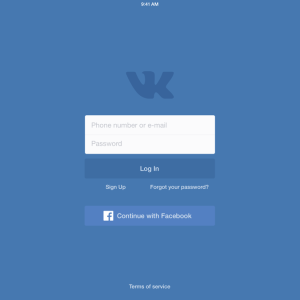Many residents of Russia and other CIS countries are users of the social network VKontakte. The usual design of the site can bother with time. How to make your page more interesting and bright?
Standard background VK page - white. However, if you wish, you can change it to any other color or place an interesting screensaver feature. The new background will continue and will delight you every time when visiting your social network page.
Background in VKontakte: Use free utilities
The capabilities of the social network settings do not provide options for working with the background of the page. Therefore, the user will have to refer to third-party programs. Vkplugin, Vkstyles, Imageresizer and Get-Stayles are the most popular utilities. Universal programs of ImageResizer and Get-Stayles will help create a background not only in VC.
- Go to the website vkmod.net.
- Install the program - click "Set the Extension".
- Open your page in VKontakte.
- Go to "My Settings", hereinafter - in "My Topics".
- Choose your favorite background.

Background in VKontakte: Internet browser help
The browser with which you exercise in the Internet can also help create an interesting social page background.
Google Chrome.
Google Chrome users can take advantage of the special expansion of their browser.
- Go to the browser's attorney store (chrome.google.com/webstore).
- In the "Search for Shop" line, write "VKontakte design".
- Click Enter.
- After that, available extensions and applications will appear on the screen, with which you can install the desired background on your network page.
- Click the "Install" key.
- In the confirmation window that appears, click "Add" or "Install Extension".
- After installing the selected resolution, "Enabled" will appear.
- Click "Visit the website" and choose the picture you like - "Install both VKontakte wallpapers."
- Open the page of the social network and check the changes.

Internet Explorer.
If you are users of this browser, the first, where to start, - search for a picture screen saver.
- Go to the site with themes of vktema.net.
- Choose style.
- You download it to your computer: you copy the table text from the topic to the notebook - save the document in CSS format.
- In Internet Explorer browser, go to the "Service" menu.
- In the drop-down list, select the item "Observer Properties".
- A table appears in which you are interested in the "General" tab.
- Find an item "Design".
- A new window opens, in which you mark "make up using a custom style".
- After that, the "Overview" key becomes active.
- Click on it and choose a previously saved file with the CSS extension.
- Press the "OK" key and restart the browser.
- Open your page in the VC and check the changes.

Opera.
- Opening the opera browser.
- Come in its settings ("Go to the browser settings").
- Find the "Advanced Settings" item.
- Choose "Content", hereinafter - "Style Parameters" - "View Modes".
- Mark the "My Style Table" item. Now you can install the style for the VKontakte page.
- To do this, use the finished topic (in CSS format) or create your own.

How to create a new topic in vkontakte yourself
- Open a new folder, such as "background".
- In it create a document - notepad.
- Open it and fill in the template.
body (Background: URL (Picture.jpg) Repeat Fixed! Important;)
A (Background: Transparent! Important;), where
Background color - Background-Color;
Figure background - Background-image;
Will the background image be repeated - Background-Repeat: NO-REPEAT, REPEAT, REPEAT-X (horizontal repetition), Repeat-y (vertical repetition).
- Save the document in CSS format.

The only thing to remember is - the updated background will be solely the owner of the page. For other network users, its page will have a standard view.