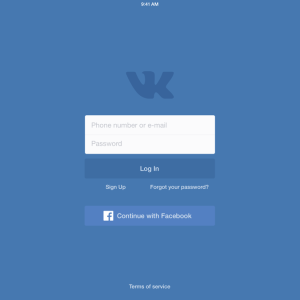Each user, the well-known social network VKontakte, has the ability to communicate simultaneously with several people. Moreover, you can create an unlimited number of conversations, while it is important to know that messages sent to the conversation will see all its participants. You can create an VKontakte conversation by each registered user with more than one friend.
We go into the section "Messages", we are looking for a cross in the upper right corner, bring it on it, after which it will be built "Start a conversation", click on this entry. We enter the name / surname of the interlocutors or choose them from the list of your friends. To do this, click on the tick next to the name of the friend. After you add all the necessary interlocutors, click on the "Create conversation" button, it is in the lower right corner.- Add interlocutors - invite friends back in a conversation.
- Change the name of the conversation - come up with the name of your conference.
- Change the photo of the conversation - add a picture.
- Show attachments - see images, music and other files attached by participants conversation.
- Search for post history - search for messages by keywords.
Create a conversation in VK is simpler than you could see for yourself. Now everyone can communicate simultaneously with several of their friends, and this is very convenient and even fun.