Protecting a computer from unauthorized access is necessary if they use several people. Especially important is for general use computers in the office. To do this, Windows implements the user credentials feature. You can create multiple user accounts on the computer, each of them can be protected by a password.
How to create and change password account on your computer
For Windows XP.
There are three types of accounts: administrator (exists by default), guest and limited.
- "Start" menu -\u003e Setup -\u003e Control Panel.
- Select "User Accounts".

- In the window that opens, you can create and change accounts.
- Click "Creating an account".

- Next, create, configure access rights and set the password using prompts. To change the password, in the User Accounts window, select the "Change Accounts" item and then select the desired entry to change. As a result, the window should appear when Windows starts:
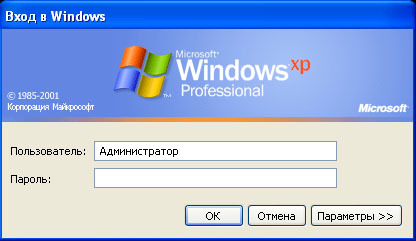
For Windows 7.
- Open Control Panel -\u003e User Accounts.

- Select "Managing Another Accounting".
- Here you can choose to change the existing account or create a new one by clicking on the appropriate item.

For Windows 10.
The feature of working with accounts in Windows 10 is that the system can be operated only after creating Microsoft account. But this mandatory requirement can and bypass. How to do it?
- Keyboard shortcut
 + I -\u003e Open "Parameters". Go to the section of the same name.
+ I -\u003e Open "Parameters". Go to the section of the same name. - Open "Family and other users" -\u003e "Other users" -\u003e Click "Add to this computer".

- Click "The user whom I want to add, no email address" -\u003e "Add user without Microsoft account".

- Enter the name and password. You can find the finished account in the "Other Users" section.

Another way to create an account in Windows 10
- Press the key combination
 + R -\u003e Open "Run" and enter "Control UserPasswords2" /
+ R -\u003e Open "Run" and enter "Control UserPasswords2" /
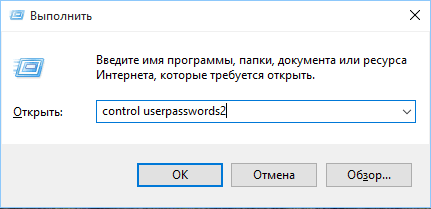
- Then such a window should open
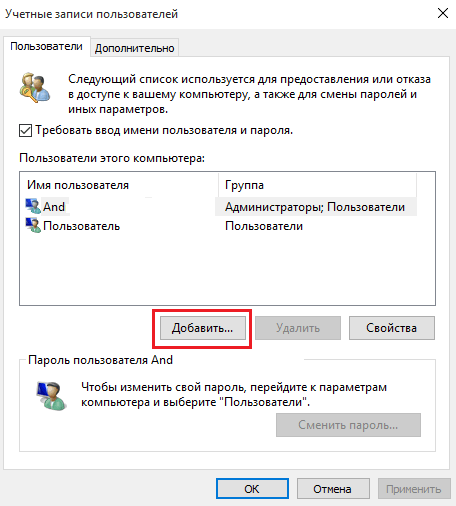
- Click "Add".
- Click "Login without Microsoft account (not recommended)".

- Select "Local Account".
- Maintain a new account.

You can change the password in Windows in the Account Management Office. It is easiest to do this in Windows XP. In Win10, this is only a confident PC user.






























