Situations in life arise different. One person needs to be preserved in the secret of some commercial secret or a love correspondence, the other does not want to lose important documents, if the child swallows to play on the computer. In these and many other cases, you need to restrict access to the account, and the Windows 10 operating system allows you to do this with a password. There are several ways to install it.
The easiest way to put a password on Windows 10
- Click simultaneously the ALT, CTRL and DELETE buttons. A menu appears, where among other things there is a "change password" item (in the English version - Change A Password).

- In the "Old Password" window that appears (or Old Password in English versions), leave it empty, as we still have no password, in the following lines I enter a new password twice and press ENTER.
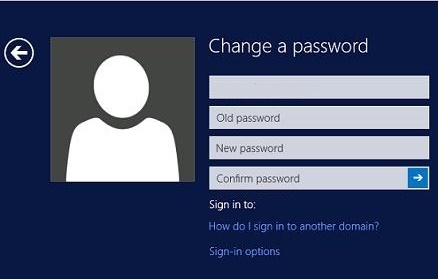
User Accounts Service will help put a password on Windows 10
- At the same time, press the WIN key (button with the checkbox in the lower row of the keyboard) and R. In the "Run" dialog box, enter the NETPLWIZ command and click Enter.
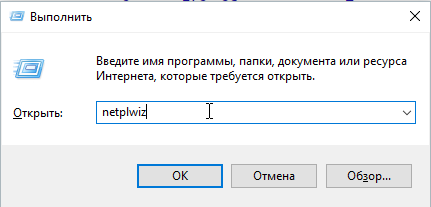
- Click the "Change Password" button and enter a new password twice.
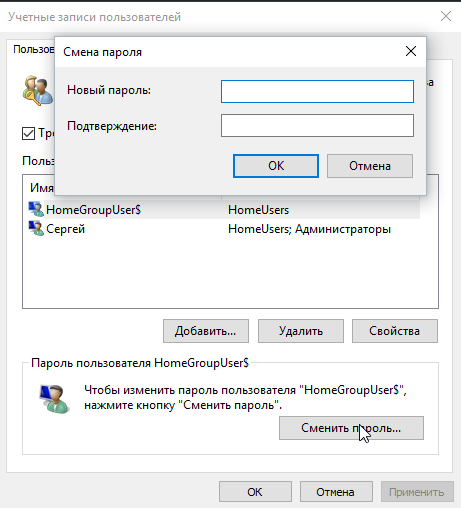
Put a password on Windows 10 through the "Parameters" menu
- Open the main menu by pressing the "Start" button (the extreme button in the lower left corner of the screen), click on the username and select "Change account settings" in the drop-down menu.

- In the left part of the window, select "Input Options", and in the right click on the "Add" button under the record that your account has no password.
- In the Password Creation window, enter a new password and confirm it. Mandatory is to enter a password for a password that will help recall the password if he suddenly flew their heads. After that, press the "Next" button.

Additional features
After creating a password, the input of the digital pin code becomes available, and for the holders of computers with touch screens - a graphic password. The latter allows you to select any image and make multiple gestures on the screen that are saved and later serve to authorize the user.
Thus, the Windows 10 operating system allows you to protect your documents, programs and personal data from unauthorized persons. The only thing that is required by the user is to create a reliable password that the attacker will not be able to pick up. It is also advisable to enter a good tip or write your password in a safe place, since there are cases of cases when the user forgets the entered sequence of characters and it has to be used to access the account access to account.
































