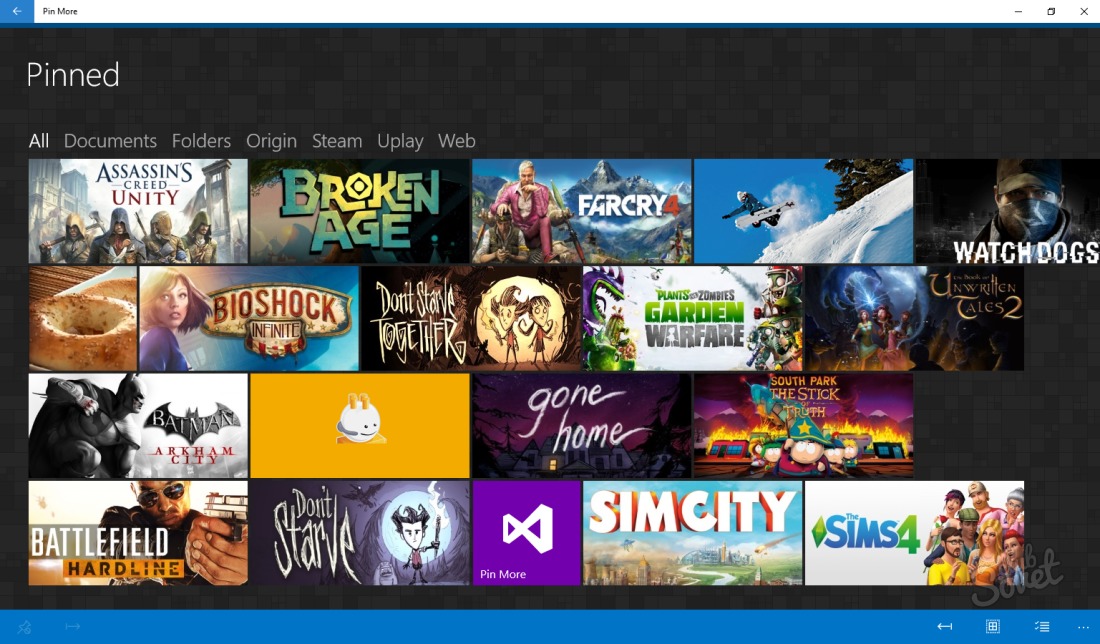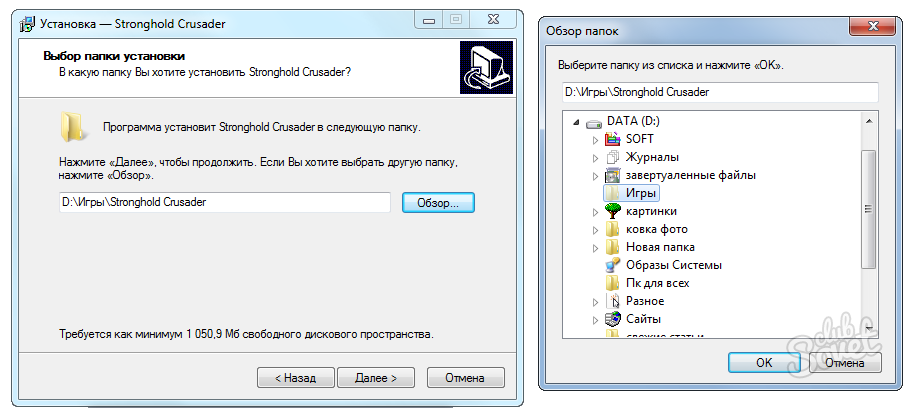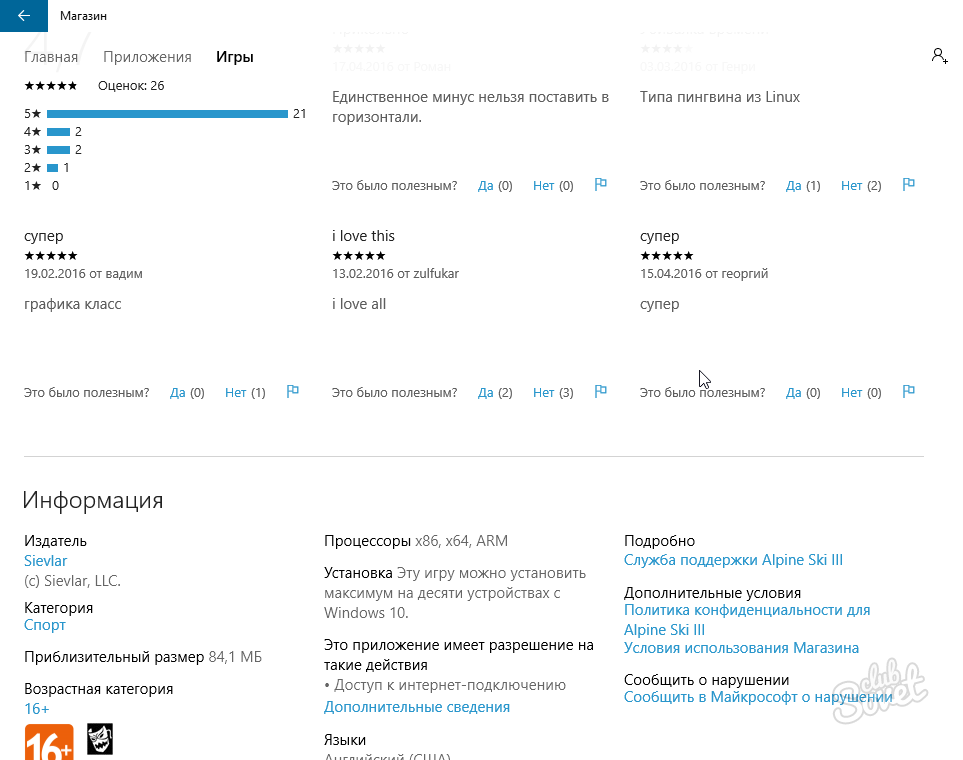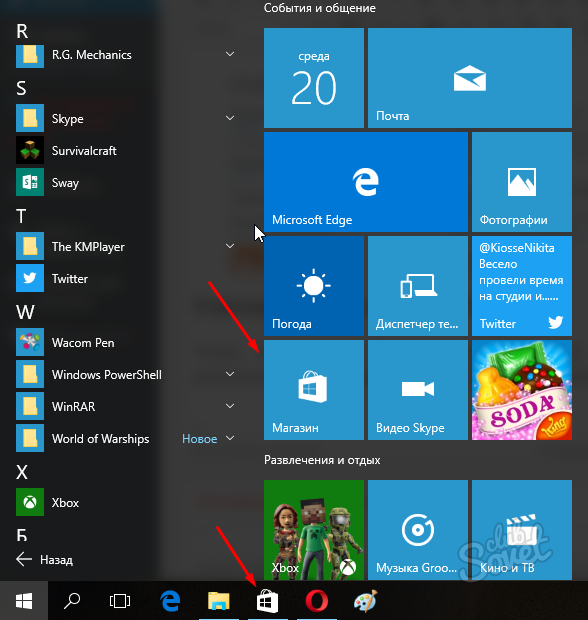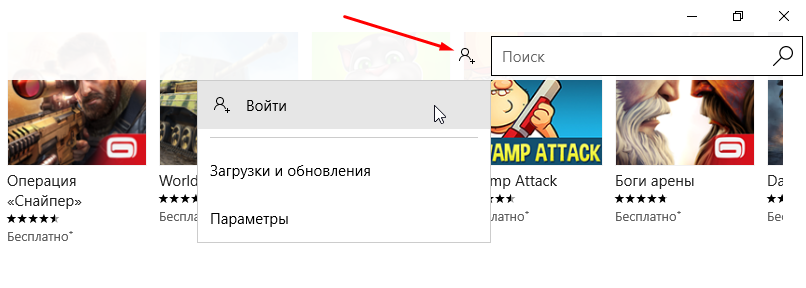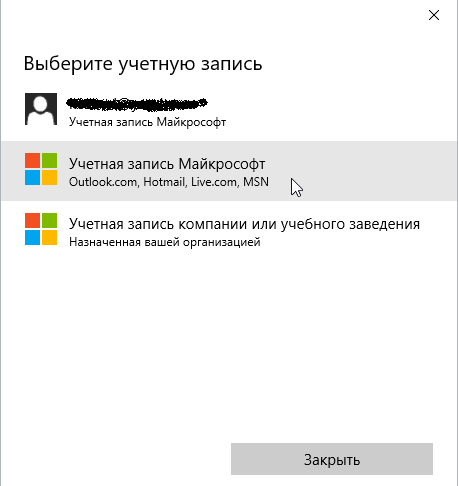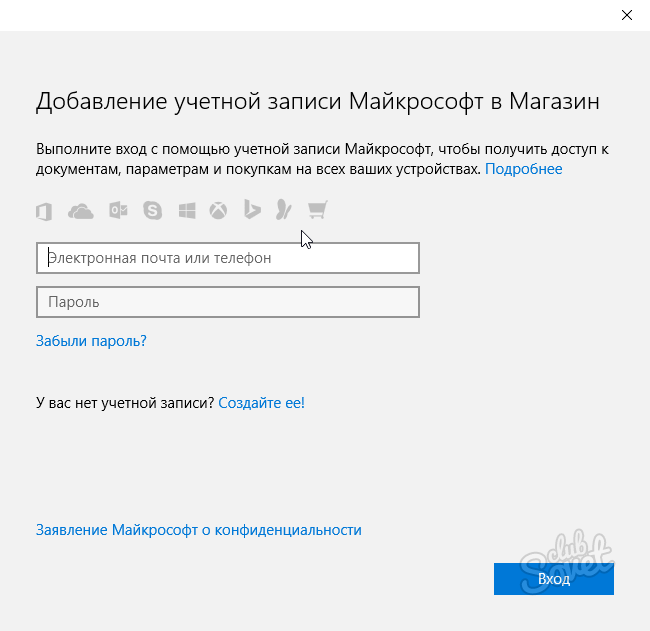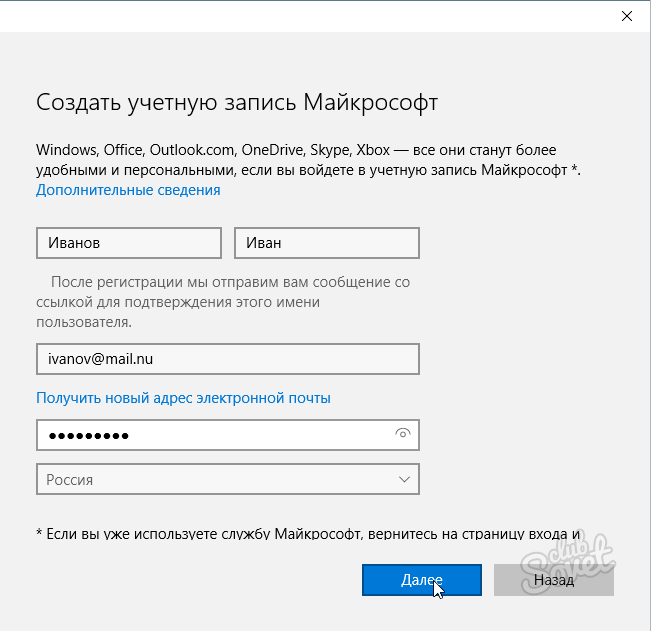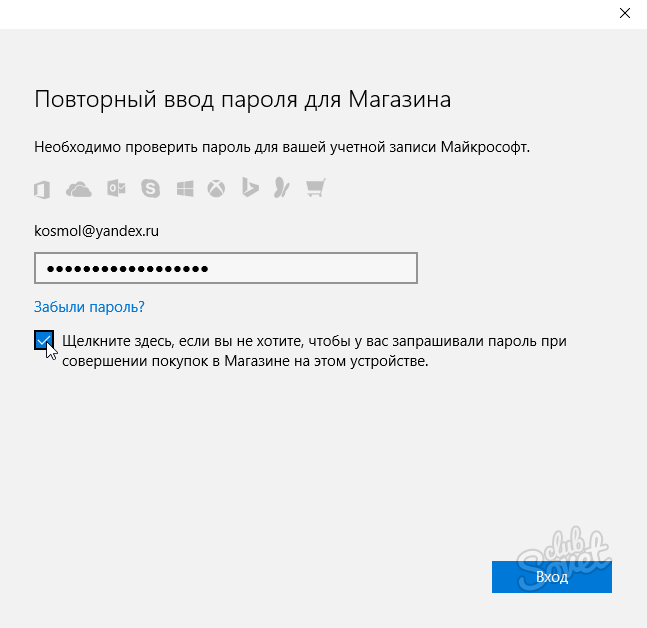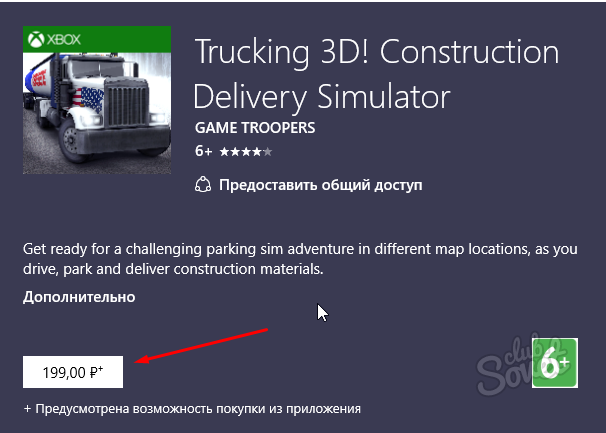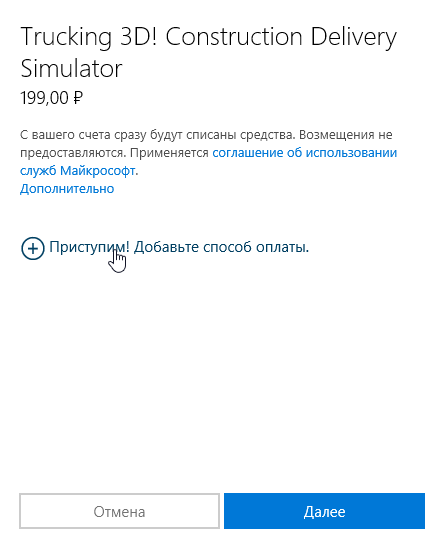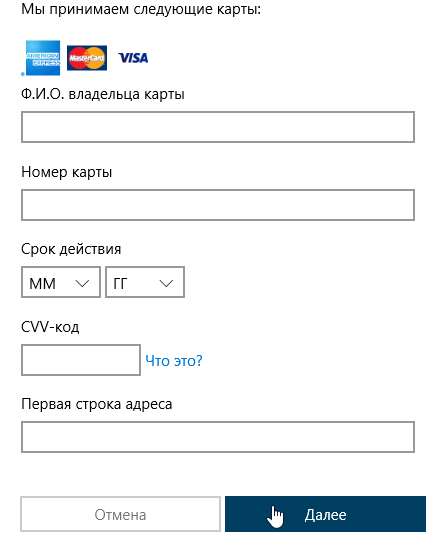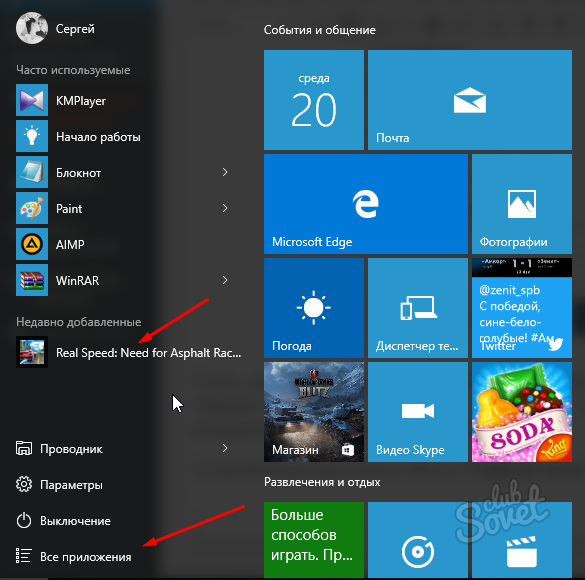One of the latest Windows 10 operating systems confidently occupies the leading position on the prevalence in home computers. The main reason is a free automatic update from old versions that does not require user intervention, availability of distributions and special knowledge. Many have already appreciated the convenience of the tenth version in work and web surfing. It's time to have fun and learn how to install games on Windows 10.
Using installation files to install games on Windows 10
- If your game is on a disk or flash drive, there should be a file with the name setup.exe or install.exe in its folder. If there are no such, then find the file with the name of the game and the extension .exe or .msi. In most cases, it is enough to run this file and respond to several questions to install the game and start playing.
- When you download the game from the Internet (usually it is an online game client), the file will be one. Run it. The operating system will warn that the program downloaded from the Internet can be dangerous. Confirm the execution of the program if you are confident that the file does not carry a threat to your computer.
Installing Windows 10 games from the Windows Store library
If there is a connection to the Internet, the Windows 10 computer has access to the Windows Store application network library from Microsoft. There is an opportunity to download many different applications for work, study, maintenance of the computer itself and, of course, games. Before downloading, you can explore estimates and reviews of other users, as well as see screenshots and detailed information.
Install games on Windows 10 through Microsoft account
-
To enjoy Windows Store, you need to create a Microsoft account and / or logged in the system. Run the application library by clicking on the button with the image of the bag in the taskbar or the main menu.

-
Near the search string, click on the icon with a silhouette of a little man and a plus, select "Log in".

-
If you previously entered your Microsoft account, you will be asked to enter it or create a new one.

-
To enter the email address or a mobile phone number, as well as a password. If you have not yet been registered, the Windows Store store will offer to create an account.

-
To register, you need to enter the name and name, email address, password, and also choose your country. The e-mail address must be entered without errors and it must be valid, since the letter comes to it to confirm the username.

-
Every time you enter the application store, you need to enter a password for the Microsoft account. This is done to make a friend or child who has decided to play on the computer, did not spend your money on paid applications. Also, the password is required when making purchases, but this security option can be turned off if it seems unnecessary.

Acquisition of the game for Windows 10
-
Now you can choose applications and games that you need. For convenience, they are grouped by category, as well as popularity, free, novelty. The cost is listed under the appraisal of the application, and in detailed information - on the purchase button.

-
If the game is free, then downloading starts immediately. To get a paid game you need to choose a payment method or create a new one.

-
Shop Windows Store takes to payment of American Express, MasterCard and Visa card.

-
After adding a map, choose it in the list of payment methods and pay for the purchase. Please note that many paid applications before buying provide an opportunity to play a trial version for free.
-
The installed game can be found in the "Main Menu", in the "All Applications" section, as well as in the "recently added".

Progress in the field of personal computers can not do not affect! Relatively recently computer games were sold on tape recorder cassettes and demanded periodic copying to protect against abrasion of the film. The times will also remember when the installation of the game was the unpacking of the archive broken into several floppy disks. Now already the CDs are hopelessly sunk in the summer, giving way to network technologies. Today, the global Internet network allows you to choose, acquire and receive any game that you like, find out the opinion of other players about it and leave a review, which will surely reach the developer, allowing it to improve the product. On the other hand, the installation process is becoming easier and now anyone knows how to install games on Windows 10.