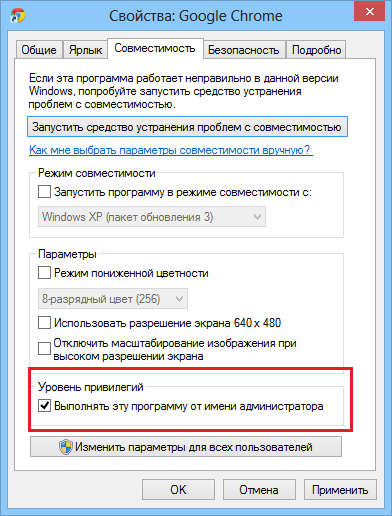Using administrator rights, it is possible to carry out much more manipulations from Windows 10 than without them. However, unfortunately, in many working computers, it is not so easy to run the platform on behalf of the administrator, as all controls can come from the server computer.
As for home computers, then the situation can be quite serious. It is about the fact that for some reason "accounting" may be limited, and there is a need to restore the administrator's record.
Receiving admin rights in Windows 10
- The first method allows you to go to the administrator's account via the command line. First you need to use the "Win + R" keys, after which you enter into the "CMD" string. Now you need to register the Net User Administrator / Active: Yes command, which will allow you to go to the Administrator's account. The main problem of this method is that it is necessary to run the command line on behalf of the administrator, and it is often not possible.
- Also in Windows 10 there is some trick, which will definitely allow to expand the rights of a standard user. We are talking about the "Local Safety Policy" utility. In order to enter this program, you need to activate the command line with the "Win + R" key combination, however, instead of the CMD command, you need to enter "secpol.msc". Also in the utility you can go through the "Start", then go to the "Control Panel" and select "Administration". In the program itself, you need to select the "Security Settings" item, and on the right you can detect the status of the account. Select "Condition: Administrator". Include this account, after which it will be possible to enter it with the highest possible rights.
- In addition, the utility entitled "Local Users and Groups" can be used to obtain the appropriate rights. To start it, in the command prompt, you need to use the Lusrmgr.msc command. Next, simply deploy the "Users" section and choose the account that has the most right.
You need to know that in some situations, the administrator account may be completely removed from the personal computer. Such problems occur extremely often. Unfortunately, the situation will not be correct to correct the above methods, since all the data were lost during the removal of the account. From this situation there is only one way out - this is a complete system restoration. With this scenario, the system will return to its original state, and important data, unfortunately, will be deleted.
In some cases, the boot flash drive from Windows 10 can help. To do this, you need to load a PC in safe mode, after which you select "Troubleshooting". The system further requests the restoration of the system from the carrier. The operating system will be updated, however, the basic files present on the computer will remain in place.

Running Windows 10 programs from admin
Often the administrator rights on the PC are needed precisely to run separate applications. In this case, we are talking about the use of this functional based on "Accounting" with limited rights.
- Most often to start programs on behalf of the administrator, you must right-click on the shortcut and select "Starting on behalf of the administrator". Next, if the user is currently not under the administrator account, the system will propose to enter the data of the main user.
- There is also another way to launch programs on behalf of the main user of PC. To do this, go to the properties of the program (click on the right mouse button on the label), and then go to the "Compatibility" section. Now we need to pay attention to the item "privilege level". We put a tick near "execute the program on behalf of the administrator," after which you can go to change the parameters and configure the startup parameters to your own taste. Now the program will automatically start using the basic system rights, however, it also requires data from the "Accounts" of the administrator.