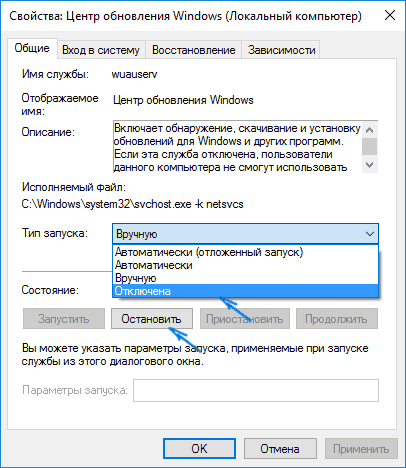A characteristic feature of the new Windows 10 system is a regular update. Often, updates relate to updating the security system, drivers and some other components. However, regular users of Windows 10 are faced with microvalets, which sometimes slow down the work of a personal computer. In addition, such updates often slow down the on and off of the PC, and this is especially inconvenient when the computer is necessary for work.
Windows 10 updates and operability
First of all, it is worth aware that Microsoft experts remove all the shortcomings of the system that were before. Thus, it can be something really important, especially if it concerns safety measures, as well as the performance of the "iron" of the computer. From this we can conclude that it is necessary to disable the system updates only in the most extreme cases.
In the system settings, you can detect update settings. In the event that it is necessary to limit the scope of the system update, you can activate the update only after user confirmation. This will make it impossible to install all updates that the Internet system receives.

Disable Windows 10 updates through standard functionality
- First you need to go to the "Parameters" section, which is in the Start menu, then go to the "Update and Security" menu. There you can find most of the settings associated with the update of the operating system.
- We need to go to the "Advanced Parameters" item in the first tab, which will allow you to manage directly by the mode and frequency of updates.
- In our situation, the option "Defay updates" is suitable. According to the developers, if you put a tick here, the personal computer will not receive any system updates for several months. However, it is worth paying attention to the fact that updates associated with the security of the system will still flow onto a personal computer.
- If the user does not like updates because of the unplanned PC reboots, you can activate the "Notify Reload Planning" option, which allows you to be ready for updates in advance.

Full windows 10 update center
If the update center is fully disconnected, then no byte of updates to the computer will arrive.
- First of all, you need to open the "Run" dialog, which is activated by combining the "Win + R" keys.
- In the window, which appeared, you need to enter "Services.msc", which activates the list of services that currently operate on the PC.
- We need to find a service called the Windows Update Center or Windows Update. You need to click on this service twice and click on the "Stop" item. In addition, you need to pay attention to the "Startup type" option for which you want to select the option "disabled".
- After saving these update parameters to a personal computer will not come at all. Settings are not knocked down and after turning off the personal computer.
When the updates are disconnected, it is necessary to pay special attention to the relevance of the anti-virus program database, since with such a scenario, the standard security system may be unable to protect information on the PC.
If there is a need or the ability to update Windows 10, you can again, as described above, go to working services, find the Windows Update Center and activate. It is worth paying attention to the fact that after turning on this service, if it did not work for a long time, a lot of updates will come, which will need to set a long period of time.