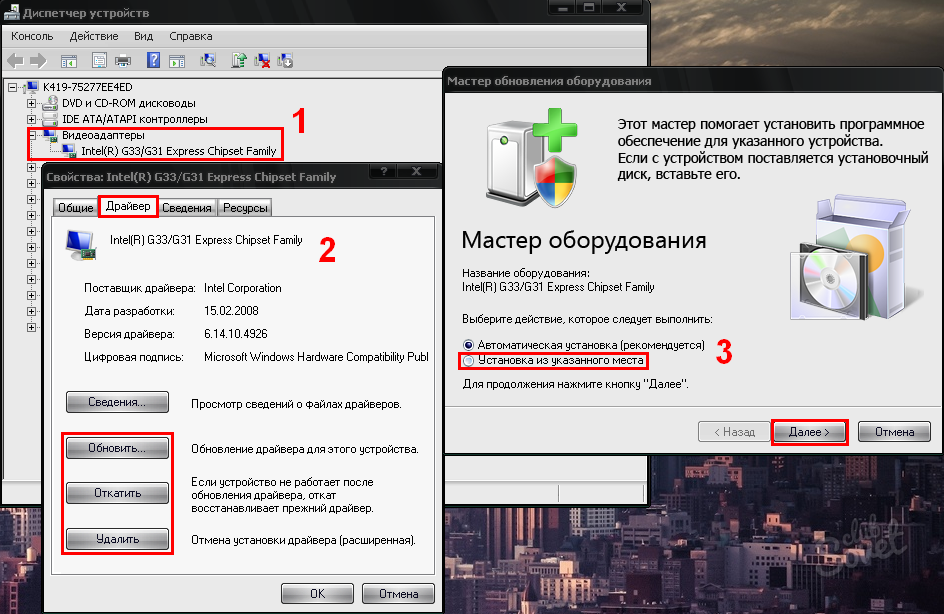Periodic updating of drivers on the PC is necessary to optimize and improve the operation of various equipment and the system as a whole. In this article you can find useful tips on updating drivers on Windows XP, and also learn how to do it manually or automatically.
Always current versions of drivers can be independently found on the sites of equipment manufacturers. To start, open the Windows XP Device Manager, copy the full name of the model of the device you are interested in from the properties of its properties (where in the Driver tab you can also see the current version of the installed driver) and search for a more relevant version on the manufacturer's website. Pay attention to the compatibility of the downloaded drivers with your operating system. Then in the same "Driver" tab of the equipment properties of the equipment:- "Update" button to install a new driver on top of the old. A window of the equipment update wizard will open, where you need to select a manual setting (as shown in the screenshot below) and then specify the path to the folder with new drivers. A similar operation can be performed and by running an automatic installer, if any in the package of downloaded drivers.
- The "Rollback" button, if installing new drivers provoked unstable equipment or system as a whole. This feature restores the previous version of the device driver.
- "Delete" button to completely delete the driver and the entire additional software for this device. For the "clean" installation of new drivers, it is recommended to first delete older using this command.
Rely whether to fully at the work of a special program or to search for and updating the drivers automatically - to solve you. Anyway, do not forget to do just in case recovery points Systems before updating drivers.