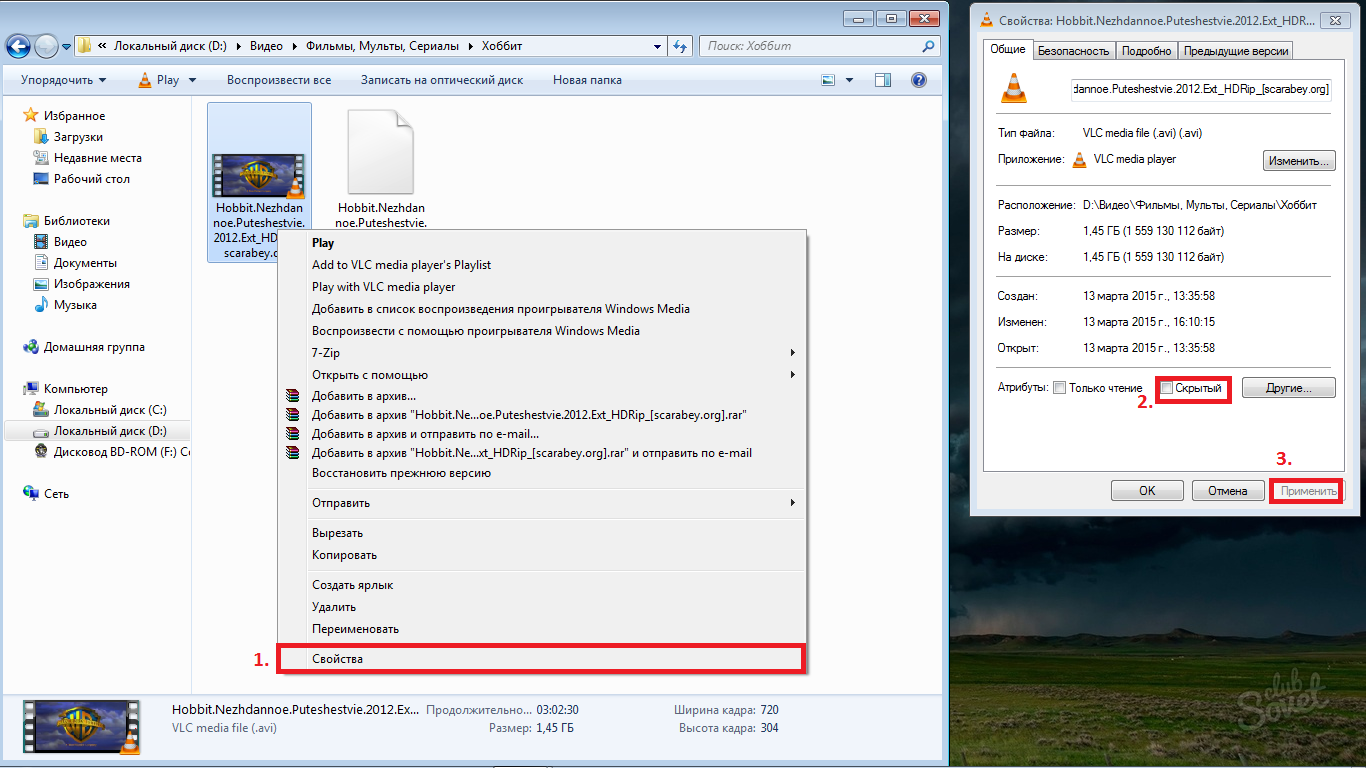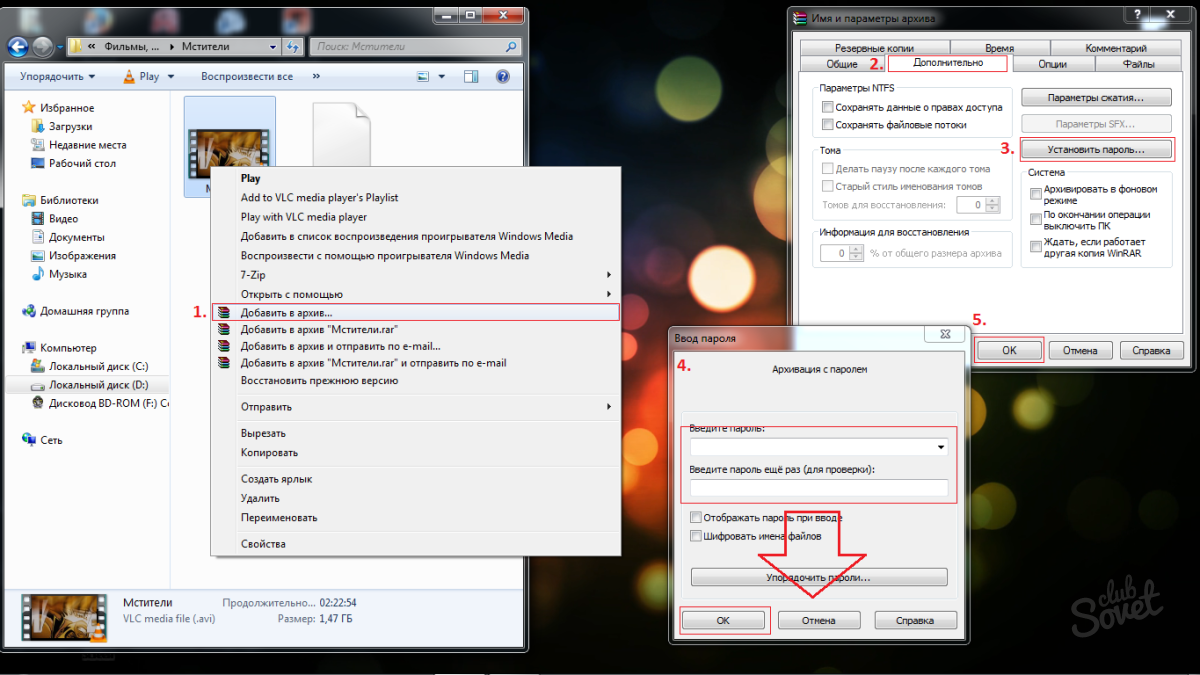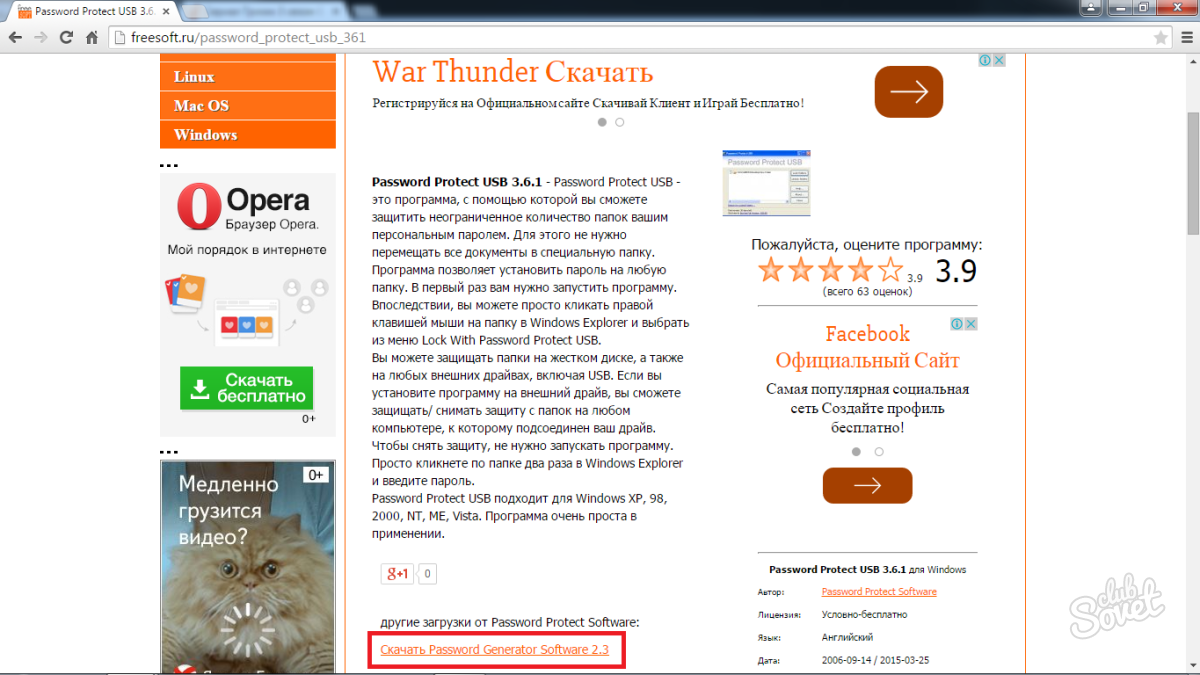Everyone has its secrets. Someone keeps its past secret, some hide income from tax. And what if you have a roller, which can not be shown to anyone, but also sort sorry. So, the "film" must be hidden from strangers so that they could not find and view. Just put a password on the video will not work. Unfortunately, to establish full-fledged roller protection at this level of development of operating systems is impossible. But ways to protect your video still exist.
The first way we will talk about is to hide files:- Candle the right mouse button on the video file and select "Properties".
- Next, you will open the menu of the same name, where in the "Attributes" column you need to check the inscription "hidden" and click the "Apply" button. Thus, without turning on the parameter "Do not show hidden files, folders and discs", no one can find an invisible video.
- Find the same option You can, if you pass on the path "Start\u003e Control Panel\u003e Folder Settings\u003e Type" View "" and scroll through the mouse wheel to the bottom of the list.
The advantages of this method - speed and simplicity of execution. But still there is one substantial minus: so save the files you can exclusively from children, as well as people who are not very well versed in computers.
Consider a more reliable way to protect a video from an extraneous eye - adding to the archive with a password:- To do this, you will need the program "WinRar", to find and download it easier than a simple, so I will skip this step.
- After the utility is completed, right-click on the video you need and clap to "Add to Archive".
- Next, the window opens with different settings, but you should go to the "Advanced" tab.
- Press the "Set Password" key, in the next window, enter the "code" twice (the second is required for checking so that you are not mistaken when you enter, and there is no unpleasant situations with the subsequent opening), and at the end click "OK".
- Now the password will be requested, without which the file simply does not open.
- This utility is one of its easiest and most reliable. Download it you can do this link.
- After completing the installation, create a new folder and place the video there.
- Next, click on it right-click and select "Lock with Password Protect USB ...".
- Immediately open a new window, where, as in the previous case, you need to enter a password twice and press "Lock Folder \u003e\u003e".
- Now, when you try to open the folder, the window will appear where the password will be inserted and press "Unlock Folder \u003e\u003e".
- Otherwise, open the folder will not work.
Now you know how you can save your video file from prying eyes. We also hope that programs developers will soon release utilities that will help solve this issue even easier, without all such tricks.