In the prepared material we will talk about how it is possible to get rid of a rather unpleasant problem - it is impossible to start working with an operating system due to the fact that the code from the Microsoft account or the local entry was forgotten or lost. For Windows 7 and 8, there is a pretty simple code for resetting the code that is suitable even for novice users of the computer. In the material, we will also consider Microsoft Password Reset Overline, which is usually used to enter Windows 10. To start work, you will need a disk or bootable flash drive with an operating system, or some other LiveCD, which makes it possible to perform operations with files on your hard.
Local Account Password Reset
Follow the download from the boot flash drive or disk with Windows 7 or 8. The window will open, thanks to which it will be possible to start installing the operating system, but we do not need it, so we are looking for a pointer to the "restoration system". In the recovery parameters, select the "Command Line" item, where you need to enter " copy C: \\ Windows \\ System32 \\ SETHC.EXE C: \\» without quotes.
The above command will make a copy of the file that performs the key of the keys at the root of the C. S. In the next step, it is necessary to replace the sethc.exe executable file in the System32 folder - on the command line we write " copy C: \\ Windows \\ System32 \\ Cmd.exe C: \\ Windows \\ System32 \\ SETHC.EXE» again without quotes. Reboot your computer after the launch of Windows is already from the hard.
Now, when the window appears on the password input request, you must click on the SHIFT key five times in a row, thereby calling the key sticking to the keys, and the command line that will be run on the name of the administrator. Well, here it is enough to write a simple command to specify a new username and password " net user_uzer name new_pall"Without quotes.
All, now you can enter Windows 7 or 8 with a new password or name. We also recommend returning the sethc.exe file to your place, sending it to the C: \\ Windows \\ System32 folder.
Microsoft Account Password Reset
If you use Microsoft's entry to enter, and, accordingly, the computer on which it is impossible to log in, but with the Internet connected, then as an option, you can use a simple password reset on the Microsoft website. It is very important that all the steps of recovery can be done even from any other device, including mobile.
So, for the beginning, go to this pagewhere you need to choose one of the options, for example, "I do not remember my password." There you will also need to enter your e-mail and, perhaps, the phone number and capping. After that, just follow the directions that appear on the screen.
If you have access to mail or phone, then the discharge process will not be difficult at all. In conclusion, you can only be connected to the Internet on the locked screen and enter the new code.
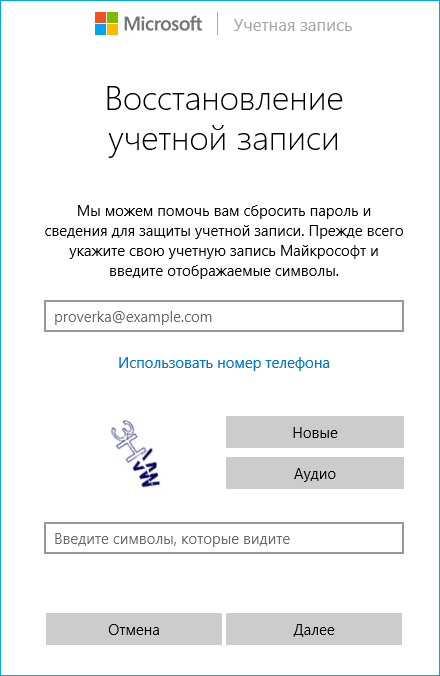
In addition to the above recovery methods, there are several more popular, but within the framework of the article we will not consider them. We ask you, our readers, to continue to be more attentive and neat when working with the operating system, so as not to perform any manipulations, for example, with the setch.exe file. Successful access to your accounts!































