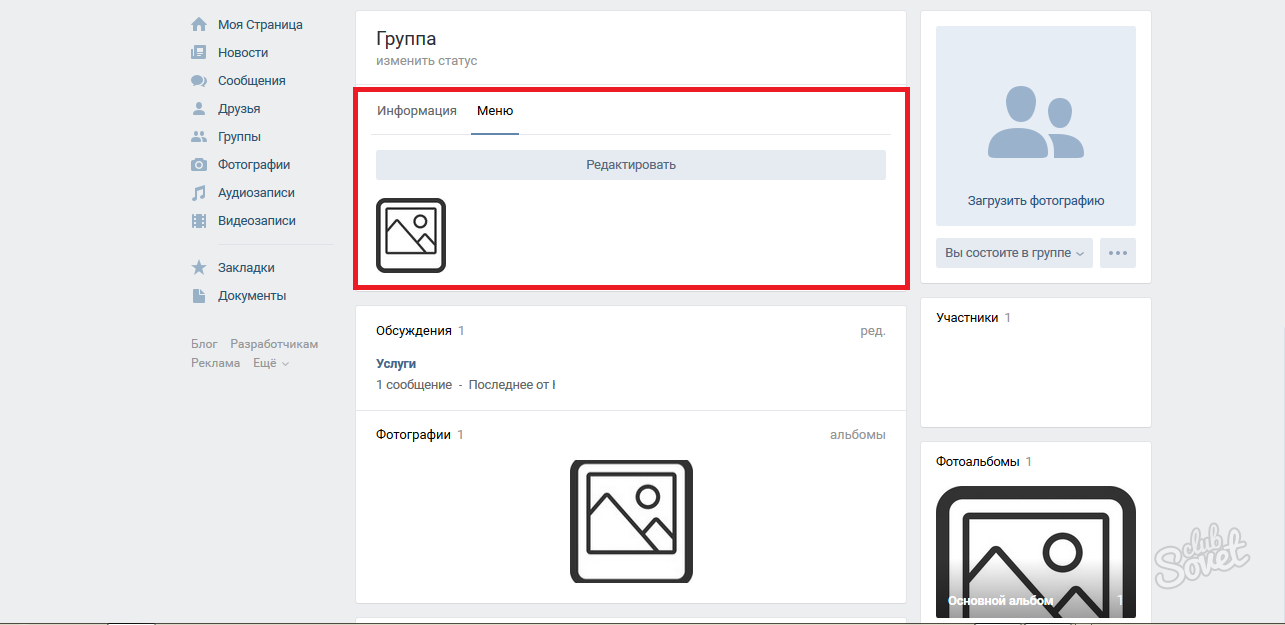To make a general view of the community aesthetically, and work with it is more comfortable, the best solution will be the creation of the group menu. So you can make all the important items in one neat list, set for each link your own icon or image, impose visitors about any changes quickly and throw. The menu may include such elements: various links to external sites, tuning to discussion, albums, music and other sections within the site VKontakte, images and just the structure of your group. Following the instructions below, try creating your own menu for the VKontakte community.
How to create a simple menu in the VKontakte group
If you want each menu line to led in a particular discussion to the topics, first of all, you need to create these very discussions and give them names. Leave them closed or open to comments - a purely personal matter, since this option does not affect the page display in the menu.
Try to make the simplest menu that will represent the structure of your group and accommodate all the most important sections.
- Do not forget that in the group and community the menu display will occur slightly differently. Therefore, if you want to translate a group to the community, click on the three-point icon next to the group name and select the "Translate to the page" string. Please note that turning the community to turn into a group.
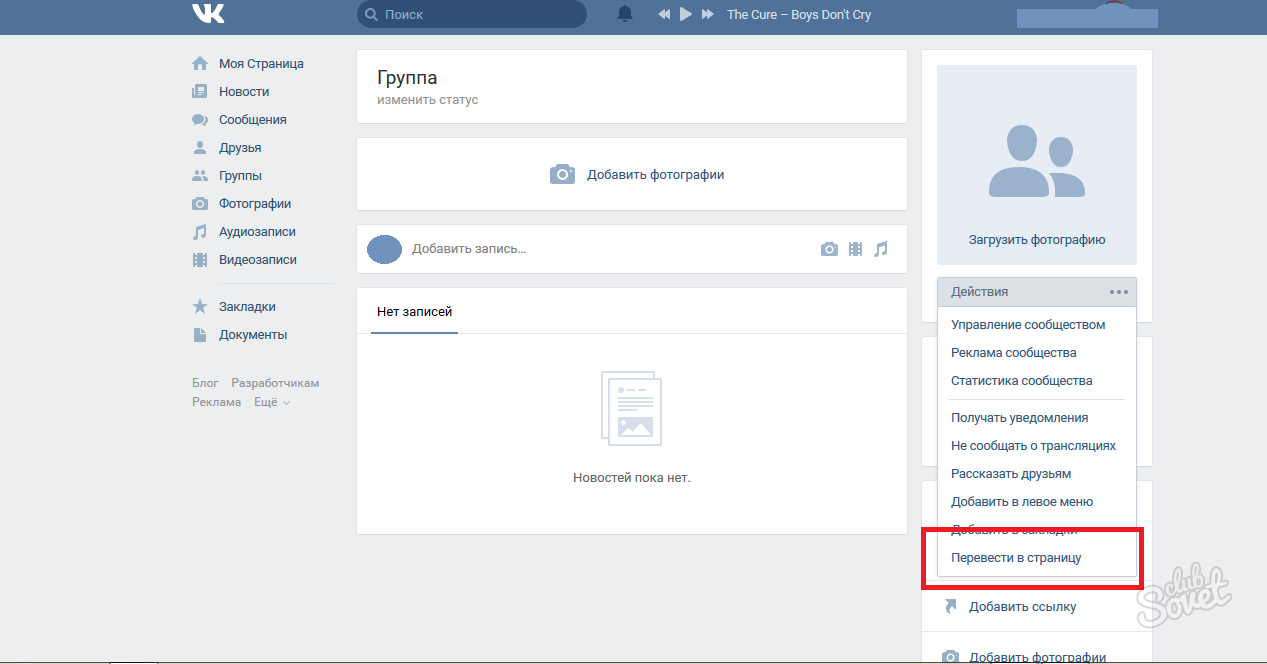
- Now go on the link "Community Management" in the same menu.
You will see a block with all the settings of your group, here you can change the name, contact information, privacy, manage participants. Go to the category "Sections".
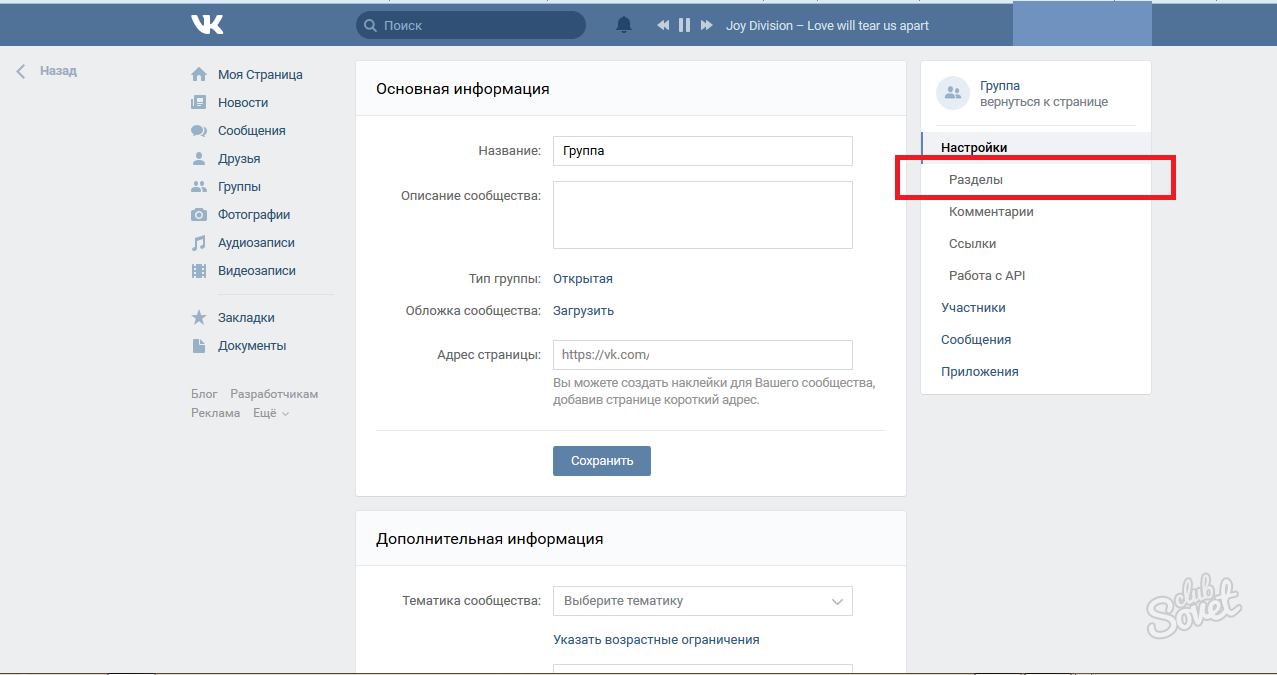
- In the "Materials" row, put the "off" or "limited" value so that the group participants cannot inadvertently harm your files that are needed for design. Do not forget to save your choice.
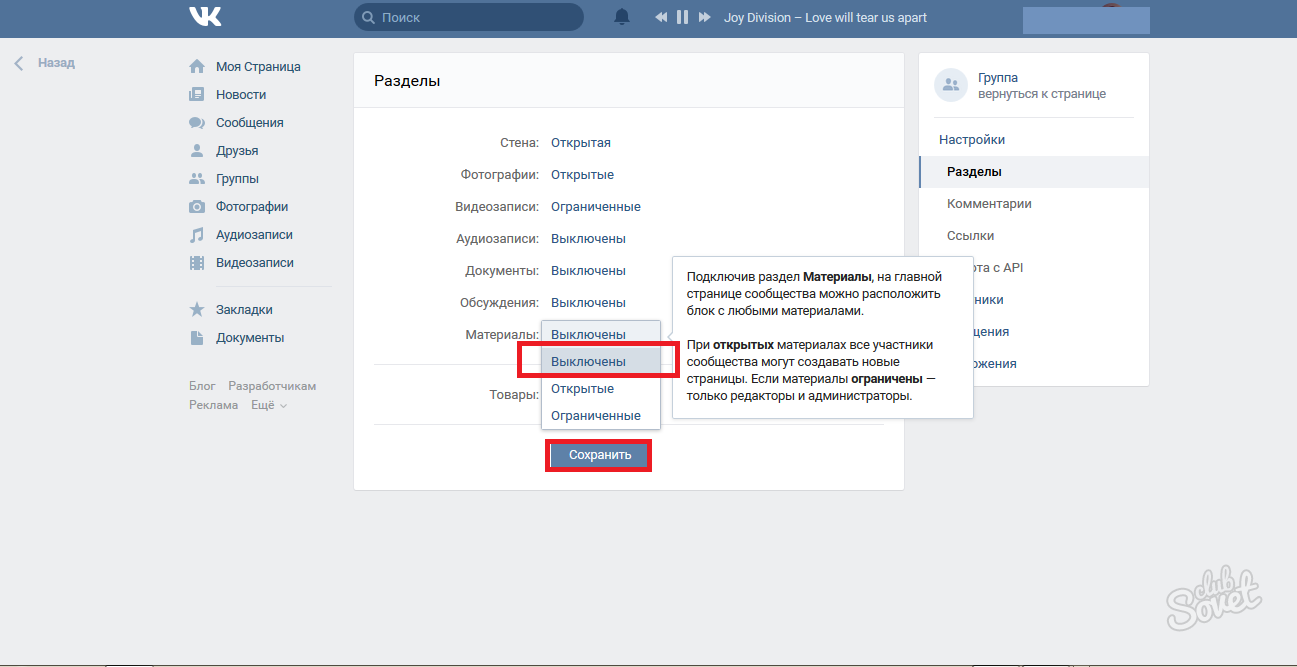
- Go to the group and go to the "Fresh News" window, it is from it that you will create a menu.
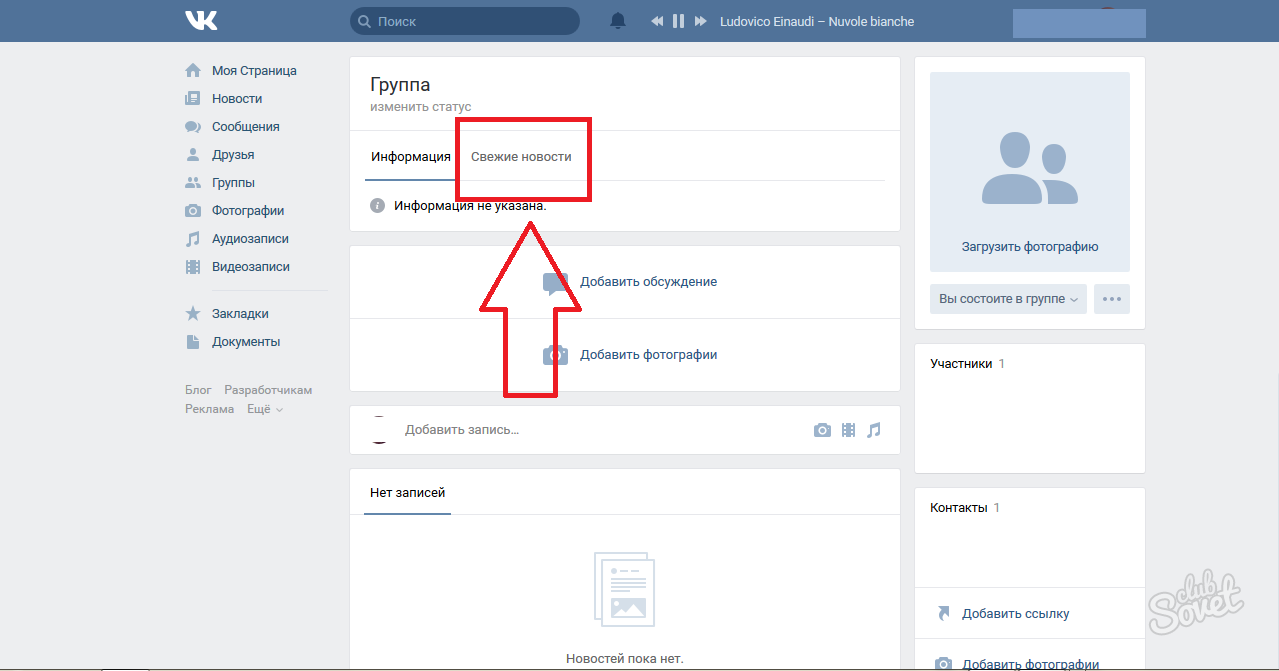
- Click "Edit".
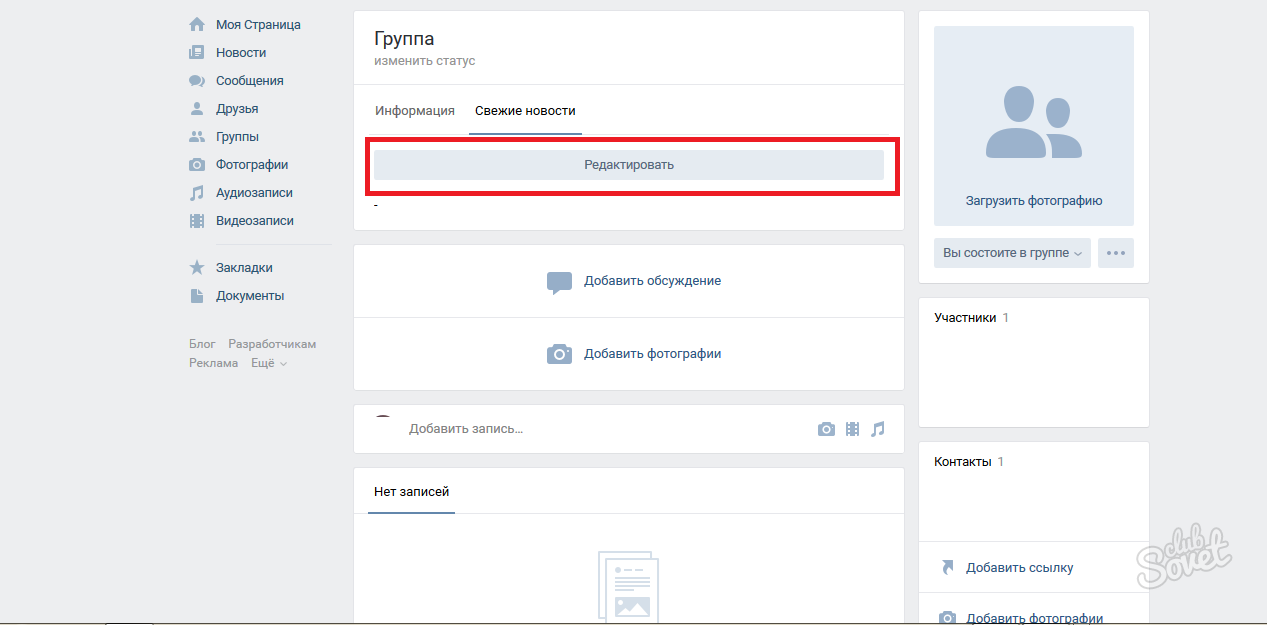
- First of all, you need to change the name "Fresh News" on the "Menu" either any other that makes it clear to the participants that they can quickly go to the right links.
Switch the recording editing mode in "Editing Wiki Markup" on a small elder in the right corner.
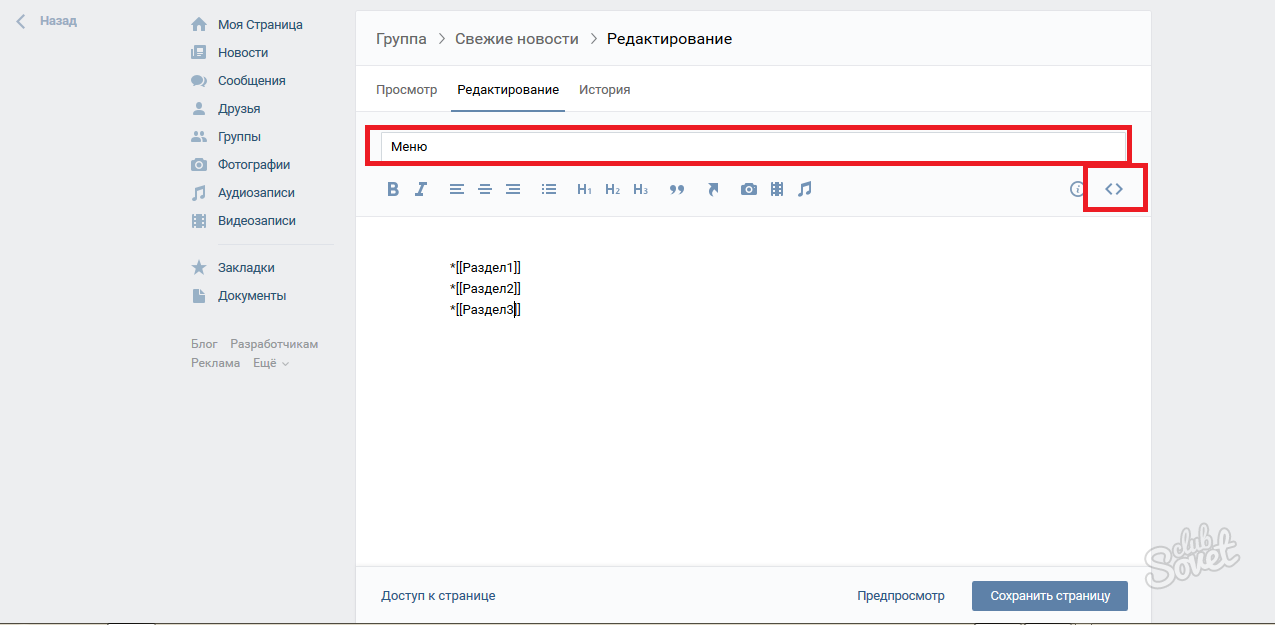
Now create a structure:
- It is important that you have discussion, materials or albums in the group whose name you will use in the menu.
- Enter all the names of the main sections in the string, framing them twice in square brackets.
- To make the text in the form of a list, put stars before points.
On this screenshot, it can be assumed that in the group there is a material with the name "Section 1", the discussion "Section 2" and the album "Section 3". Click "Preview" or "Save Changes".
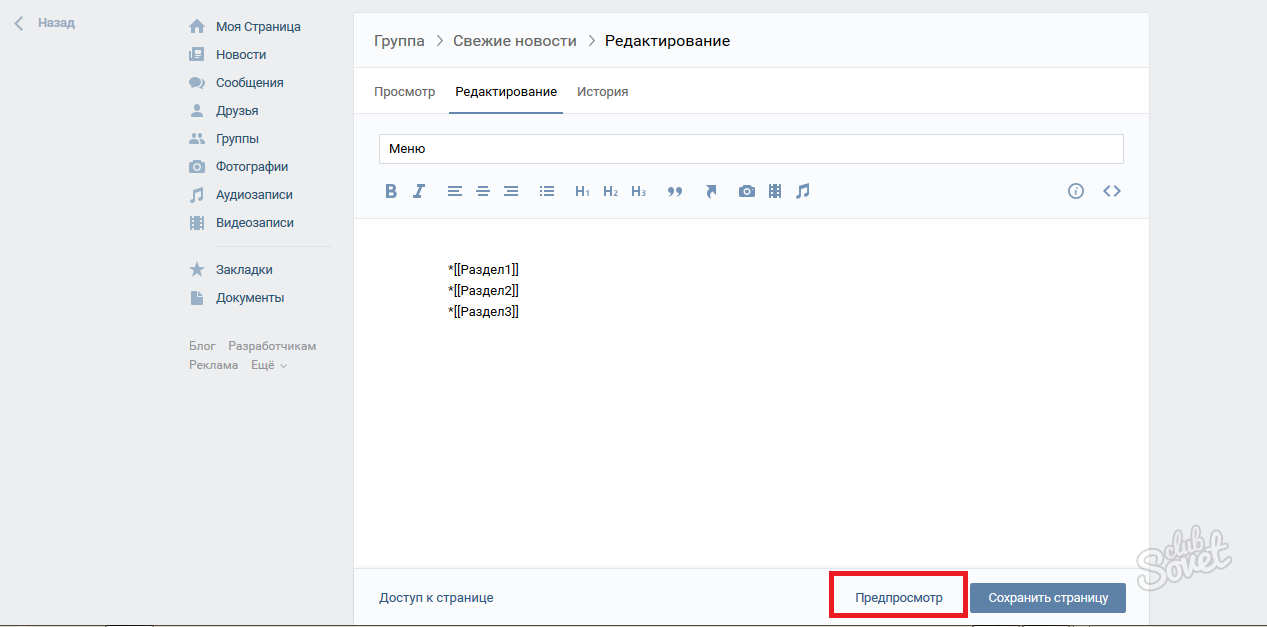
- Your partition will be changed to the "Menu", and it will appear active links to the main categories of groups, neatly decorated in the list.
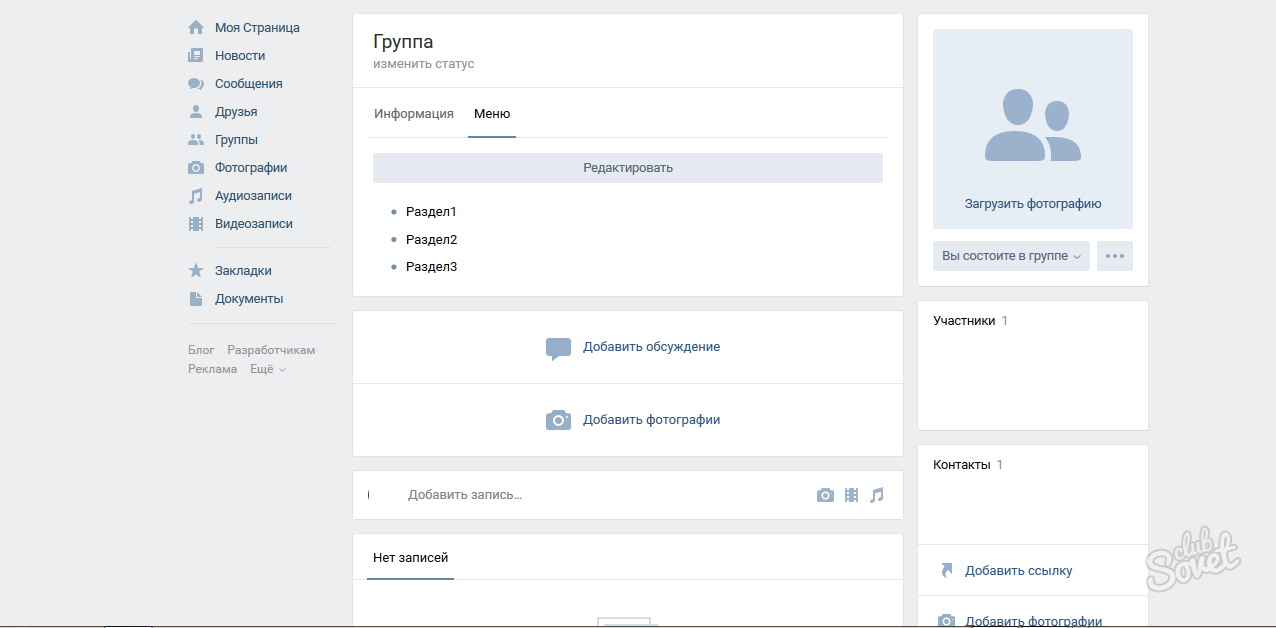
How to insert links to the VKontakte group menu
To speed up access to your official website, or partitions directly inside the group, it is better to insert active links.
- Go back to edit the menu partition. Copy the desired link and simply insert the markup into the window in the window. After saving, it will become active.
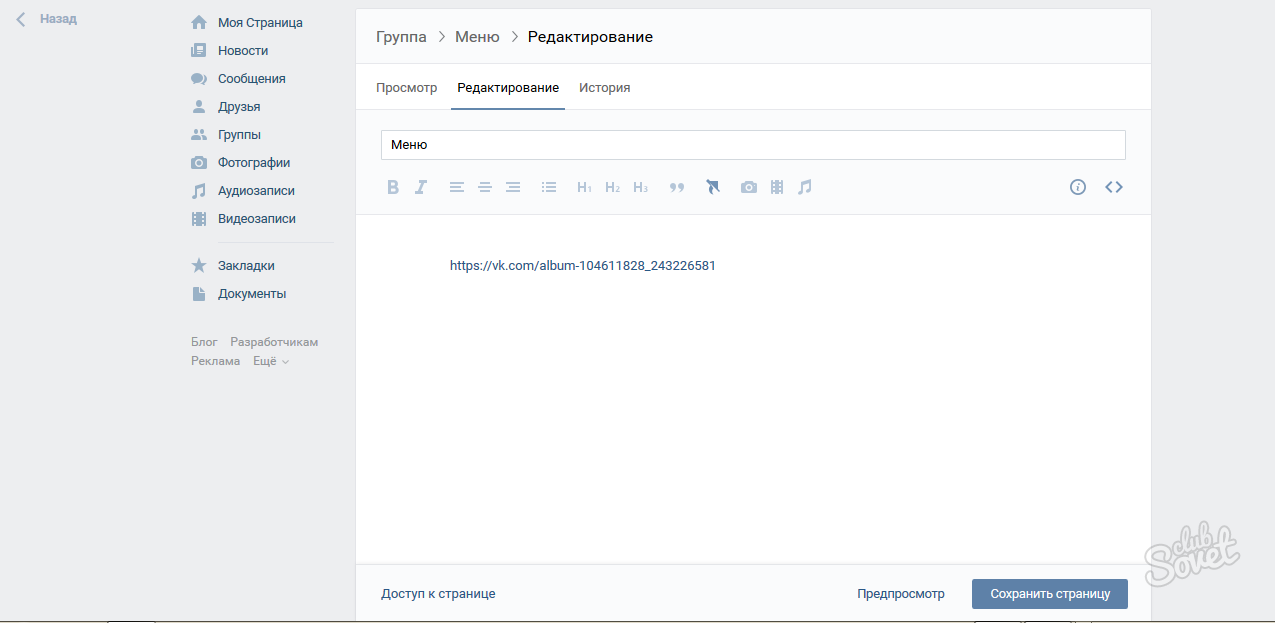
- This is how all the links that you can insert in the menu of your group look like.
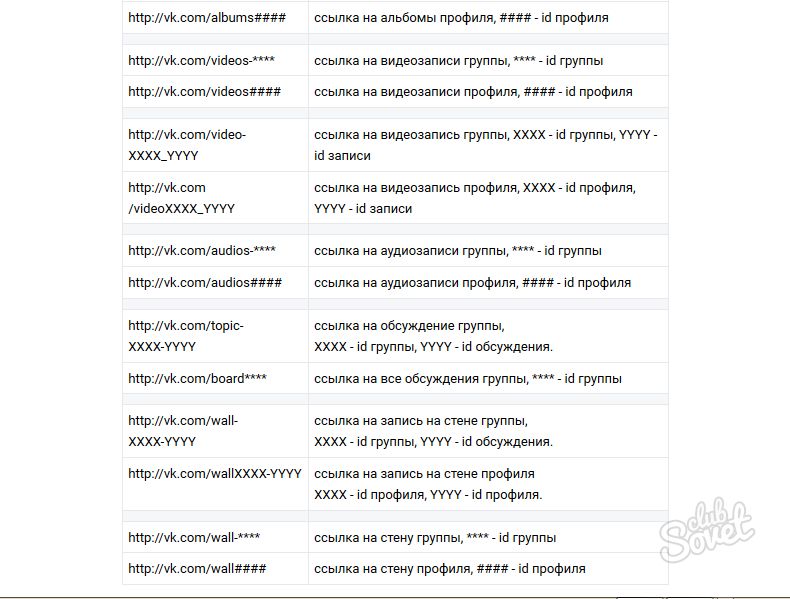
How to create menu VKontakte with images
If you want the menu to consist of beautiful icons that lead to this or that section, simple follow the instructions below.
- First, create a special album in which only technical pictures will be stored for group design.
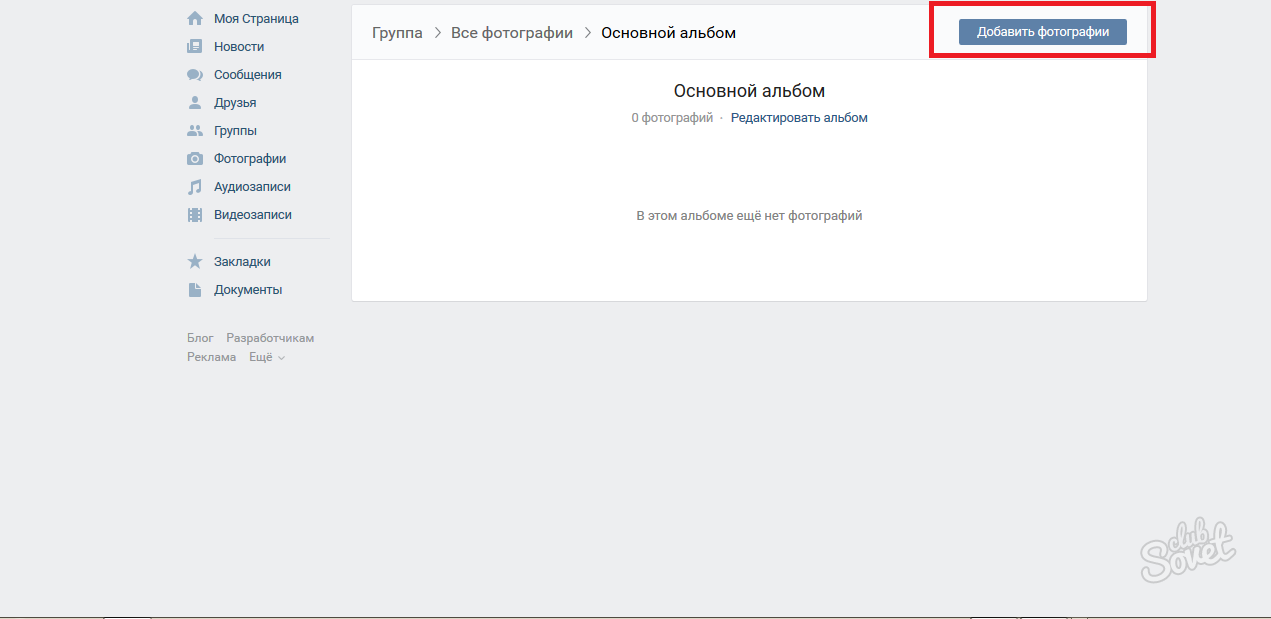
- Load images in JPEG format no more than 500 pixels per 500.
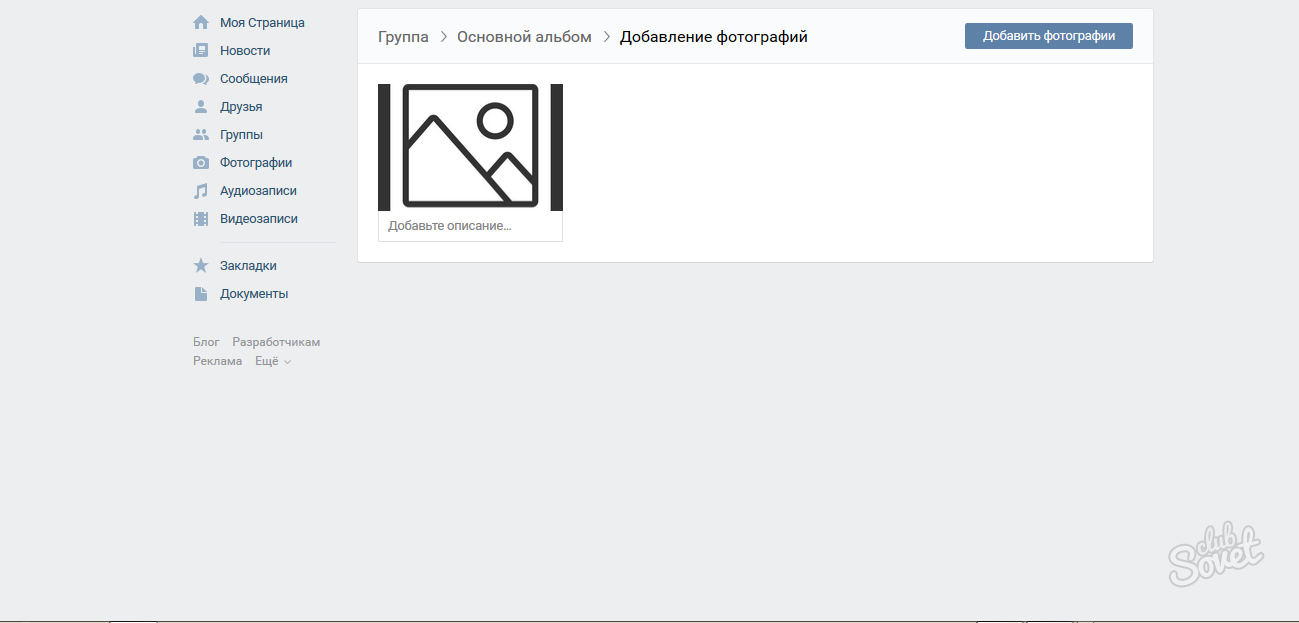
- Copy the address of the downloaded image.
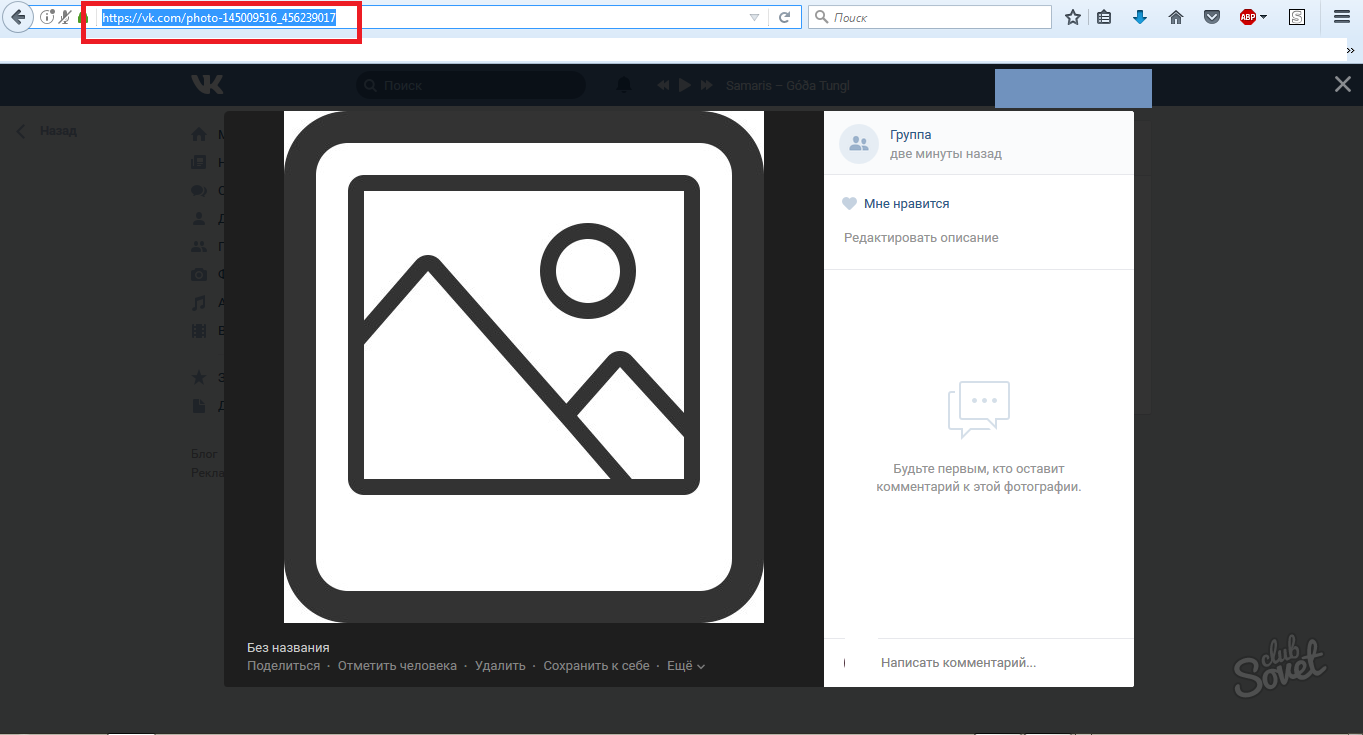
- Now copy the link to the discussion, the material or other external site.
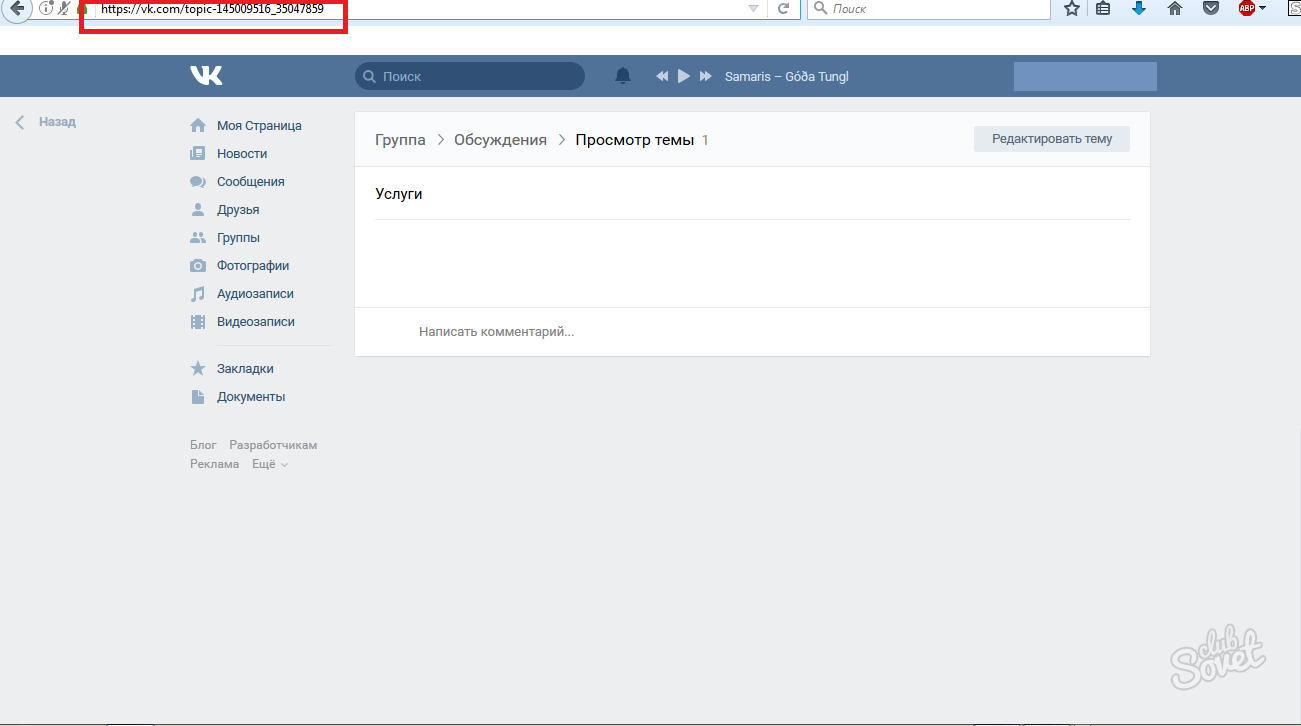
Insert both links to the menu edit window in this form:
- [Link to image in your album | size in pixels; nopadding | Link to discussion or site]]
An example is shown in the screenshot.
Click "Save Page".
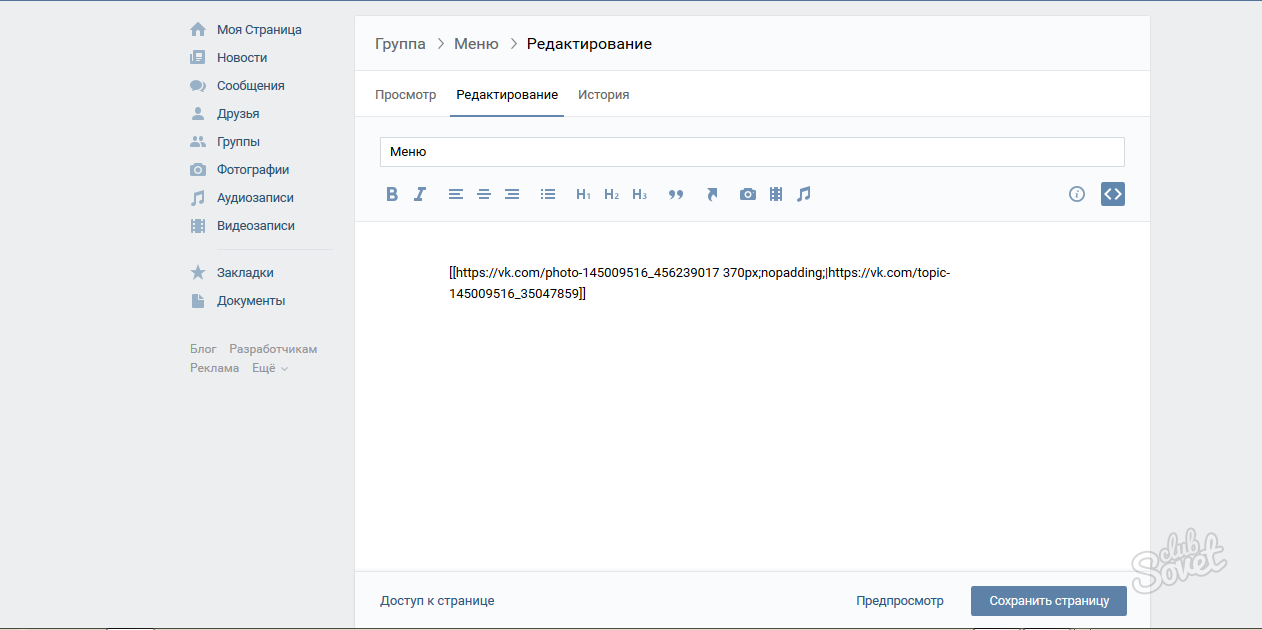
- Now the neat link will appear in your menu. You can put the pixel value that you consider it necessary.
To add multiple images, simply enter new links from a new line.