Instagram is becoming increasingly popular, and telling about his life and views on the world in creative form has long been a fashion trend. In the article we will tell about the main possibilities of the social network.
Instagram interface
At the bottom of the application screen is the toolbar. The "House" tab is a news tape where your publications and posts of those who are signed for are displayed.

Magnifier tab - Search by filters. Silhouette icon is a search person name or login. Icon # - Search by hashtheg, which combines many publications under the general topic. The extreme right icon is the filter in places, the extreme left is a general search for all filters.
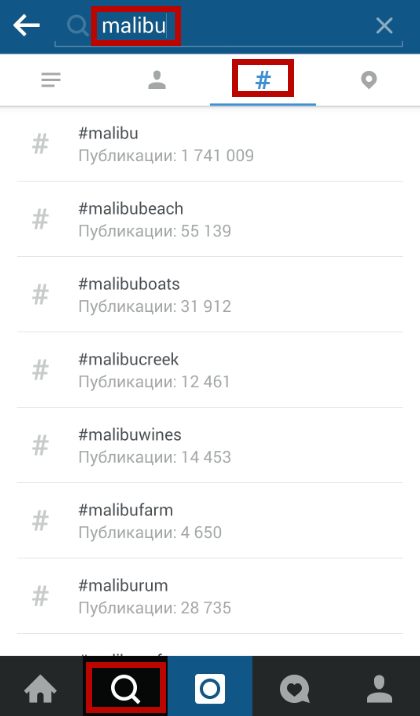
The camera icon in the center of the toolbar will send you to the gallery to add a picture or to photographing or video shooting.
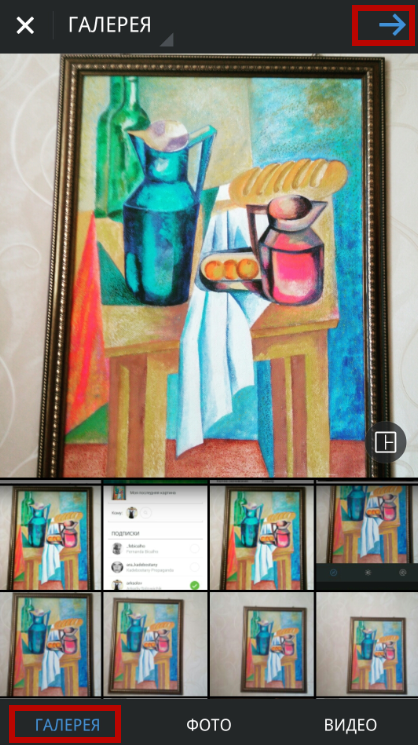
The card with a heart displays the actions of your follovers, including subscriptions to your account, huskies and comments. Here you can see the latest actions of your friends who are not related to your village.
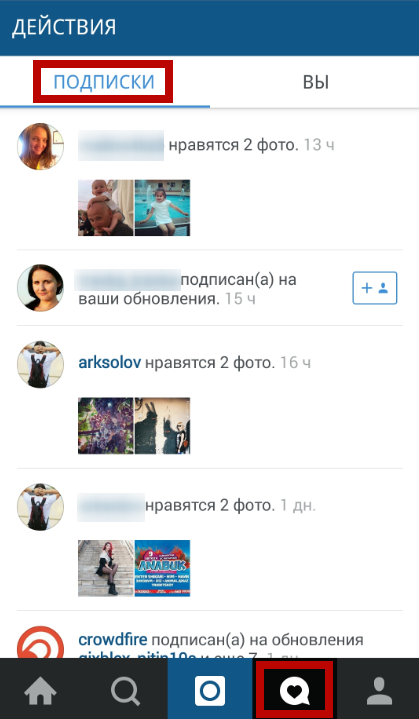
The "Silhouette" tab is the profile of your account. All your publications are displayed here, as well as the number of subscribers and subscriptions. By clicking "Edit Profile", you can add additional information about yourself.
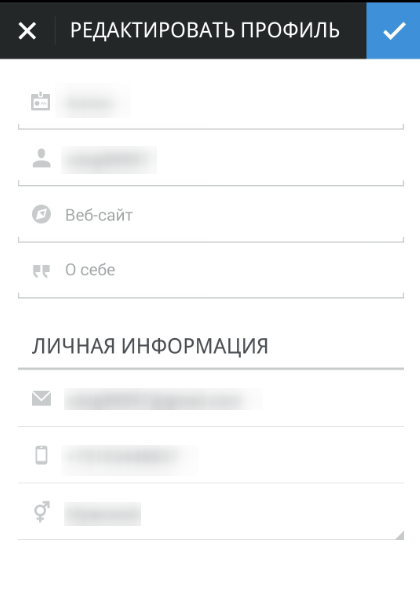
Search for friends
To invite friends from other social networks, go to the profile and click on the "..." icon. Touch the social network icons to go to the list of friends. Click "Subscribe" opposite those you want to zaphollov. If their accounts are open, the subscription will be installed instantly. Otherwise, you will have to wait for approval.
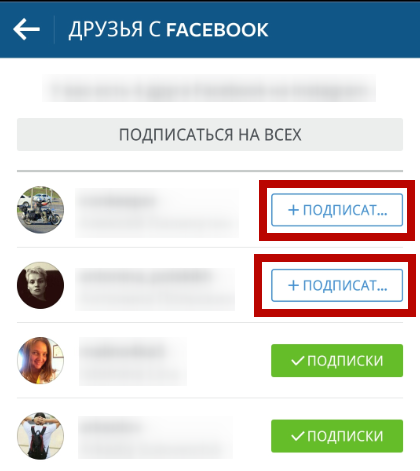
You can specify the search on the filters described above. Hashtegi is a good way to find a group of interests. Personal search will allow you to find friends from social networks that are not presented in Instagram. Looking through the news feed, it is easy to find interesting communities and celebrity pages.
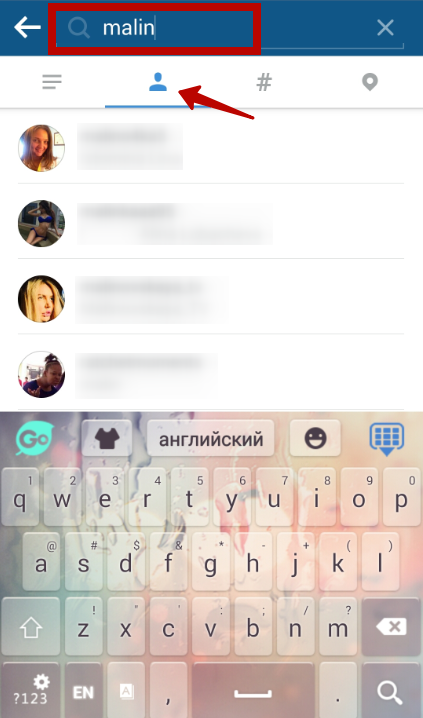
Publication
To publish a photo or video, click on the camera icon. For a snapshot, go to the "Photo" tab and press the blue circle. Or just select images from the phone gallery. Cut a snapshot under Instagram standard. Select filters to shit the picture, specify the contrast, brightness and other settings. Touch the arrows at the top to continue.
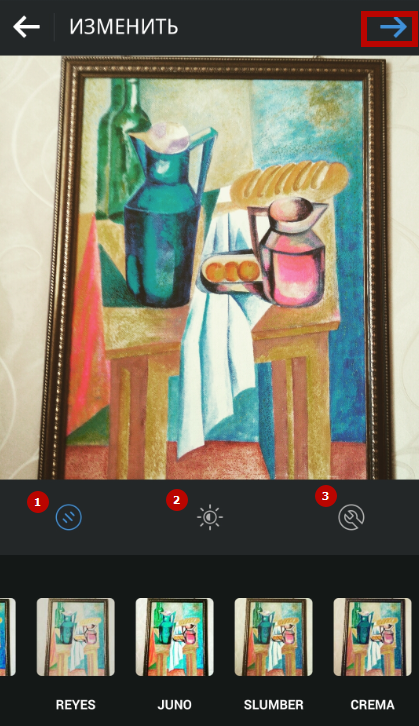
In the "Video" tab, hold the red circle to create a roller. Note that Instagram limits a possible video length to 15 seconds.
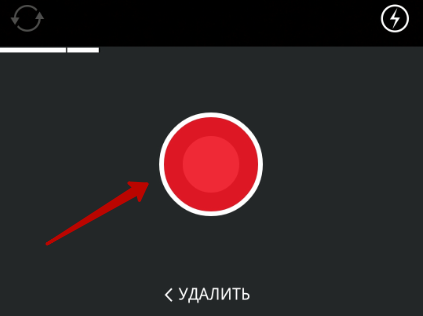
On the "Publish" page, add a description. Specify the place where the snapshot was taken by dragging the "Add to the photo" slider and writing the text in the "Name" field.
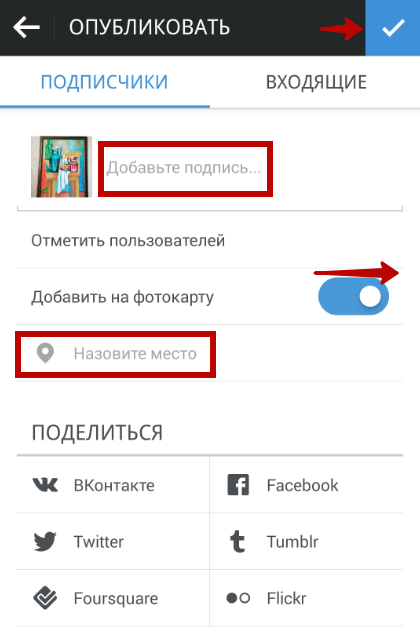
By clicking "Mark User", specify the people depicted in the photo. Touch the person in the picture and in the search bar, set the name or user login. From the proposed list, select a person, and the login will be marked in the photo.
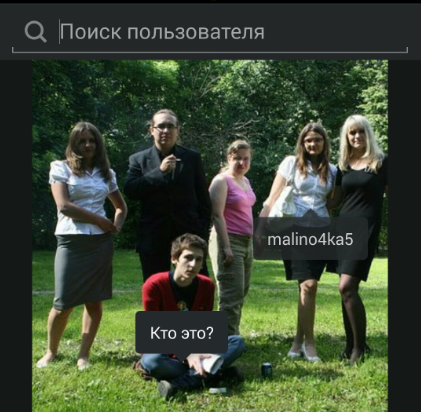
Instagram Direct.
When publishing a snapshot, go to the "Inbox" tab to send a private post. He will see only recipients. Check the addressee checkboxes from the list or set the search by name by touching the magnifying glass icon. Press the green tick to send a private message.
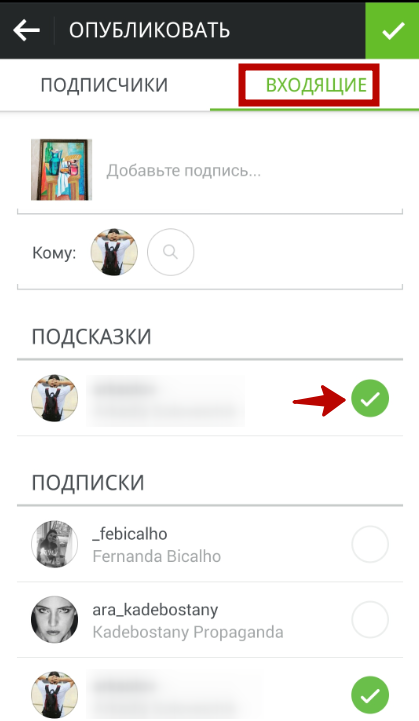
account settings
In the Profile tab, click on "..." to go to "Parameters". Here you can change the password, associate social network accounts, configure notifications. To close the page from prying eyes, drag the closed account slider to the right. Now your publications can browse only people approved by you.
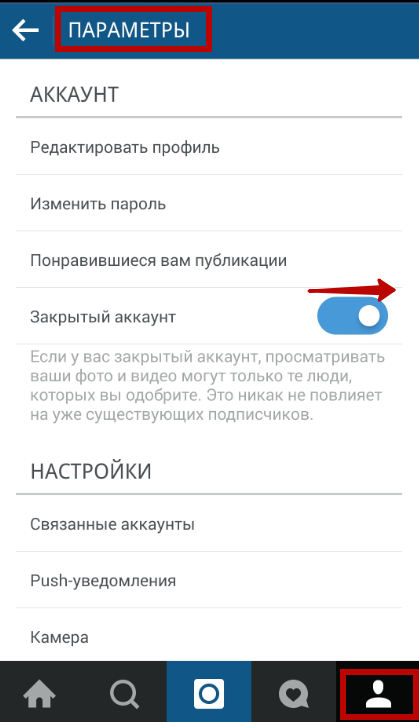
You have familiarized yourself with the basic Instagram tools. But there are still many nuances, additional functions and restrictions, to study which you can in Instagram articles on our website.































My stories are laky, and I do not know how to do it too for the history of friends.