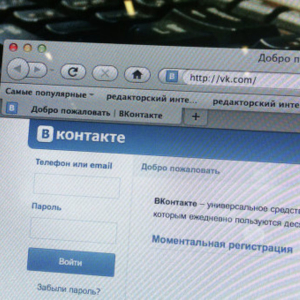Instagram is an excellent opportunity to share photos and videos with friends, process snapshots using special filters and tools, as well as subscribe to celebrity photonism. To create an account with a social network, you need to install the Instagram application and register. Let us tell about all the registration steps in detail.
Instagram Installation
To create an account, you will need installed Google Play or Appsore. As a rule, these programs are already pre-installed on smartphones with Android and iOS. Enter the application store under your username and password and set "instagram" in the search. Click "Download" on the program page, and after installation - "Open". Instagram can also be launched from the icon on the desktop.
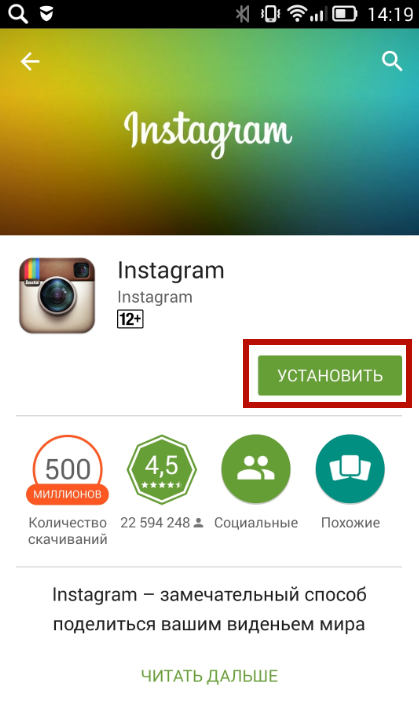
Account registration
After opening the application, the registration process will begin. Enter the email address, username, set the password. Select photo profile. It can be downloaded from social networks in which you have an account, choose among the pictures of the gallery on the phone or take a picture specifically for the avatar. This step can be skipped and return to it later.
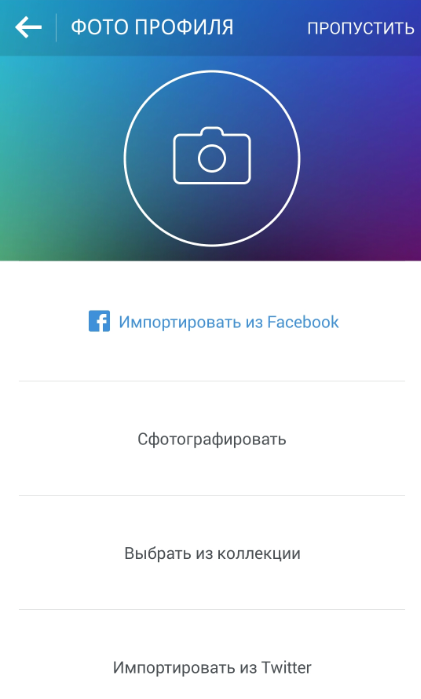
You can quickly register by entering the Facebook account. Attached avatar and profile data from Facebook. You will also be immediately offered to subscribe to friends with Facebook. Choose who you want from the list, or subscribe to all at once.
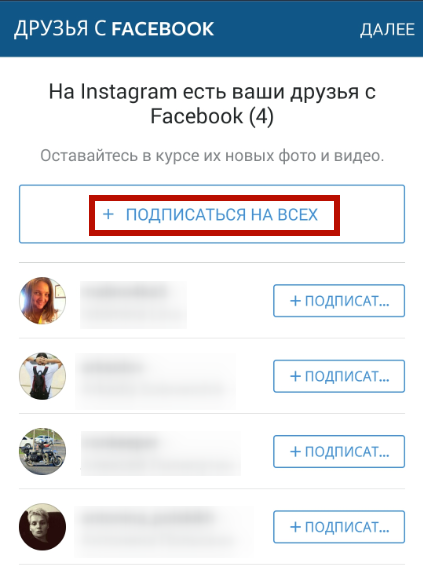
Clicking "Next", you will see users and popular Instagram groups with the ability to subscribe to them. After registering, a welcome message from Instagram will come to your mail with a brief description of the advantages and capabilities of the social network.
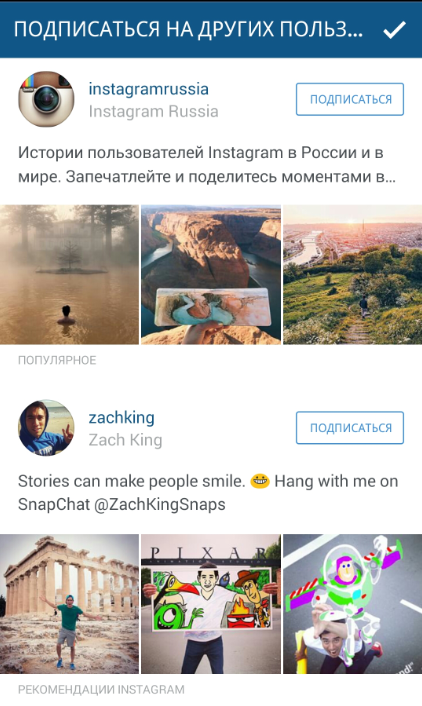
Interface
After creating an account in the Instagram application, the toolbar will appear at the bottom of the screen:
- house icon - homepage;
- "Lupa" - a search by photo or users / groups of the social network;
- "Camera" - a choice of photo from the gallery on the phone for publishing, as well as the enable camera to record a video or a photograph;
- "Heart" - view the actions of those who are signed, as well as your recent publications;
- man icon - profile page.

Fill the profile and account settings
On the Profile page, click on the three-point icon to enter the settings menu. Here you can see subscriptions and invite friends from other social networks. Enter additional data by clicking "Change Profile": Your name, site, phone number, floor. Write a few words about yourself. In the future, data can be changed.
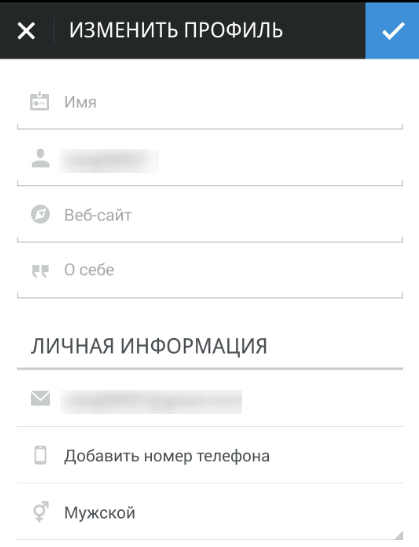
In the "Account" section, you can change the password, make an account closed and see all of your favorite publications. In the "Settings" section, you can bind accounts of other social networks to Instagram, configure notifications, photo processing and specify whether to keep published photos and videos on the phone.
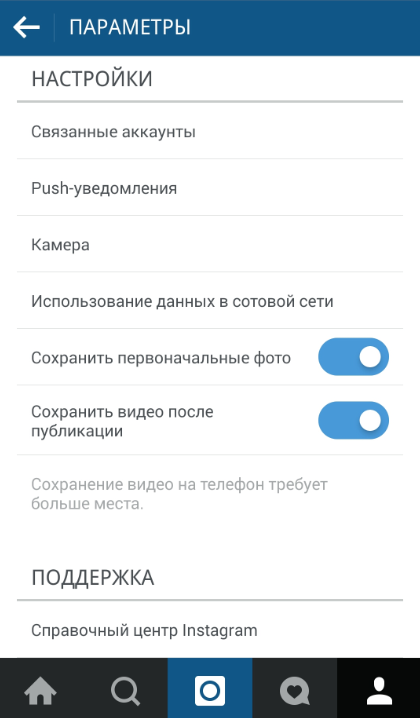
Enter Instagram from Computer
After registering in the social network from the mobile device, it will be possible to enter Instagram from the computer. Score in the address bar of the browser instagram.com. and click "Log in". Enter the specified username and password and click Once again. Opportunities to work with social network from a computer will be limited. You can view publishing and edit profile.
Installing Instagram from a computer is troublesome. Even the best informal customers will not provide you with all the capabilities of the social network. However, some of some you can register and even get additional features on the photo editing, as in the popular Instapic for Windows 8. However, all these clients are the addition to the project, which is easier and more convenient to register an account from the mobile device.