After installing a new version of Windows on the system disk you can detect the Windows.old folder. Sometimes it takes tens of hundreds of GB, while the payload from it is no. In this folder, files and settings of the previous version of Windows are saved, incl. Files from Documents and Settings and Program Files folders. Delete the folder of Windows.old is not only possible, but also need. However, the usual way to do it will not work. We will talk about solving problems.
Preparation for removal
Do not forget to copy the desired files from the Windows.old folder, for example, documents. It is usually in the root directory of the C drive C. and only after nothing valuable will remain in it, you can proceed.
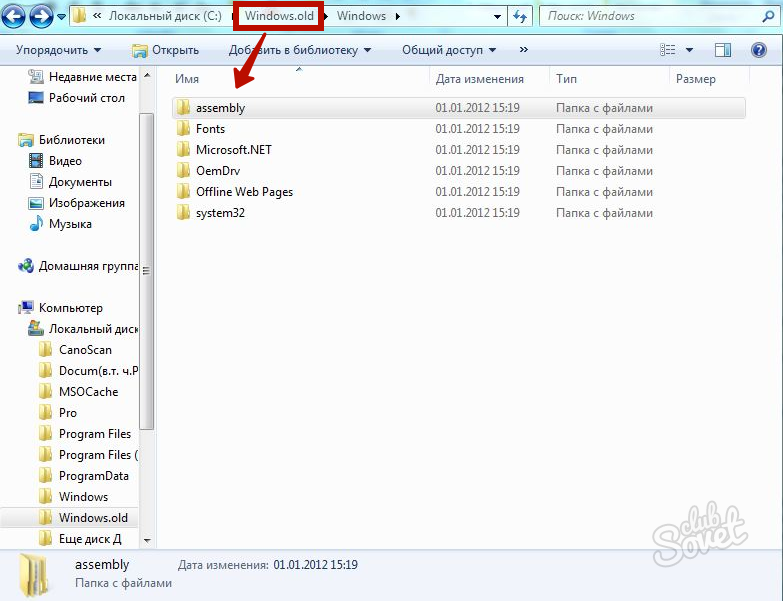
Removal through "Cleaning Disc"
This is the easiest and effective way to get rid of an unnecessary folder. Open the Start menu and select Computer.
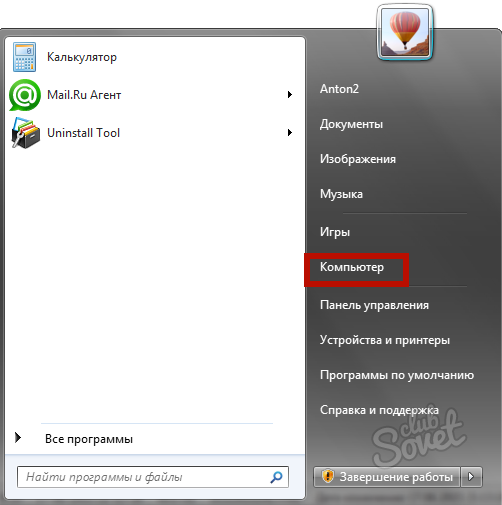
Right-click on the disk with and select "Properties". In the General tab, click on "Cleaning the disk". Wait for the end of the program analysis.
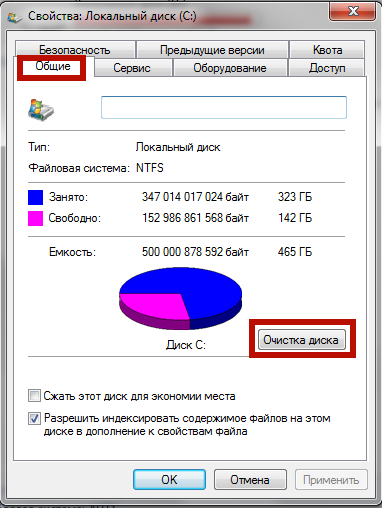
Tick \u200b\u200bthe "Previous Windows Settings" checkbox. Click OK and wait for the operation.
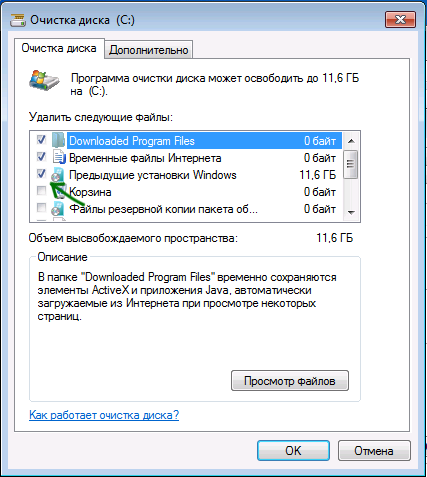
Useful: If Windows.old appeared after Windows 8 update to the new version, it will be automatically deleted after 28 days.
Delete via the command line
You will need administrator rights. If there are no default, log in as admin. Press Win + R combination, enter cmd. Click "OK".
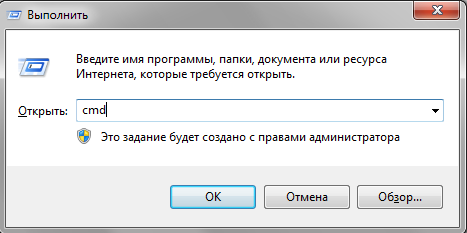
In the black CMD window, enter " RD / S / Q C: \\ Windows.old"And press" ENTER ". Or copy the command and click in cmd. Right mouse button - the team immediately will appear there. After deleting the directory, close the command line.
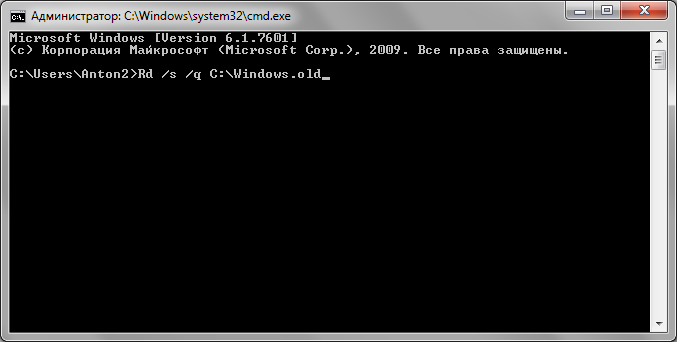
Removal using Unlocker Program
This small free program will allow you to delete any files and folders that cannot be removed by this or to other reasons. It will cope with Windows.old, if the first two ways did not work. You can download the program ![]() here.
here.
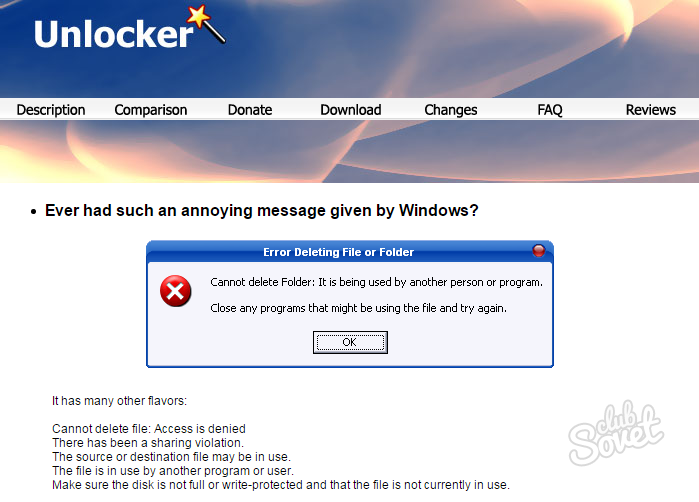
Open the downloaded file, select the version for your system (32 or 64 bits) and run Unlocker.exe.. This is a portable version of the program that does not require installation no disk. Just open the program, select the Windows.old folder and click OK. Specify the "Delete" command and click OK. After some time, a message appears about the success of the operation.
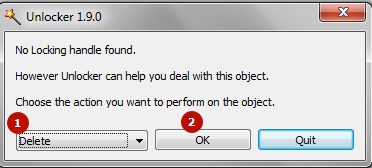
Useful: how to know the discharge of your system? Open the "Start", right-click on the "Computer" and select "Properties". In the "System" section you will see a type of computers' bit.
Removal through an installation or restoring disk
This method should help if from under the operating OS for some reason, the removal of Windows.old is blocked. Insert the Windows installation disk or disk to restore the system and restart the computer. When the language selection window appears, press Shift + F10 to call the command line. Enter "RD / S / Q C: \\ Windows.old" and press "ENTER".
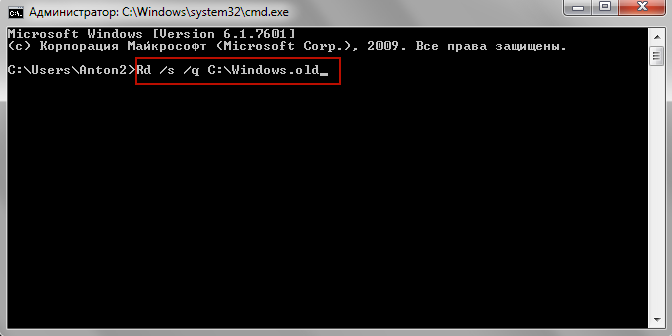
From under the Windows PE environment, the C disc can be changed the name, for example, on D. Therefore, do not be surprised if the command does not detect the folder immediately. Just replace C on D and repeat the operation.
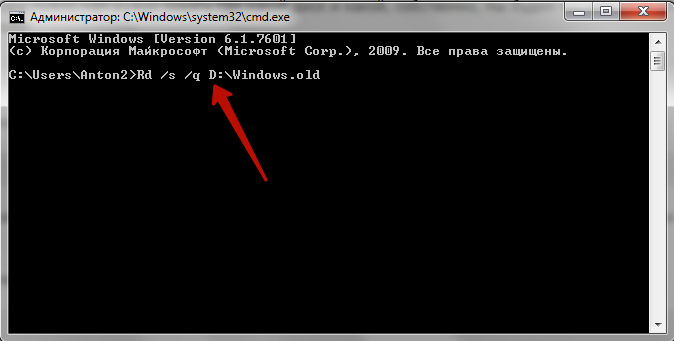
In the future, use the disk formatting before installing the new Windows, in order to avoid the appearance of huge .old folders and difficulties associated with their removal. By the way, if you have repeatedly reinstalled Windows without formatting, there may be several such folders, with the names of Windows.old.000, Windows.old.001, etc. Delete them as the usual .old, not forgetting to save the desired files.































Thank you brother, helped)
Yes good article. Thanks!
Good instruction
Thanks ! Helped
Thank you, helped