By default, in Windows 7, to prevent any changes in the system folders in inexperienced users, all important folders are hidden. But sometimes there is a need to make them visible. For example, the virus software is also set as a rule into hidden folders.
There are two ways with which you can make all the folders open.
How to open hidden folders in Windows 7 - Method number 1
- Go to the "Start" menu, select the "Control Panel".
- There find "folder parameters".
- In the window that appears, go to the "View" tab.
- Here in the "Advanced Parameters" menu we descend using a mouse scrolling or scroll bar at the bottom of the menu.
- Activate the Checkbox switch near the "Show hidden files, folders and discs" parameter.
- Press the "OK" button or the Enter key on the keyboard.
All, all hidden folders and fools will be displayed on the computer.

How to open hidden folders in Windows 7 - Method number 2
This method is even easier than the previous one.
- While in any folder or even simply in the "computer", in the upper left corner, immediately under the address string, press "Sort".
- In the submenu that appears, select "folder and search parameters".
- Here again we get into the "folder parameters" window and go to the "View" tab.
- And also we switch to "Show hidden files, folders and discs".
- And click OK.
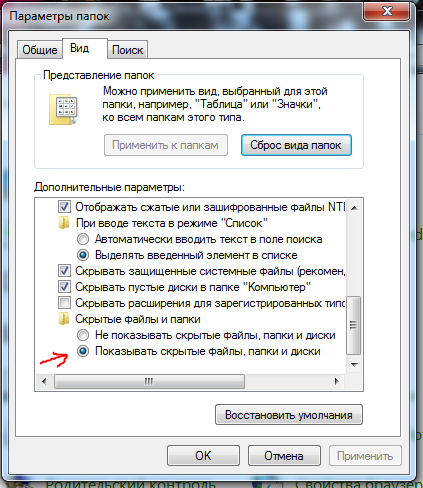
Check whether hidden folders appeared, it is possible very simple. We go, for example, in "My Computer" in the Program Files folder, and there you can notice the folders that were hidden. They look like translucent.
Thus, there are two ways to open hidden folders in Windows 7. Both are simple and available. Even a novice user will cope with them.






























