Whatever version of the Microsoft Office Word program you have, you can always understand the interface and settings of the entire developer package if you master the algorithm at least in one of them. For the convenience of the user, the main functions and options of the program remain fundamentally unchanged. In this article you will see a clear example of how to save documents in Word on a computer, laptop or mobile device, including tablets.
How to save a document in Word on a computer
To disseminate information, store it and, if necessary, print it, this software is perfectly suitable. Examples of conservation will be shown at the Microsoft Office Word version of the 2010 version. There is no particular difference in which version you will choose: they differ in the interface for very few details.
- After you introduced all the necessary text, formatted it and inserted pictures, pay attention to the left upper angle of the screen. In products from Microsoft Office there is always the “File” button there, contrasted with another color. Click on it with the left mouse button to call a pop -up menu.
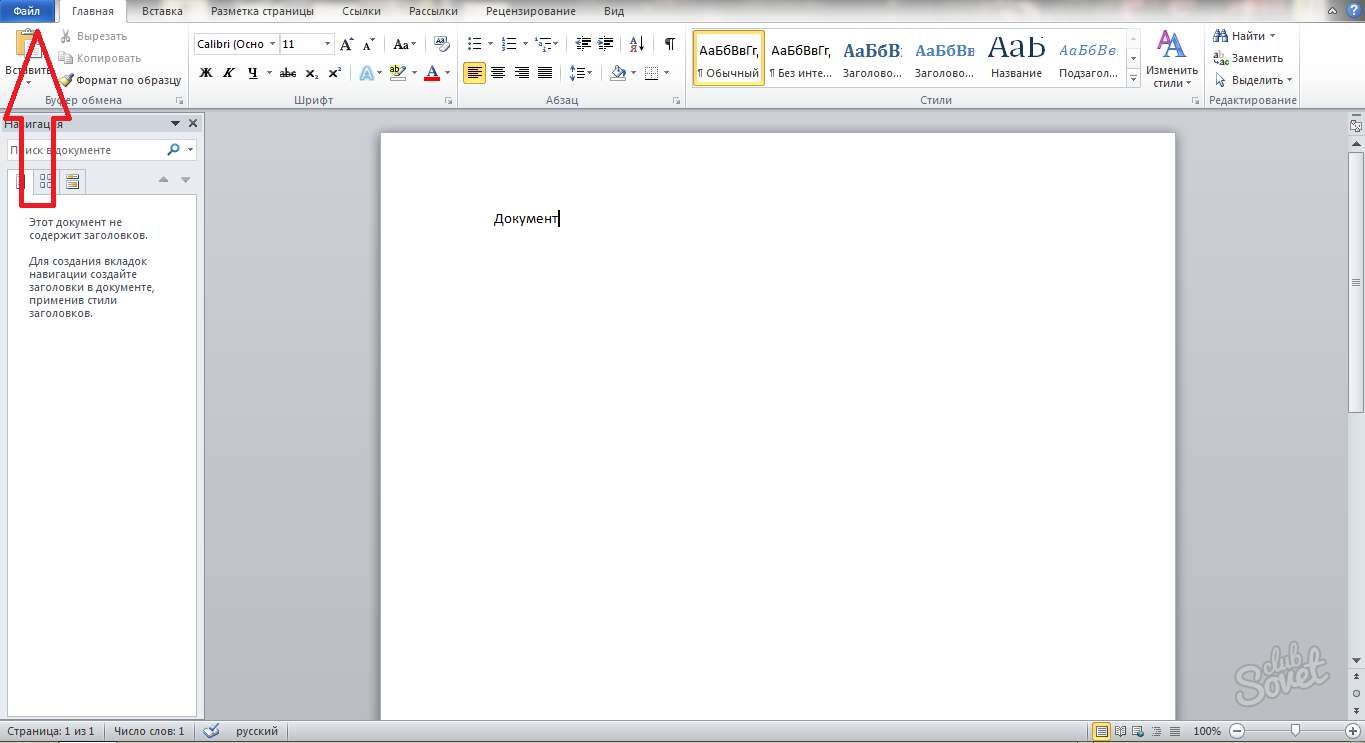
- You have two conservation options: the line “save”; The next line “Save as”.
- First, consider the second point with the name “Save as”. This line should be chosen when you only created a file, and not changed the finished one. However, if you have changed your file and want to save both options: both source and changed, then you will also need this button. Click on it with the mouse.
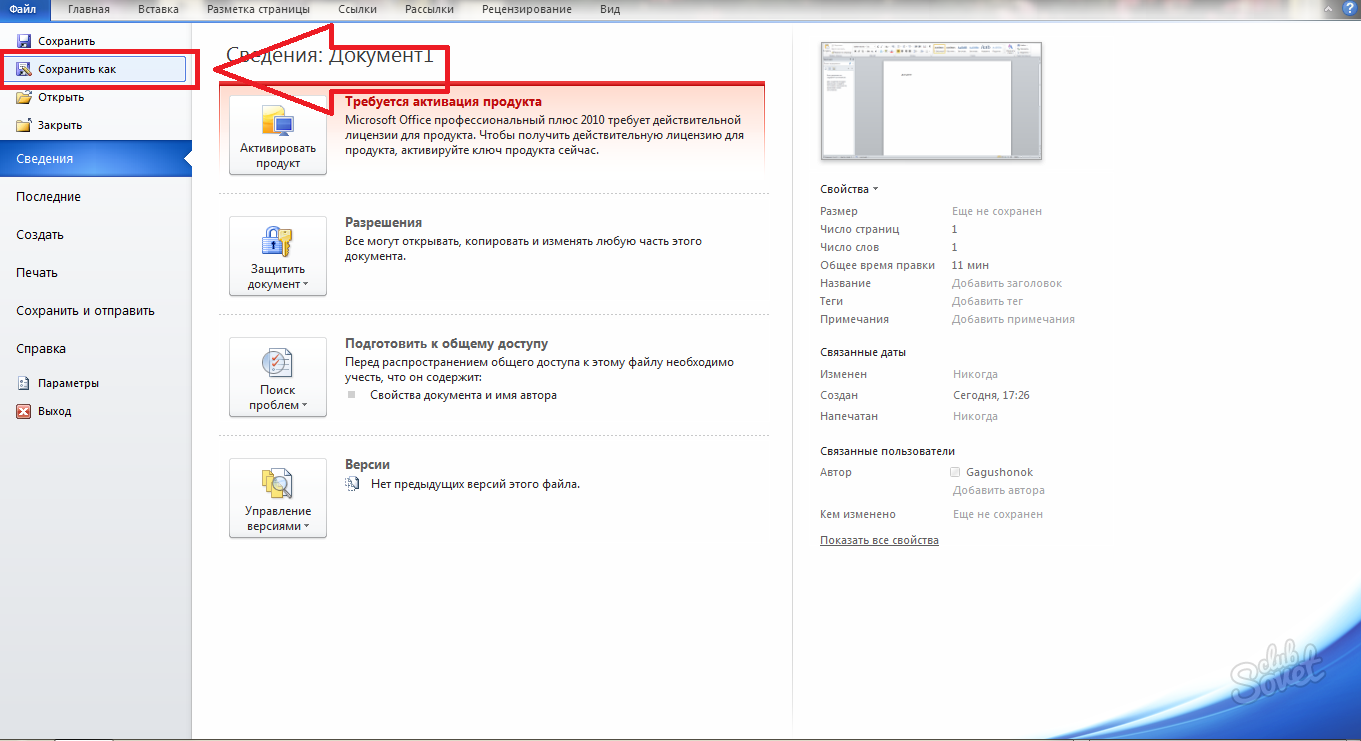
- A window preservation window will appear in front of you. In the column on the left you will see all the main root folders of the computer. Choose the directory in which you want to store your file. Otherwise, it will be preserved in the “Documents” folder.
The lower line with the graph “File Name” will allow you to set the name of the document.

- It remains to choose the format of the document. In the “File type” column, the menu will open, in it you will see all available formats. After making the choice, click “Save”.

- At the same moment, you will see that your text document appeared in the selected directory.
- The second conservation option: click on the line “Save”.
This function works very simple. If you create a new file, then it automatically saves it with the assigned program in the “Documents” folder. If you have changed the document that is already existing on the computer, then it rewrites it. Be careful when you need to leave the source document, choose the line “Save as”.

How to save a document in Word on the phone
- On a mobile device in an application from Microsoft Office, you also have two saving ways described above.
Find three strips in the upper left corner, as soon as you finish entering text data.
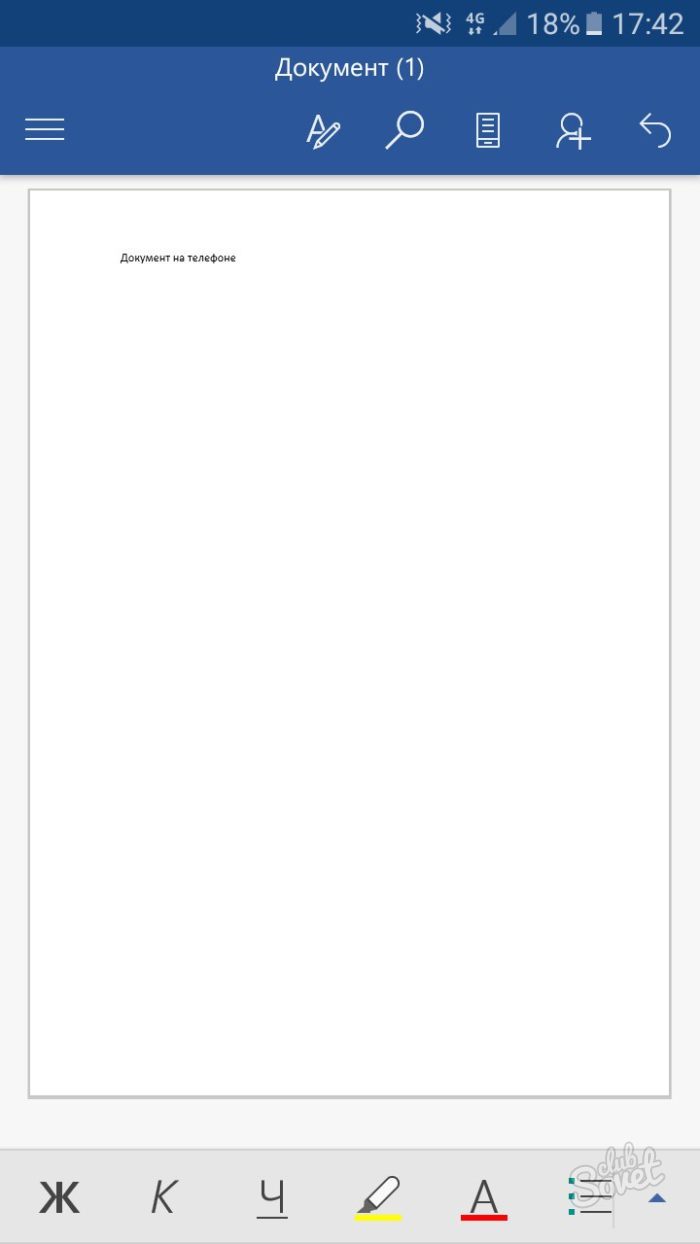
By clicking on this logo, you will call the program menu. Remember:
- When choosing the line “Save”, the application itself sets the name of the document and puts it in the phone folder of the phone.
- If you click “Save as”, you yourself can enter a name and choose a directory for the document.

- Through the phone, you can save text files immediately on the OneDrive cloud, your mobile device, or other connected storages.
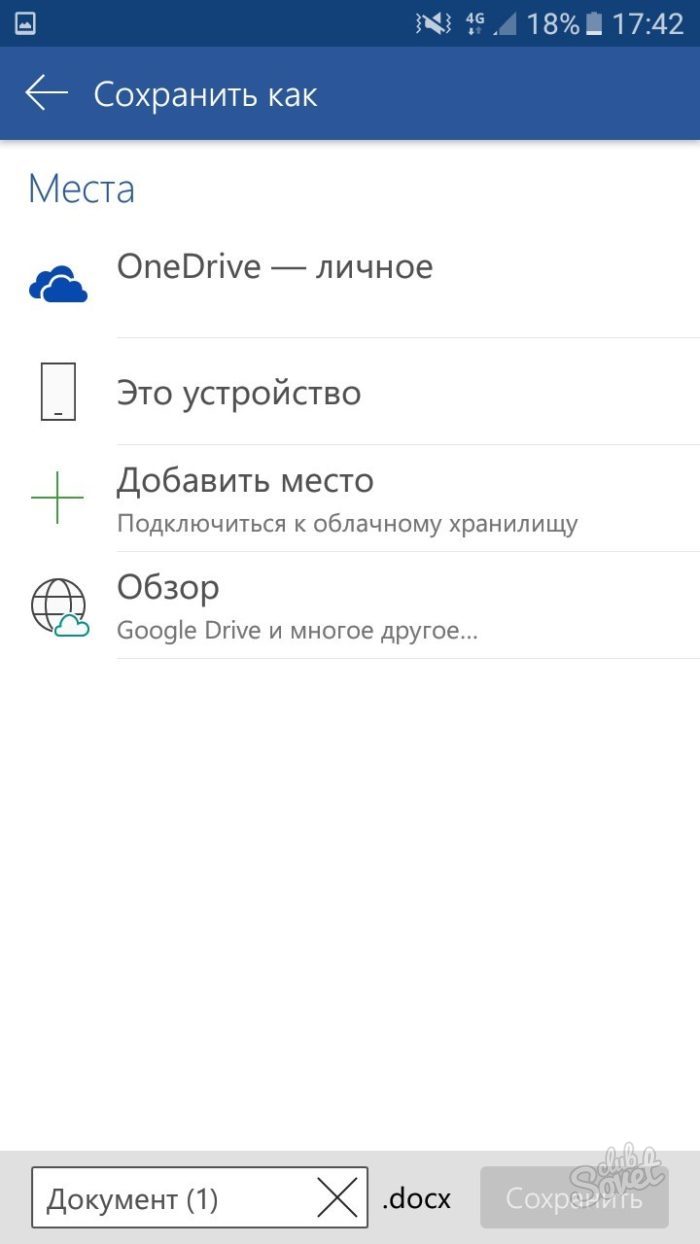
Now you easily save any text files of the Microsoft Office Word program.






























