Often an arising problem with disks-the inability to write something on it-is most often associated with the update of the system, reinstalling any programs. You can fix the situation yourself. Options for eliminating the problem of hard disk and flash drive are different.
Removing protection from a hard (Hard) computer and laptop disc
In the "Start" menu or on the monitor desktop, find the shortcut "My computer" and go to the folder. In the list of disks installed on your computer, find the one that interests you: C, D, H and other possible options. By installing the mouse cursor on the disk icon, activate with the right mouse button. A context menu will appear in which you are interested in the “Properties” item. Follow the transition by the left button.
A window with nested folders will become available to you. Open the Safety tab. On the panel of this tab there is a “Additionally” button, open the next window by clicking on this button.
Now you are interested in the “Resolution” tab.
A list of all users (accounts) that use this computer is available in the window that appears. Opposite each of the accounts, access rights are indicated. Find your account among the “accounts”, highlight and click the “change solution” command.
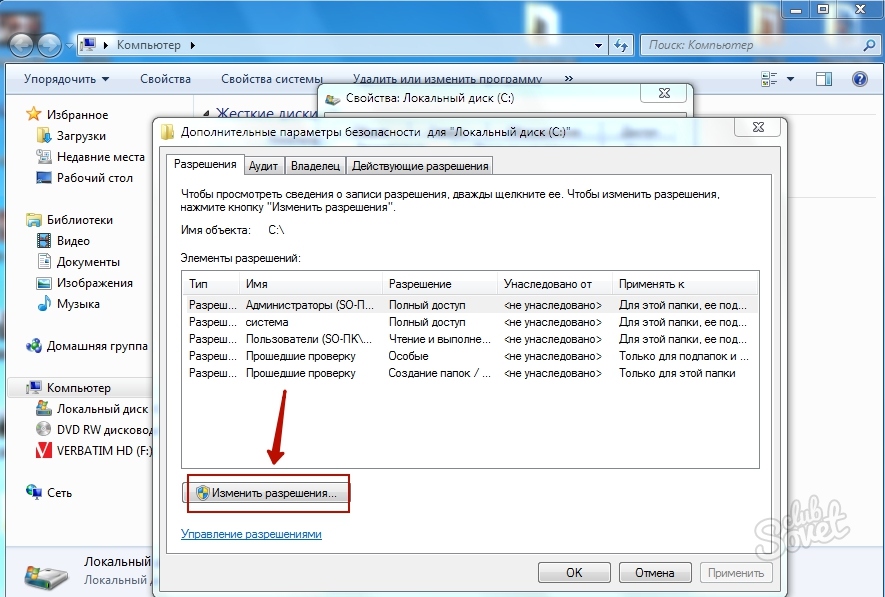
You need to assign “full access”. To do this, activate the “Change” button in the new window, and install the checkmark in the right place.
Confirm your choice by pressing “OK”, close the remaining windows. After completing these commands, you should be given full access to the disk, i.e. To the record also.
You may need a reboot of the computer.
Removing protection from a recording from flash tufts: the first method
Any practically “flash drive” has a built -in switch. Depending on the position in which it will be, the record will either be allowed or not.
Inspect your drive from all sides, find on one of its sides a small switch lever. He has only two extreme provisions: left or right. Or up and down, depending on how to keep a “flash drive”. Accordingly, in one of the provisions, the switch blocks the possibility of recording, in the other allows. Change the situation and check the opportunities.

Removing protection from a recording from flash tunneling: Method of the second
The first method does not always work. Perhaps the reason lies much deeper. Then you should connect a flash drive to a computer (laptop). And then the process will resemble the one described above for a computer hard drive.
Open the “My Computer” folder and find the flash card shortcut. Click on it with the mouse (right button) to open the context menu. Next, select the “properties” with the left button. In the window that opens, you are interested in the “Access” tab, in particular on this tab, the “Expanded Settings” item. To resolve the recording, you need to select in the window opened the “Open General Access” item. Next, confirm your choice by pressing OK.
The flash drive is open for various operations, copying, respectively, for recording or formatting.

If after performing all the steps to be recorded on the disk still fails, then the problem, most likely, lies deeper and is related to the work of the programs that serve the microprocessor. In this case, you should contact professional settresses. Independent attempts to correct the situation without special knowledge can harm even more.











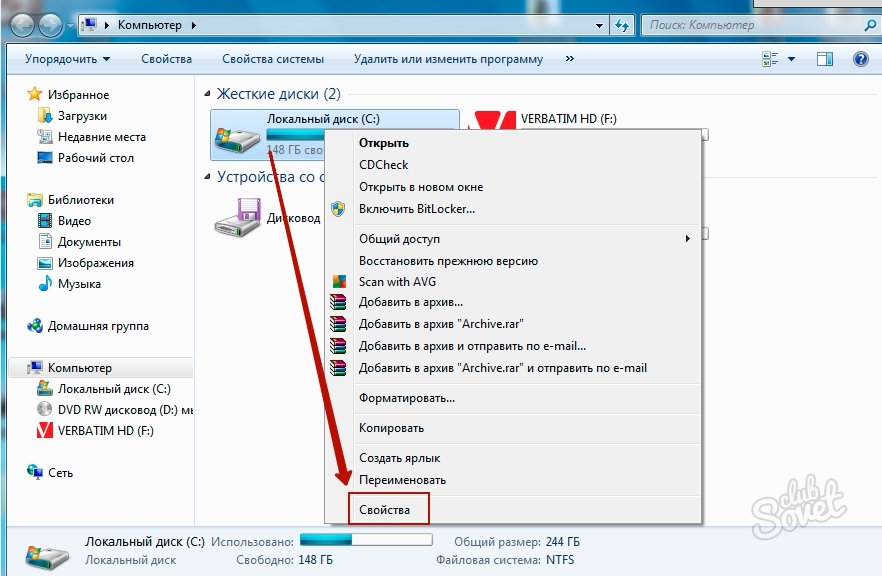
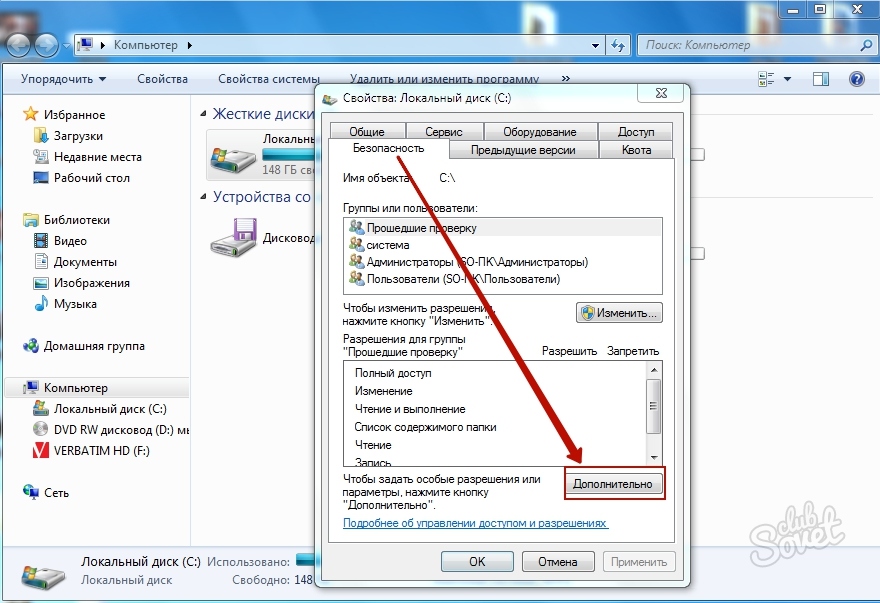





















When installing a memory card in a computer. Stupidly switched on the body of the physical switch .... And all!