Even if your mobile device works well and completely suits the owner, there is a chance to make the device even better. To do this, it is necessary to update not only the Android operating system, but also the main programs that you use most often. The purpose of these manipulations is to deal with old errors, improve the ergonomics of the interface, speed up the work of outdated processes or simply make them more efficiently. Almost all companies producing updates for supported software work on such tasks.
How to update android on the tablet automatically?
Typically, the presence of updates is set in two accounts and does not require any manipulations from the owner of the device, except for the consent of the launch. This happens as follows:
- as soon as a new official update comes out, your Android receives a notification from the developer team and reports this to the owner;
- if you see a corresponding notification that pops up to the main screen, slip through it to expand and read about the novelty;
- agree to get a new version of the OS? Then feel free to confirm the installation that occurs in the background;
- at this time, you can notice a slight decrease in the speed of the Internet (through which the files of the new version are downloaded), the slowdown in the implementation of other programs is completely normal;
- after the update is installed, it is advisable to restart the tablet (or it will do it automatically).
In some cases, a message about the new version does not appear. To check if the “fresh” IS iteration has come out, go to the “settings”, scroll them to the bottom and find the “about the tablet” (sometimes translates as “about the device”). Here, slip to the “system update” - the program will tell you whether it is required or not.

How to update android on a tablet - utilities
At the moment, there are applications for doing almost any task - downloading updates was no exception. If you do not want to remember the menu sequence, or the standard update method does not work, try using special software. “Anycut” is established by a simple sequence of actions (like any application from the playground of the market). After:
- opens the program;
- add an action called “Information about the system”;
- we go down below and select the desired item from the list - “Check the presence of updates”;
- the application will start checking and if new versions of Android were released, the user received a notification;
- we agree with the need to download the necessary files and look forward to the completion of the process.

How to update android-differences for Samsung devices
Users of tablets and smartphones from a popular company should enter a personal account to access updates. However, first it needs to be activated:
- we go to “Settings” and once again “Settings”;
- we are looking for the subsection of “Accounts and Synchronization”, tap on the line “Add account” -›“ Create an account Samsung ”;
- we pass the process of registering a new account, or we return back and enter existing data;
- entering the account, we return to the “settings” again;
- we go to the point “On the tablet”, select “Update”;
- the operating system is connected to the server to check the updates and after some time returns the result.
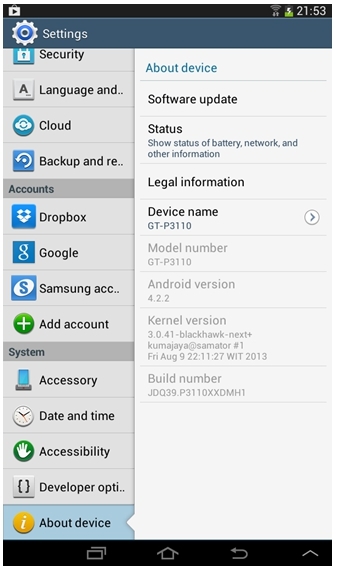
How to update android manually?
Installation of updates from the card should be carried out especially carefully, as there is a chance to deprive the device of performance. Special repair shops, of course, will be able to fix it. The easiest way is to use Google Play Market. From it we download the program “Rom Manager”, “Rom Downloader”, “Rom Updater” (one choice, with the best reviews). For example, we stopped at the first. Before starting work, it is recommended to make a backup system, just in case (in Rom Manager, select the “Save Current ROM” item). The smartphone or tablet must be completely charged, or connected to the network, in order to avoid accidental shutdown. Thereafter:
- We find out the version of the firmware of our device: go to “Settings” -›“ On the device ”;
- We are looking for firmware on the network and download the latest version.
- We get the root right by the “Universal Androot” or “Z4root” programs (usually the whole procedure comes down to connecting and pressing the “Root” button, but there may be nuances that are better to read about in the instructions for the chosen software);
- Download “Rom Manager”. Its paid version will find the firmware on its own, free will work with the files that you provide it.
- The following will require the “ClockworkMod” expansion, which is installed through the Rom Manager menu.
- We copy the firmware to the memory card, which will be inserted into the mobile device.
- In “Rom Manager”, select “Install Rom from From SD Card” (the process can last more than 30 minutes, at this time we do not turn off the device, do not disconnect it from the network and do not press any buttons).
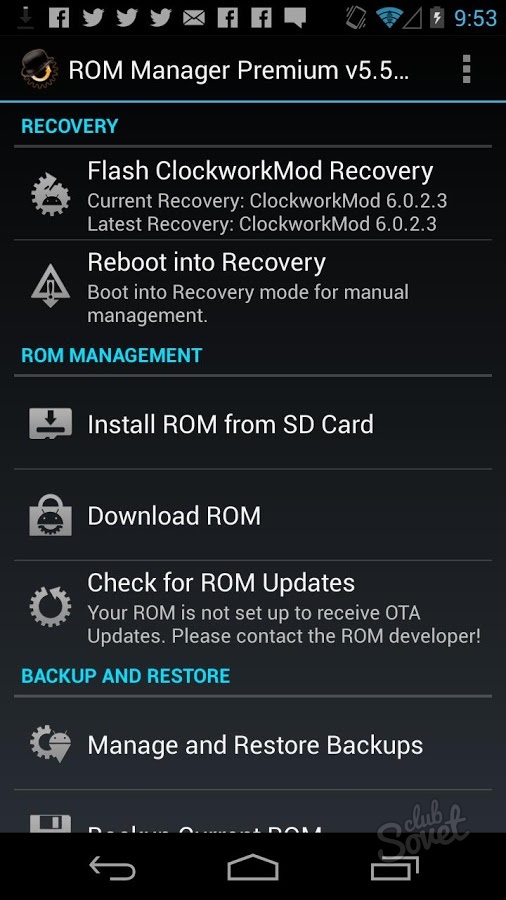
If you are not confident in your abilities, it is better not to resort to manual update methods (or read the instructions several times and watch the full video of the firmware of your device). This will protect a smartphone or tablet from traveling through service centers.






























