Beginner Users Text Editor Word. Often experience difficulties when making your texts. This is due to the fact that the text formatted by different ways may look completely equally. At the same time, it is necessary to work with it in different ways. This article shows how to delete empty pages. The algorithm of action is the same as for Word. 2003 and for 2007, 2010 and 2013.
Open the editable document and put the cursor to the empty page that we want to delete.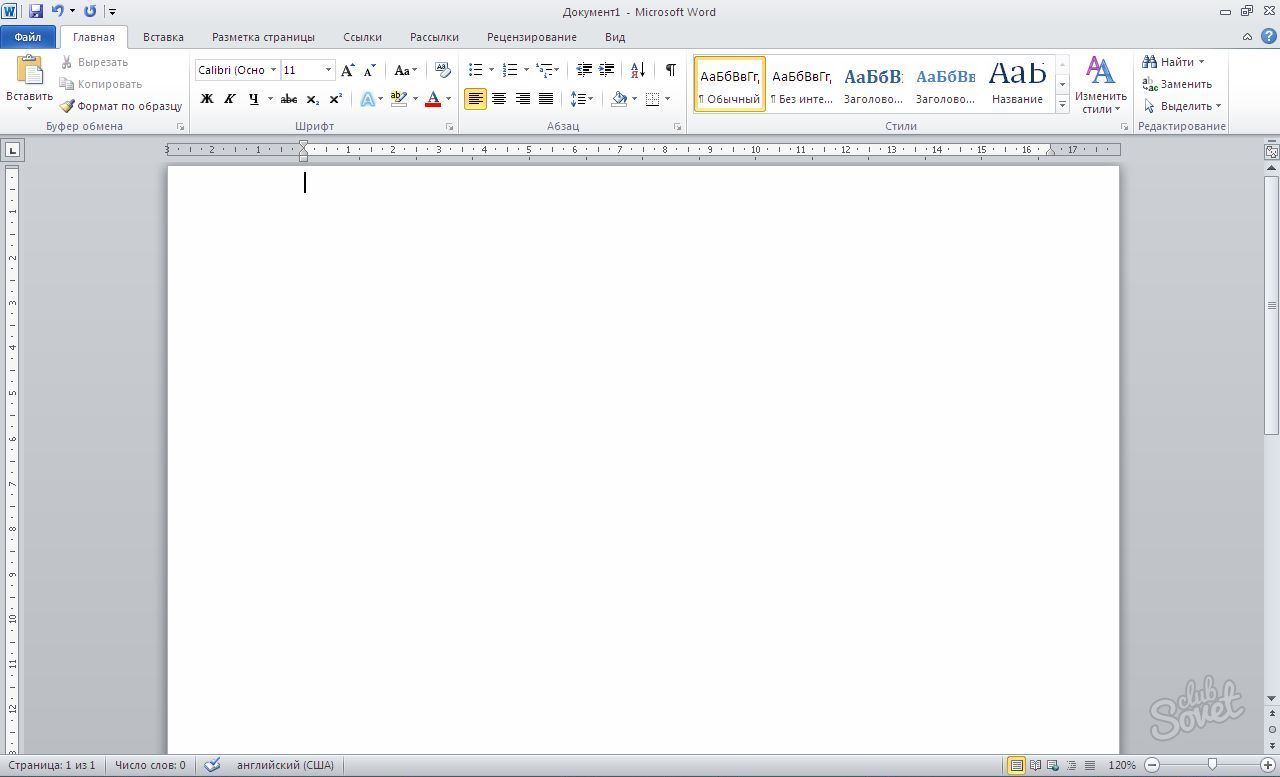
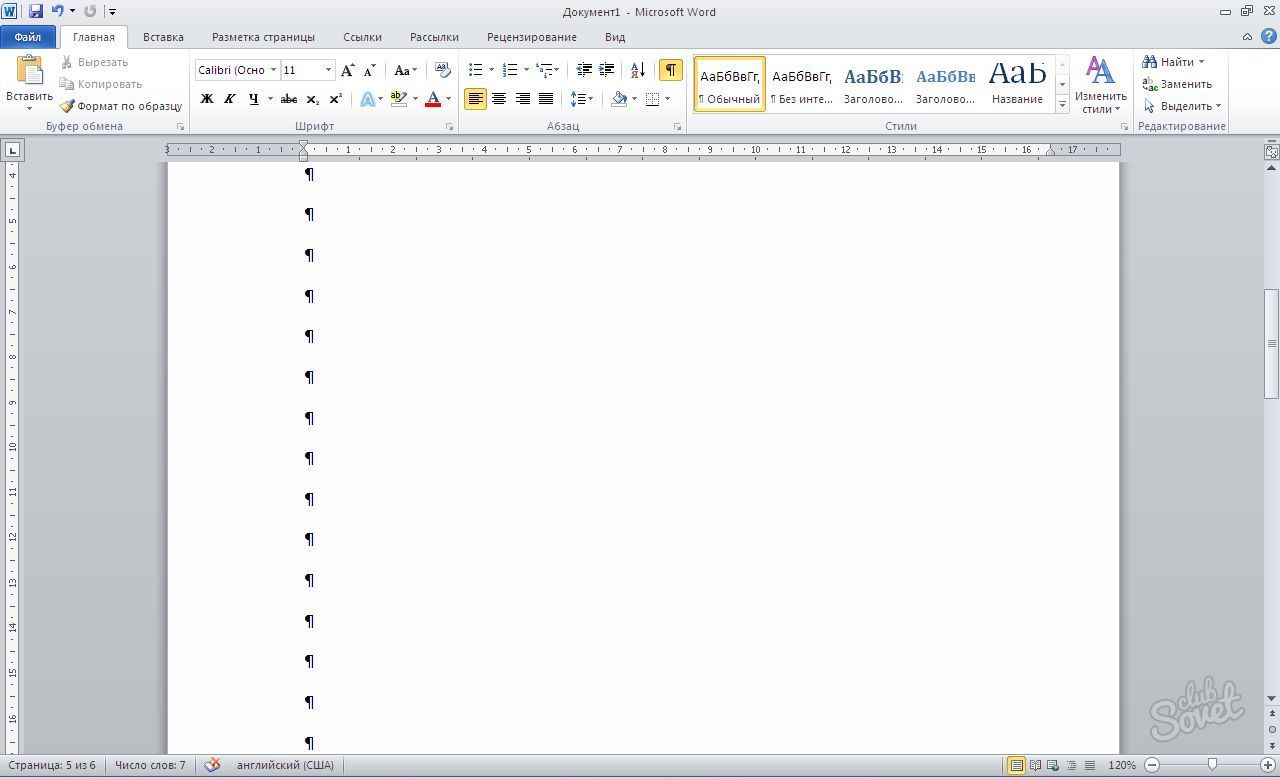
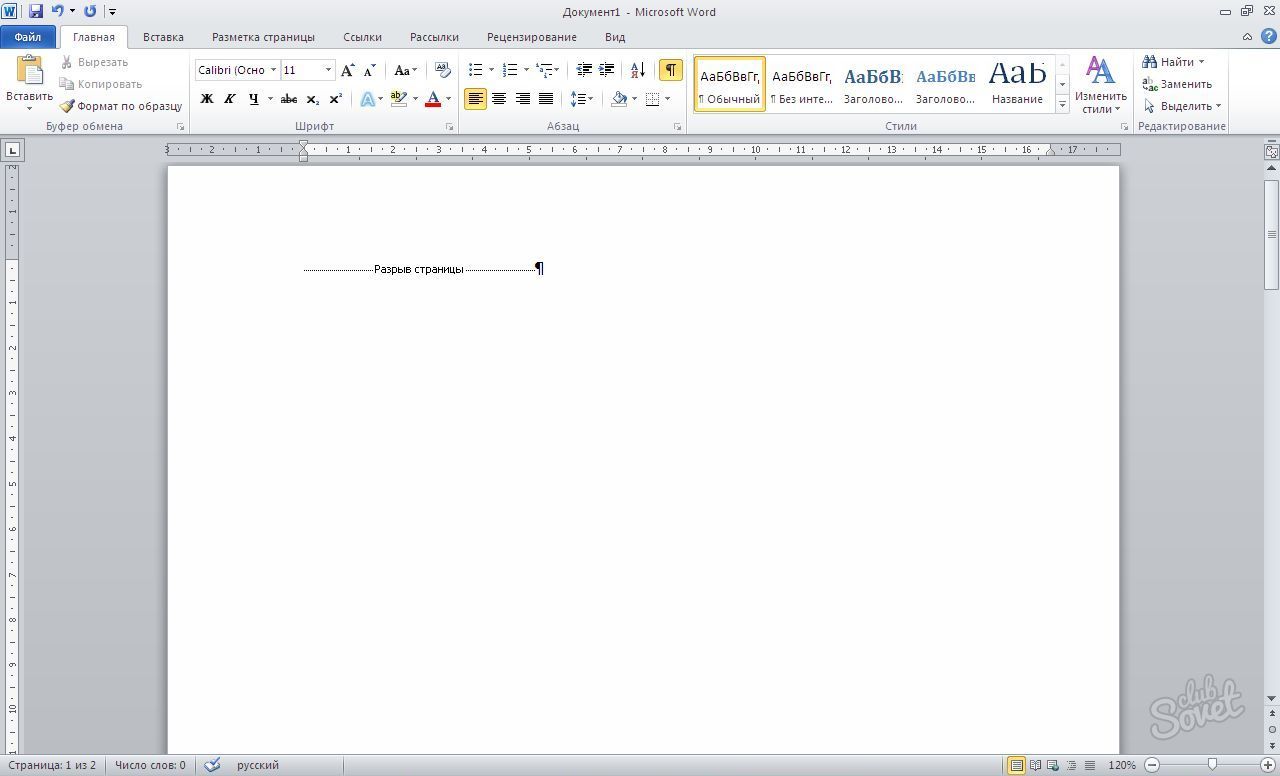
In this case, the visible formatting marks do not affect the algorithm of our work to remove the page. They only help to see that the page is not really empty. Removing the signs used to create a page, delete the page itself. To hide the formatting signs, press the same button as to turn on their display.































