All versions of the Windows operating system provide updates, as they complement the system, correct possible errors and improve performance. Of course, such updates will not harm your computer, they are needed and must be downloaded, however, there are cases in which users are better to abandon updates at all. On the example of Windows 7, such reasons can be distinguished: you have a pirated version of the system and updates block it, on your computer too little memory and updates do not fit on it physically, you have a very tight schedule and you work with a computer, and automatic updates brake your performance . In this case, you can choose: Disable updates at all or cancel only automatic. This article will consider both methods.
How to disable Windows 7 update completely
This instruction cancels updates on your computer at all: the system will not search for updates, download them. If you want updates to download, but their installation remained at your discretion, then it is better to prefer the second instruction below. If you do not need updates, then proceed to this.
- Go to the control panel through the Start.

- Put the sorting of icons "Large icons". Find the "Administration" item and select it.

- Among all services and system parameters, you need a "service" item. Run it, double-clicking.

- Almost at the bottom of the list, you will find the Windows Update Line. It is here that you can disable the system downloads of updates and their installation. Double click on this service.

- In the window that appears in the "Startup Type" line, select the "Disabled" value.
Now click "Stop" on the next line and close the window by clicking "Apply". - Updates on your computer are disabled.

How to remove automatic updates on Windows 7
A very convenient way, as it allows you to independently choose the download time and installation of Windows updates.
- Go back to the control panel already known to you. Sort sign up "Category". Click on the "System and Security" section.

- Find the tab "Windows Update Center" tab, it will be several sections below. Among them, click on "Enable and disable automatic updates".

In the drop-down list, you can choose the item that suits you:
- Automatically download them, but ask you about the installation time.
- Ask you and download, and on the installation.
- Do not update the system.

- Selecting the item, remove the checkbox in the "Recommended Updates" column and click OK. Please note that you must be in an administrative account.
- Now updates in Windows 7 are disabled and configured at your discretion.
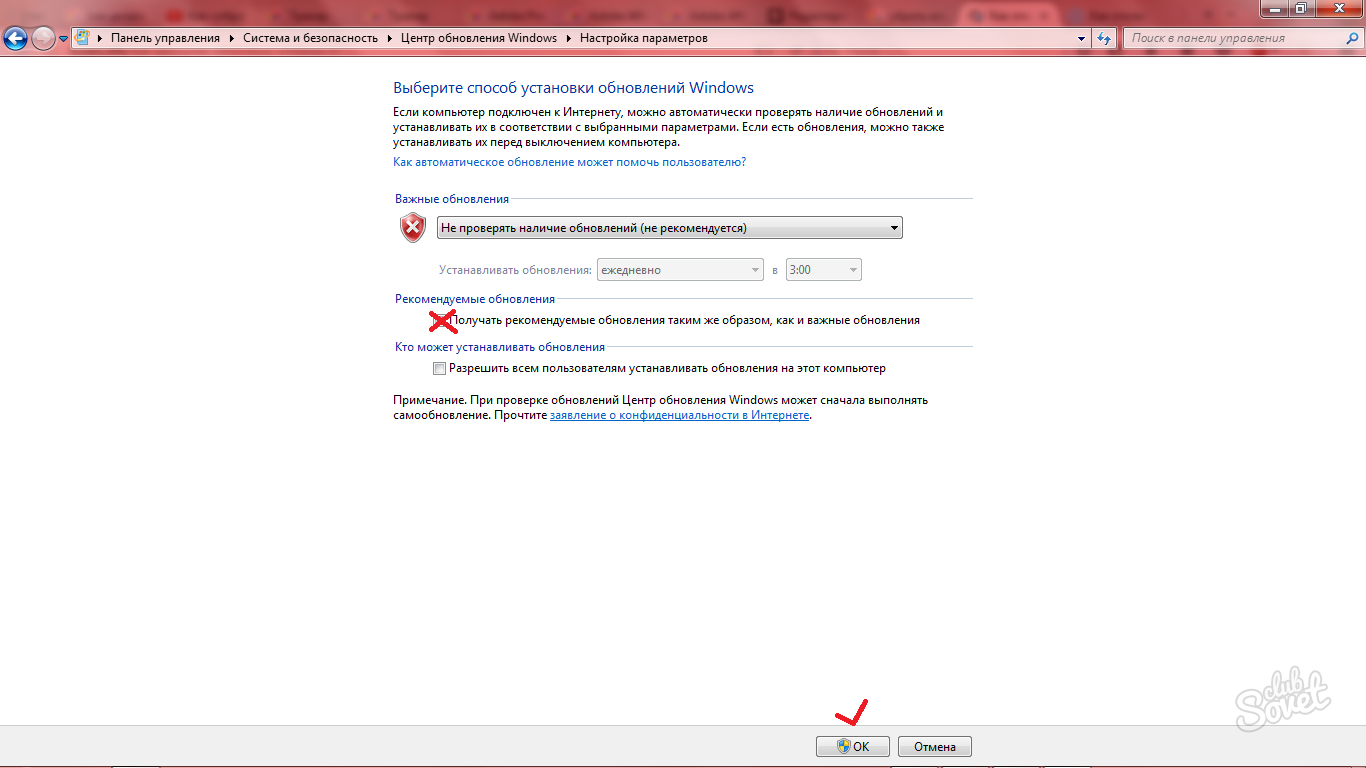































From the soul, just reversed)
about thank you very much, God forbid you health! From the soul!
Thanks a lot! And then well, these updates prevented very much !!!
Hello. Your instruction really helped! thank you very much!
Thanks !!!!!!!!!!! If you can turn off, please yourself, because I myself do not figure it out.