Many users faced the problem of unwanted Watermark after updating the Windows operating system to the tenth version. This icon will pop up over all windows and applications to remind you that you use the defective version of the Windows axis. You can remove this item in two ways: third-party utilities and using the operating system support center settings. Use them you will learn in this article.
How to remove the inscription Activation of Windows through the Support Center
This method is not always working, since Microsoft has banned to remove the desired option in some software versions. If you have this option, you will not have to install third-party programs.
- Find your computer or laptop on the tray flag icon.

- Click on it right-click and click on the "Open Windows Support Center" string.

- In the window that appears, find the menu on the left. In it, select the "Parameters of the Support Center" link.

- You will find yourself in the settings window of all Windows notifications. In the first section of the "Security Messages", remove the checkbox opposite the words "Windows Activation". Now Watermark will disappear from your desktop.
If this method does not work in your software version, and you cannot remove a tick, then resort to the second step on installing a special program.

How to remove the inscription Windows Activation using the utility
On the example of the Universal Watermark Disabler software, it will then be clearly shown as you can remove notifying software activation from the monitor screen. Of course, such utilities are very much, and you can use any other on your discretion.
Before using the method, be sure to close all documents and applications, since after installation you will not be able to save them. The procedure for erasing Watermarka is:
- Save all files and close all programs.
- Download and unzip the Universal Watermark Disabler program.
- Install software.
- Restart the computer.
After installing the software, your screen will be completely changed, and all the icons will disappear. Do not be scared - it should be. After rebooting, everything will return to the previous state, and Windows activation notification will disappear.
- Go to the official site Developer and download the program by clicking on the "Download Universal Watermark Disabler" link. Downloading will begin immediately.

- After saving the file, open the resulting archive. There will be only one file with the extension .exe
Double click on it to start installation.

- In the window that appears, click the "Install" button in the lower right corner.

- As soon as the button changes its name to "Uninstall" - the installation is made. All buttons, icons and screensaver of your desktop will disappear. Restart your computer or laptop.

After performing all items, Watermark on the activation of the Windows operating system you will no longer disturb you.






















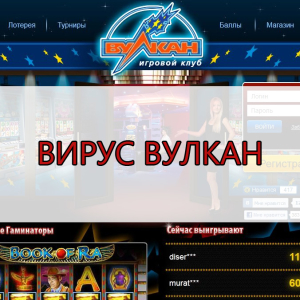









thanks!
I did everything, exactly according to the description, did not disappear.
did not help!
it does not work. Foufflo
che Piz ... those all work hands