To save contacts in the cloud, you will need to synchronize the cloud service with the telephone device. To do this, you will need the current Google account (your gmail mailbox and password, with which the telephone device is configured). Consider the preservation of contacts in the operating system Android using the Google account.
How to save contacts in the cloud - activate the synchronization of contacts on the phone
Configuring android devices occurs through the Google account: With the Gmail Mail, we match the phone with the cloud service. To do this, you will need to find the Google account on the phone and activate synchronization (back up your contacts on the Internet). This can be done in two ways.
First method
- We go to "Contacts" on the phone.
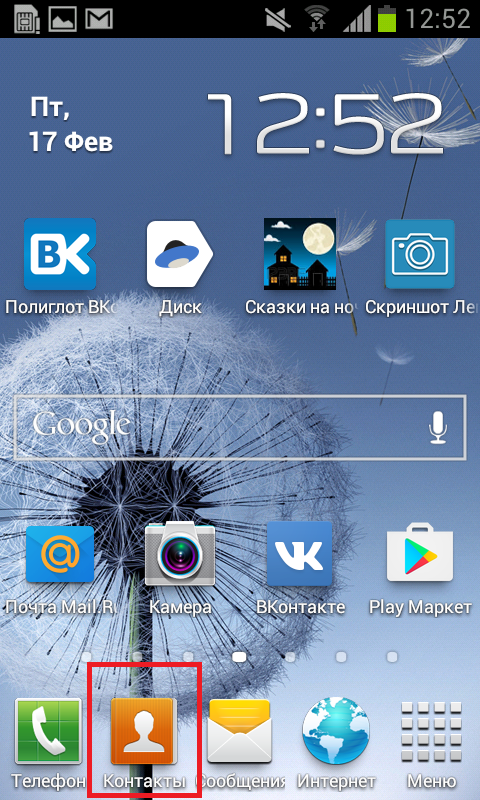
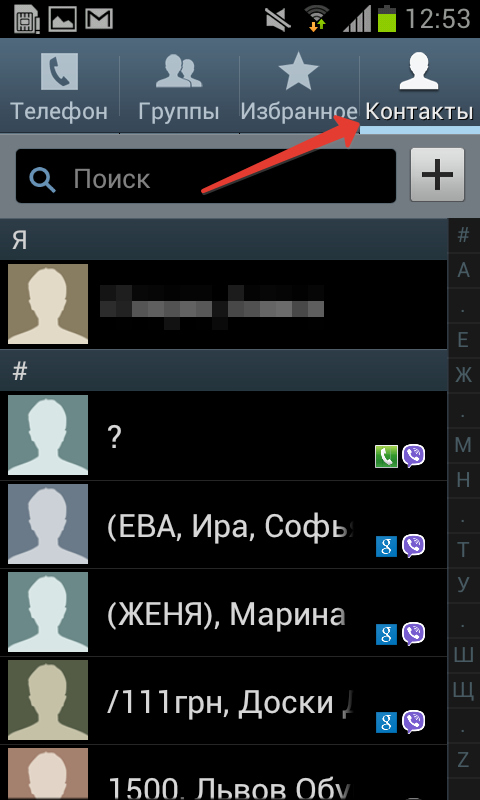
- Click the function key on the phone panel on the left. The additional menu will appear.
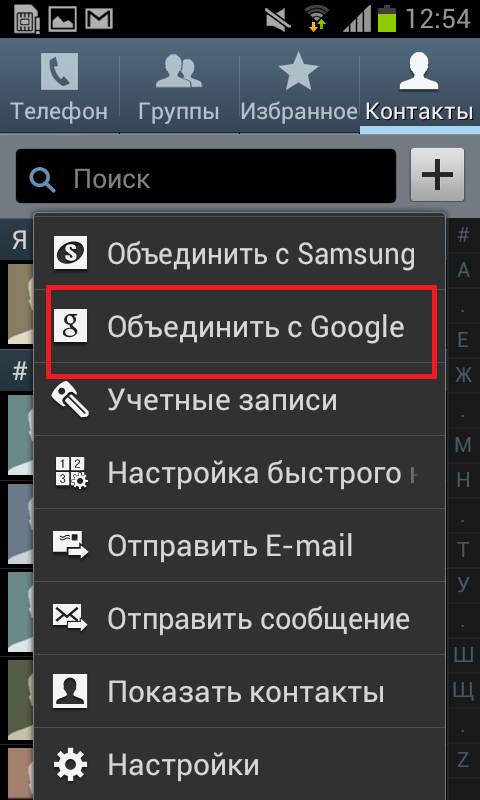
- Select "Combine from Google", the action confirms the notification on the phone screen "Your contacts are combined with the Google account."
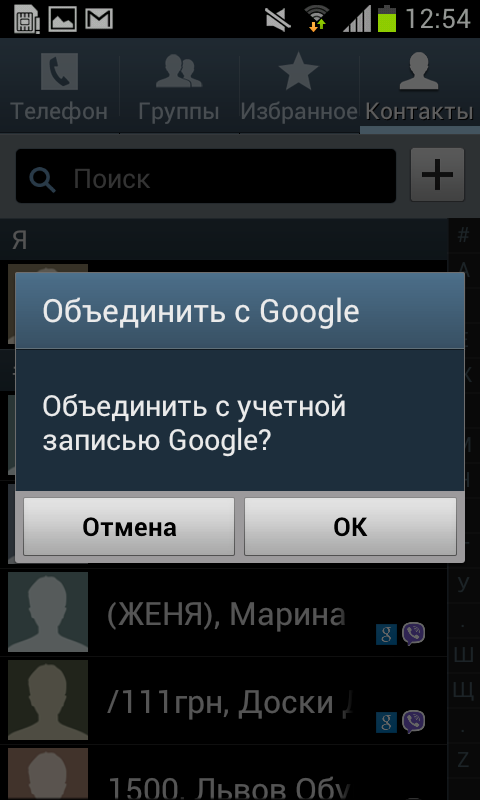
- Now your contacts are on the Google cloud, and in case of a loss of your phone, your contacts are easy to resume via Gmail account.

Second way
- We go to the "Settings" on the device.
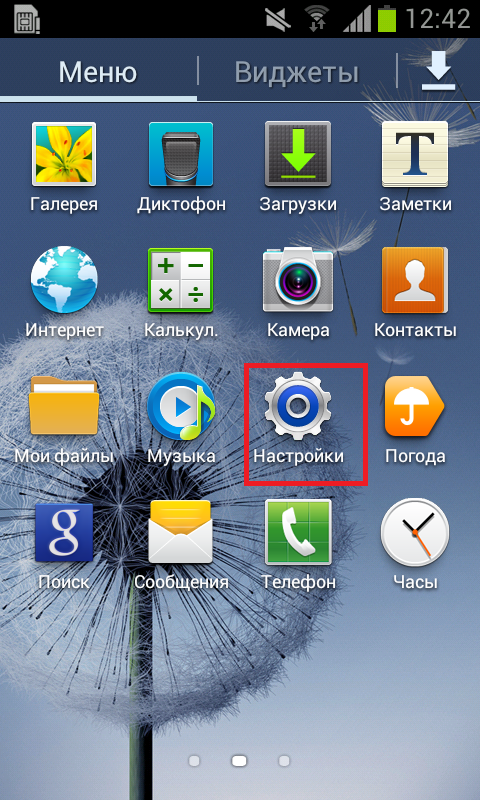
- We find the menu item "Accounts and Synchronization".
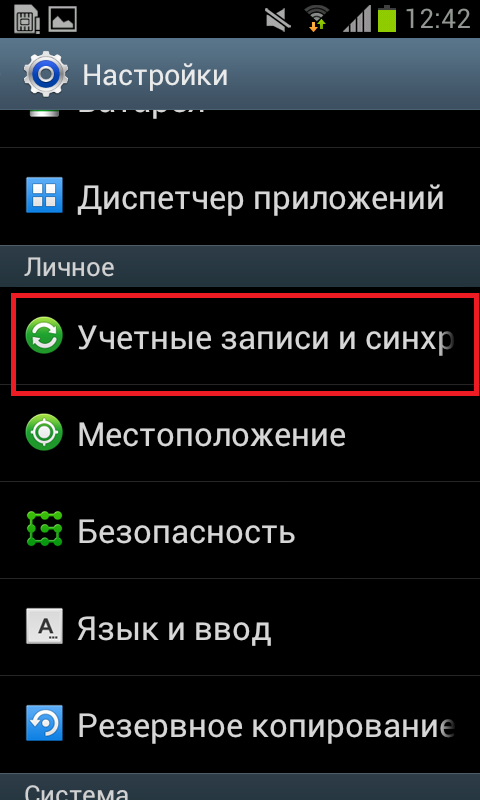
Note: Depending on the Android device model, this item may be called differently. Looking close by the "Synchronization" value.
- A list of all your accounts on the device opens. We need Google account - we find, click on it.
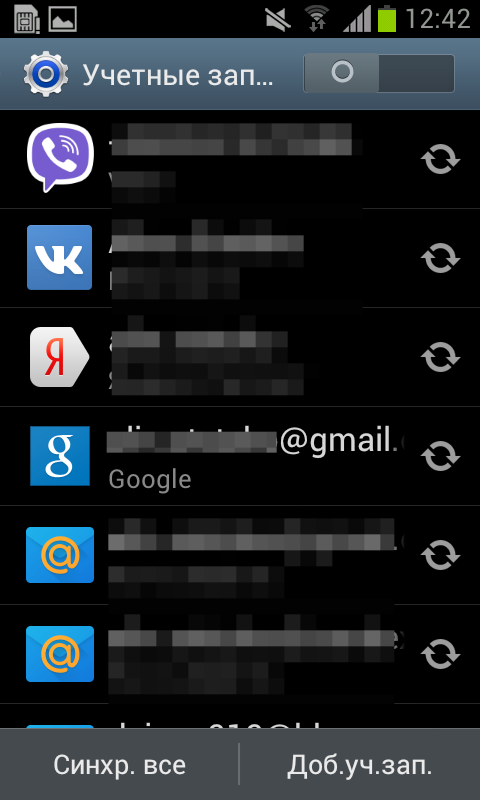
- It will seem the settings menu, scroll down and select "Synchronize contacts" - click the arrow in a circle next to the command. Under this option is the date of the last synchronization of your contacts. Successful synchronization must be confirmed by the appearance of the current date and time.
Note: If you have a Gmail mail, then you have a cloud google too. It remains to find it on the Internet and make an input using the Gmail mailbox.
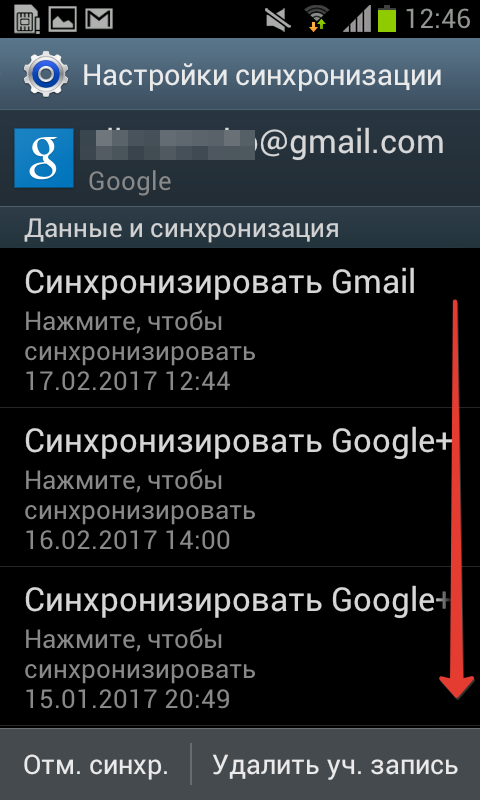
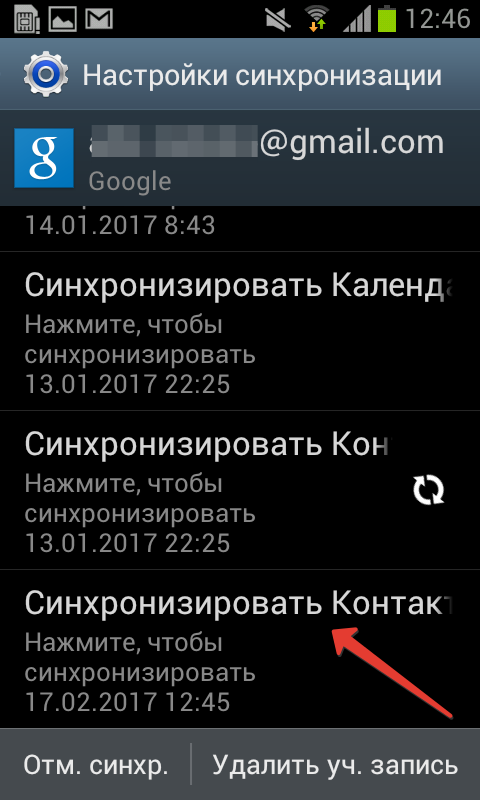
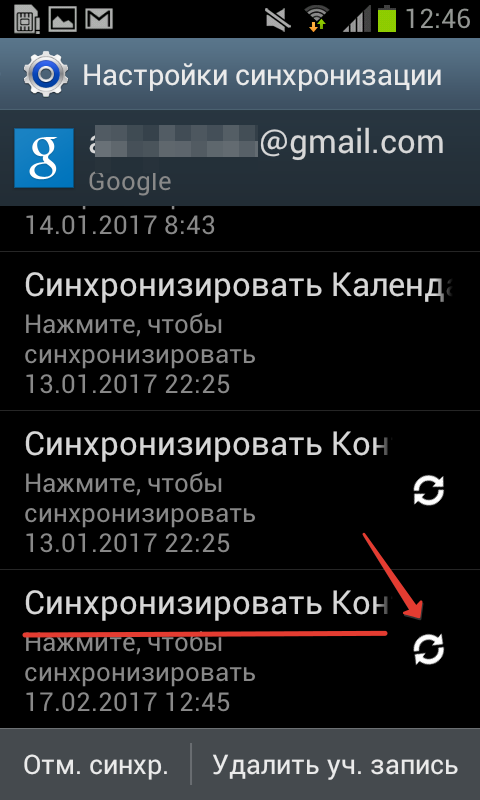
Detection of contacts on the Google cloud
Now we find saved contacts in the Internet space on the cloud. To do this, open any browser (we have Google Chrom):
- We enter an entry to the address bar www.google.com/contacts. To do this, perform the "Copy" command, "insert" to the browser address bar, press "ENTER".

- If the google mailbox password is not saved in the browser, then you need to enter your credentials (email and password) to enter.
- The screen will seem a list of all contacts that were saved on the cloud.
- From this page, you can manage the saved numbers - delete and add subscribers.

How to save contacts in the cloud - About Gmail account (Google)
Not every cloud has the option to save contacts. The Google account was initially created precisely for this purpose - to save backup copies of contacts and your data on the phone (device). The Google cloud gives 14 GB of free space for this. If you go to the Google disk from the computer, you can view the saved copies of your contacts. To do this, open the browser, enter the text "Google disk" in the search string:

- Click the link to google drive, go to it.
- All saved information that is on your cloud will appear.
- On the left in the list of commands click "Backups".

- The program will show the available copies of your contacts from the devices on which synchronization with Google account, as well as the last synchronization date.

These copies with contacts are automatically installed during the primary configuration of phones, tablets and smartphones based on the Android operating system. The program requests the password and login to your Google account, and then synchronize the device with a backup copy on the Internet (according to your consent). Thus, contacts from the cloud service Google are transferred to your device. You can read more about backup in this article. How to make a backup android.































Thank you, your article helped a lot.