"Okay, Google" is a quick and spectacular voice search for any kind of information. When there is no time to enter a request in the search engine and rummage in the results, this service becomes indispensable. Need the nearest ATM or bus stop? "Okay, Google" will easily cope with similar tasks. We will tell not only about installing this program, but also how to use the service, not launching any applications.
What we need
To install "Okay, Google" required:
- Google search, version 3.5 and higher;
- Android OS, 4.3 and higher;
- Enabled voice management history;
- Set Google Start Application.
You can see the version of Android in the "settings" - "On the phone" - "information about versions".
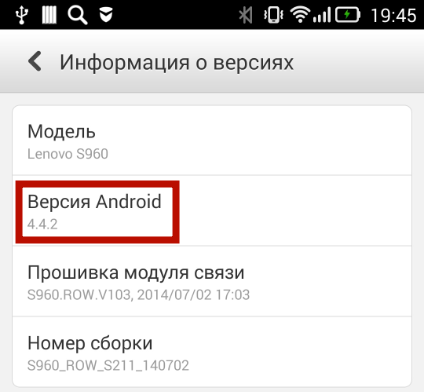
To enable voice control history, go to Google Settings - "Account History". Turn on the story by clicking on the appropriate item.
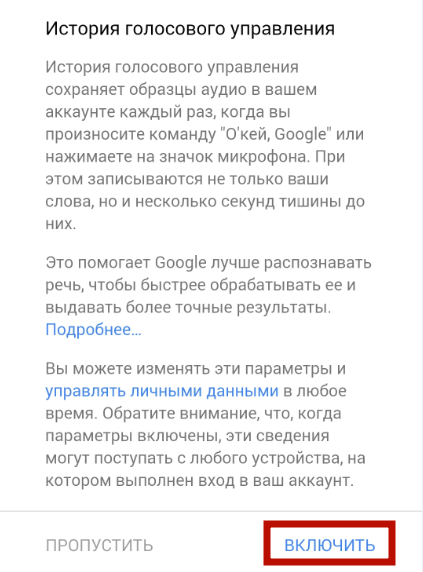
Setting up Google Now.
Install or update application Google Search from Google Market. Launch his. Click on icon menu ![]() and choose « Settings». Go v « Voice search».
and choose « Settings». Go v « Voice search».
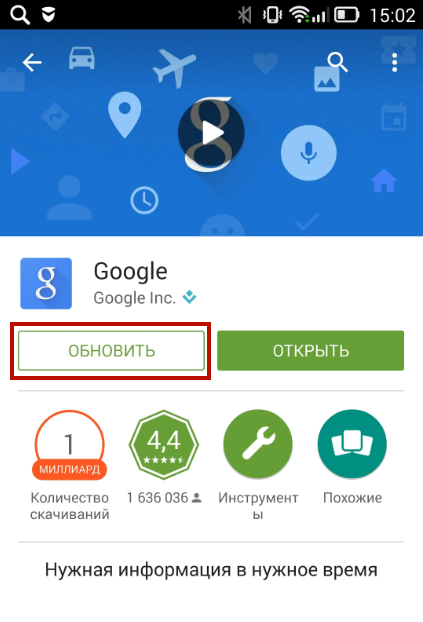
In the "Languages" option, select the main English (US) - long tap and an additional Russian - short tap. English is required to work search on any screen. In the "voice search" you can also enable or disable voice sounding and support for the Bluetooth headset.
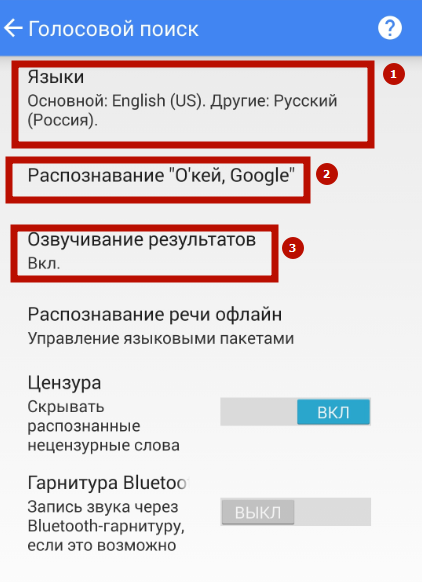
Go to "Okay, Google Recognition. Activate options:
- "From the Google application";
- "From all applications." Run "Okay, Google" comes from any applications.
- "When locking the screen." The search occurs when the screen is blocked and off (while recharging the device).
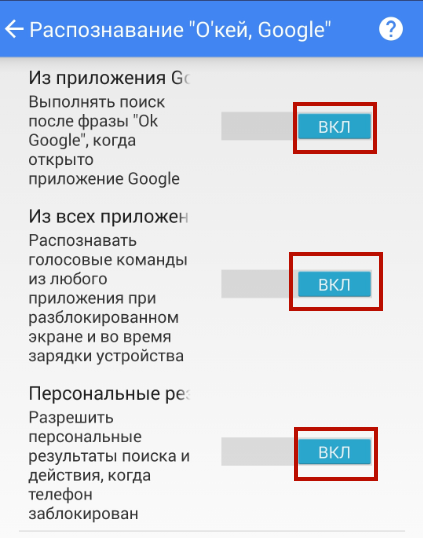
When requesting a sample of speech, say the phrase "Okay, Google" several times.
Important: With the screen turned off, the voice search works only on some devices: Moto X, Nexus 6, Nexus 9 and Samsung Note 4. Search from the locked screen is also available not for all models.
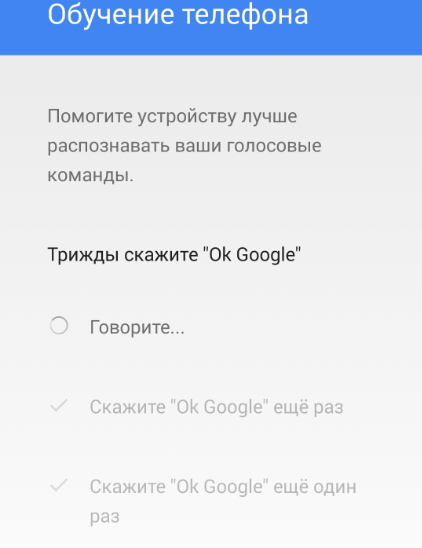
Installing Google Start
Install the service from Play Market and run. Now it's enough to make a swipe right on the desktop, and you will find yourself in Google Now. Google start allows you to run voice search from any screen without opening additional widgets and applications.
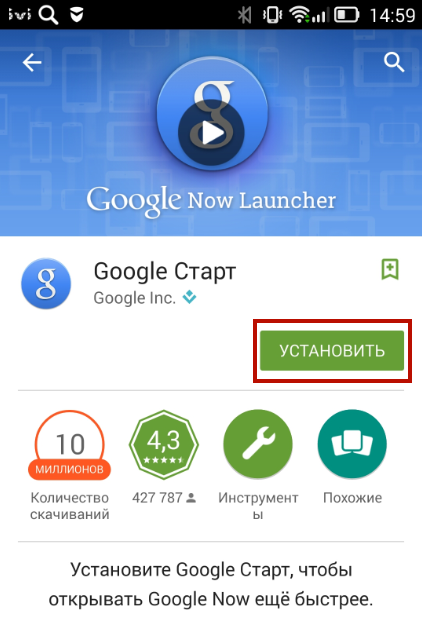
Now you can not only run "Okay, Google" from any applications, but also to set the command immediately after turning on the screen without removing the lock. Suffice to say: "Okay, Google" and immediately after this set the phrase to search. You can repeat or change the request by clicking on the microphone icon. ![]() .
.
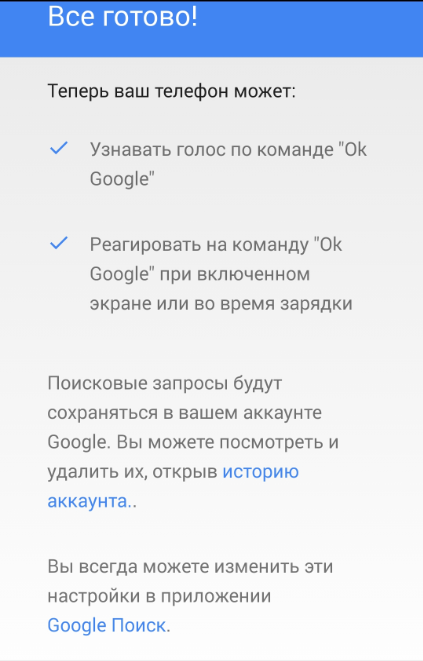
Setting up "Google Okay" on a computer and laptop
If on laptop microphone almost always built-in, then for PC have to his acquire and connect. He need to for voice search. Launch Chrome. and go v settings.
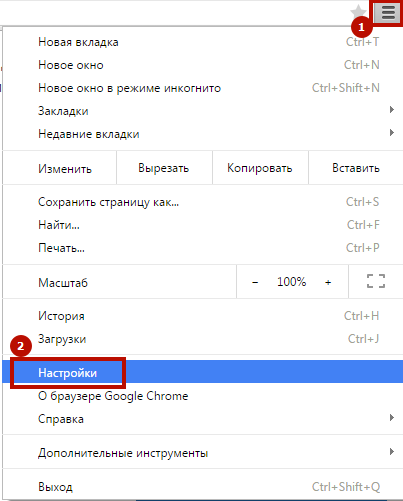
V point « Search» put tick against « Turn on voice search on team O’kay., Google». Go on page search engine Google. Click on icon ![]() and give good on permissions use microphone.
and give good on permissions use microphone.
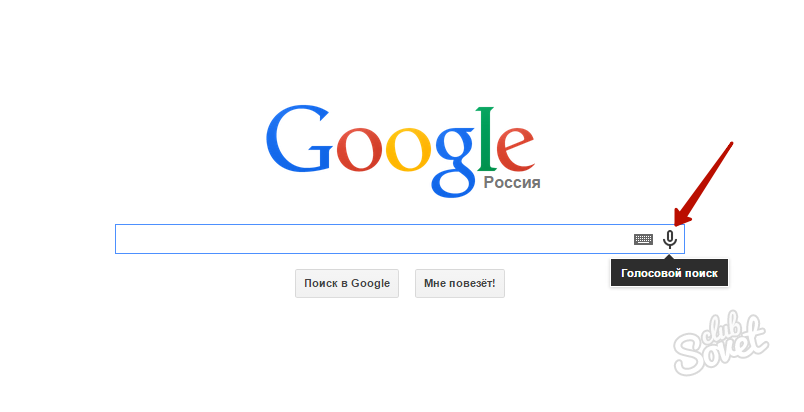
Press the icon again and ask a vote. The result will open the result. By key requests, answers are duplicated by voice.
If you like "Okay, Google", and you have become often used to use it, it will be more convenient to install the Google launcher start as the main one, and not to choose it every time you go to Google services. To do this, use the "Use Always" command when choosing a program. Go to the old interface can be at any time by opening the Google Application Menu and choosing a "native" launcher.











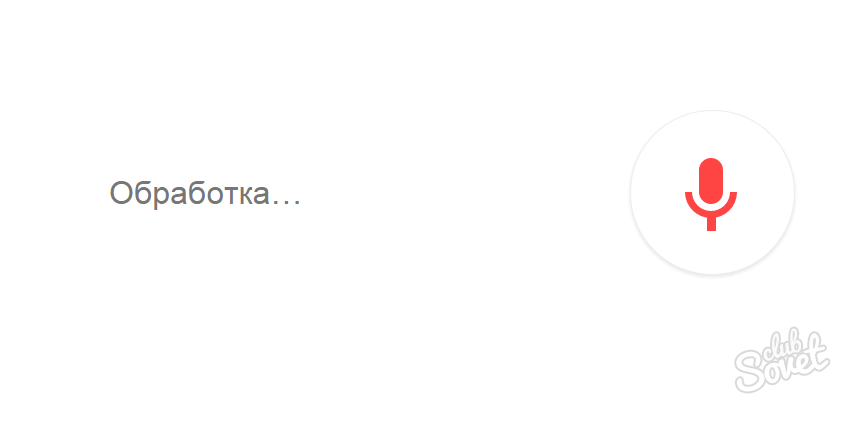




















How to make voice sounding in Russian?