Google Play is available in the standard software configuration of any device based on the Android operating system. There are many ways to restore the work of this service, and the most common and efficient troubleshooting options for the work of the playing of the Market We will look below.
The most simple ways to restore the work of the Play Market
Problems in the work of Google Play happens for many reasons: for example, various technical failures of the service itself, or the reason may be in the device itself on which Play Market is installed. In order to restore the application of the application, you will need to apply a number of standard actions that can be a solution to troubleshoot Google Play. So, if the program does not respond to your requests, we carry out such actions:
- Restart the device. To do this, click on the power off key, select the "Restart" command from the proposed list and restart the device software. For Android OS, some program hangs are quite frequent, and the device restarts very often helps solve the problem not only with Google Play, but with other applications.
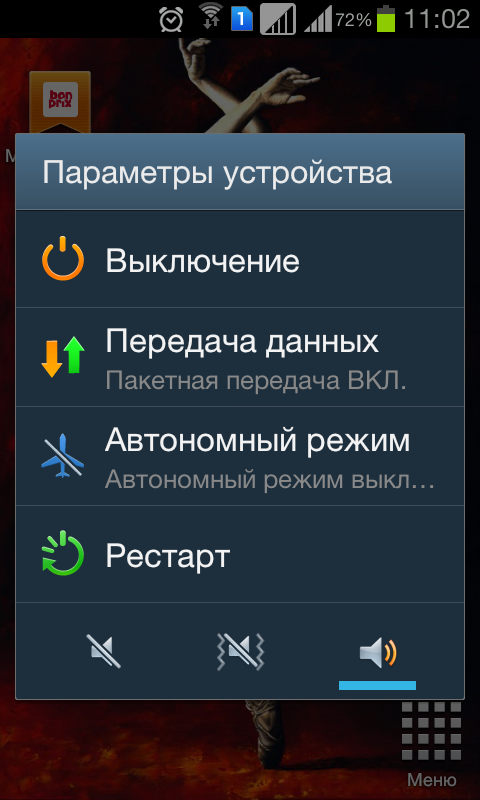
- If the reboot did not help, then reset the settings of the Google Play Market program. In most cases, this method is the most effective to restore the normal operation of Play Market. To do this, perform such operations: go to the "Settings" menu; Select the "Application Manager" option or "Applications" option; In the list of applications we find Google Play Market and click on it. The program control window will open in which you select the "Clear Kesh" command, and in older versions of the Android OS, select the "Erase Data" command. After resetting the Google Play settings, be sure to restart the device. If, after these actions, the playing market refuses to work, we recommend performing the following troubleshooting item.
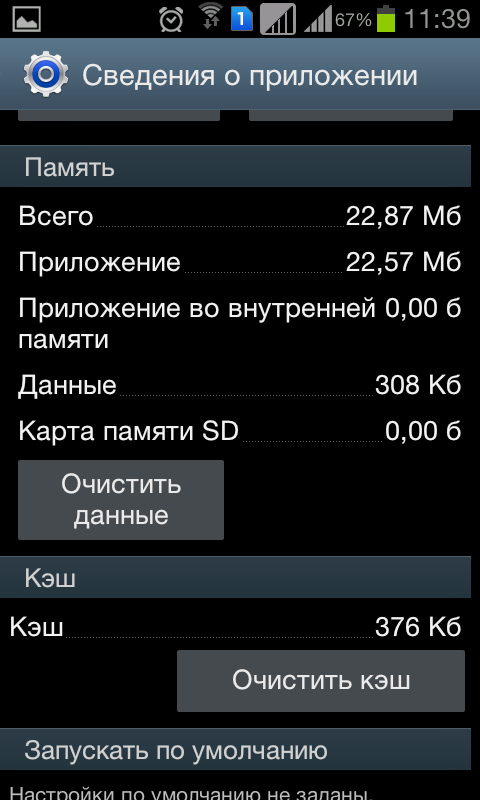
- Delete Google Play updates. To do this, perform previous steps: "Settings" menu - "Application Manager" - Google Play Market. In the open window of the Plaque application application, select the "Delete Updates" option. This problem of troubleshooting will help if the last update of the playing market is somehow incompatible with your device, or have flaws that do not allow the program to function normally. Thus, you will return the Google Play Market to the original state, that is, on your device will remain an old version of this application. Also, after deleting updates, the device should be reloaded.
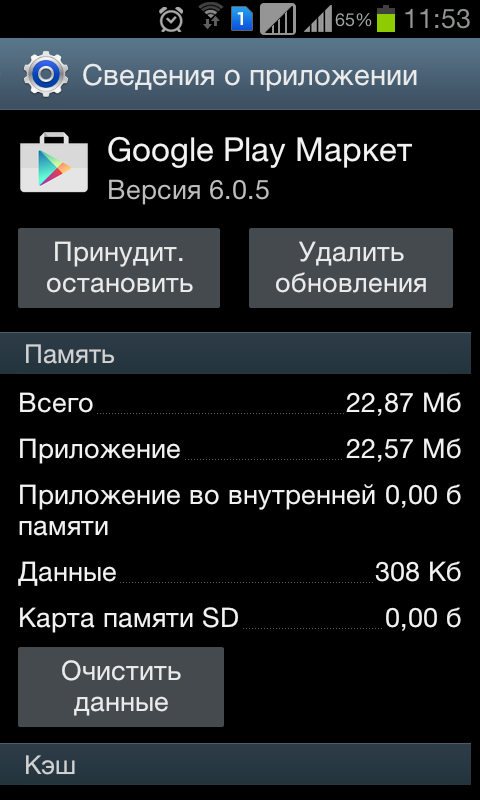
- If the proposed methods did not remove the workflow failure, then try to delete the Google Account. Before you do this, you need to synchronize the data on the device with the current account, or rather, make a backup copy of your data. To save your data before removing your account, perform the device synchronization using the command set: the "Settings" menu - "accounts and synchronization" menu (in newer versions of android devices is the Account tab.
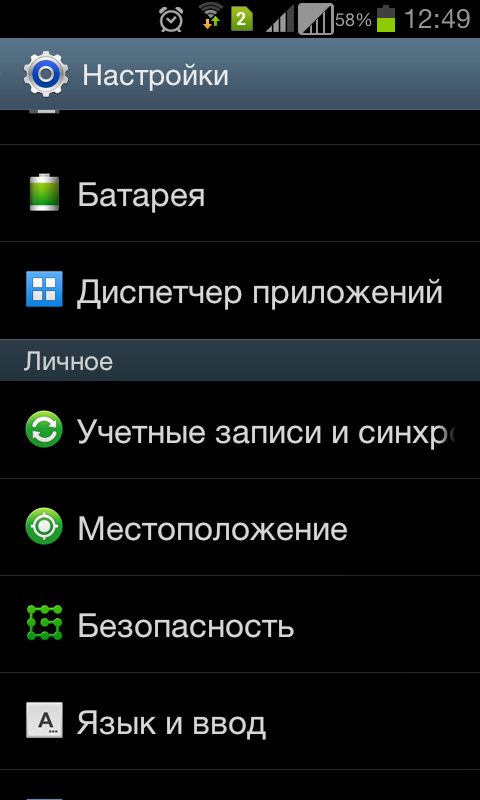
- In the tab, select the desired Google account (your Google Mailbox), and execute the Synchronize command. To synchronize, choose all those items that matter for you. It can be your contacts, personal information, photos, autofilling data or other.
- Click on the desired tab, and the device creates a backup in the Internet space. You can also synchronize all the data at the same time by selecting the appropriate option.
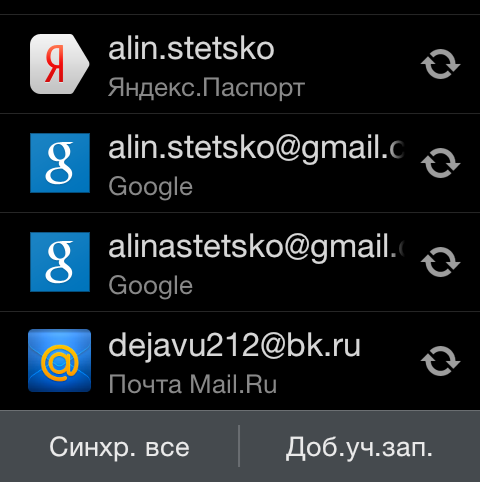
- After successful sync, you can delete Google account. We do it using such commands: "Settings" - "Accounts and Synchronization", open Google's mailbox, and click "Delete Accounting. Recording. " After that, reboot the device, and input data to enter the account. After re-entering the account, the system will offer to restore the saved data to your device. If the occurrence of the operation of the Play Play Play Play Market is connected with internal errors, this option to restore the service is most appropriate.
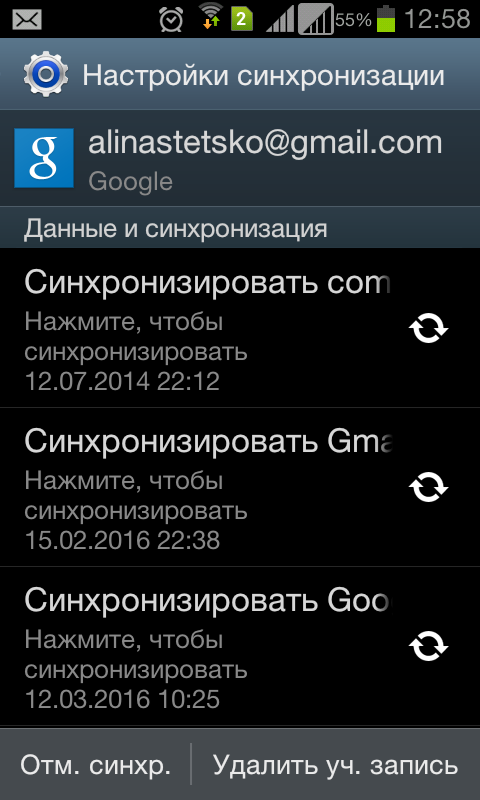
Incompatibility of downloaded applications
Sometimes the reason for incorrect work of Google Play Market is the incompatibility of some programs that have been loaded independently. Such applications are able to strongly affect the work until blocking the play of the market. The list of such programs is quite large, and if the cause of the problem is precisely in this, such programs are deleted with the subsequent reboot of the system. One of the most popular malicious programs is Freedom, which allows you to make purchases for free inside the game. To remove this application correctly, perform such operations:
- We go into the already familiar menu "Settings" - "Application Manager".
- Select Freedom, open the application.
- Then press the "STOP" button, that is, stop the application, but only then delete.
- To restore Play Market, it is very important to first stop the work of the malicious application, and then delete.
- Do not forget to restart the device after completing the removal operations.
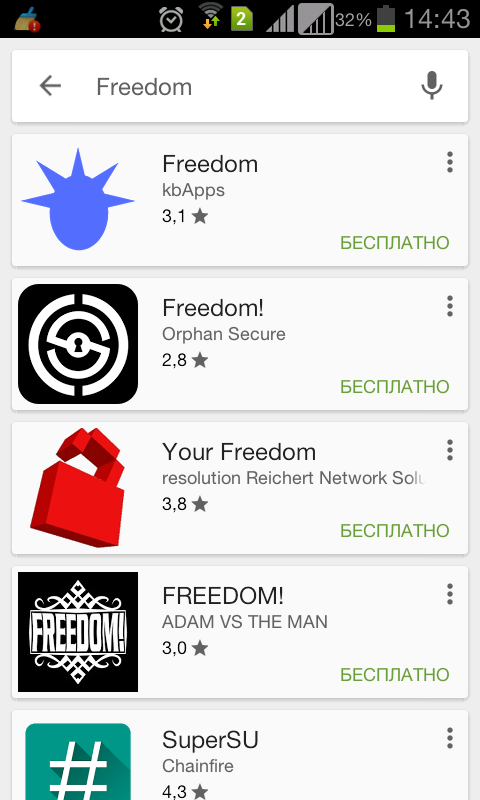
Radical way to restore Play Market
Reset Android settings - it means to delete all settings saved in the device's device's memory. Thus, it is possible to solve all problems in the Android system, and not only with the Play Market service. Before resetting the settings, make sure to create a backup copy of your data on Google Account. To fulfill this team go to:
- "Settings" - "Backup".
- Select the "Data Reset" menu item, that is, reset all the parameters and delete all data on the device.
- Next, restart the device and restore the backup of the data from the Google account.

Note: The memory card in the reset is not involved.
For the operating system, the Android is very characterized by some enlightenment in the application of applications. In most cases, to restore the correct operation of Play Market, it is enough to implement the above actions. Also before doubt the correctness of this application, it is strongly recommended to check the quality of the Internet connection, or simply restart the router.











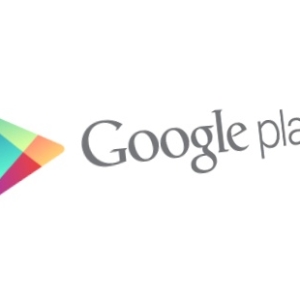










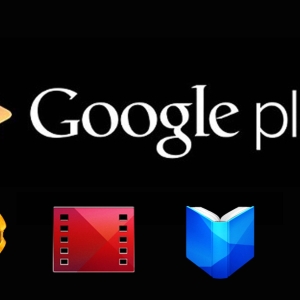








thanks Play Market was not updated, but I went to your site and the problem disappeared myself
Thanks for the instructions!