Microsoft Excel is often used to create calculated tables, design various information data in the form of diagrams and multifunctional table forms, reporting. To make demanded data, such as the list of initials, product range, basic discount size, the application has an additional feature - drop-down list. Making frequently used data to this list allows you to eliminate the need for permanent administration of manually information in the table cell. What is this feature and how to create a template list? Let's study in detail possible ways to activate the drop-down list.
Method number 1 - drop-down list in Excele using a standard command
Making information to the drop-down list, as well as its further use is carried out by embedded Excel commands.
How to create a list:
- Highlight the table fully or specific cells with information, that is, the fragments are necessary to add to the list.
- Display the context menu by right-click.
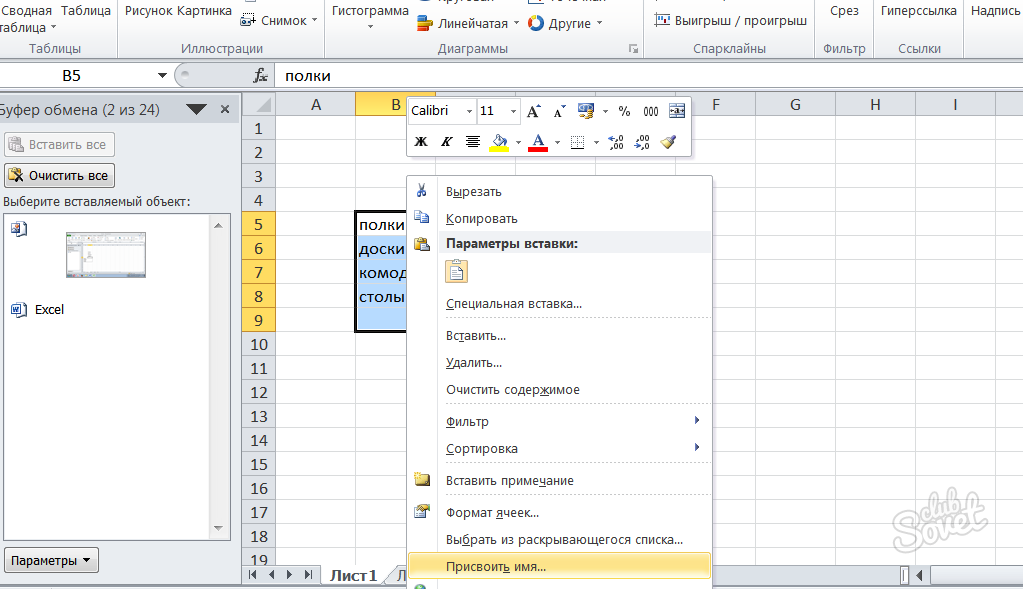
- In the "Assign Name" section, enter the name for the selected object, and confirm the action.

- Select a cell where the list will be.
- In the upper menu segment, select Data, and then "Data Verification".

- Now go to "Parameters" and make an action: - "Data Type" - "List".
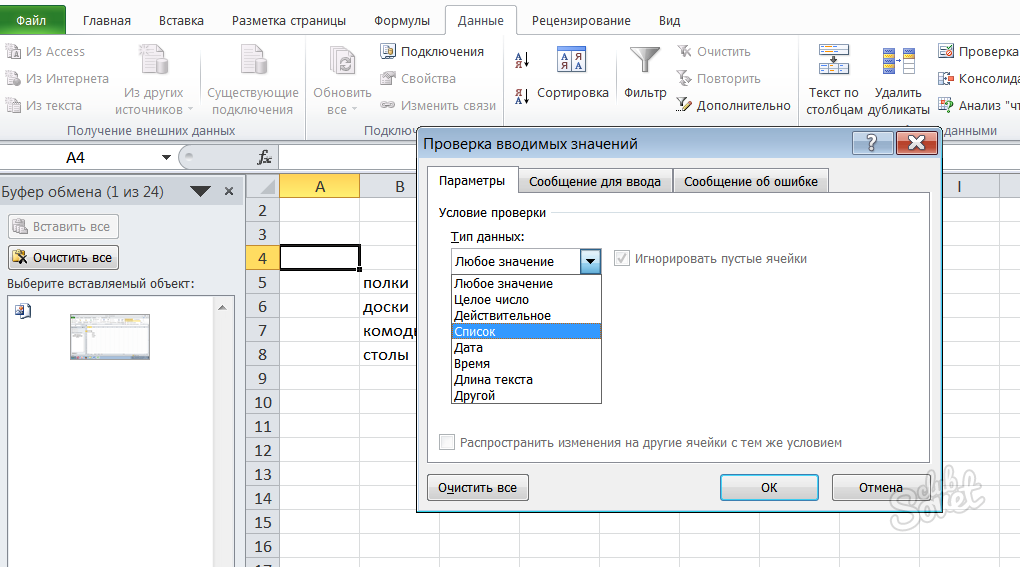
- Next, in the "Source" subparagraph, enter the "equal" symbol, and behind it the name of the specified list, click "OK".
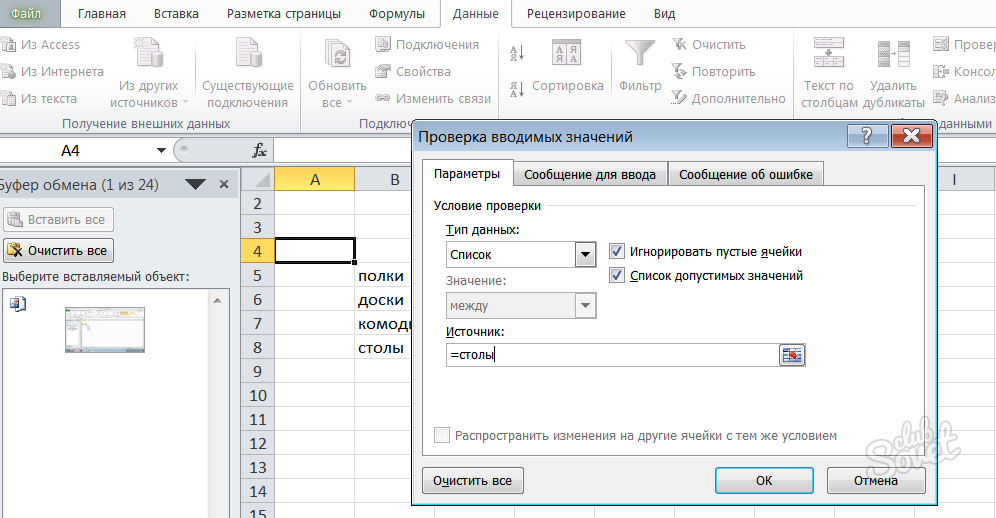
- Now pressing the selected cell you will display information from the drop-down list.

Method number 2 - Elemental drop-down list in Excel
If important information must be addressed to the list, it is necessary to resort to the help of hot keys. But in this case, the cell with a list is capable of being only in one place, and not throughout the entire field of the open document.
How to do it:
- Enter statements in cells.
- Select the cell located directly below the lower line.
- At the same time, press "Alt" + "↓".
- The list will open immediately.

Method number 3 - drop-down list in excel complex design
You can make a drop-down list with multiple speakers for making structured information.
Action plan:
- Activate the Developer tab. Go to the "File" menu, and then follow the chain: "Parameters" - "Tinnaya Tape".

- In the section that opens, check the checkbox near the "Developer" and confirm your choice.
- Now enter the statements in the cells.
- In the Developer menu, select "Paste".
- In the open window under the "Form control elements" line, activate the icon with the inscription "Field with a list".

- Using the cursor, create a layout of the future table. Using the right mouse button, click "Object format" - "controls".
- In the open window you need to fill out the table information. To do this, it is necessary to highlight it, and the fields themselves will be filled. Then click "OK".

The use of drop-down lists greatly simplifies data with data. Choose the most suitable way for you and use all the advantages of Microsoft Excel.






























