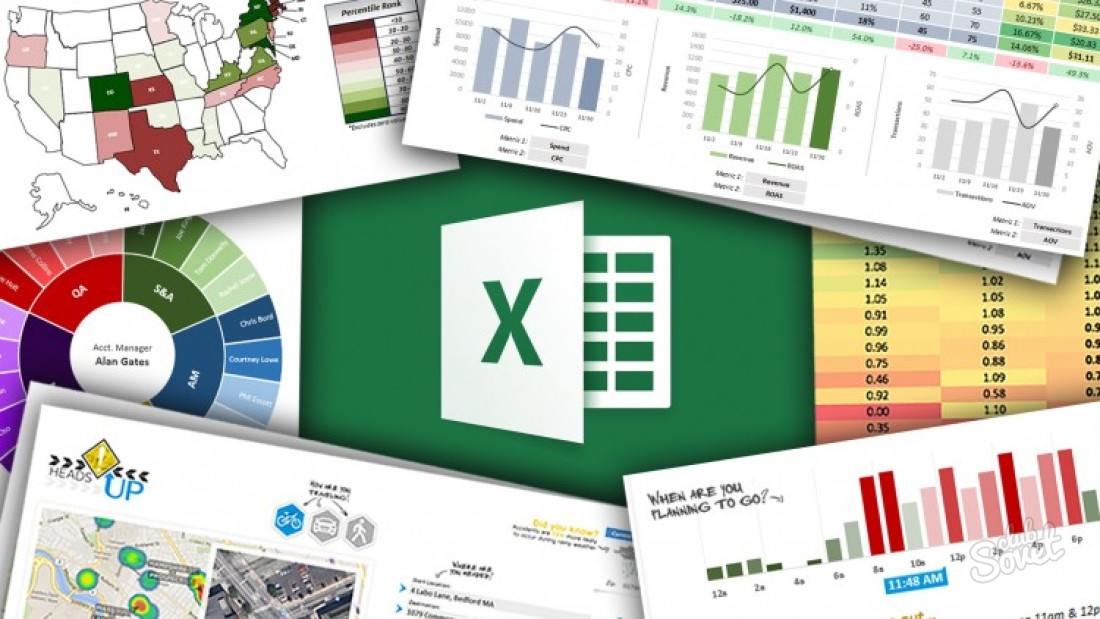Working with tables in Excel is very simple and convenient. You can add, delete unnecessary strings or columns. They can put a very large amount of information. But as we work with the table, it grows and increases. And in order to find out what value should be placed in a particular cell, you need to constantly scribble up to the beginning of the table. What is very uncomfortable and tiring.
In Excel there is a function that allows you to fix the table cap so that when you scroll into the beginning or end, the upper part of the table remained fixed.
How to fix a table hat in Excel
In order to fasten the header in Excele, you need to do the following:
- Open Excel Book.
- Select the necessary cell by clicking on it.
- In the table that appears, go to the "View" tab.
- On this tab we find the menu "Secure the area".
- In the submenu, we choose the necessary way to secure the area.
There are three types of fixtures in the submenu "Secure the area":
- Secure the area - this function fixes the area before the selected cell.
- Secure the upper line - wherever the mouse cursor is and whatever the cell is highlighted, this function always fixes the top row of the table.
- Secure the first column - fixes the first column of the workspace.
In order to fasten the header, you need to choose "fix the top string" by clicking on it.
All, the top of the table is fixed.
In order to remove the consolidation, you need to do the same steps, only instead of "consolidate the area" into the submenu, choose "Remove the establishment of the region".

How to fix the string and column in the Special Table
Often the need to fasten not only the table with the table, but also the first column. For example, if it is the numbering of strings or other information.
To do this, do the following:
- On the working area of \u200b\u200bthe table, highlight the cell, which is at the intersection of the line 2 with a column V.
- In the "Secure the area" menu, select the first item "Secure the area" by clicking the mouse button on it.

And ready, now the first line and the first column is fixed.
Microsoft Excel is a very simple and convenient tool for working with tables and data. It is easily customizable for comfortable work with a large amount of information.