Regarding the new service "History" in the social network VKontakte allows you to share your photos and videos with friends for 24 hours. As soon as a day is held, your story will delete itself. Stories are easy to record from the VC mobile application, however, there are several ways to lay out them from a computer or laptop. In this article, you will see a visual allowance for creating history through the developer menu or with a special utility VK Utils. Please note that you must have a ready-made mounted story on a computer, as it is impossible to write it from the webcam.
How to publish the history of VK from the computer through the developer menu
This method will not require additional software and long access to the menu, you just have to go. https://vk.com/dev/execute. and perform the following algorithm:
- Once on the page, leaf it down to the stop.

- Here you will see a special field "Code" to enter the code and "version". Make sure that the second line costs version 5.65 or 5.64, since it may simply not work on other versions.

- Enter such code in the "Code" field - Return API.Stories.getPhotouploadServer (("add_to_news": 1));
- Rear point is needed. Copy it exactly and insert it.
- Click on the "Run" button.

- From the bottom to the right, a small button "Select File" appears. This is the download of history.
- Click this button, select the finished history from the directory on the computer and download it.
- Now you and your friends will see history from a mobile application.

How to publish the history of VK from the computer using the VK Utils program
The principle of the method is simple: you download the program, enter your username and password in it, load history. If you are confused by the fact that the program will require your password, then use the first way.
- Go to the site http://vk-utils.ru. And download the program.

- It does not require installation, so you can open it right away.
- Enter your login and password from the VK page.

- Now you have access to the "Download history" function. Click this button to use.

- A little alert will appear on the screen about what stories and where to see them after downloading.

- Select the finished history on your computer and click Open. Now you can delete the program if it is no longer needed.












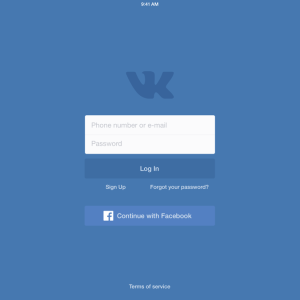


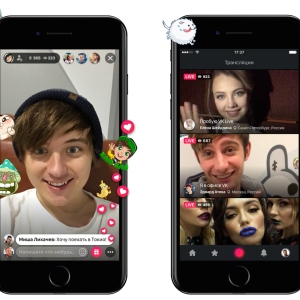
















Does not appear !!!
observation