Not so long ago, all users of the Windows operating system were able to switch to a free tenth version as part of a special program from Microsoft. If at first the use of an updated OS was simple and unlimited, then over time these problems appeared. Many people were faced with an obsessive message on the screen: “Windows license expires. It is necessary to activate it in the parameters of the computer. ” The solution to the problem is completely dependent on the nuances of your system.
What ways can you remove the Windows message
First of all, you need to remember which version you switched to Windows 10. Not all users prefer to buy licensed software, which is why such problems later appear.
If you previously used Windows 7/8/XP and decided to upgrade to the tenth for free, then your keys to the product license are also transferred. As you might guess, a huge number of unlicensed keys are immediately cut off and a message of this kind appears.
Another of the problems: when your key was supported by the KMS activator, but fell into the quarantine of antivirus.
The most common problem is just a version of the preview. The thing is that the company initially distributed its product for free for testing. Microsoft traced and took into account users' comments, as a result of which they made a full tenth version, and many people remained in the preview that expires.

Solving the problem update
If you think that you have become a victim of the system version and are absolutely sure of the license, it is better to simply update the top ten on the Microsoft website.
This method will not delete your files and does not format the computer - it will simply upload a new update.
- Go to the site Microsoft;
- Download the update by clicking on the “Download tool now” button;
- Run the file and follow all the instructions of the installer.
In the process of updating, you can register your Microsoft account. It will be easier to monitor the state of the system with it, technical support will be available to you. After the update, the notification will disappear.

Removal of alert through the command line
This method will save you from a license in a number of cases.
At the same time, click on the keyboard Win + R keyboard. This will cause the search bar. Write down three letters in it - CMD. Click “OK”.

Immediately you will see a dark window in the middle of the screen. This is the command line or console. Write the command
- sLMGR - Rearm. Without points and extra gaps. Click Enter.
Do not touch the computer for a few seconds.

A number of similar windows will appear on the screen. They just need to be closed. The windows will be 5-6 pieces.
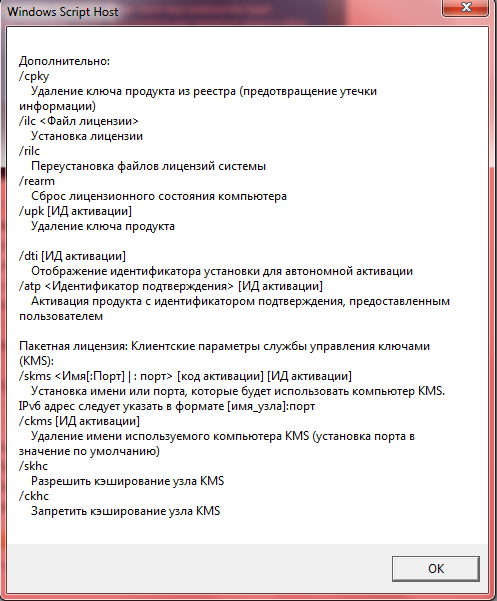
Again, open the search line with a combination of Win + R and enter another command:
- services.MSC
This team opens Windows services. You can get into them through the control panel, but so much faster.

Among the many services you need to find the license center, namely Windows License Manager. As soon as you find this line, click on it twice. In the window that appears, select the value of “rejected” or “disabled” and click “apply” in the corner of the window.

In the same window with services, find another line “Windows update Center”. Click twice on it.

From the drop -down list in the “General” tab, select “Disabled”. You just have to click “Apply”. This method disconnects Windows updating and license checking, thus, the message will disappear from the screen.

Alternative methods of combating notification
As additional options, you can offer two more.
The first is the launch of the team:
powerShell -Sexecencypolicy Unrestricted -Appspackage -disableDevelopmentMode -Rigister $ ENV: Systemroot \\ Winstore \\ Appxmanifest.xml
You already know how to open the command line. This method turns to Power Shell, in which the cause of the window can also lie.

And the last method may be to clean your antivirus quarantine. If you had an unlicensed version before Windows 10 update, now the OS is actively fighting it. Your KMS activator is most likely in quarantine. Add it to the exceptions.
































Nothing helps(((
thanks! Used 3 method. It helped me right away
This method does not work !!!
No way, does not work !!!
does not work !!