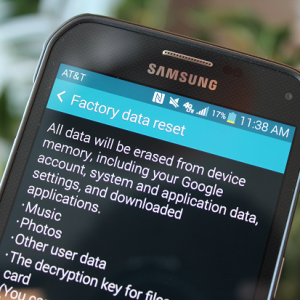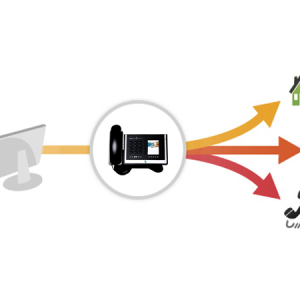Conventional screenshots are very easy to make a smartphone - it's just a copy of the current screen that you are viewing on your Android phone. To make a normal screenshot in MEZU, you can follow two methods available on your phone.
Built-in Meizu Function
There is no need for a third-party application to remove screenshots in Meizu. The method for removing screenshots on Meizu is built into the system.
- Go to the screen you want to capture.
- Click the "Reduce Volume" button and the Power button until you hear the click of the click, or the phone screen will not flash.
- Drag the notification panel to see the last snapshot of the screen made on your Meizu.
You can also go to your gallery to see the last screenshot that you just used on your smartphone. It was a simple three-step method to remove screenshots in Meizu using hardware keys. Go to another method, which is much easier (to someone as) than pressing the hardware buttons is to use the built-in application in the smartphone.
- Go to the screen you want to capture on your smartphone.
- Drag the notifications panel and click on the screen "Screenshot" button from the list of available active "Fast Setup" on Meizu.
- Go to the gallery and see the screen shot, which you just captured in Meizu using the Screenshot switch.
Just 3 steps to the usual screenshot easily on yourMeizu. It was the easiest way.
If you do not see the icons on the screen settings shortcut screen shots in the notifications panel, first edit the list of active switches and add to the context menu select "Toggle screenshot to the active list" and save it.

Long screenshot / scrollable screen shot Meizu
A new method for removing screenshots, which is a trend, is a long screenshot or scrolling screen shot. In this method "Long Screenshot" you can shoot a screen with 2 or more pages per image.
Go to the screen or pages that you want to capture on the screenshot on your smartphone. Press the volume button and the power button for 2 seconds. Browse your gallery and find the last long screenshot that you did on your smartphone.
Important! Make sure you are on Android 7 Nougat, (to make a long screen snapshot you will need version 7.0 or higher). If not, wait until the official update comes.