The timer for any process, including the Windows turn on and off - a convenient function on a PC, which few people know about. Next, we describe in detail how to use it to make daily tasks more comfortable.
How does a timer work on Windows 7?
Immediately it should be said that in this OS there is a whole range of different possibilities for installing a timer. They include both the functions embedded in the default system and third-party programs. The timer can be set to Windows 7, 8, 10 and so on - each will find a way to soul (perhaps even the creation of a special label to which the specified action is attached). The easiest of them is used as follows:
- simultaneously clamp the Win + R keys on the keyboard to call the "RUN" window;
- we enter a command in it shutdown.with -S -T parameters and time before turning off in seconds;
- to translate a minute per second, it is convenient to call through the "RUN" calculator, on the cutting of Calc;
- after the time is calculated, the command is entered and the "OK" button is pressed, the system will notify the user, after the specified time, the session will be completed (the corresponding message in the tray appears, with the time and date of shutdown).

Configuring Tyver Shutdown for PC for Windows 7
Mounted in this way, as shown above, the timer can be disconnected or changed at any time. When the meter counts the entered number of seconds, a message appears on the screen. Save work, after which the applications will be closed, and the computer is turned off. If necessary, to:
- the machine was turned off a minute per minute, forcibly and without preserving progress, to the command Shutdown, you must add a parameter -f. ;
- to interrupt the work of the meter, fit into the "RUN" window shutdown -a. and send to the execution of the "OK" button;
- if the timer is uncomfortable every time, you can create a shortcut for this purpose;
- click on any empty desktop item with the right mouse button and select "Create a shortcut" in the context menu;
- before finish, Windows will ask to specify the location of the object - we write to the free field path C: \\ Windows \\ System32 \\ shutdown.exe with the parameters you need + time before turning on;
- the next window allows you to assign a name shortcut to select a suitable icon, click the PCM on the finished shortcut, go to "Properties" and find the "Change icon" item (Window opens with the choice of ready-made examples or the ability to download your image);
- alternative way to set a timer in "Two clicks" - this is the creation of an executable file, when starting which the user can specify, after how many seconds turn off the PC;
- to do this, open the "Notepad", enter the code into it and save with the .bat extension
- eCHO OFF CLS SET / P TIMER_OFF \u003d "VVEDITE VREMYA V SEKUNDAH:" SHUTDOWN -S -T% TIMER_OFF%

How to put a Windows 7 computer shutdown timer
Unfortunately, this embedded service is not familiar to users, and quite in vain. With it, you can carry out a lot of tasks. To put a timer:
- click Win + R, in the "RUN" window taskschd.msc + OK;
- on the right we find the item "Create a simple task", choose the name for it;
- in subsequent options, we specify the time and frequency of startup;
- in the program selection field, add "Shutdown", we list the process parameters below;
- when all changes are made and confirmed, the timer automatically starts to execute.
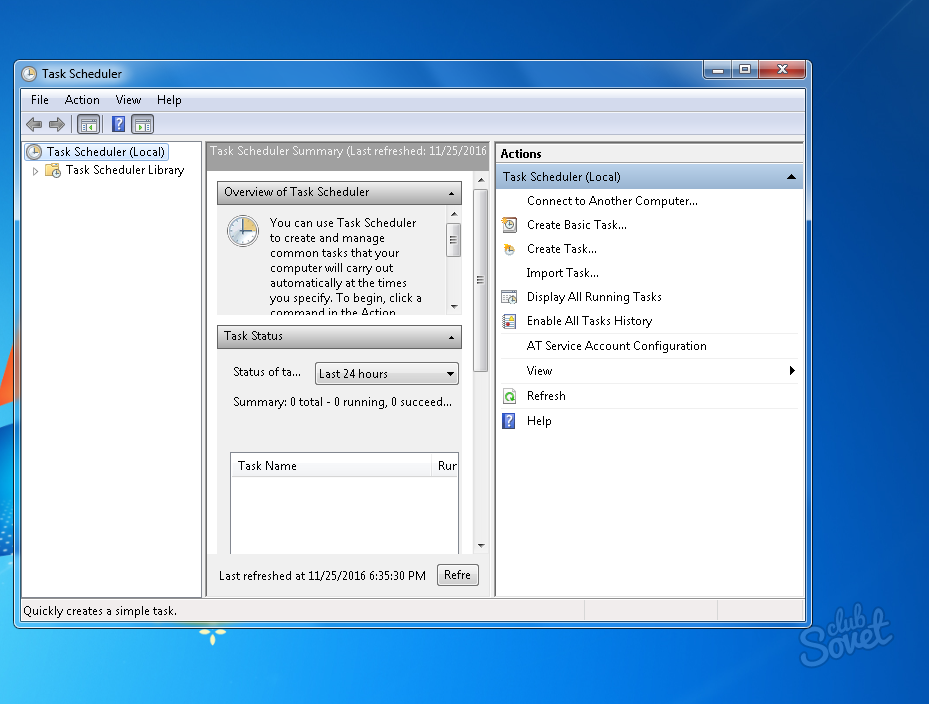
In addition to the listed methods, there are specially designed timers. Among them are Wise Auto Shutdown, Airytec Switch Off, PowerOff and many others.






























