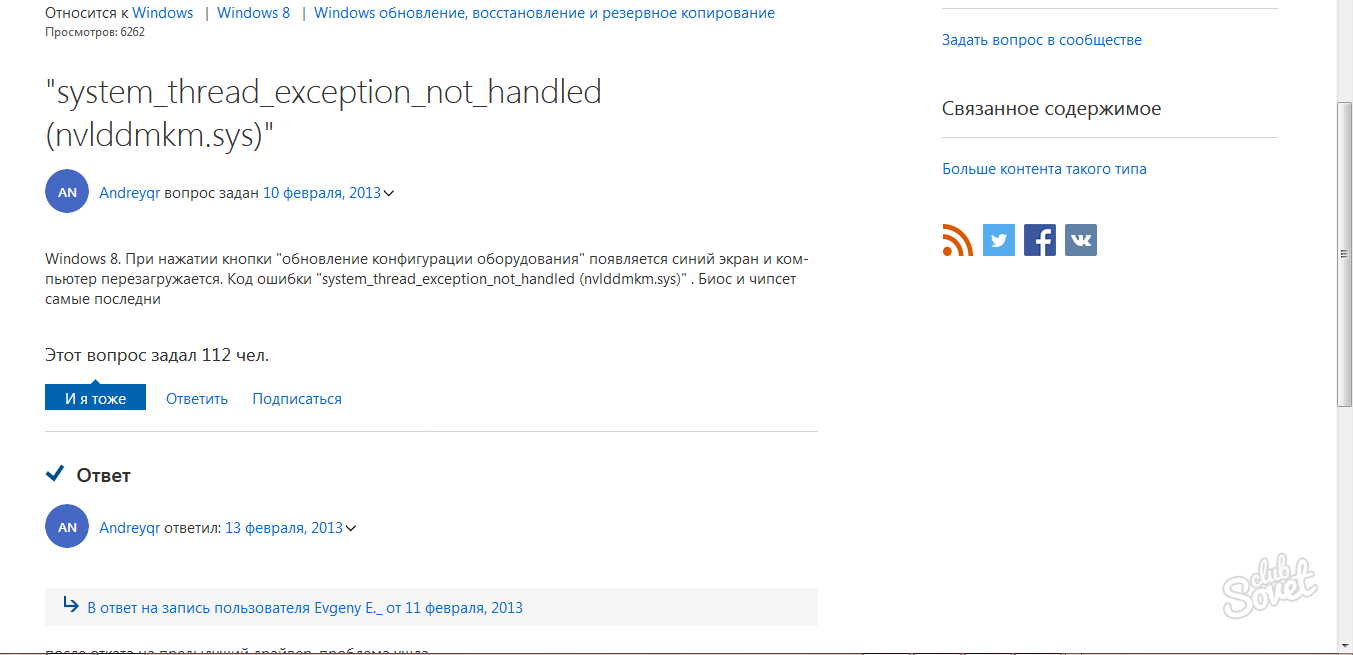The blue screen of death is able to drive into a stupor of even an experienced computer user. When such an error appears, it means that your system has a problem that is able to deal with the entire OS: it is a fault of components, their incorrect installation, errors in drivers, incompatibility of any system files.
Not everyone can independently decipher information from the logs, therefore special programs were created for these purposes, allowing to decipher all the log information and highlight the main error, due to which "crash" occurred. One of the most popular and simple can be called BlueScreenView, as it does not require installation, easy to manage and has a convenient built-in Google search feature. Look attentively how to solve the problem of the blue screen in this article.
You can download the utility on the official website of the developer, and third-party resources. Go to the site https://www.comss.ru. and click "Download".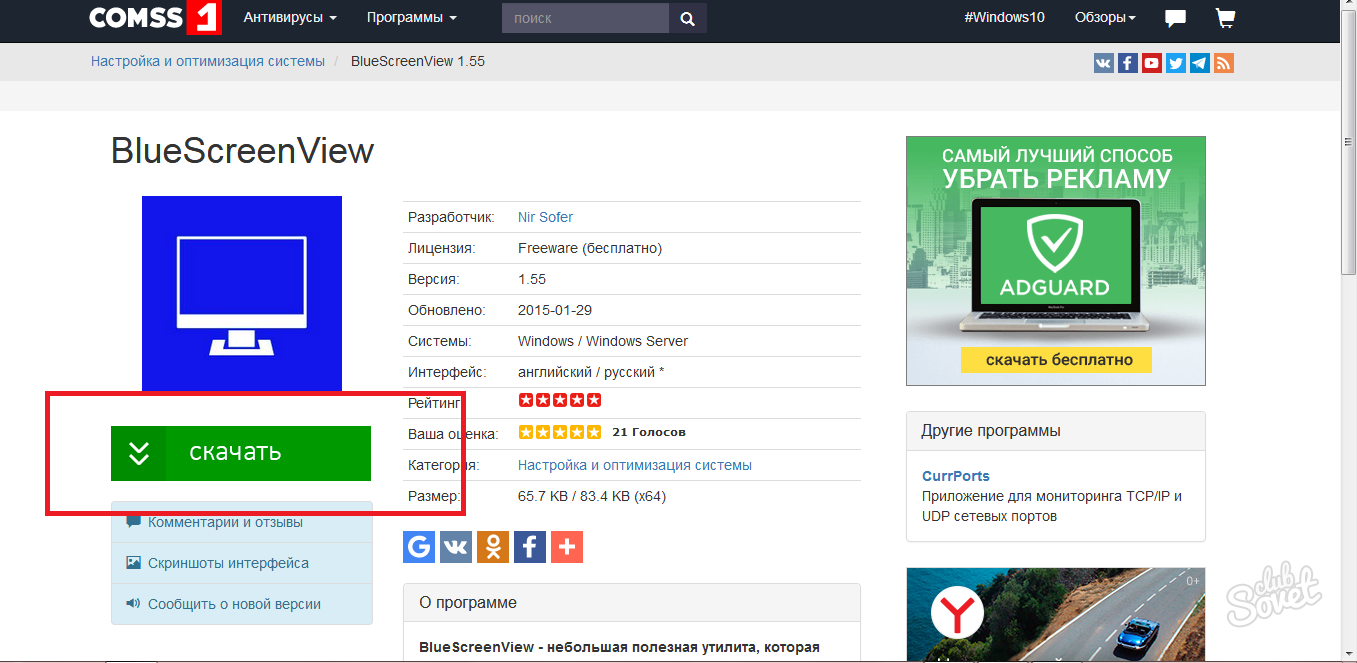
- Start - Control Panel - System.
After selecting the discharge, the download will begin immediately.
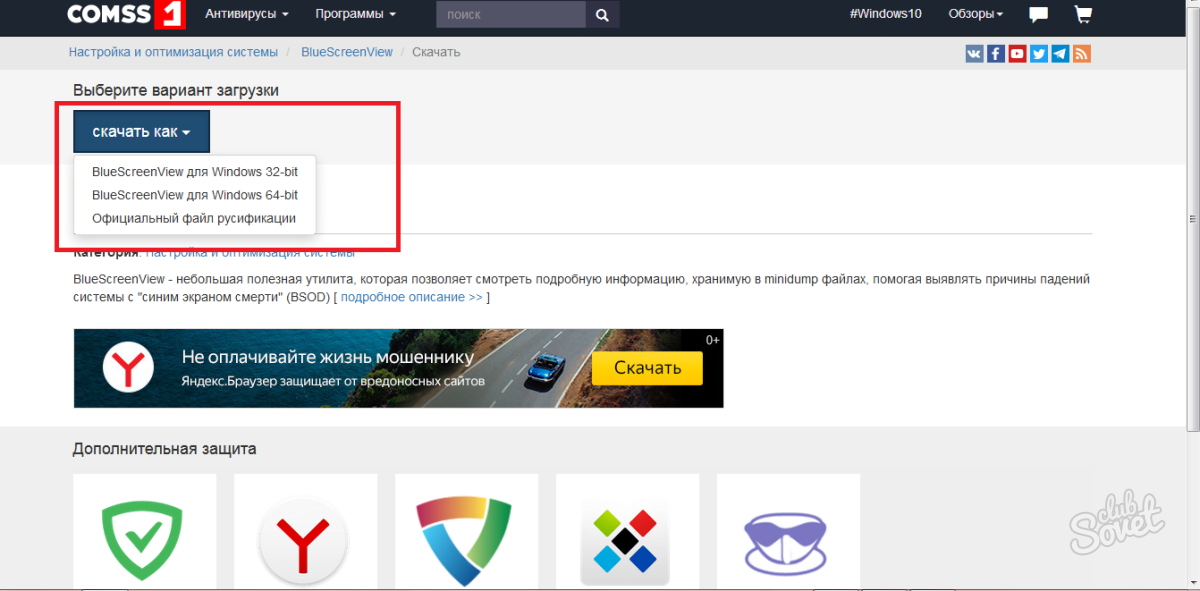
The thing is that the system overwrites the data after each appearance of the blue screen, thereby replacing the logs. You need to make it so that the logs are preserved each time, who does not replace old, because they may also need.
Go to the control panel.
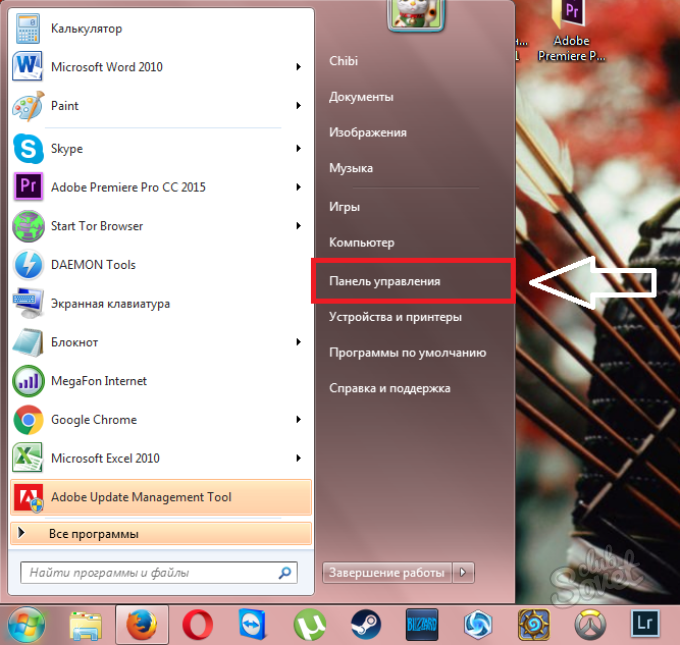
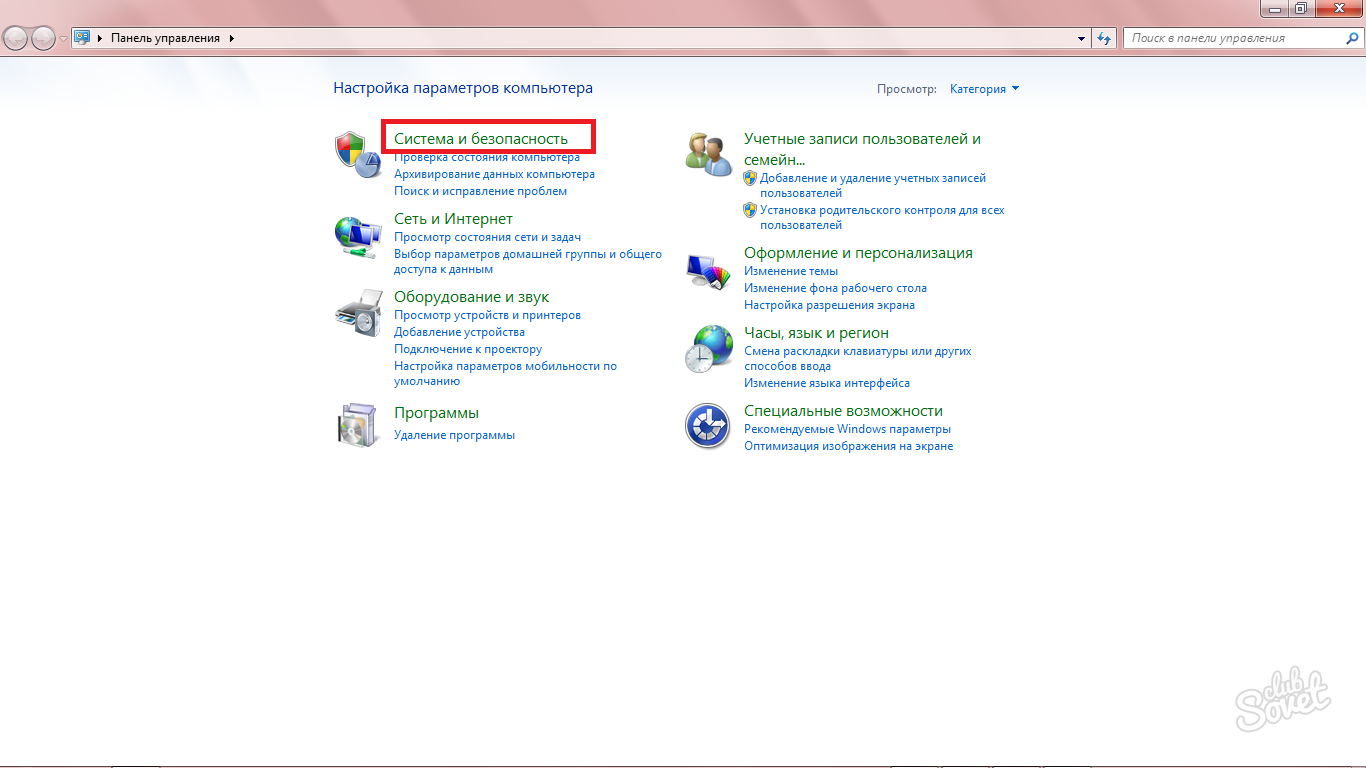
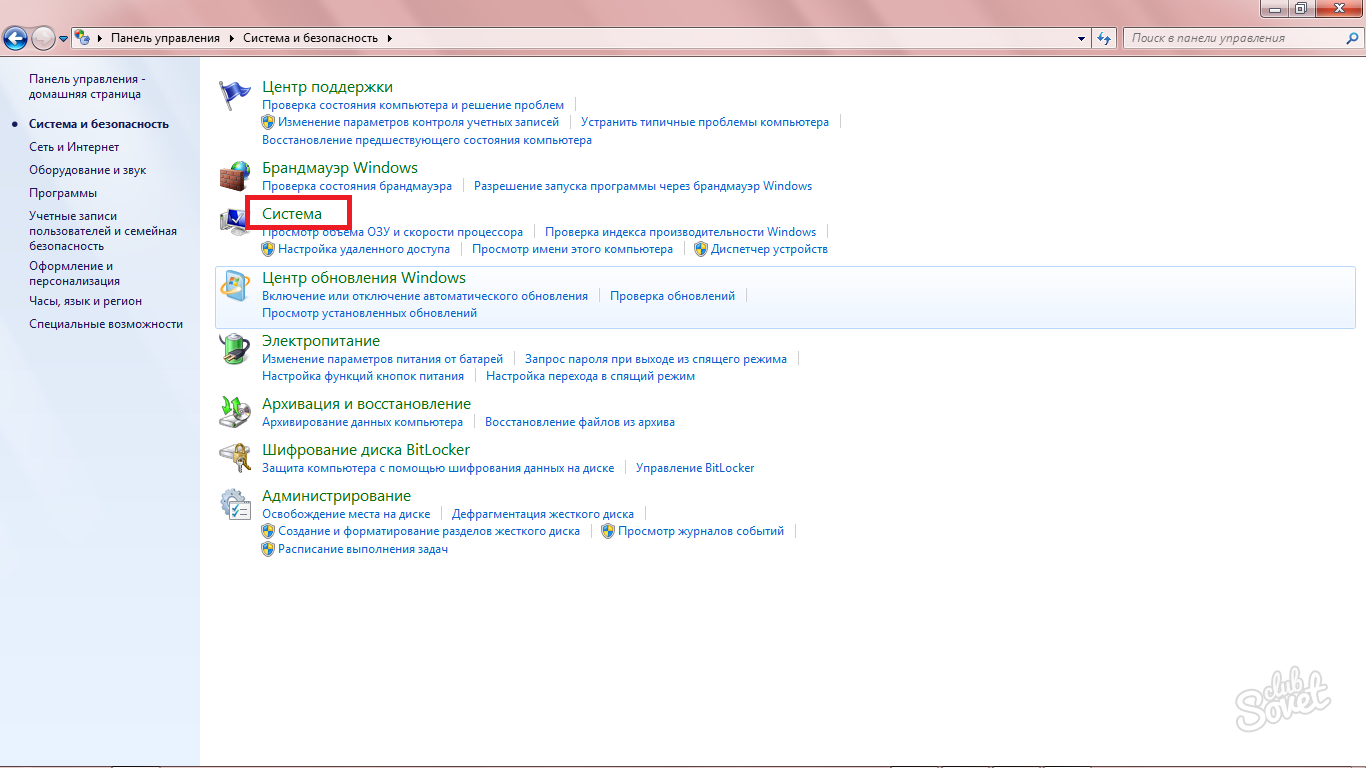
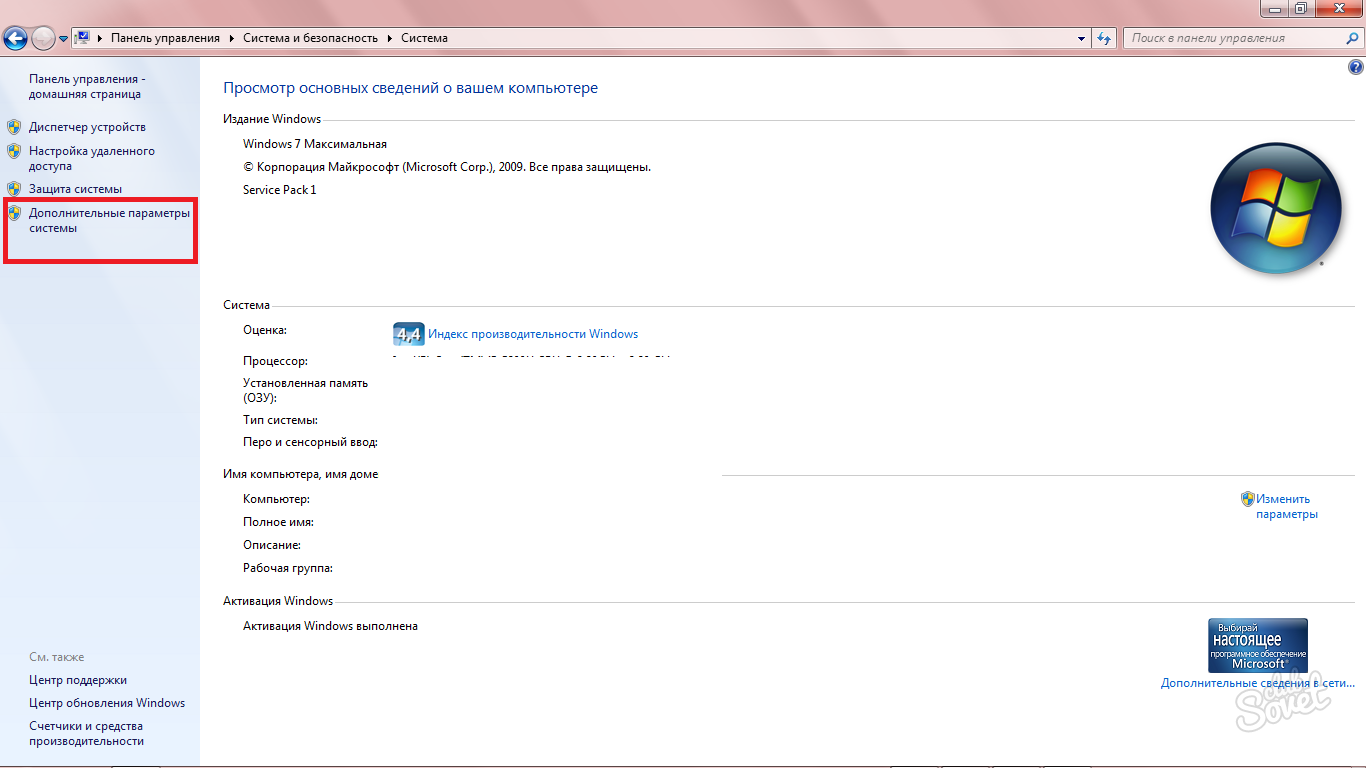
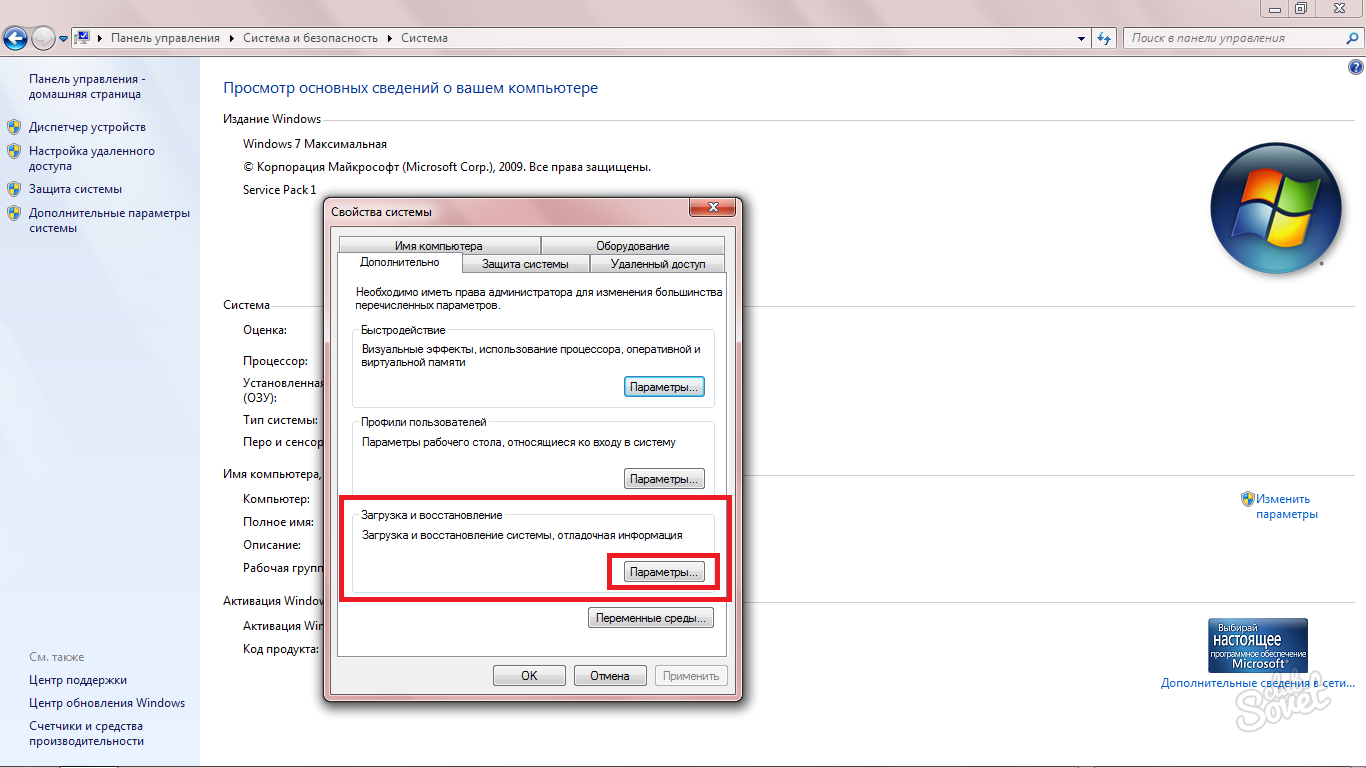
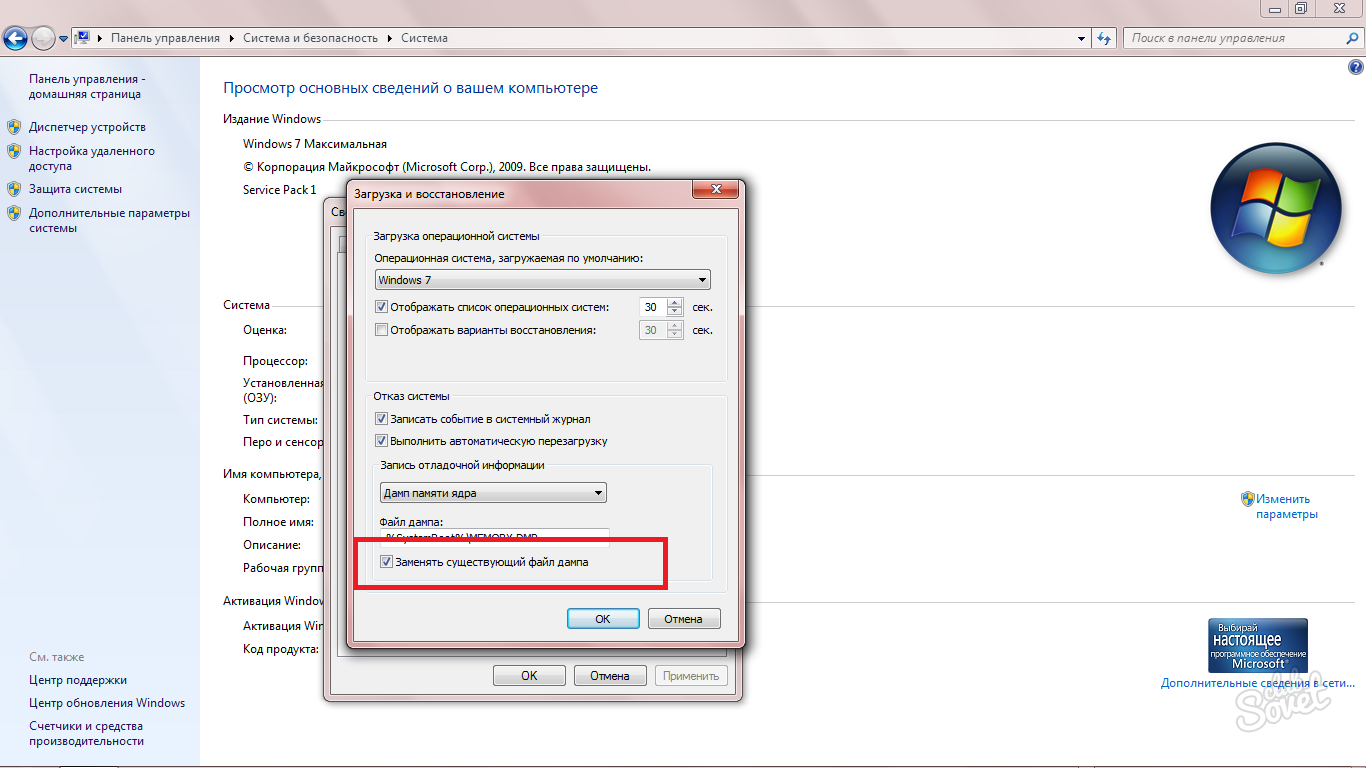
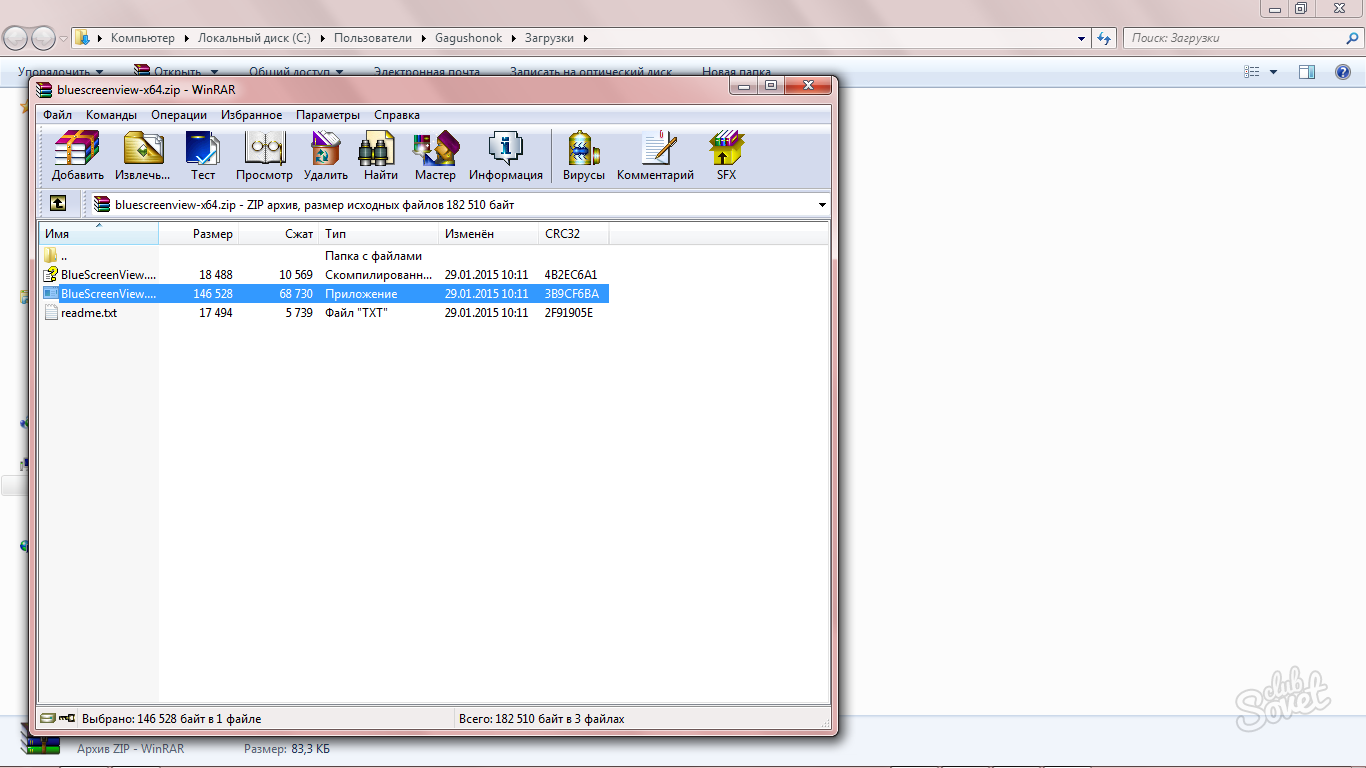
All strings with a blue screen icon are "crash" system lately. The second column shows the time and date when a failure occurred.
Under the window with the crash, we will see a detailed content of the logs of each individual event, but now you do not need the lower window.
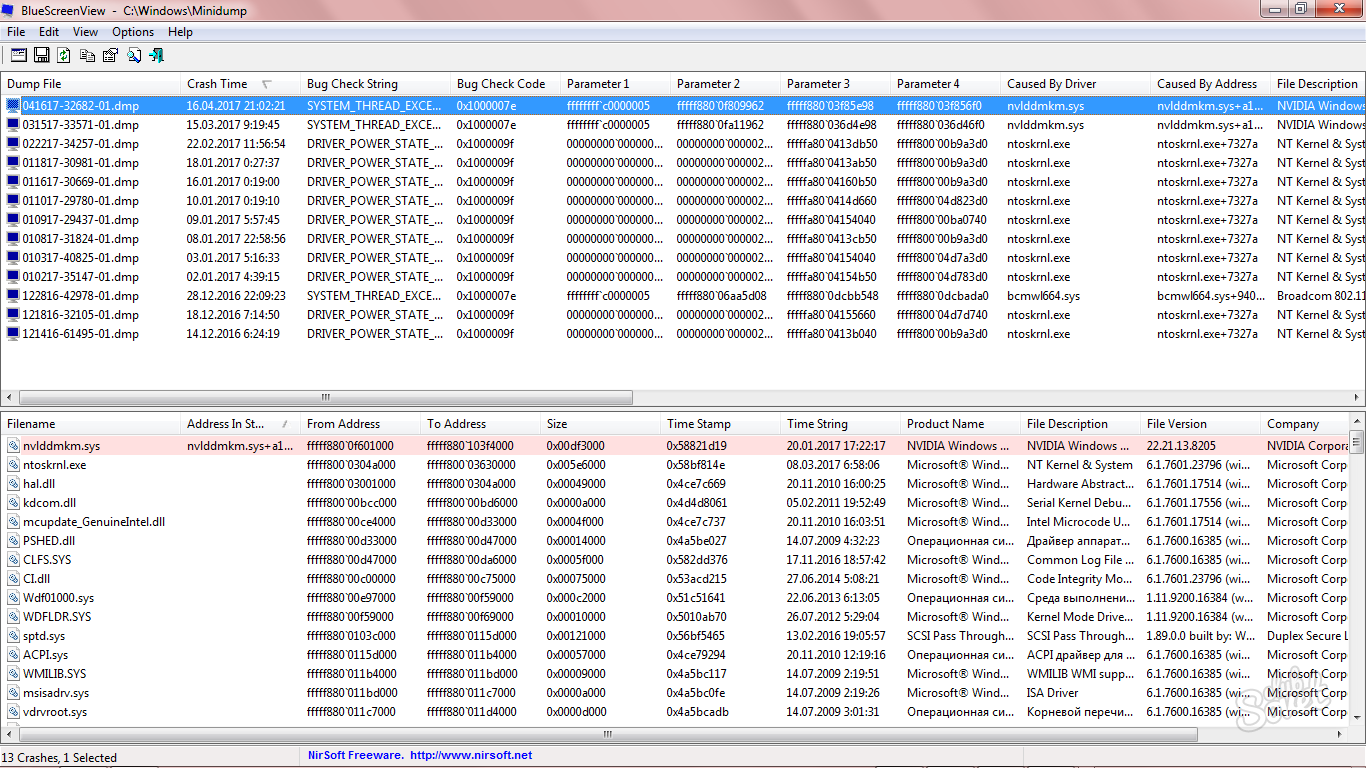
Brief description of the problem you will also see in the third column in English.
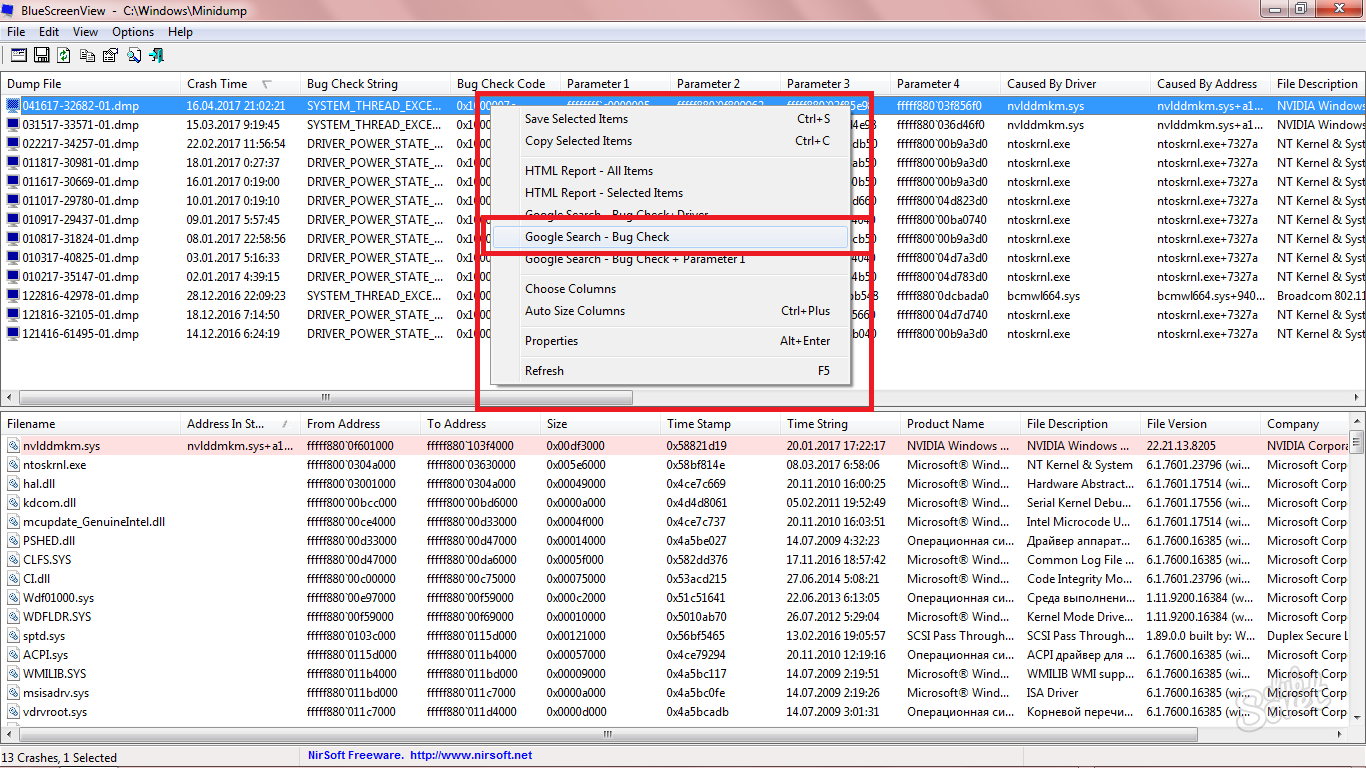
Microsoft also has detailed instructions for each error from your log. Take all items specified in it and you will solve the problem forever.