Any game can be made more interesting and more exciting, adding your own mods. You can change the appearance of characters, improve texture, create other cities and even objects. There are such features in the Nexus Mod Manager utility for games. The installation process and configuration of this program is quite long, but then you can install fashion for games in just two clicks: the program itself will make all the work. Learn to quickly install the mods and use the Nexus Mod Manager program in this article.
Installation and Registration in Nexus Mod Manager
- First of all, take a look at the list of games that support this utility. It is in these games that you can install mods and change them.

- If you find the desired game in the list, then go to the official website of the Nexus mod Manager http://www.nexusmods.com And click on the highest line "Install NMM".
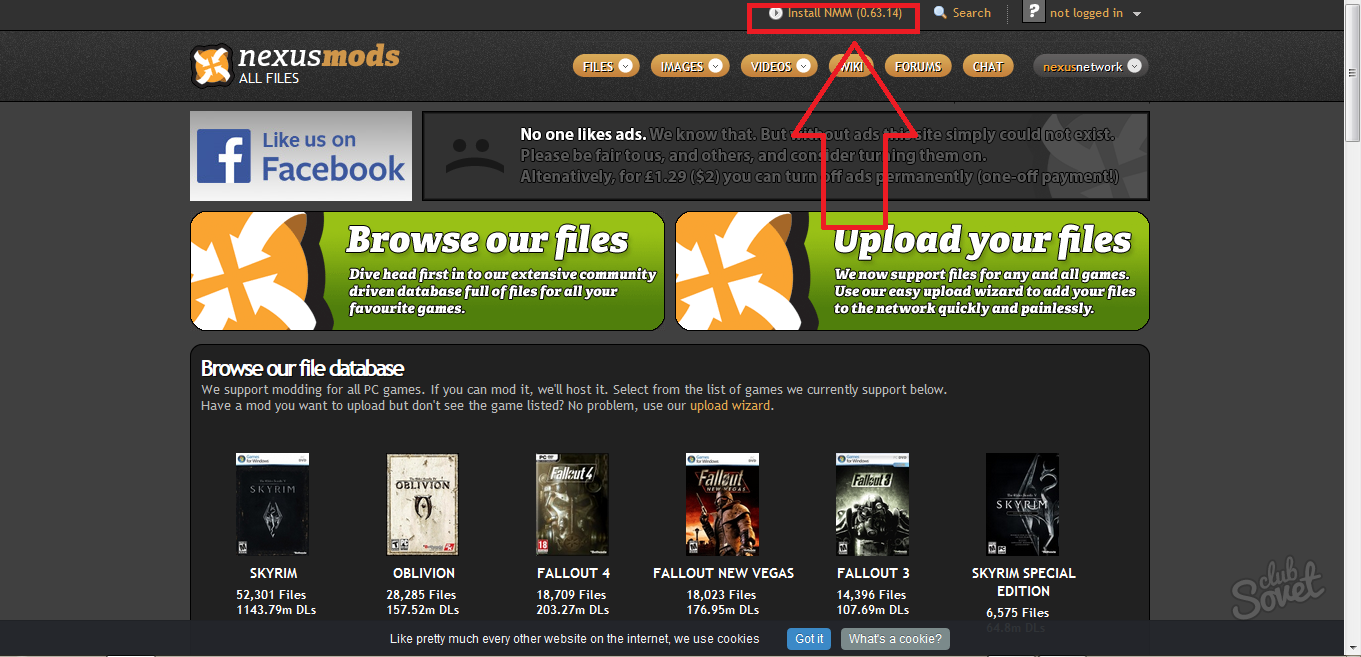
- Select your version that depends on the Windows system. Before you download the installer, you will be offered registration.
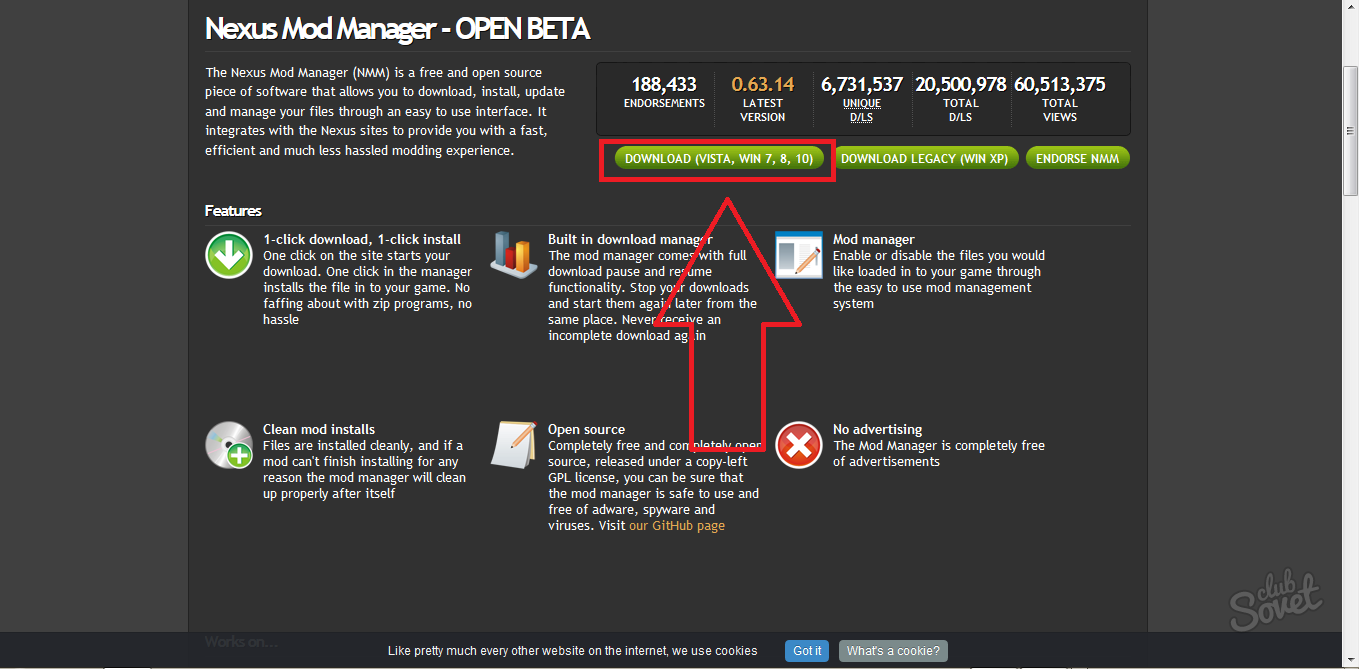
- A window appeared on the screen asking registering in the system. Click on the "Register A Free Account" link.
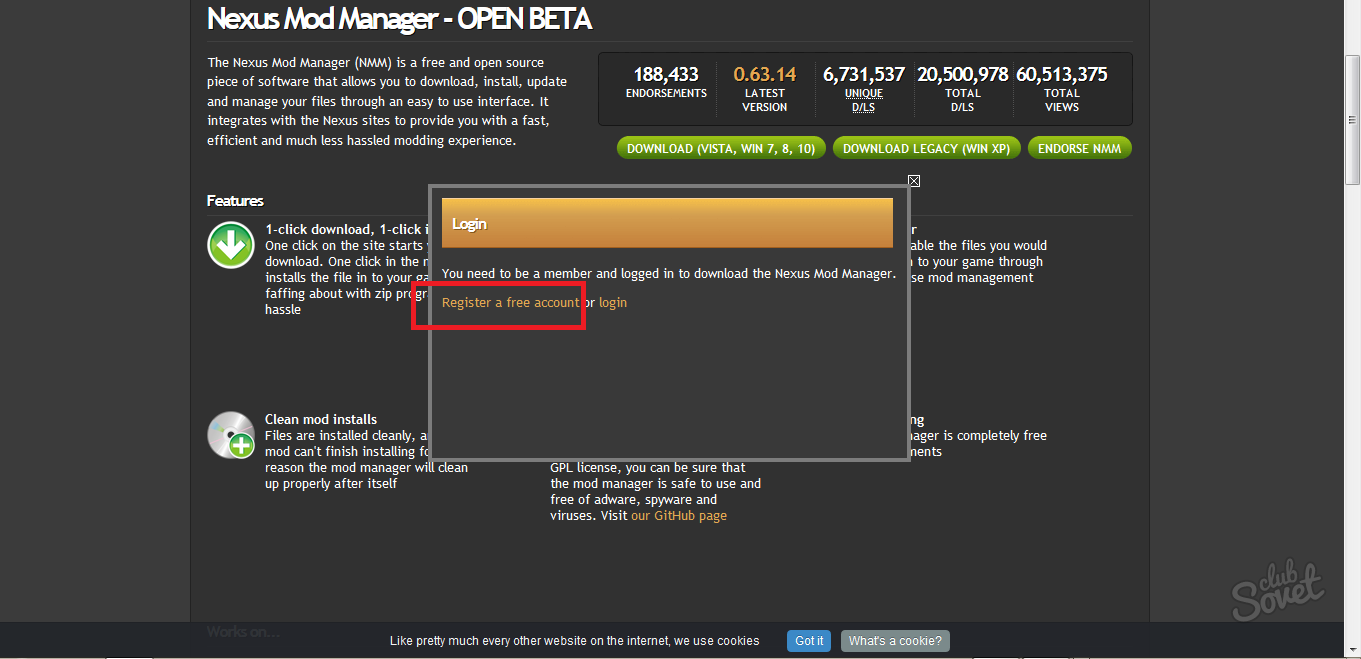
- Be careful: do not mark any fields in the menu. These are paid subscriptions that you do not need at this stage. Just scroll the page to the bottom.
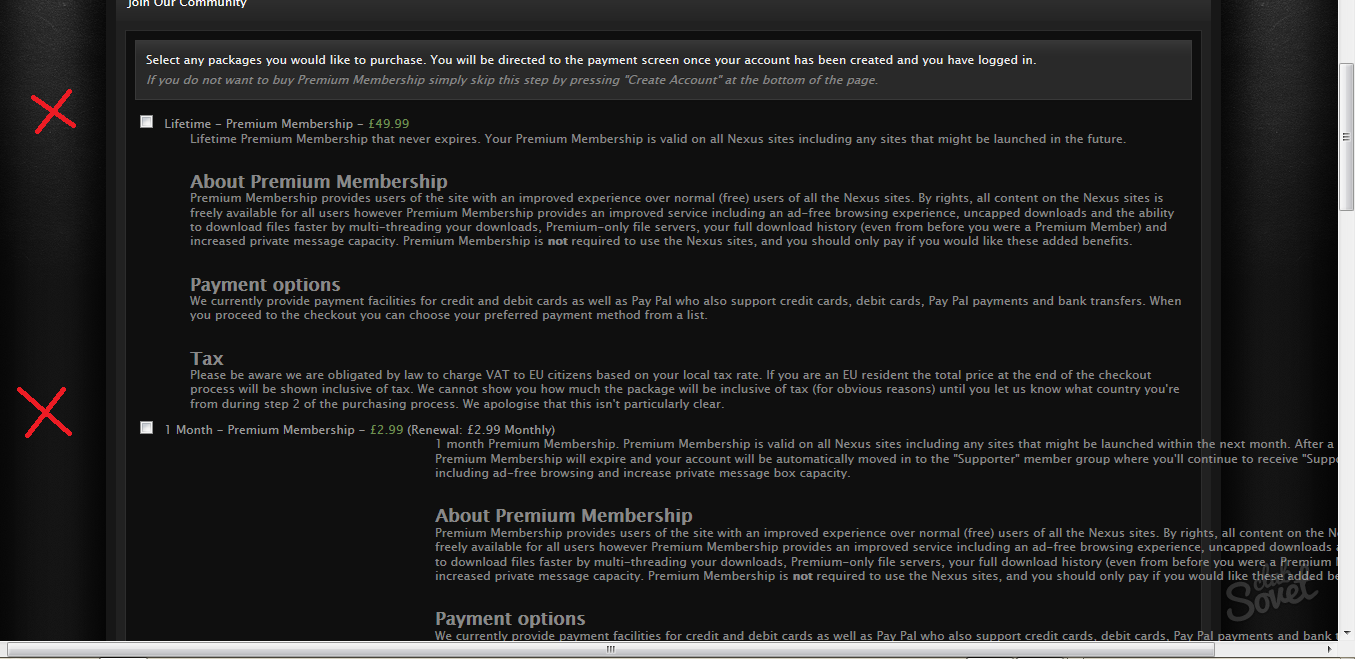
- You will find the "CREATE ACCOUNT" button. Click on it to continue.

Enter your login to come up with as well as:
- Email to confirm.
- Reliable password, repeated twice.
- Your gender.
- The answer to the question in English. If you have a low level of English, then the problem is easily solved by online translators.
- Enter the captcha.
Do not forget to put a check mark that you agree with the license agreement.

Now go to your email and find the letter from Nexusmods. Follow the link in this letter to activate the account.

After that, the program installer will start loading.
Do not forget to specify the desired installation directory and take another license agreement.
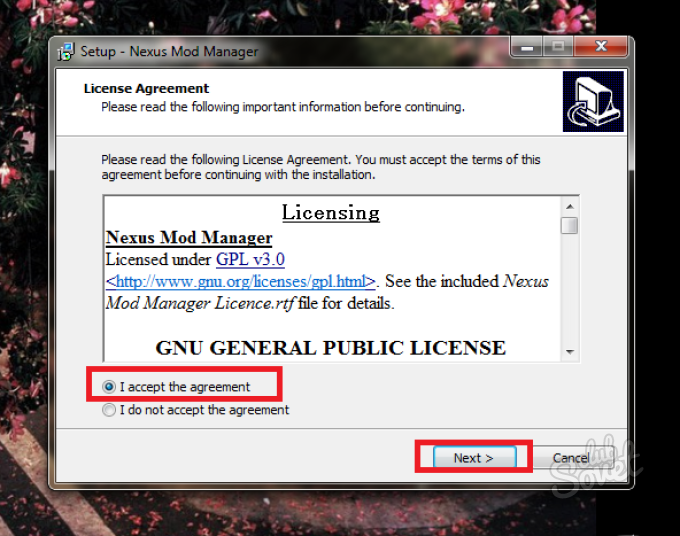
In the last stage, mark all the checkboxes in the menu to configure the correct association of files.
On this registration and installation of Nexus mod Manager is over.
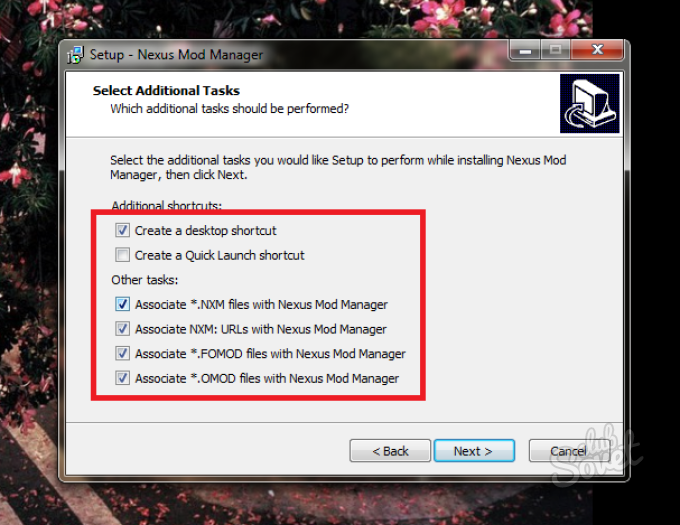
Adding games to Nexus Mod Manager
- Immediately after installation, Nexus mod Manager will boot, and scan your computer to play. In this case, one game was found - Fallout 4. On its example and the addition of modes will be shown and using the utility in this article.

- If there are no other games on your computer, then simply click "Stop Search" at the bottom of the window. Click "OK" to Fallout or another game added to the directory.
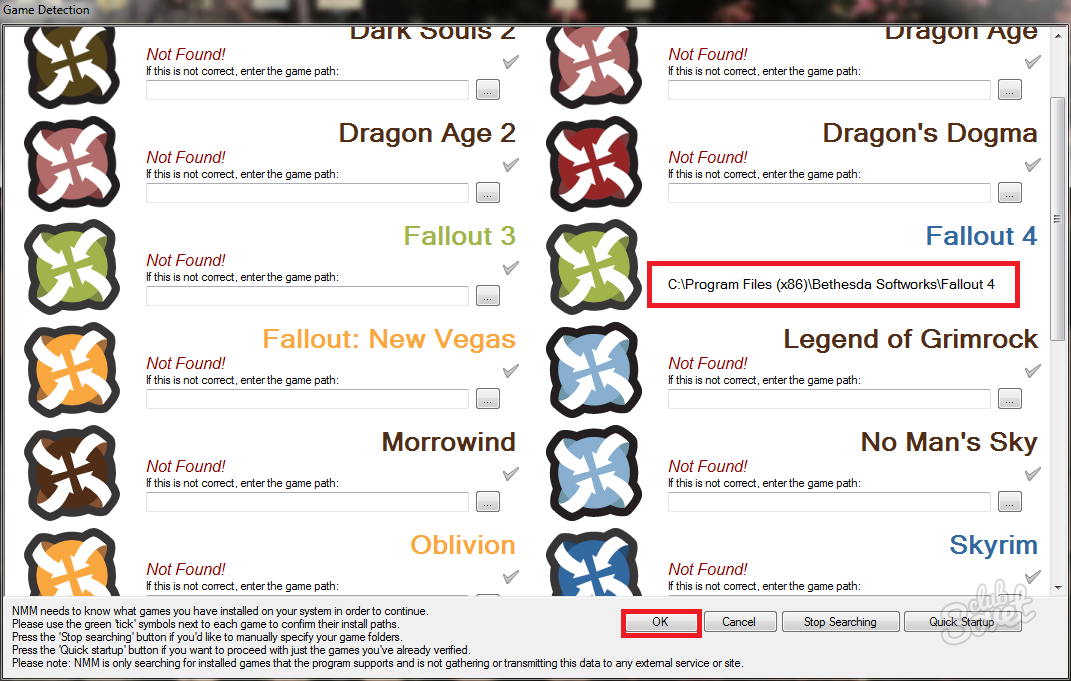
- You have left to configure one window. Here you need to specify the path to save modes. If you are satisfied with the path that the program itself has chosen, then simply click "FINISH", if you want to select another location of the directory, then click on three points and install the folder yourself.
- Adding games to the Nexus Mod Manager directory is exactly the case. If the program can not find the game, although it is installed on your computer, then simply pave the path manually.

How to open in games the ability to add mods via Nexus Mod Manager
Most games are not created for mods: they have such an opportunity, but the developers simply did not turn on it. On the example of Fallout 4, look at how such an option can be returned to the game.
- Go to the folder where you have a game and find the file with the .ini extension
In this case, this is the file "Fallout4Prefs". Click on it with the right mouse button and select "Open via Notepad".

- Find the string in the [Launcher] code and add a special code "benableFileSelection \u003d 1" without brackets. You need to enter it on the following line by pressing the ENTER key. Save the change in the file.
- If you are going to put fashion to another game, then find a way for her on the Internet.

How to put fashion via Nexus mod Manager
On the site Nexus Mod Manager you can find a huge variety of ready-made modifications for your game. Here you will find new items, and textures, and full changes in games.
- Go to the official website, leaf down the page: You will see a games catalog. Click on your.
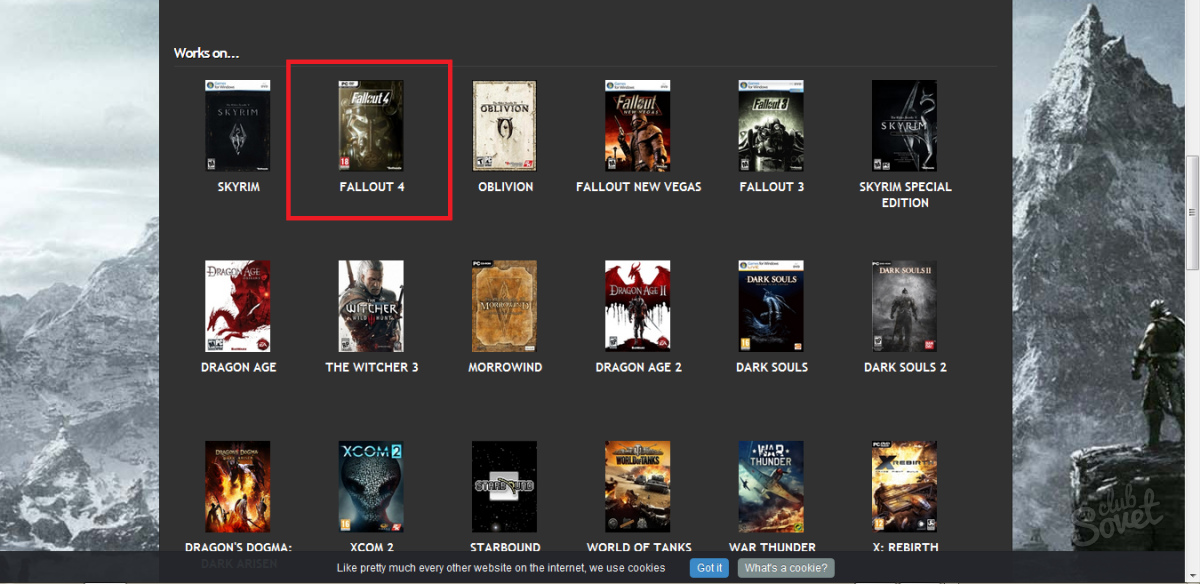
- You will find a large selection of mods. Choose the desired, carefully read the description for it. This will help you interpreter on the Internet.
- As soon as you get to the Fashion page, a small menu with tabs will appear on top. Select "Files".

- It is from here that all mods are downloaded. It is better to click on the option "Download with Manager" so that the program itself recognizes and inserted into the right place.
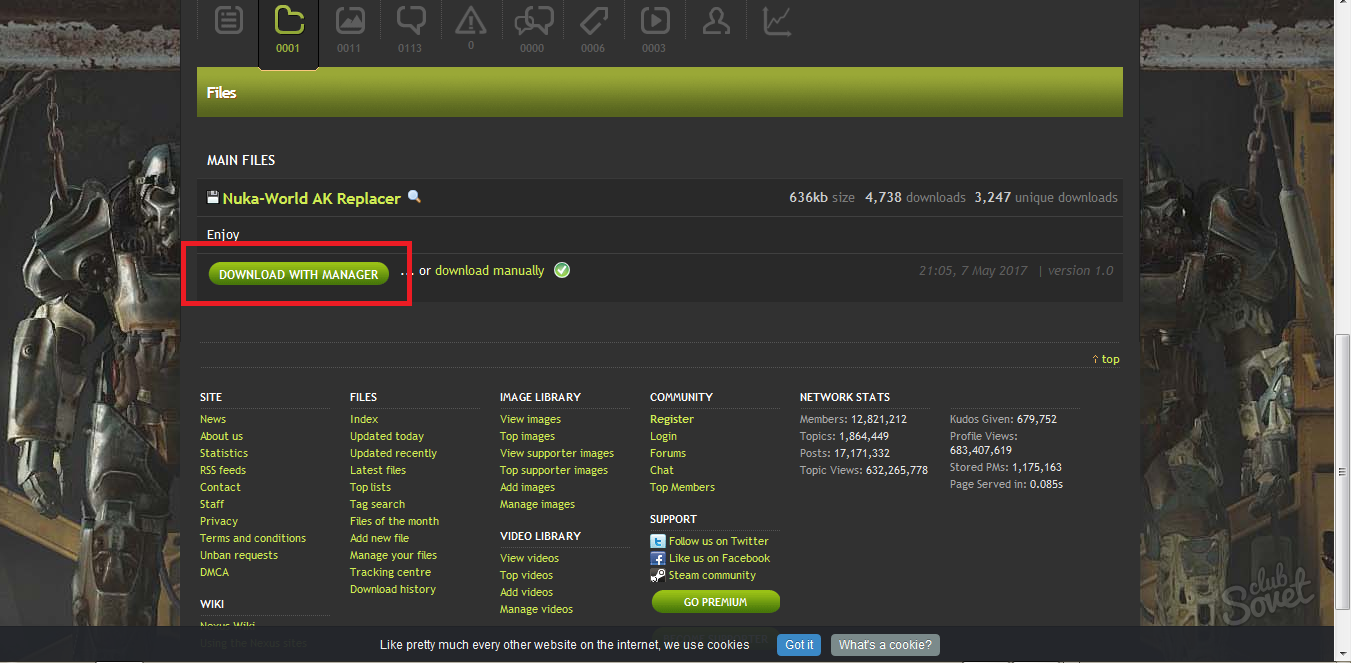
- Open the Nexus Mod Manager window and select the green cross icon to add mod manually if the program has not recognized it. Also in the main window you are available to some other modifications for games.
- Now you need to just run the game and enjoy new mods from Nexus Mod Manager. Remove them is also easy, simply by clicking in this window by clicking the Delete key.































