Many newbies that have just started using the Internet are often wondering how to download the game, and then set to your computer. To this end, we recommend using the UTorrent program, which is designed to quickly search and download various files, including computer games. The same game that you would swing through the browser will fall on PC several times faster, and resources will be spent very little.
Before you download the game with UTorrent, install the client itself. It is best to visit sitewww.utorrent.com.not to torment yourself with a long search. Save the folder to the disk, find in it and run the UTORRENT.EXE file. Now we'll figure it out where you can take computer games. There are a lot of such sites on the spacious Runet. As an example, we give two popular sites. One of them - rutracker.org..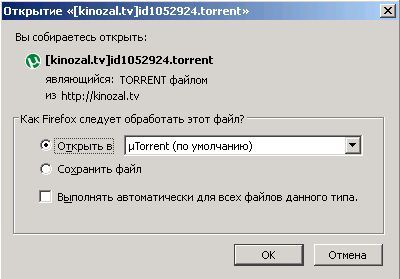
- Red circle - button of the choice where the game will download;
- Red two features - a toy selection window;
- Red Tick - This line shows where the default game will be downloaded;
- Blue area - list of downloaded files;
- Green area - information about distribution.
After all the preparations begins directly the download process. We can control it in the torrent program window. Here it will turn out: see the number of downloaded bytes and download speed, put downloading pause or suspend it, and after renewing, find out how many percent of the distribution downloaded, etc. When the download process is completed, the program itself will inform us about it.





































