Communication with friends is the most convenient with the help of special applications and programs for the computer, especially if communication occurs during a joint game. The TeamSpeak 3 program is the optimal solution, since it consumes a small amount of RAM and does not load the system. The game will not appear failures or lags from the fact that Teamspeak is running, such as, for example, when Skype is enabled. The program acts in this way: one of your friends or you launch the server to which all players are connected. To start the server and connect to it, you need different clients. You will learn more about communication in TeamSpeak 3 in this article.
Installing TeamSpeak 3 and Starting Server
To create a server, you need to download TeamSpeak 3 Server, and to connect to it - TeamSpeak 3 Client.
- Download TeamSpeak 3 Server http://www.softportal.com.By choosing your system discharger.

- As soon as the archive persists on your computer, open it and double click on the TS3Server.exe file, allow network access.

- The program will automatically generate the name, password and one-time access key to the server. If you enter it, you will become an administrator. You can ban interlocutors, invite them to a conversation, turn off their sound.
- Save all three parameters in a safe place, for example, in notebook.

- Now look at the tray and make sure the server is running. There must appear the TeamSpeak 3 Server icon.

- Now download the client. You can do it on the same site, or you can contact the official fan community by reference. http: // teamspeak-ru. Choose your operating system in the right list.

- List the page down, here you have to choose the bit of the system and download TeamSpeak 3 Client.

- Double-click the TS3Client.exe file in the archive.

- Installing the program is simple and will take place fast enough. You need to accept the license agreement, specify the installation directory, choose the audience that can use TeamSpeak 3 on your computer.
- Now you are ready to connect to servers and chat with friends.
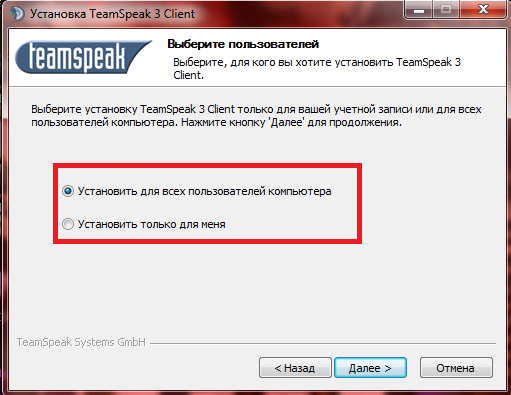
How to register and connect to the server in the TeamSpeak 3
- At the first opening of the client, the program will prompt you to create an account or log into an existing one. You can continue without entering, but then you will not be able to synchronize their data on different computers and devices.
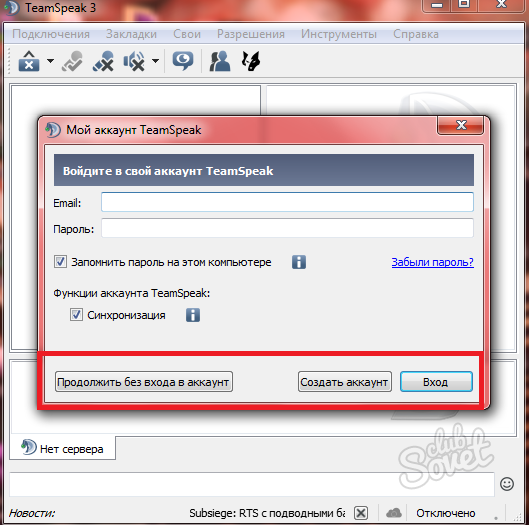
- Create an account in TeamSpeak 3 quickly, you need only e-mail, user name and password.

- On your mail will receive an email confirmation, you need to follow the link, and this activation is over.

- That's all. You are logged in to your account. Now you need to connect to the server: your or a friend.
- Click on the "Connections" tab and then "Connect".

- You need to open a notebook in which you save the data from the TeamSpeak 3 Server. Move them exactly in this window, then expand it by clicking on the "More", and enter the one-time password.
- You will find yourself on the server along with your friends, if the server is not yours, you do not need a one-time password holder.

TeamSpeak 3 possibilities when dealing
- Now you have access to the functions of the program directly into the time of the call. Look in the cap of the program and you will find a lot of icons. You can mute the microphone, to create a group.

- And in the "tools" you can create lists of contacts and manage them. Also through TeamSpeak 3 you can transfer files and watch magazine. It can be a worthy substitute to your usual instant messenger, because it has a version for Android and iOS.































