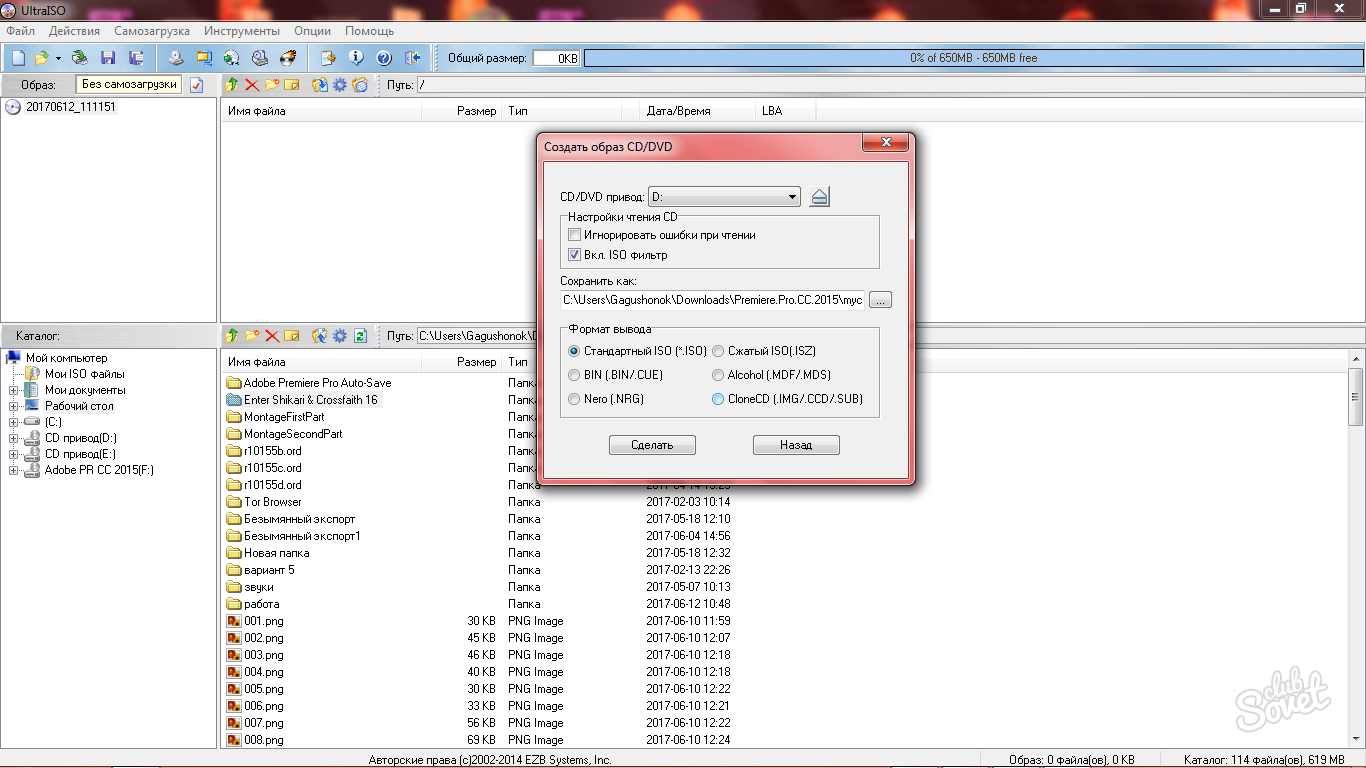The program for working with images of CD, DVD, hard drives and a diskette called Ultraiso is great for beginners and inexperienced users, as it does not have confusion with versions, easy to be used and can be used on computers with low performance. Opportunities are open to you: Conversion of the most popular disk formats, their creation, mounting already existing images. Of course, this software has fewer features than more professional programs, but it has everything you need, and most importantly - easy to use. Learn to work with Ultraiso using this article.
Download and install Ultraiso
- The program is distributed free of charge on the official Russian-speaking site. http://ultraiso-ezb.ru.. Follow the link and click on the "Download Ultraiso" button. The program does not have different versions and additions, so on the site you always see the latest version of the program.
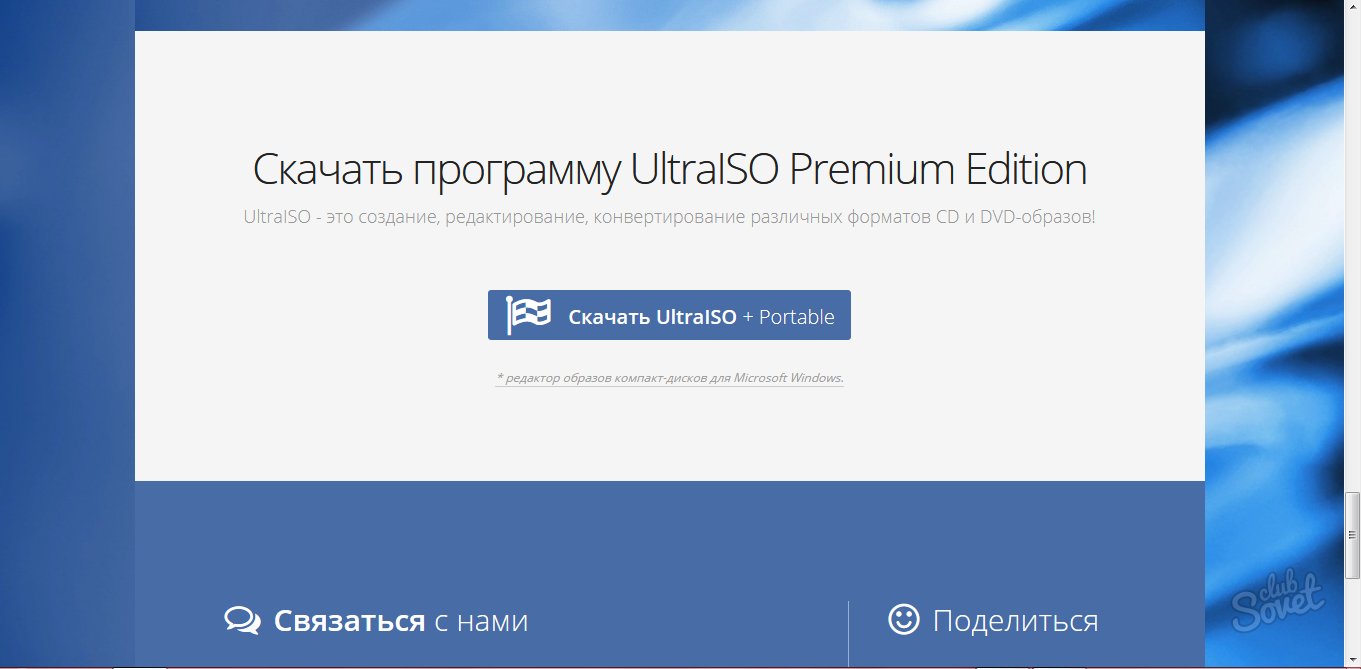
- In the downloaded archive, pay attention to one detail: here are two installers. One of them establishes Ultraiso, and the other is Adguard Anti-Virus and is distributed for promotional purposes. Installing this antivirus remains at your discretion.
- Run the uiso962pes.exe file
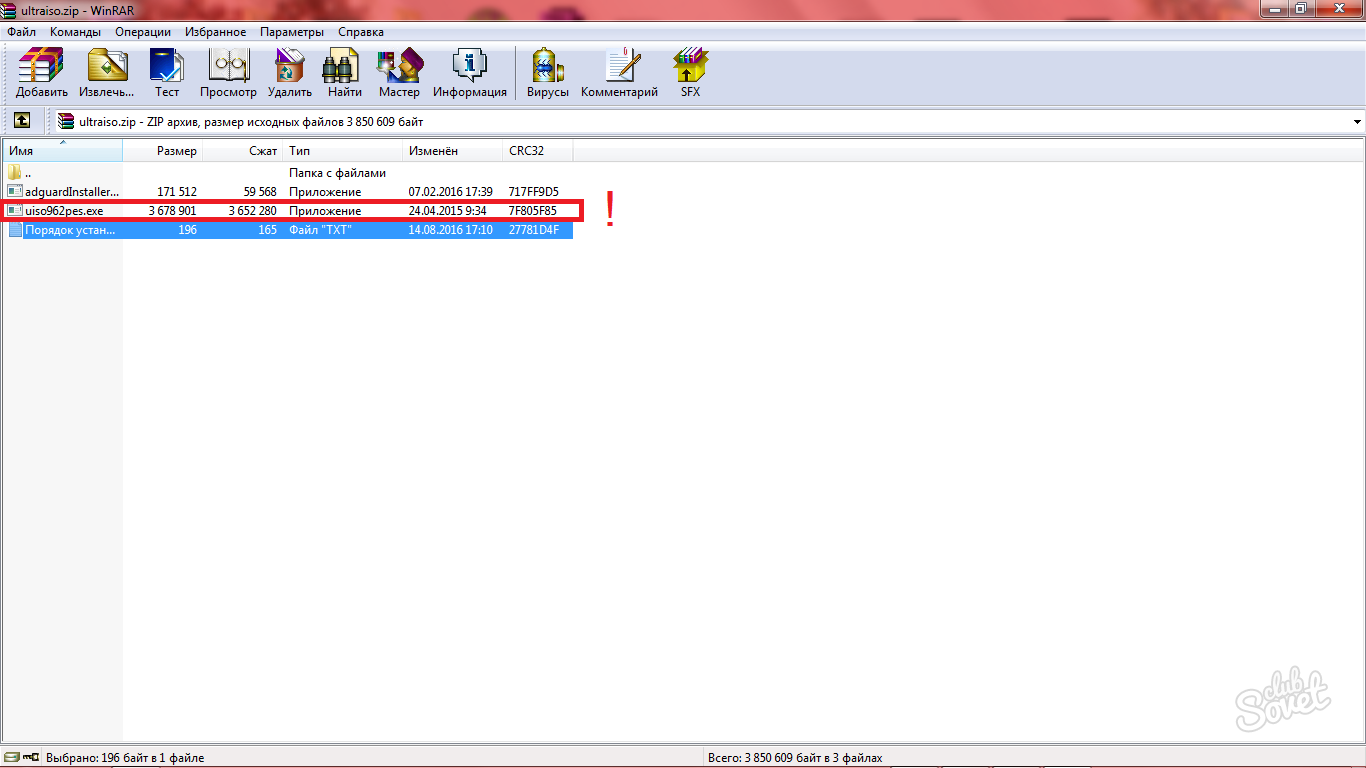
During installation, you need to go through a standard procedure and select some settings:
- It is better to put ticks everywhere if you have no more programs on your computer to work with disk images.
- Adding icons put at your discretion.
So you just downloaded and installed Ultraiso to your computer.
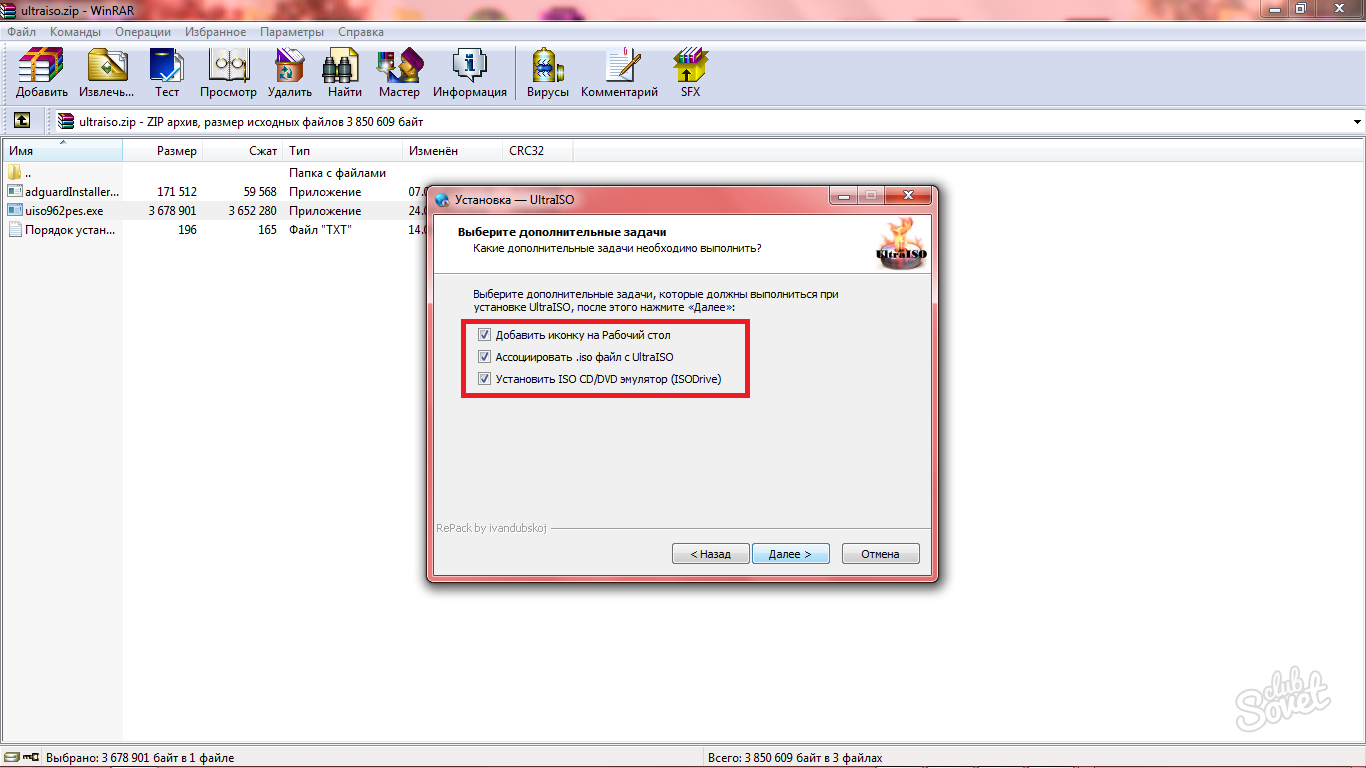
How to mount images in ultraiso
- One of the most popular reasons for downloading Ultraiso is the ability to open ISO files. If you need this, you will find a gray icon with a disc on the top toolbar. Having a cursor on it, the word "mount" will appear.
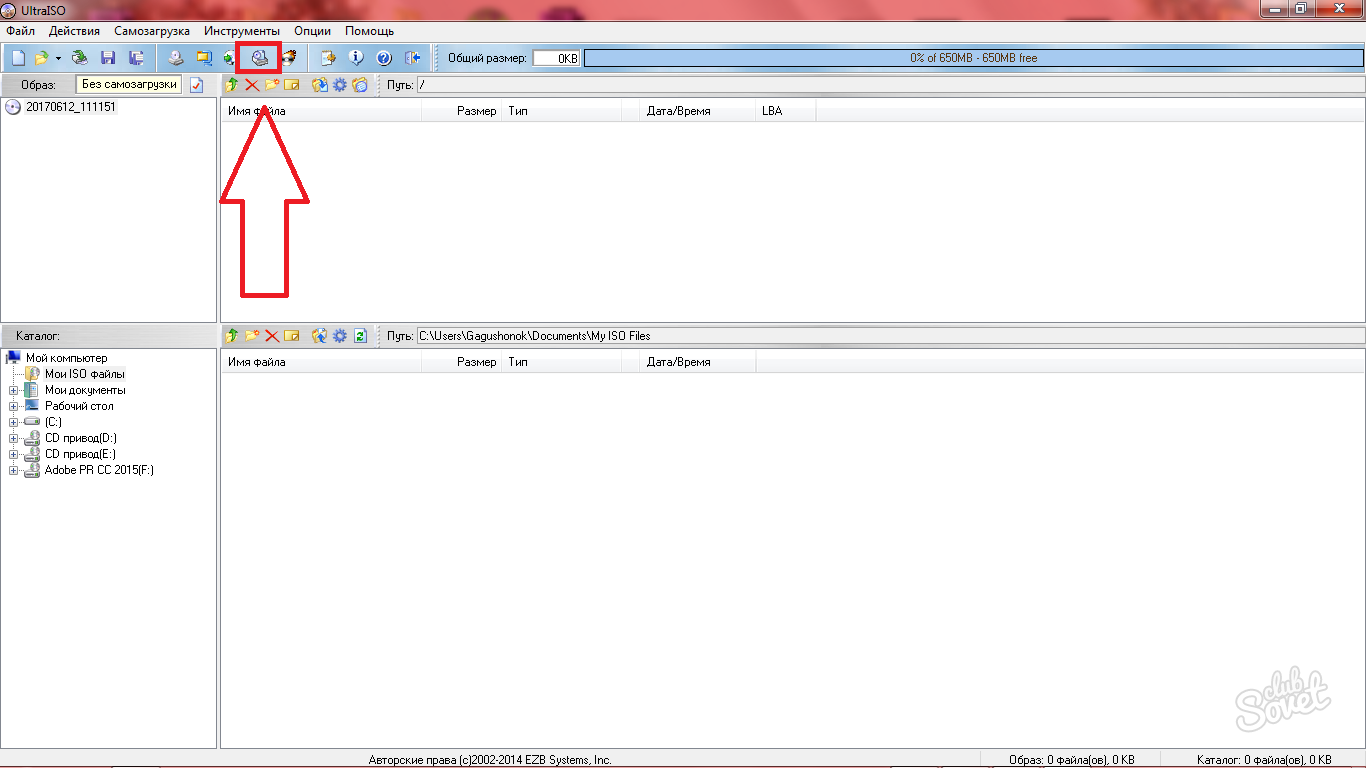
- In the window that appears, select a small button with three dots to find your ISO image and add it here.
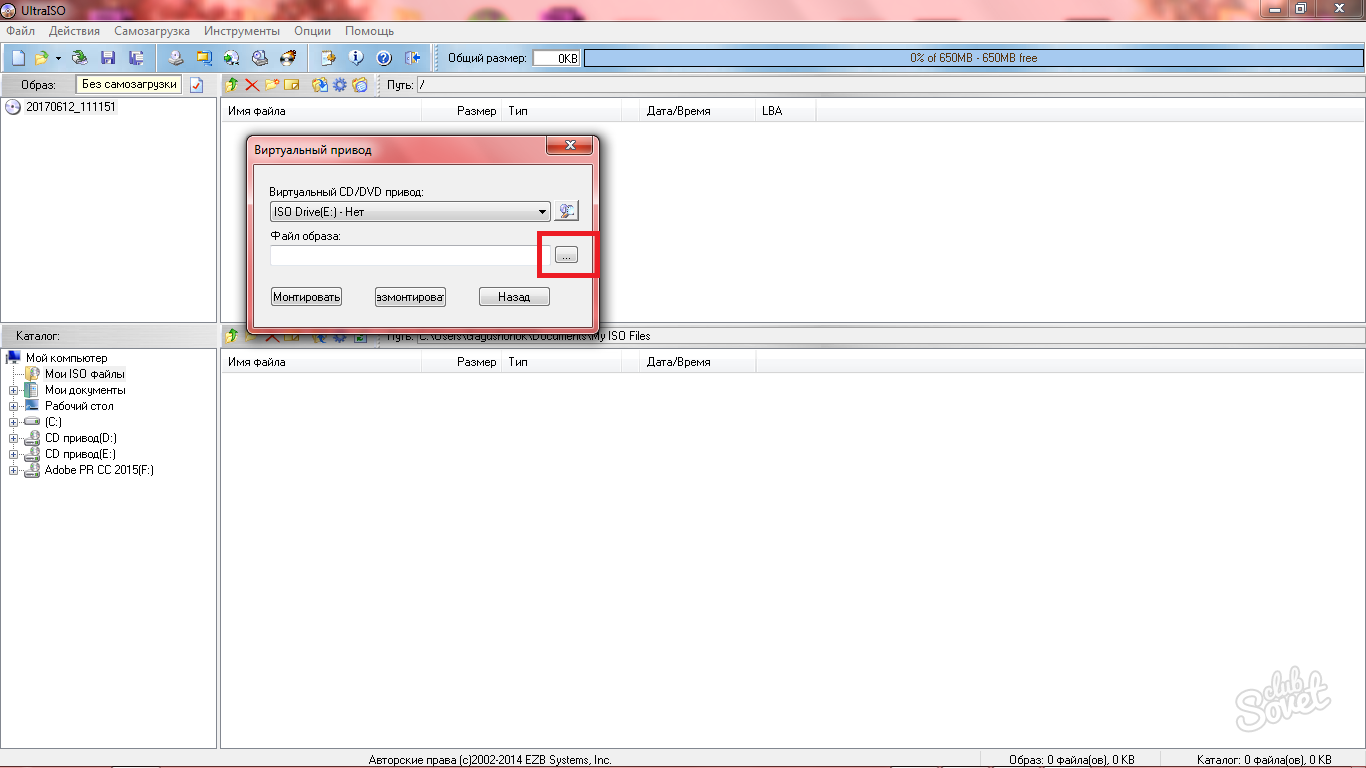
- As soon as you found the file, click "Mount" and close the window.
- A new drive will appear in the left field with the name of your ISO file. Twice clicking on it, you will open the contents. Now you can work with any disk image files, install programs and games.
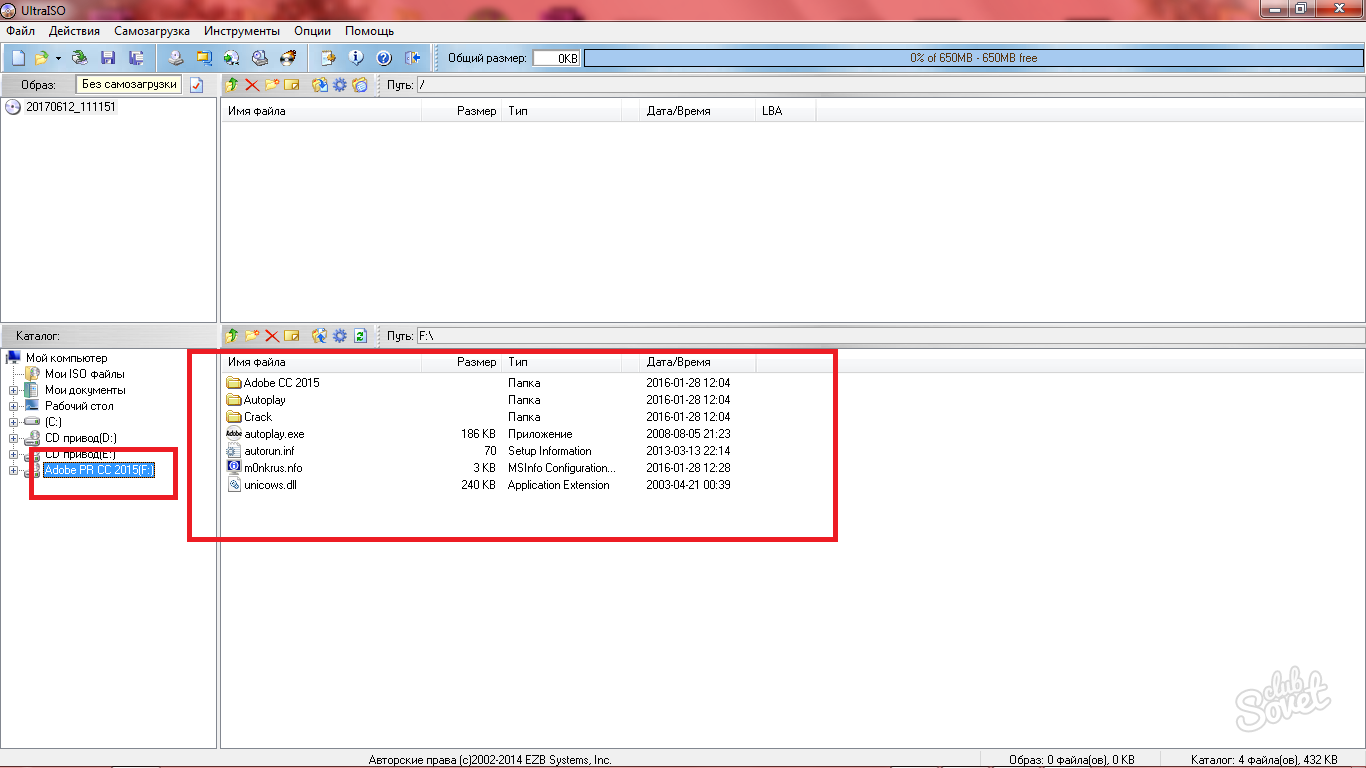
How to burn an image on the disk in Ultraiso
- The program provides for a fairly simple disc record algorithm. If you already have an image on your computer, a suitable disk is inserted into the optical drive, then in the Ultraiso program, click on the disk icon with fire behind.
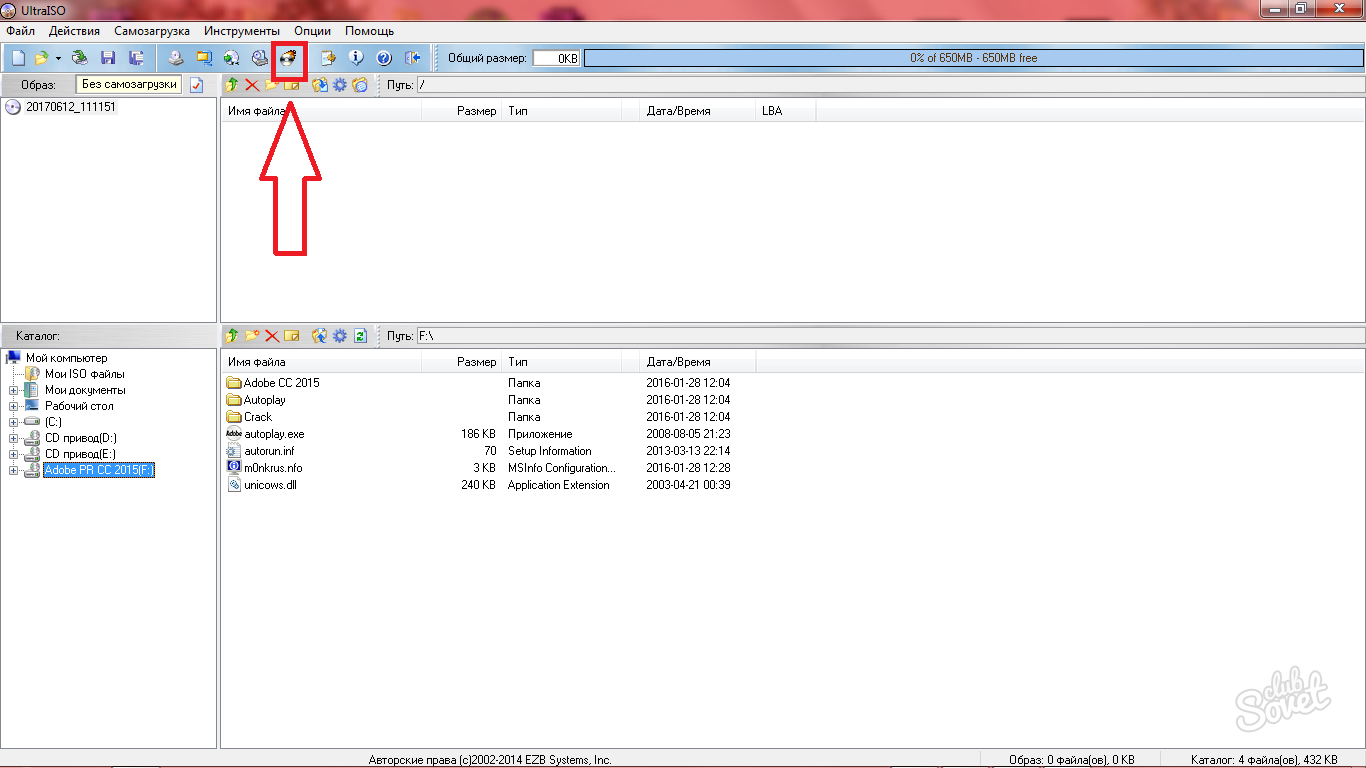
A special window will open, in which you need to put such values:
- Recording speed is maximum.
- You select the image file yourself on your computer by clicking on the white button with three points.
- The remaining items do not change.
Click "Record" and the process will start.
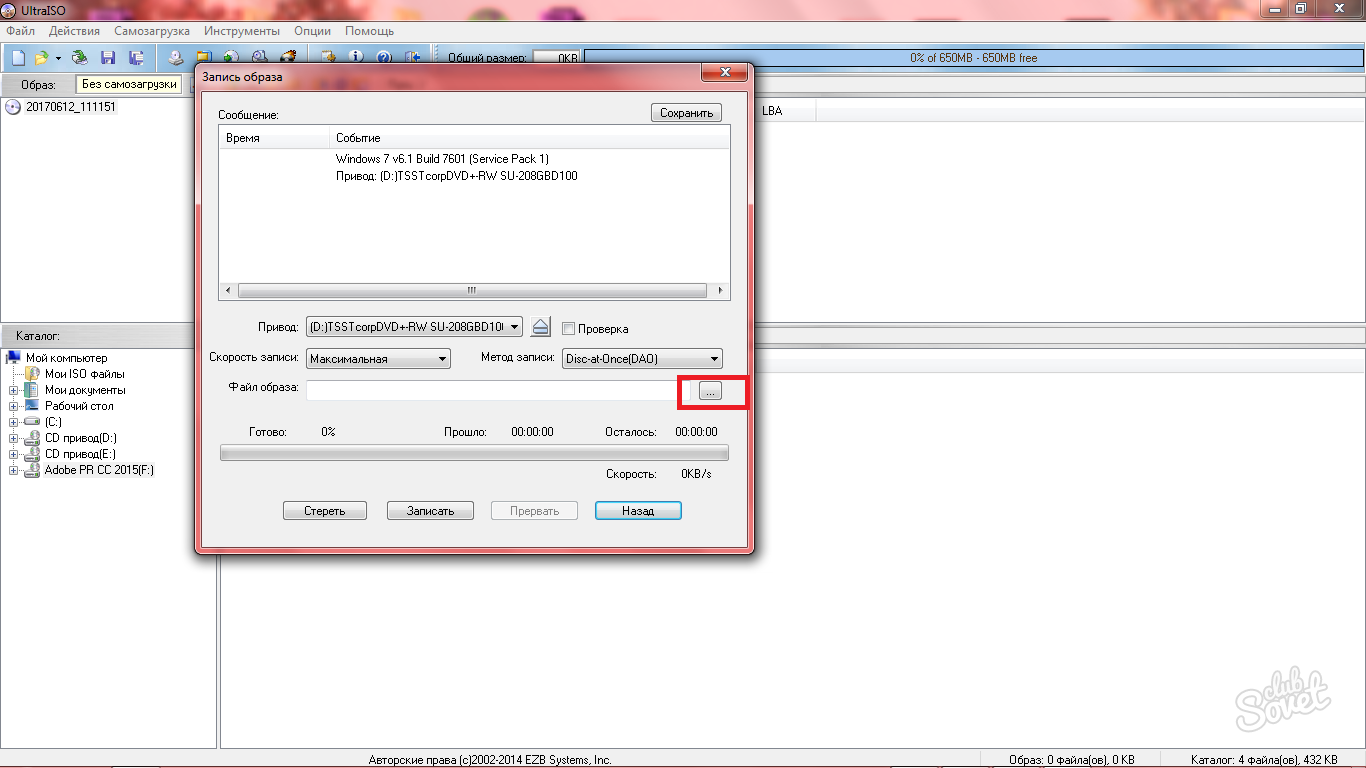
Conversion of disk image files in Ultraiso
Another interesting feature of the program is conversion. If you have an ISO file, and you need, for example, MDF, then use this option.
- Click on the DISC icon with a green arrow on the program toolbar.
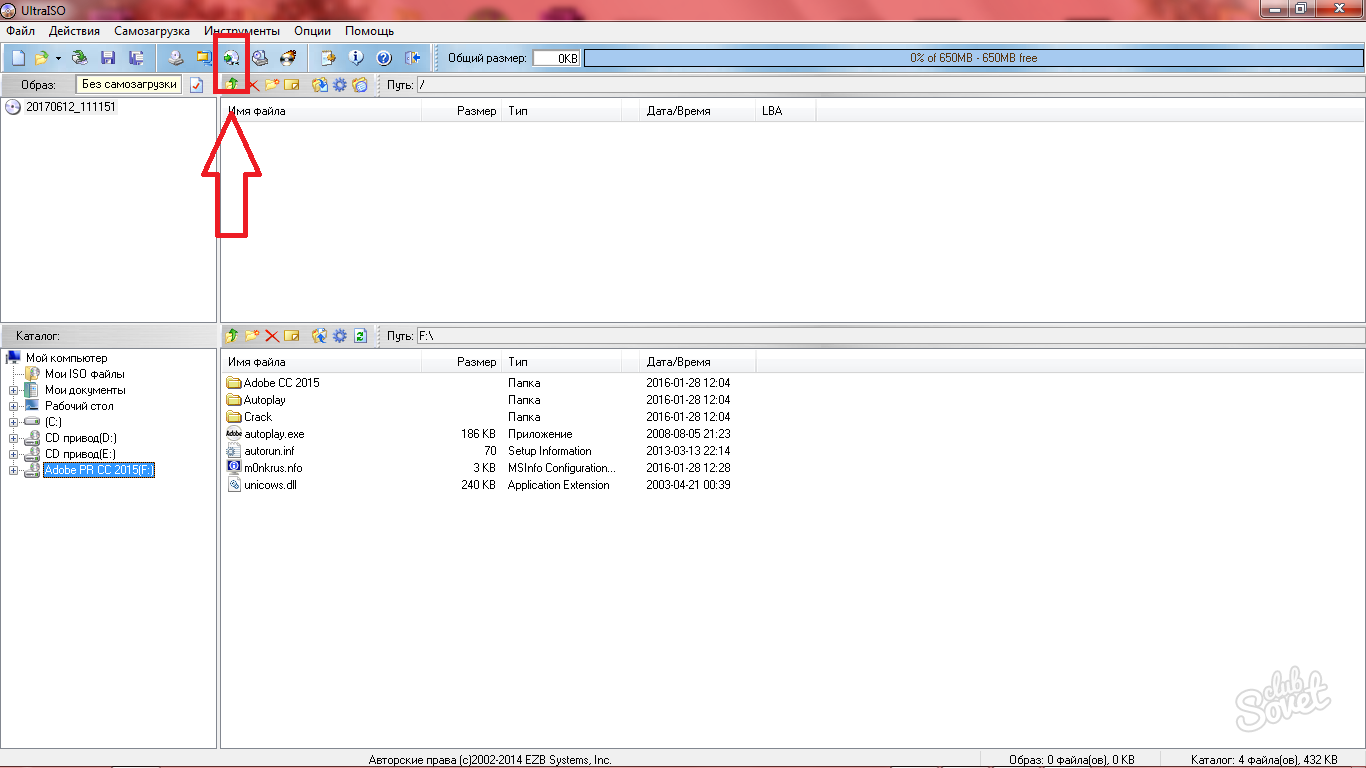
- In the first line, select the image you want to convert.
- In the second line, specify the reference image directory.
- Select the format to be converted to.
Click "Convert" and wait for the procedure.
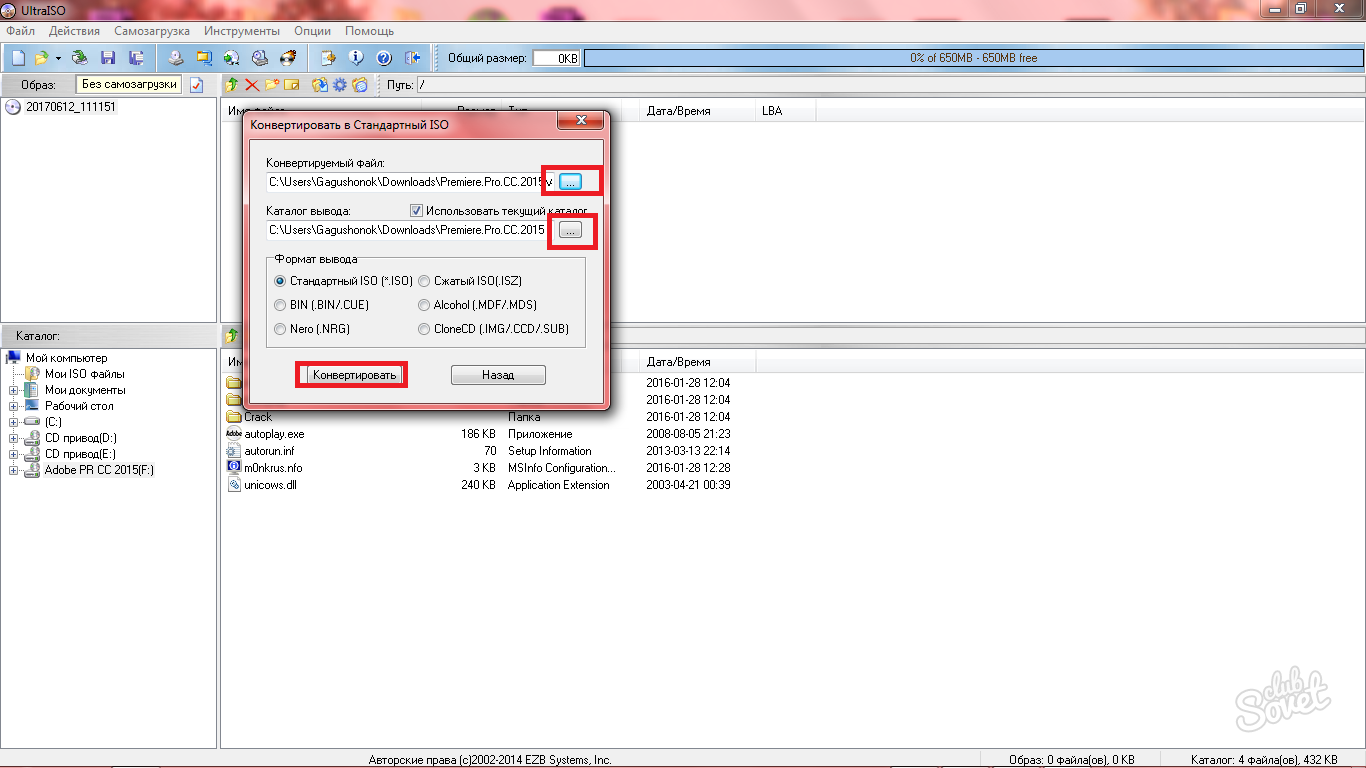
How to create images in ultraiso
- To do this, in the software there are two sections in the header of the Self-loading program and "Tools".
- If you click on the "Self-loading" field, you will see a whole list to create and write images: disks, hard drives, multizrode CD.
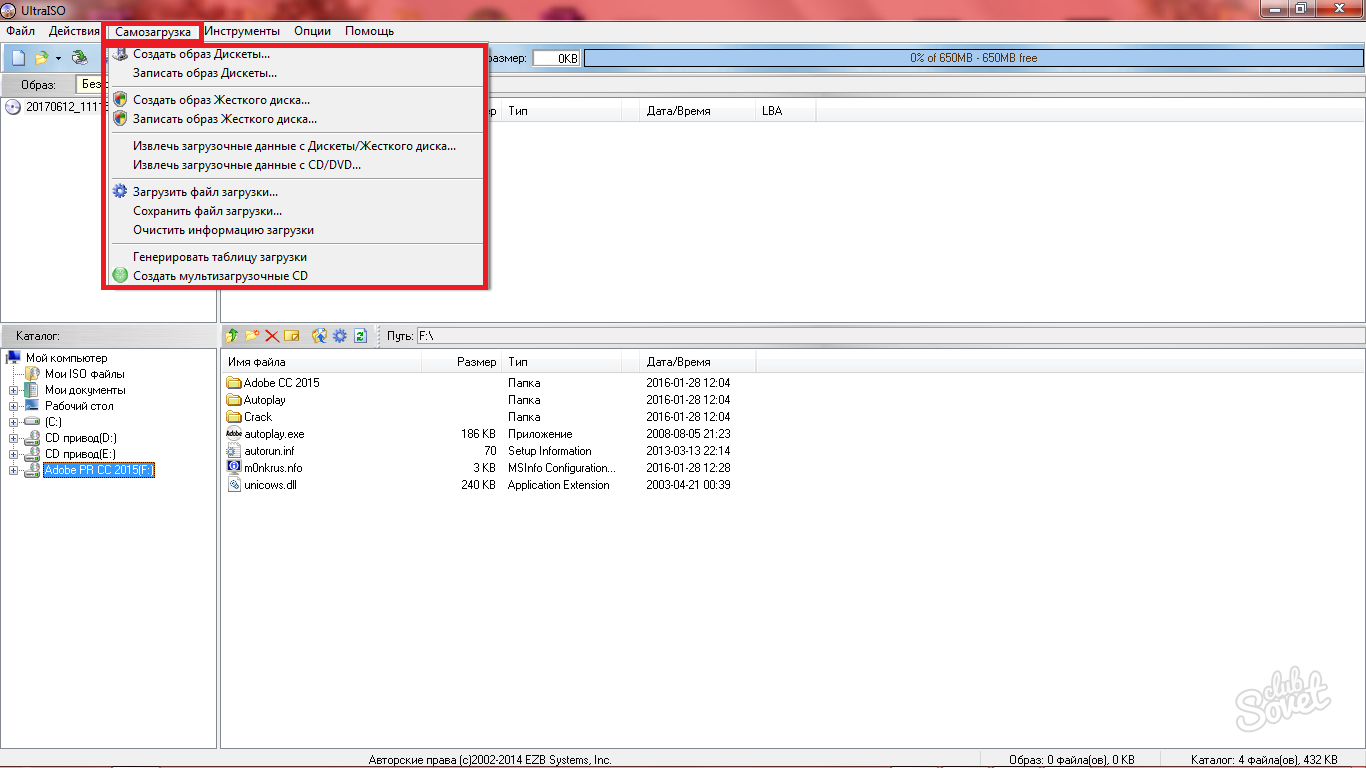
- In the "Tools" section, there is the "Create CD image" item. We will analyze the creation of images on the example of this option.
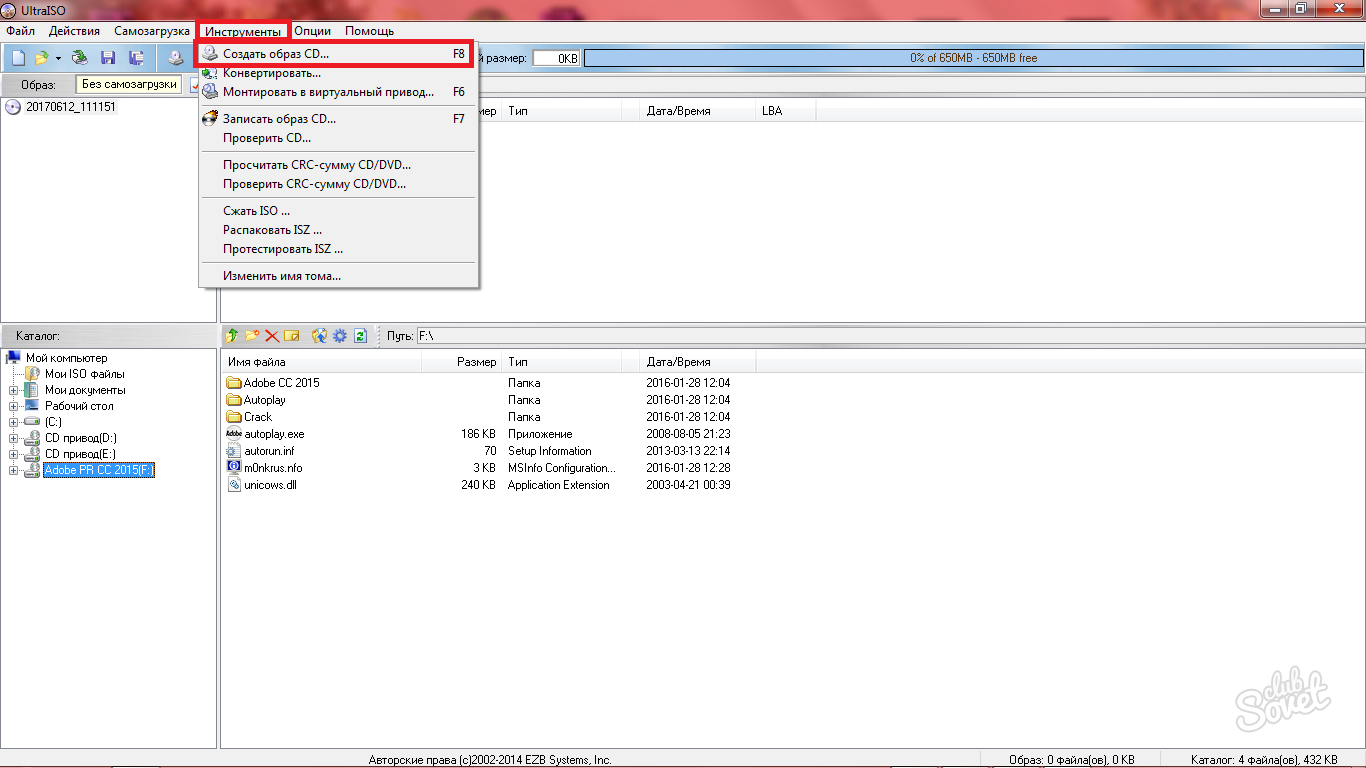
- Everything happens in one window. You choose the way to save the future image and choose the drive. Specify the image format, is also better to put a tick next to the item "On ISO filter".
- Click "Create" and the process will start.