Each of us has ever thought about what to do if there is no CD / DVD-drive in the computer / laptop, and download the game or the program from the image is simply vital. In this article, we will tell one of the easiest ways to write an ISO image on a Flash card. The task will seem so simple to you that even if you are a user with minimal PC knowledge, then its execution will take you a few minutes.
To perform:
- Access to the Internet.
- The downloaded ISO image of the required program.
- Pure Flash card.
Ultraiso is one of the best software solutions that allows not only to record images to memory cards, but also remove images from hard drives, CD / DVD drives, work with information contained in images and personally create your files that can later be written on Boot media.We draw attention to the fact that if there are any data on the map, then when writing images they will be erased.

We go to the site https://ultraiso.ru.softonic.com. And click on the button "Download", then "Download" again. The site is proven and guaranteed will not deliver problems with your device.
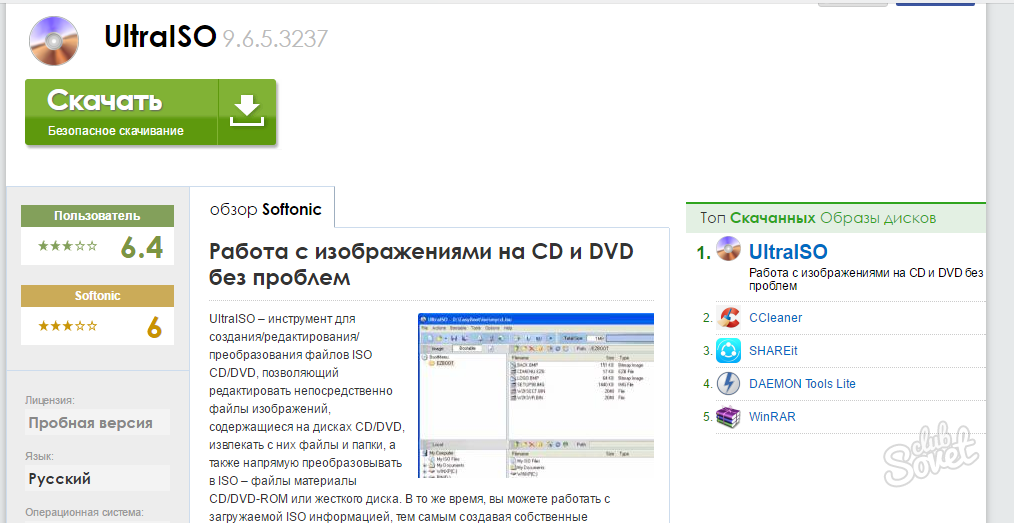
Go to the download folder and run the downloaded file. In the window that opens, we definitely select the "I accept the terms of the agreement" and press the button here: "Next" - "Next" - "Set" - "Complete". At the same time, do not remove the selection from the "Start Ultraiso" item.
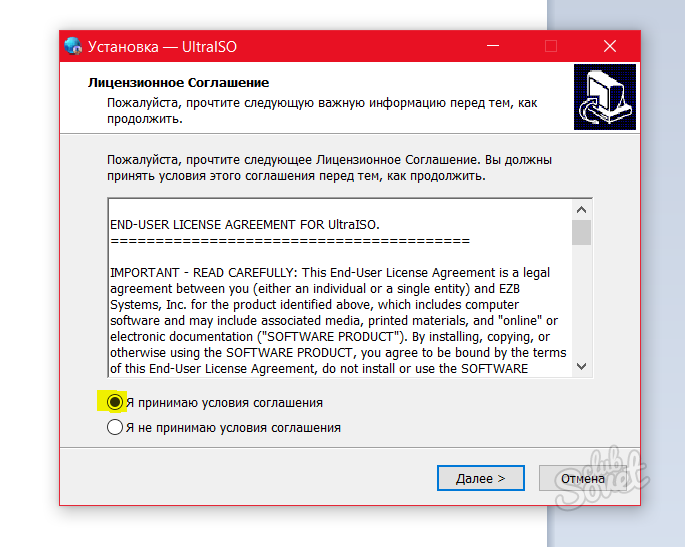
When starting the program, the window will pop up the window, which states that the program is paid and asks for a license. We will not pay attention to it, since the trial version of the program has no restrictions on time and functionality. Press the button "Trial period ..."

Now we have an open window in front of the program, which is divided into two parts. In the first part (at the top) we will see the components of the image, and in the second (below) we will see the image file itself, which we will record on the memory card. The program interface is quite friendly, which allows us to work with it without any difficulty. In the lower window, in the directory, select the location of the ISO file and click on it twice with the mouse. At the top will appear the name of the image and everything that includes it (as a rule is the installation file plus additional modules).
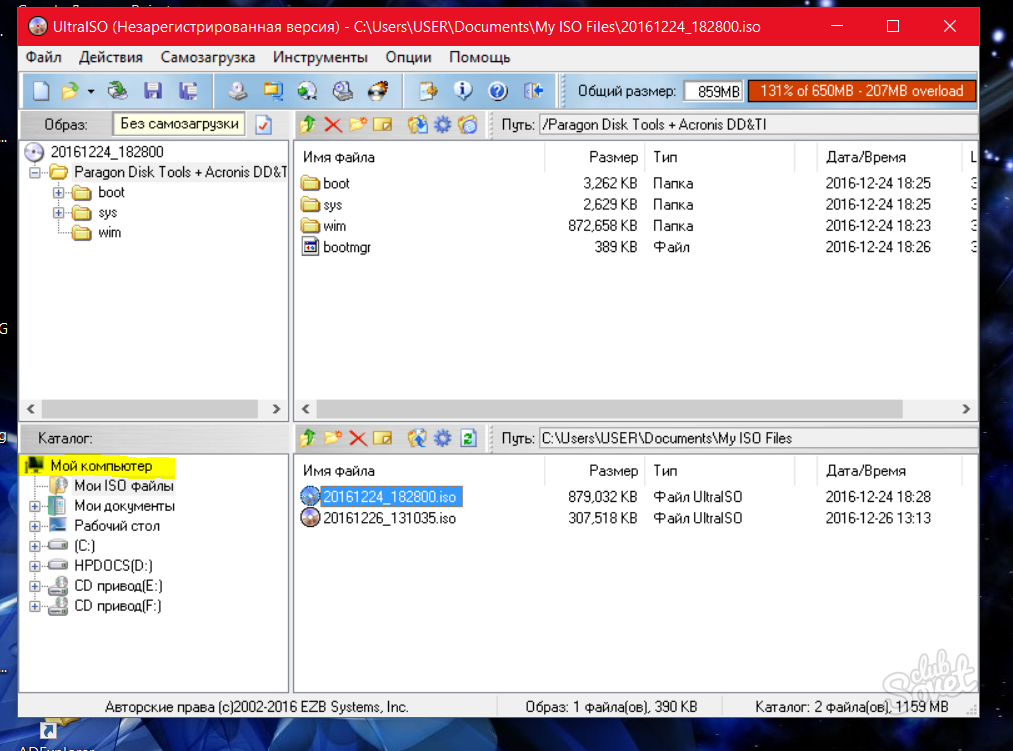
At the top, click on the "Self-loading" point and select "Write a hard disk image". Now we have before the eyes of the image recording window. There is also nothing complicated here. In the "Disk Drive" field, select the media to which our ISO-image will be recorded (do not forget to insert a flash drive to the computer, otherwise nothing will happen).
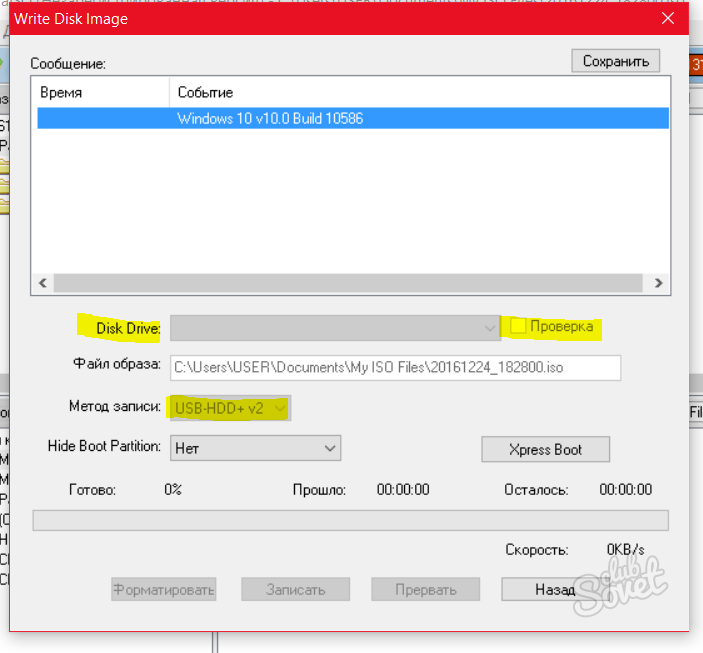
In the "Record Method" field, select USB-HDD + V2. You can also make an active check "Check", but it is optional. This feature checks the correctness of the image created by us. If the matter is urgent, then you can not use the function, as it will take another 3-5 minutes of your precious time. Press the "Write" button. After pressing this button, we will see the phased process of writing the image. Do not closely monitor the process, you can simply turn the window and calmly do your affairs. Ready! A bootable memory card is created, now you can safely use it.

In this article, we did not get acquainted with the only one, but with one of the easiest ways to write the image to the memory card. The program we recommend using is absolutely free and does not require additional computer skills.






























