The speed and efficiency of data processing - have always been the main requirements when buying a computer. These parameters depend not only on the processor, but also on the number of nuclei in it. Many users do not know where to view this information, and you can do this in several ways. For different versions of the Windows operating system in some cases, this is done differently.
Information about the number of Windows processor cores. Control Panel
The most common way is to find all the necessary information on the name of the processor itself. You can find the name of the model in the control panel:
- In the Start menu, go to the "Control Panel".
- We need a section "System and Security".
- Next, select the "System" subsection.
- A window has opened with the basic information of the computer, where the processor name is indicated.
On the official website of the developer, you find the full characteristics of this model, among them you will see the number of cores. This method is suitable for any version of Windows, but besides the system itself you have to use the Internet.
Information about the number of Windows processor cores. Task Manager
A very convenient utility "Task Manager" not only helps to manage processes and services, but can also provide data on the processor and its performance.
For Windows 7 and earlier versions:
- For quick access to the utility, a combination of three keys is invented: "Alt" + "Ctrl" + "Delete". Hold them at the same time.
- You will appear "Task Manager", go to the "Speed" tab.
- Find out what manufacturer from your processor.
The fact is that the processors from AMD the number of nuclei will be equal to the number of graphs in "speed". With Intel, it is different because of the possible use of Hyper-Threading technology, which visually increases the number of nuclei. So be careful.
For Windows 8 and above:
- As in early versions, the "Task Manager" is called using "Alt" + "Ctrl" + "Delete".
- On the "Performance" tab, the processor operation is displayed.
Have you switched to the specified path, and instead of the number of emptiness nuclei? It happens, just expand the window.
If you want to see the number of kernels in graphs, as in early versions, find the bottom of the "Open Resource Monitor" below.
Information on the number of processor cores by means of special software
The operating system can not always show the number of cores. For these reasons, the software developers have developed several useful programs that help see all information about your system.
CPU-Z is the most popular from free utilities. You can download it on the official website cpuid.com.. The Russian-language version can be found, but it is better not to risk and download from a proven source.
How to use the program:
- Run CPU-.
- On the first "CPU" tab at the bottom there is a "Cores" item, which indicates the number of cores.
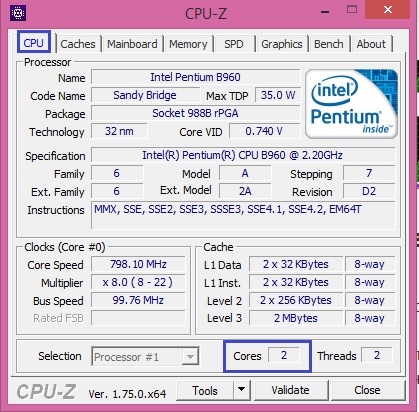
If you think that the installed processor is weak, then it can be replaced with a more powerful one. Many users complain about slow work, often observed "freezes". The processor simply does not cope with his work. With the help of the funds given above, you will not only be able to satisfy your interest, but also make your computer workability.
































