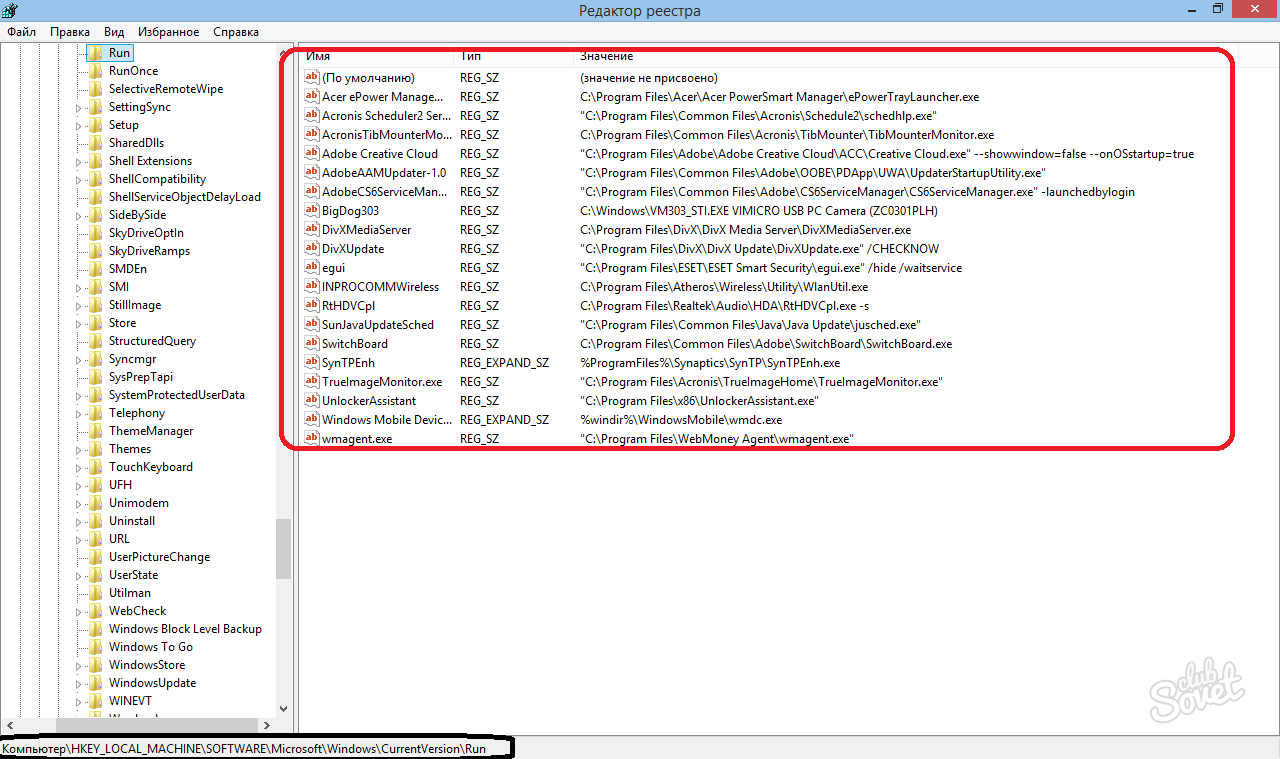After pressing the POWER button, the operating system is loaded. On a new computer, it passes very quickly, and the work of the system itself is stable and confident. But with time both launch and the operation of the OS slows down, the response to actions becomes slowed. Perhaps on performance influence programs in autoload. Some of them we set consciously, and some are prescribed into autorun in parallel as auxiliary, with the main program. These can be a variety of boosters and cleaners, small agents applications for quickly running the appropriate program. Their icons can be seen near the clock, in the system tray. To improve the speed and stability of the system, the system as a whole can be cleaned of autoload.
Clean the autoload can be built in Windows built-in tools. Run the command line with the Win + R key combination. Enter the msconfig command to start the system configuration. Navigate to the Startup tab. There are several details if you use Windows 7, you will find a list of programs. The list can be long and understand the appointment of a program or another without certain knowledge is not easy. Some applications can be turned off intuitively, following the name. These are programs for a printer or agent program to quickly launch players, defragmenters, etc.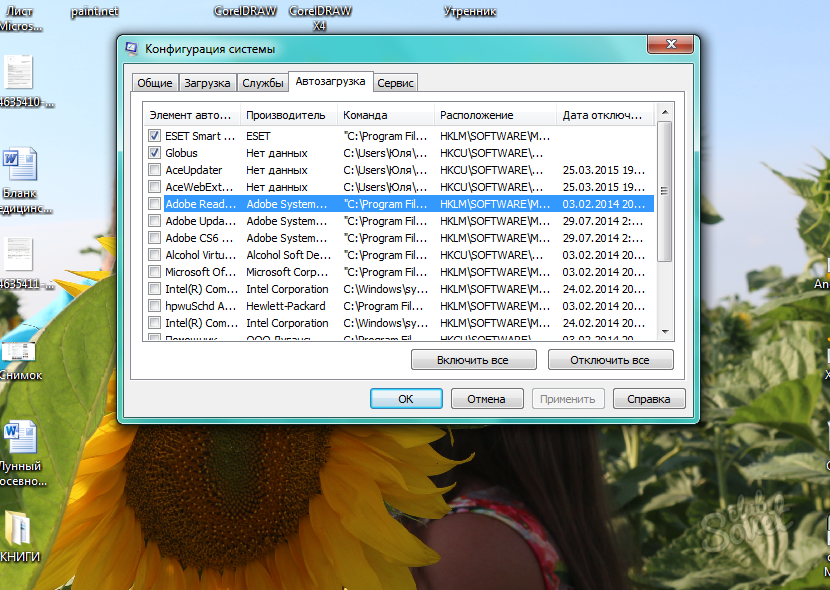
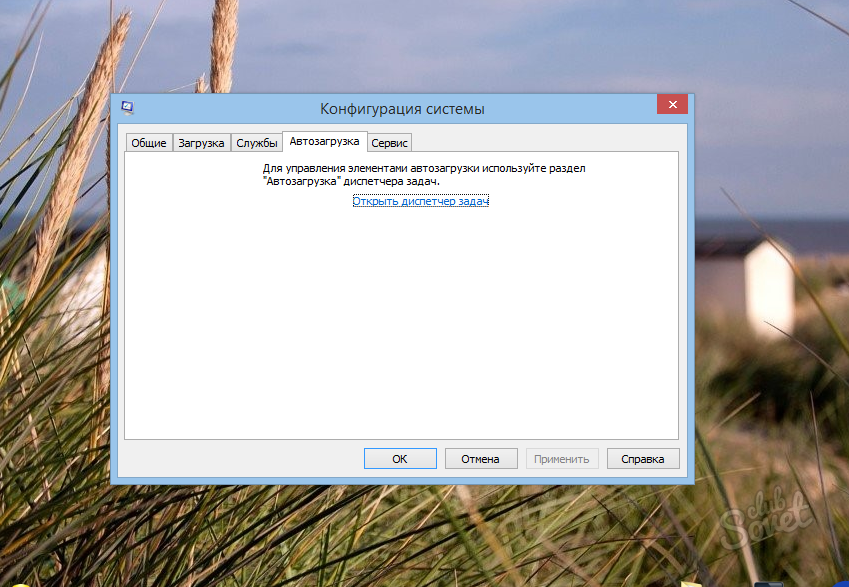
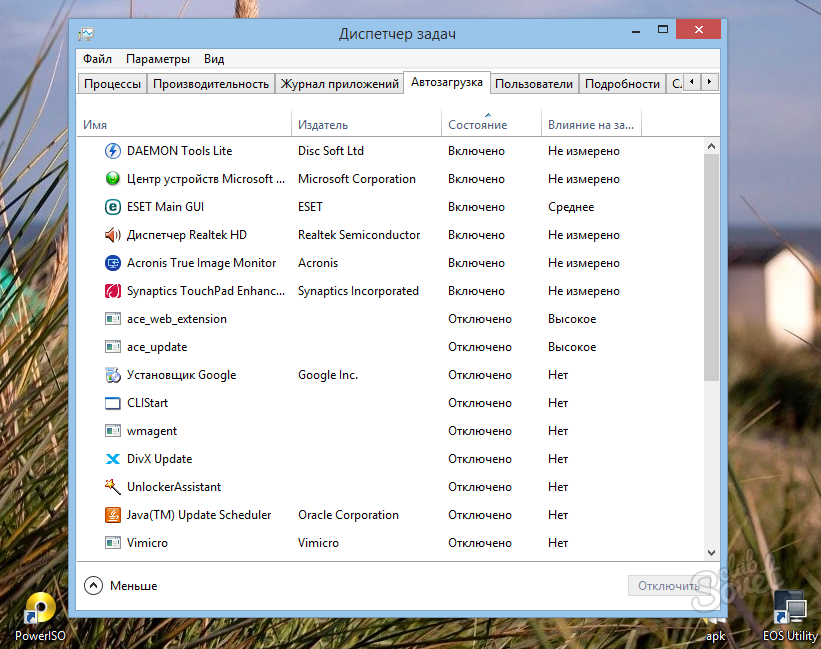
Clean the startup is useful in cases where the system of the system loses stability. Even despite the display of icons in the system panel, not all applications can appear there, it concerns in particular viruses, they hide their presence on your computer. Carefully make sure that you turn off, accidentally can deactivate the antivirus, and the system will be at risk of infection with viruses. Also undesirable to disable programs that are associated with video card manufacturers. On some models of laptops there are two video speakers, and the program in autorun is responsible for the inclusion of discrete. All manipulations with registry entries are carried out with great care! Changing or deleting unknown entries to you may result in hanging and the impossibility of loading the operating system.