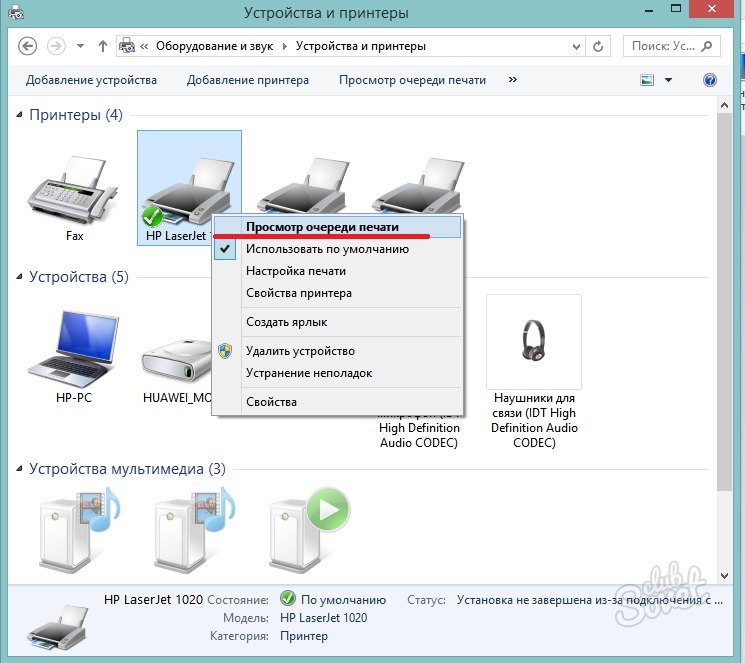In the house of many users of personal computers there have been printers for a long time. This is quite convenient, because at any time you can print the documents and files you need, however, it is often possible to observe faults and errors in the printer. As an example, you urgently needed to cancel the seal until it started, or the printer stopped responding to any commands.
How to cancel printing on the printer: the first way
As a rule, urgent cancellation of printing on the printer may be required when system fails. Previously, it was often observed in old models of inkjet printers, when the paper ends suddenly in the block. The user had to fully reboot the system, and sometimes more than once that the printer was in the ranks again. Few people know, but for this you can simply remove all the current printer operations from the queue.
- First open the tray of your computer in the explorer to the right below. If the printer is running, you will definitely see the printer icon.
- Click on it right-click and select "Open devices and printers" item.
- You get immediately on the page of all running processes in the printer. Here you need to choose a mouse that document, which is now in print.

- Then right click and select "Cancel" item drop-down list.

- You will see a window with the confirmation of your actions.

Your printer may require some time to cancel printing, especially if it is old. Once you see a completely empty window - task canceled, you may proceed to the normal use of the computer and printer.

How to cancel a print on the printer: a way to the second
In the first case to cancel printing did not work, or printers do not appear in the tray the computer, then you have to act differently. This method is a little longer, but involves launching the printer settings directly from the control panel.
- Go to "My Computer" or "Computer". This can be done directly from the Start menu in Windows Explorer.
- Pay attention to the top of the window, if you have Windows 8 or 10. There you will find the "Open Control Panel" button.
- In the other versions of the system, the control panel is immediately in the start.

- As soon as the control panel opens, put sorting by category in the upper right corner so that you feel easier to find the desired one. Click on the "View Devices and Printer" string.

- Here in the "Printers" section, find the printer, printing in which you need to cancel at the moment. It is very simple: read the name of each and right-click on the desired one.
- Select the print queue string. Now repeat all actions from the first paragraph of the article. So you will open printers, even if they are not displayed in the tray.
Of course, there are still a number of recommendations for stopping the seals of documents:
- If you cannot open the printer to cancel print, it can be busy with another process. You will need to open the task manager, find a process in it that does not allow the printer to open. More often this text editors in which an error occurred;
- As an extreme case, restart the computer. Extra by pressing the power key and hold it. The printer is worth restarting only when the computer turns off;
- Do not forget to check the amount of paper before printing so that the incidents with the printer errors occur;
- It is extremely undesirable to disable the printer when the process is running, it can fatally harm its configuration. In the future, the equipment will simply refuse to start again.