Wireless technology is convenient and modern. However, the connection and use of WiFi devices requires a special explanation and a special approach. Having learned once to connect such a printer to a laptop, you can manipulate any similar device.
Easy way to connect printer to laptop via WiFi
In the "friendly" version of the development of events, which suggests developers of our devices, the user will be enough:
- connect the printer to the outlet and press the power button;
- run PC;
- to ensure that the devices are in the WiFi coverage area;
- install drivers from a disk from the kit (or find them on the manufacturer's official website by model number);
- sometimes the drivers are located and installed Windows automatically - in this case, you will see a window with notification on the desktop (and therefore the need to install from the disk disappears and saves us time);
- reload PC and go to "Start" -\u003e "Devices and Printers";
- our WiFi printer will be displayed here;
- if it is not alone, click on the right mouse button and select the default string (that is, as the main one);
- working and properly connected printer will be marked with a green mug with a daw.
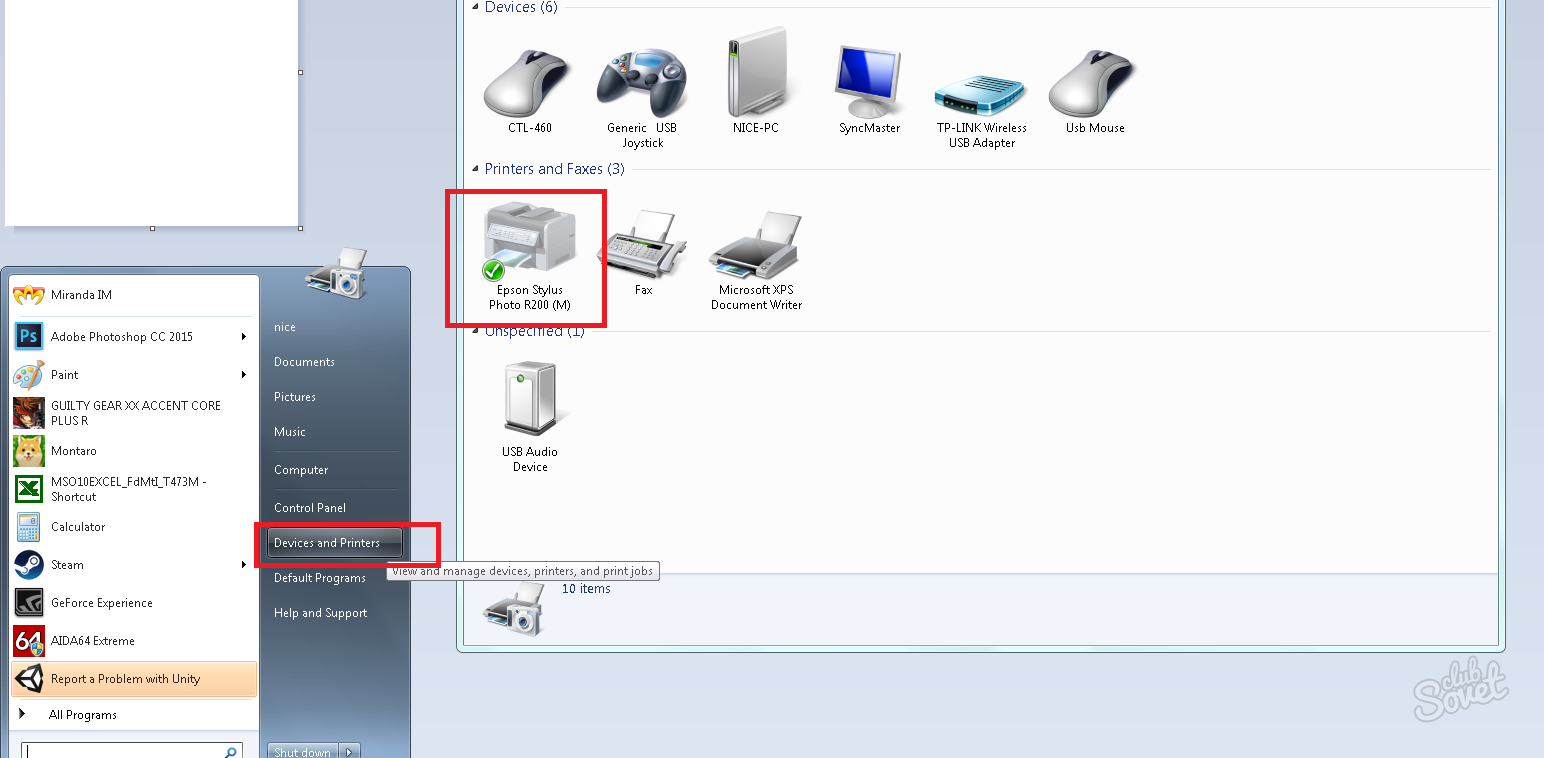
Connecting a printer to a laptop via WiFi using WPS
This method is possible and recommended if your router supports WPS technology (designated by the labeling of two arrows or abbreviation). To connect a wireless printer to it:
- go to the menu of the printer itself by moving the arrows to the Wireless Connections section (WLAN);
- indicate the method of connection - WPS (can already be selected as the "default" option);
- press the WPS button on the router and hold until the indicator flashes;
- on the printer, press the "OK" button until the device completes the connection.
To protect the printer password from the network:
- go to the menu with the list of wireless networks;
- choose your and enter a login \\ password using a virtual keyboard;
- confirm the input - the printer will try to contact the router and starts functioning if everything is correct.

Work WiFi Router through Google Cloud Print
A curious advantage of this method is that you can send documents to your WiFi printer from anywhere in the globe using Google account. For this:
- check if the printer is Web available;
- run Google Chrome browser and enter the address line
chrome: // Devices; - now the printer will appear in the "My Devices" section and will be ready for use.

Connecting a printer to a laptop via WiFi by IP
If the printer is not determined by one of the listed methods, either displayed in the system, but does not print, the IP address specified in the instructions should be prescribed for it (attached when purchased). We do this:
- go to "devices and printers";
- click on the "Printer Setup" button;
- select the item "Add Wireless";
- the installer will automatically find the device - click on it;
- a window will open in which you want to specify the IP address;
- enter the data, save the changes, restart the computer.

If the printer is connected, but does not print, check the amount of paint in cartridges.






























