Checking the site certificate is an important and integral security procedure. However, if you fully trust the resource and have already used them before, and the browser does not allow you to go on it, you can try to disable the certification for this site, or for everyone, provided that you are a cautious Internet user. This article will discuss disconnecting certificate verification on the example of the three most common browsers: Mozilla Firefox, Opera, Google Chrome, and general recommendations are given.
Why the site does not undergo a certificate verification
If you go to the site for the first time and you have a certification message, then, most likely, the site can really be harmful. After all, certificates are for this and serve.
But in the case when you use the same site for quite a long time, and a browser notification appears on the monitor, you should contact the settings.
- First, the most common cause is Antivirus, you could put in it the wrong values, or for some reason, this certificate is in it, as malicious. Go to the anti-virus settings and check these parameters.
- Secondly, check the date and time on the computer. This is the second reason for popularity, users simply forget that they have gotten the time and date, and from here there are many problems with programs. Expand the exact date and time, try to go to the site again.
- The last reason may be the recalculated certificate of the Certification Center. These are the problems of the site exclusively and you cannot solve them, only disable the certificate verification in the browser.
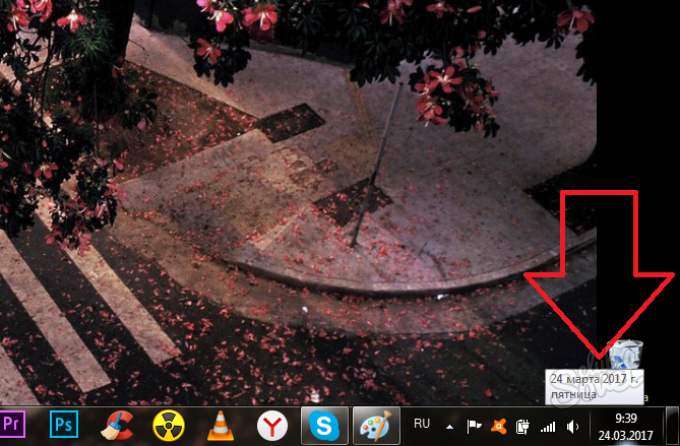
How to disable certificate verification in Mozilla Firefox
In this browser, there are two ways to solve the problem: using special additions, or exceptions in the settings. Additions, as a rule, block the check absolutely on all sites on the Internet, and adding a site to exceptions, you block the check only on it. It is worth noting that this manual is applicable to all Mozilla products: both Firefox, and Waterfox, even Pale Moon.
How to disable certificate verification in Mozilla Firefox through add-ons
Go to the site of officially approved additions for the browser Mozilla. For an example taken this is addition. You can use the search by entering the "SSL" request and set your addition to the choice, carefully read the description.
- Click "Add to Firefox".
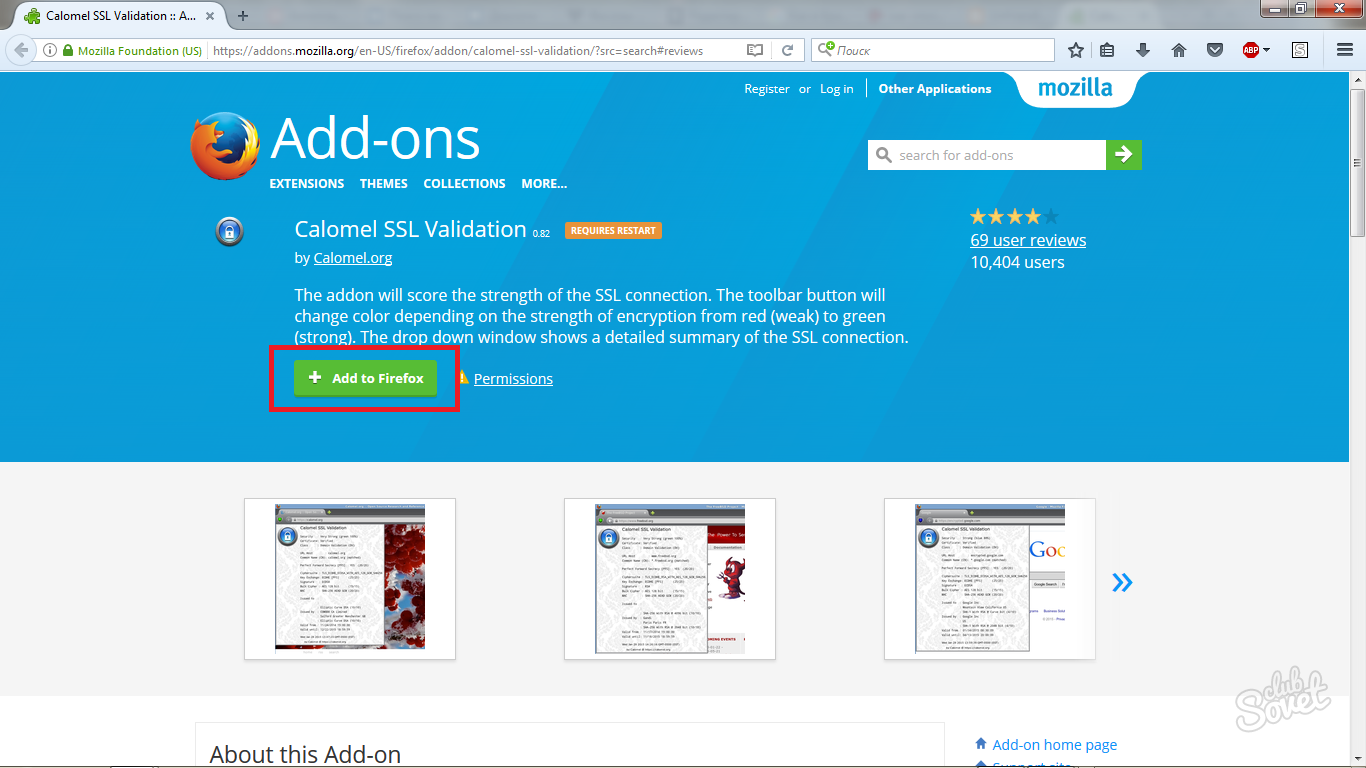
- Confirm the action by clicking "install".

- The browser will automatically close and opens again. Go to additions and check whether the extension is enabled.
Click on the puzzle icon in the browser menu.
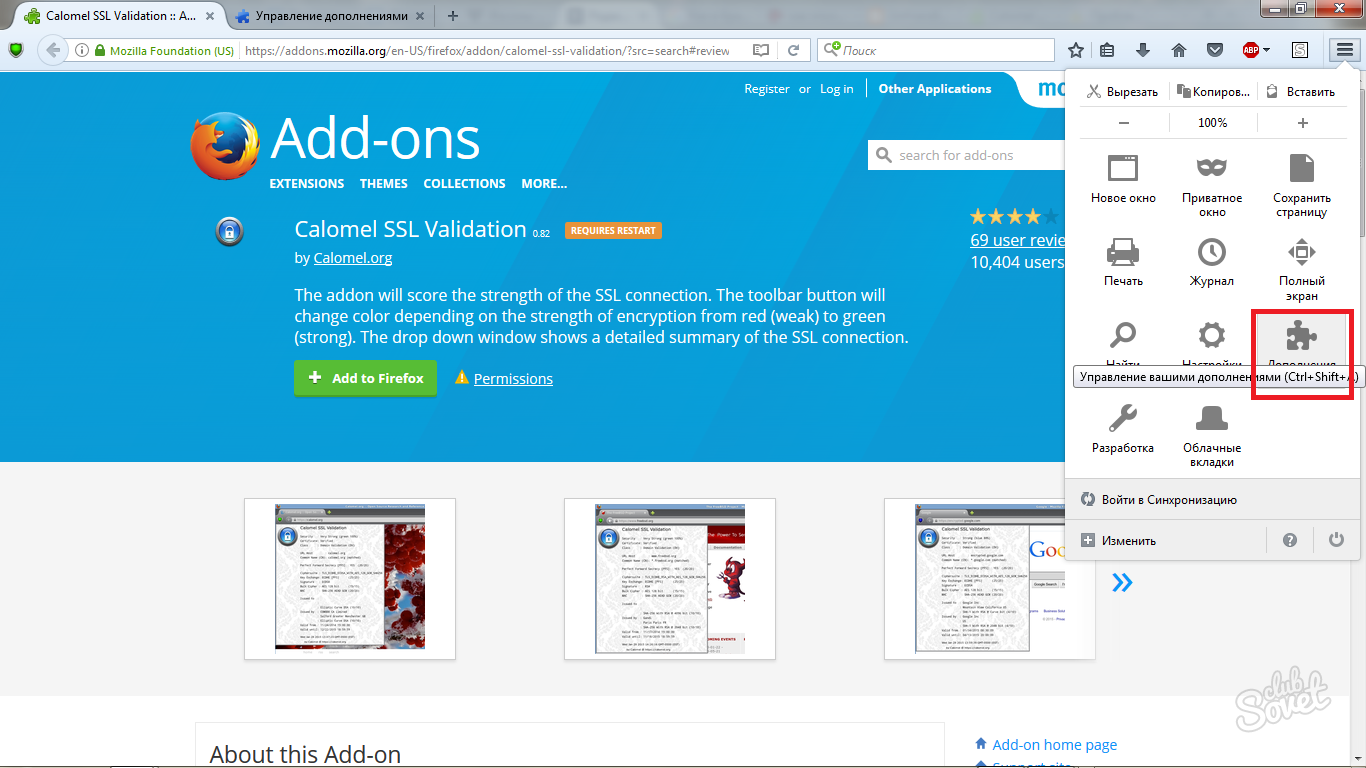
- In the "Extensions" tab, find the installed addition and click "Enable" if it turned out to be disconnected.
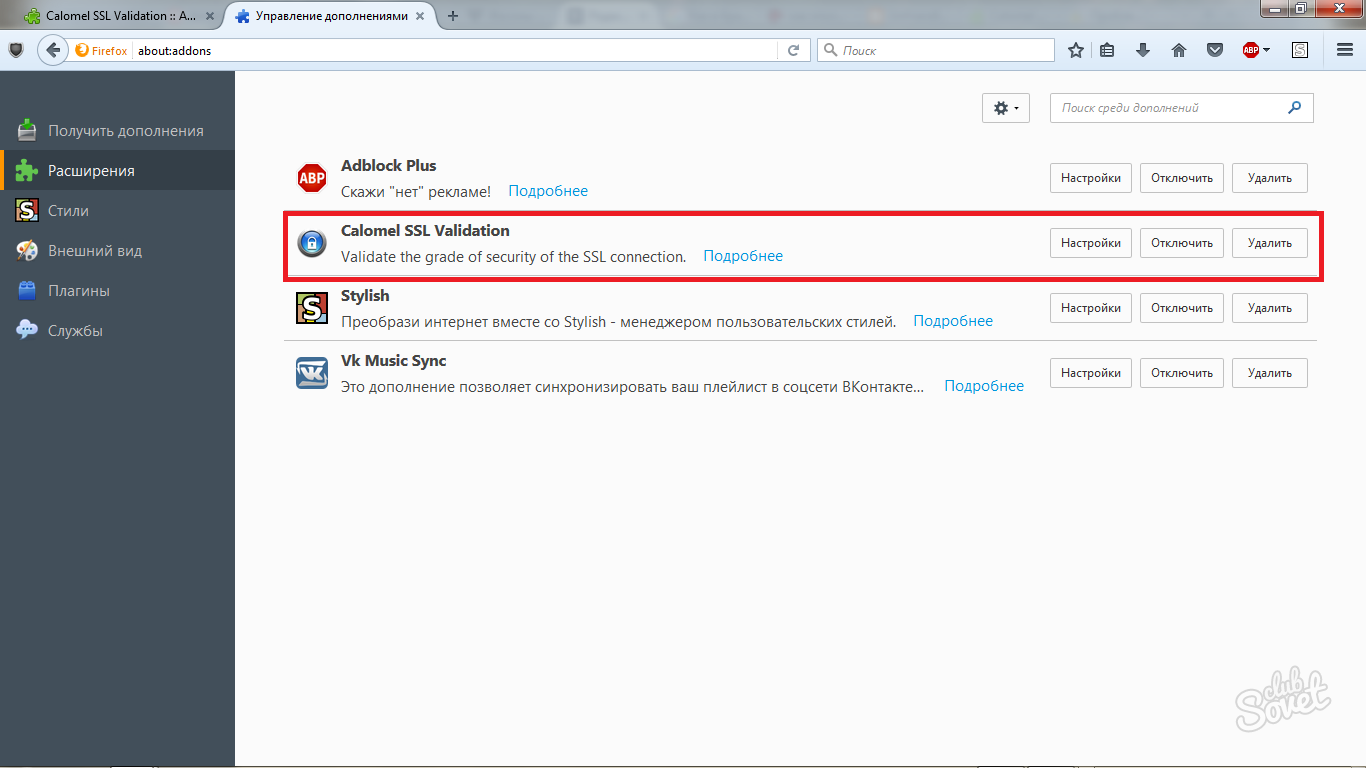
How to disable the certificate verification of one site in Mozilla Firefox
- This is a safer method, since it does not turn off the security check completely. Go to the browser menu through the three-striped icon in the upper right corner and click on the "Settings" field.
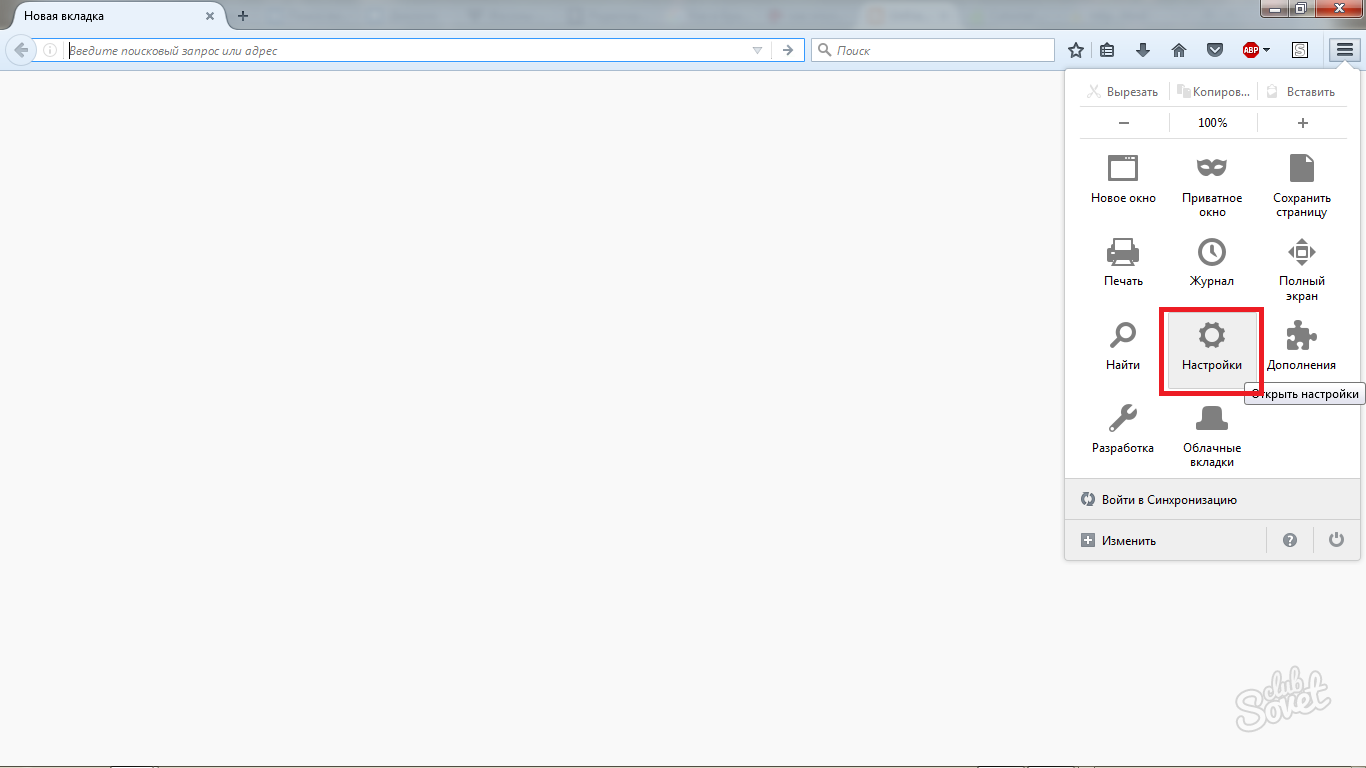
- Lay the "Additional" section.

- In it, go to the "Certificates" tab, you will see the "View Certificates" button at the bottom of the window. Click on it.

- Now find the word "servers", and within this section "Add exception".
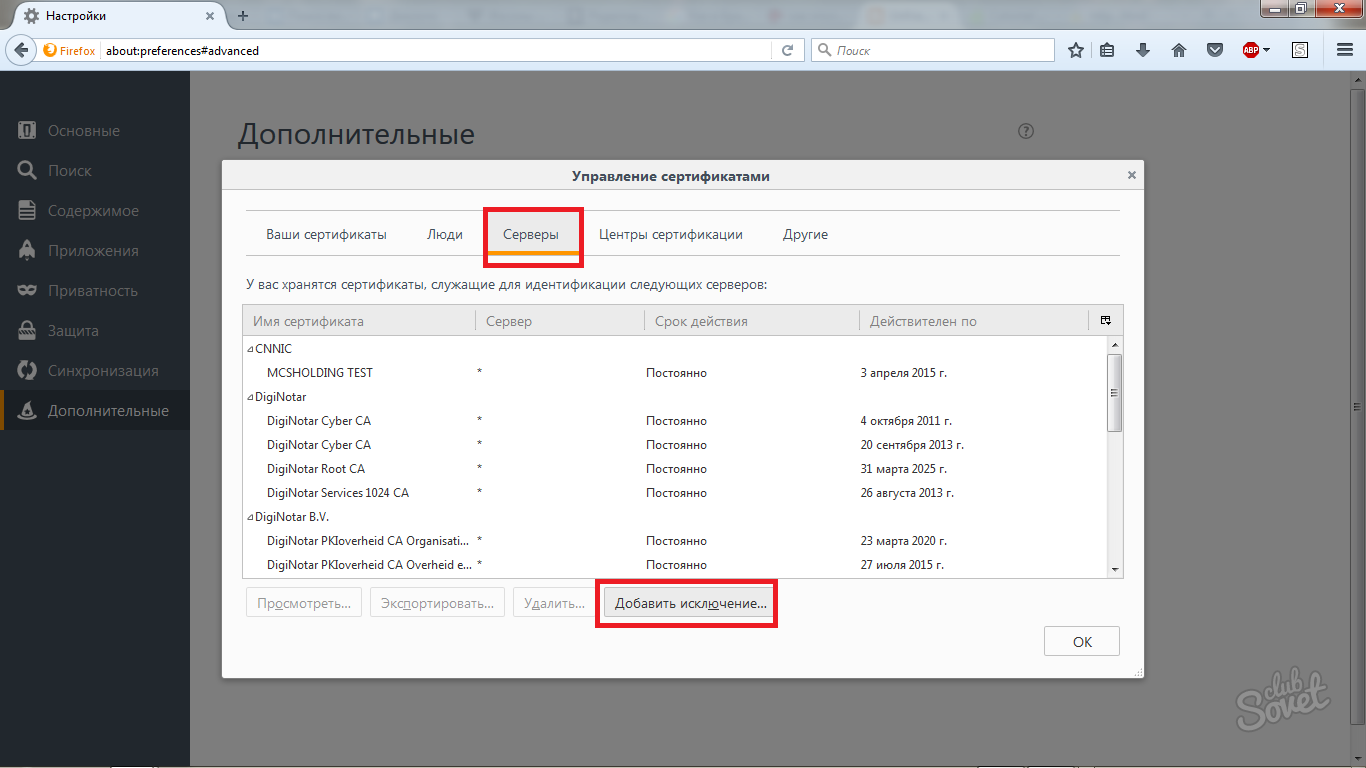
- It is through this window that you can add sites to which the certificates will not be checked. You only have to enter the address of the site and click "Confirm the Safety Exception". Now you know how to remove certification in Mozilla.
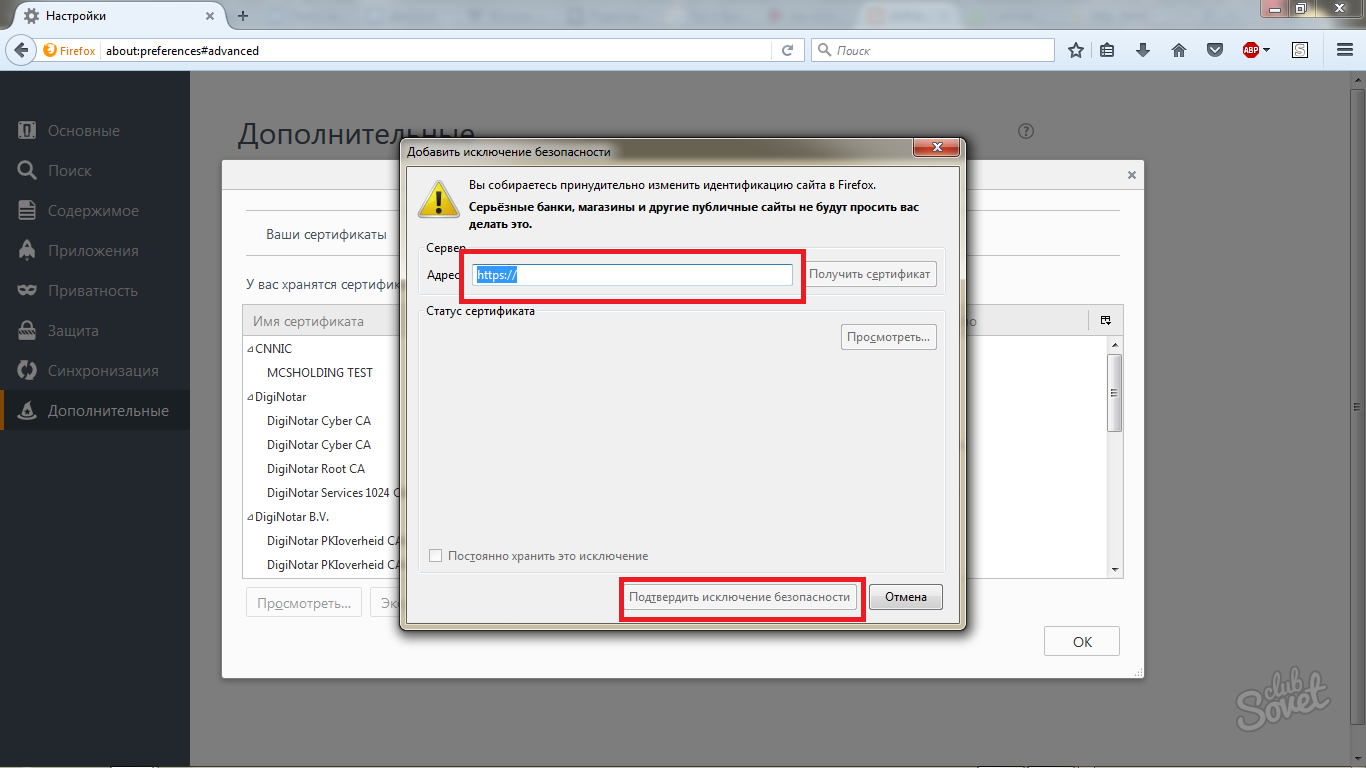
How to disable certificate verification in Opera
- Here the algorithm is somewhat different. Click on the menu icon and select "Settings".
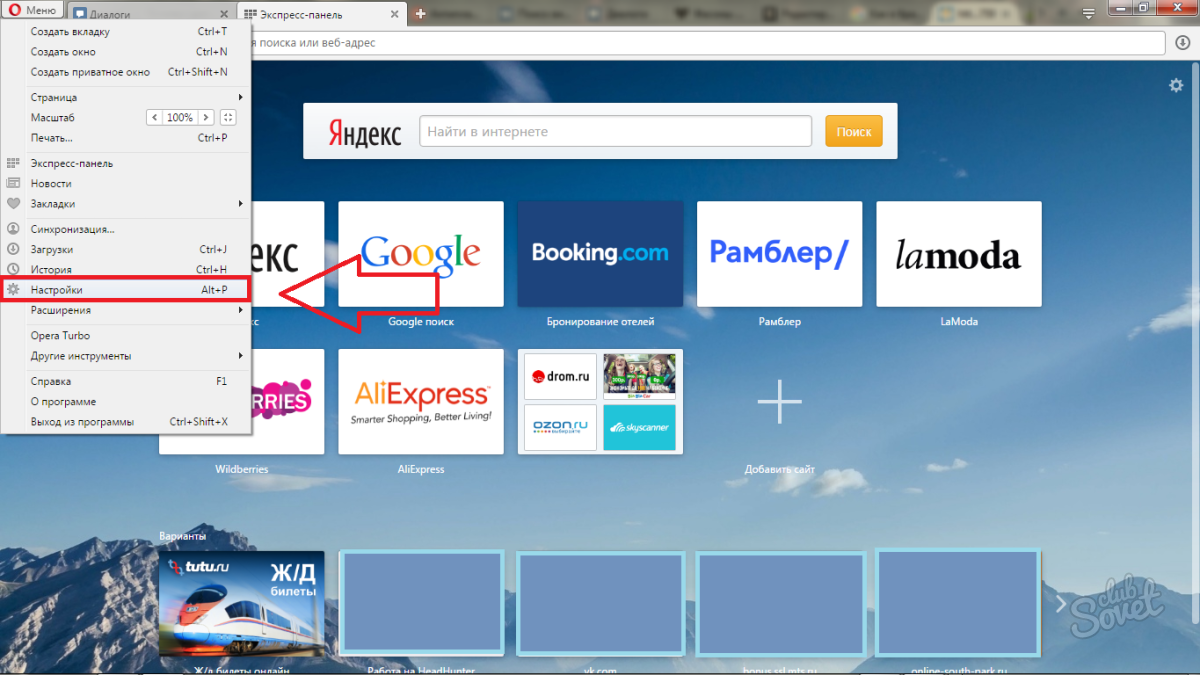
- Now find the "Security" string, it is in it that will be the "https / ssl" field in which you find the "Certificate Management" button.
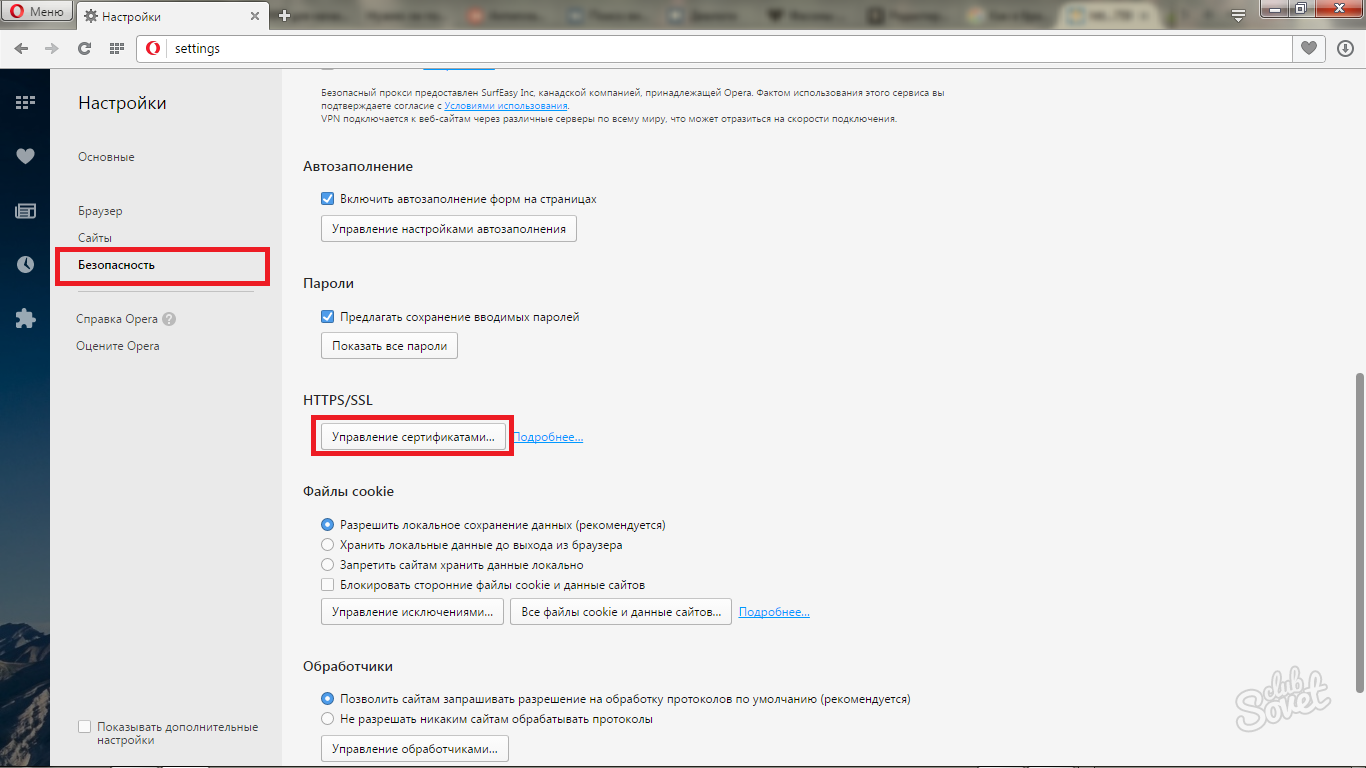
- Now you need to do the following: go to the tab "Publishers who do not have confidence", find a certificate of that site that does not pass in it. Click on the "Export" button and save it to anywhere on your computer.
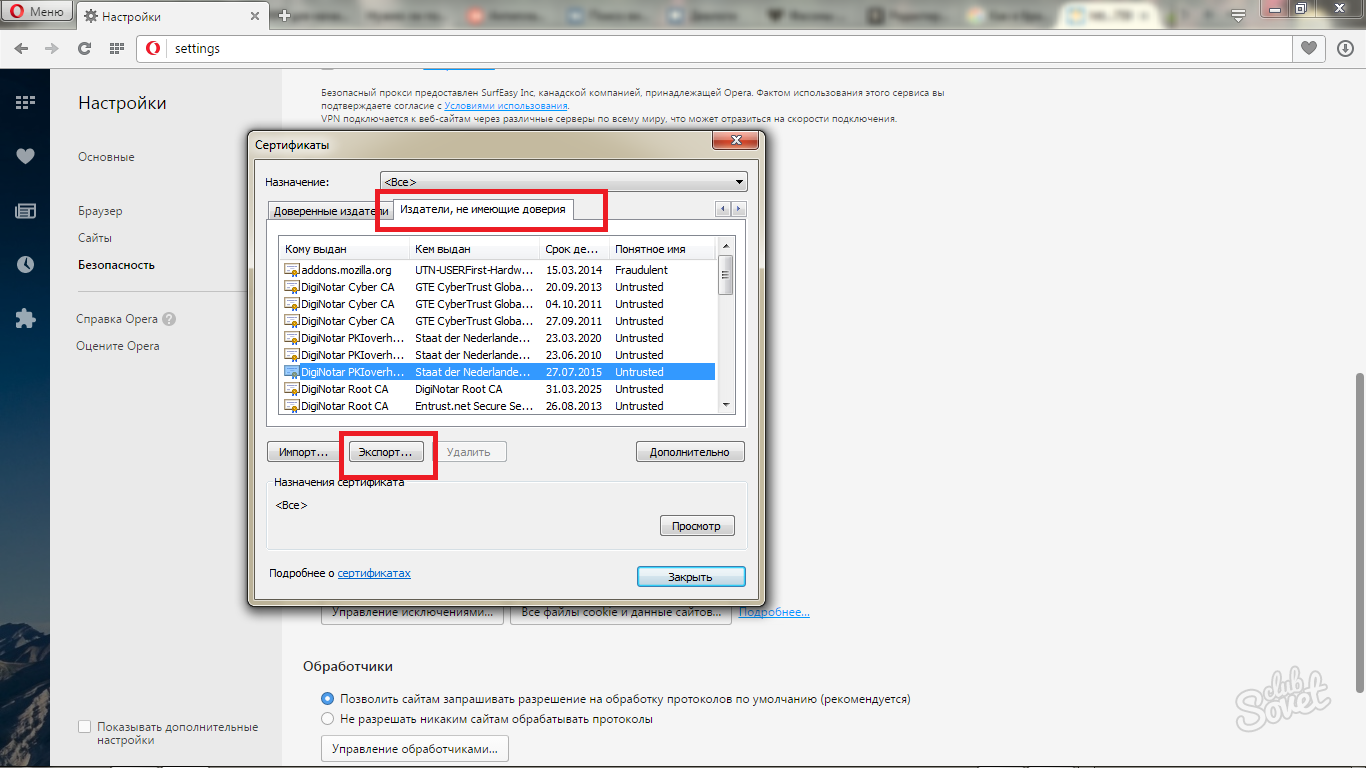
- Now select the Trusted Publishers tab and import a saved file to it through the Import button. In such a simple way, you transferred a certificate from an unfavorable field to a trusted list.
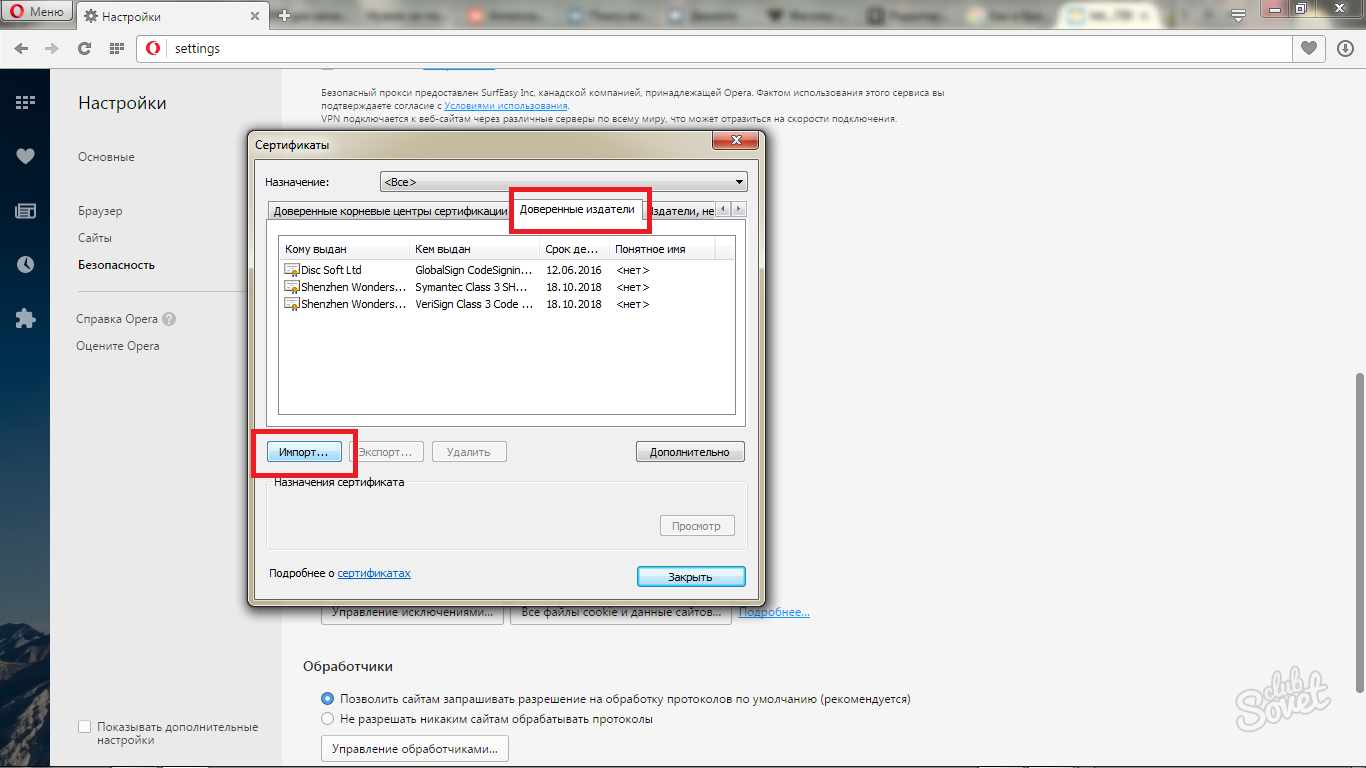
How to disable certificate verification in Google Chrome
- The basic principle remains the same as in Opera browser, with the exception of several steps.
Go to the Google browser menu, and then in the "Settings".
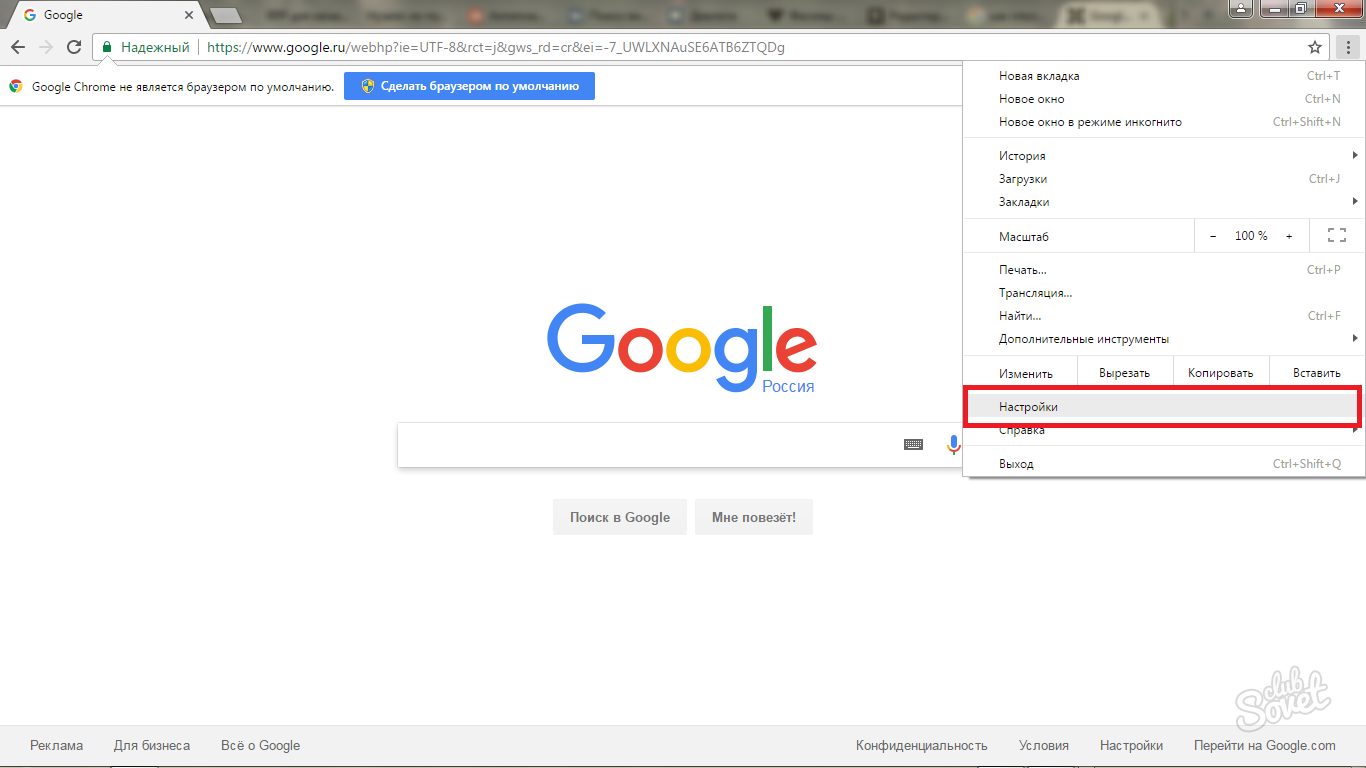
- You need to deploy a list of settings by clicking on the blue link at the bottom of the page, otherwise you will not see the right fields.
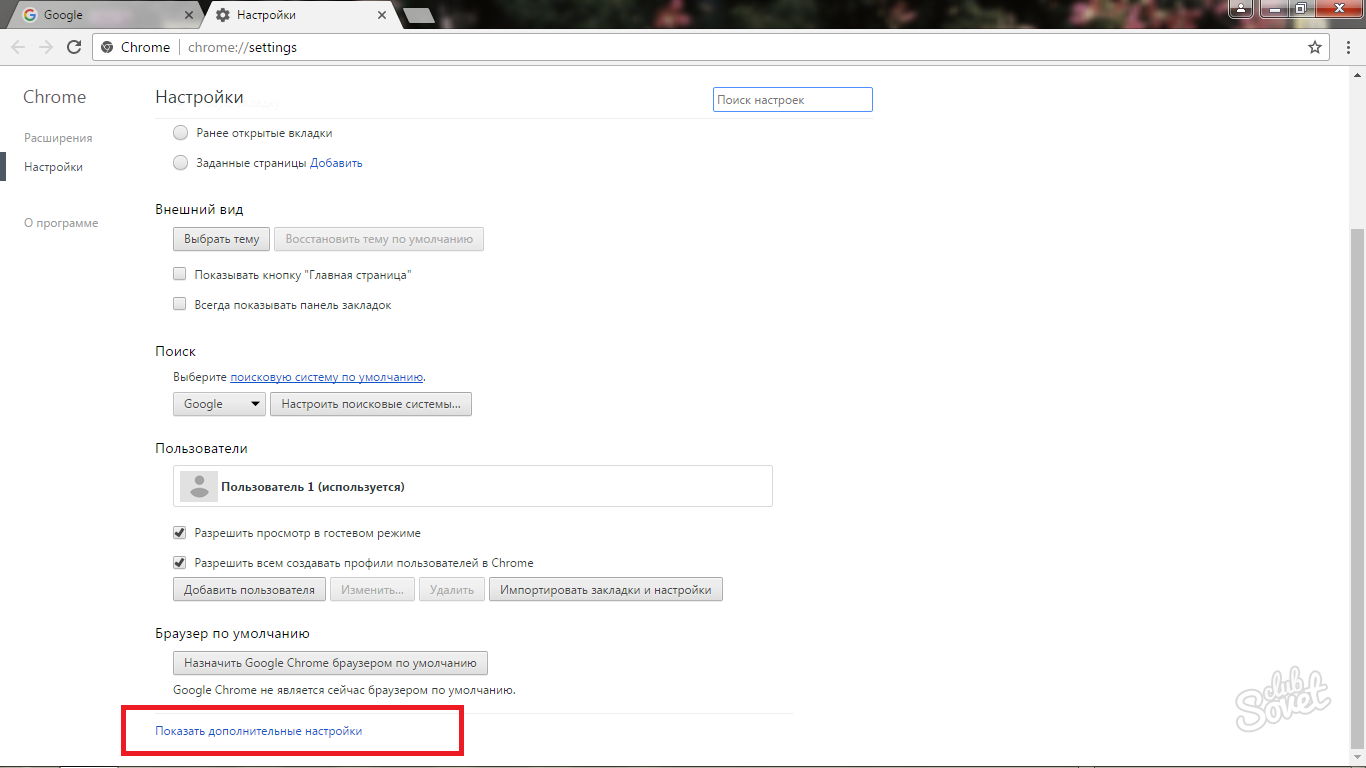
- First, remove a tick near the words "Protect the device from dangerous sites."
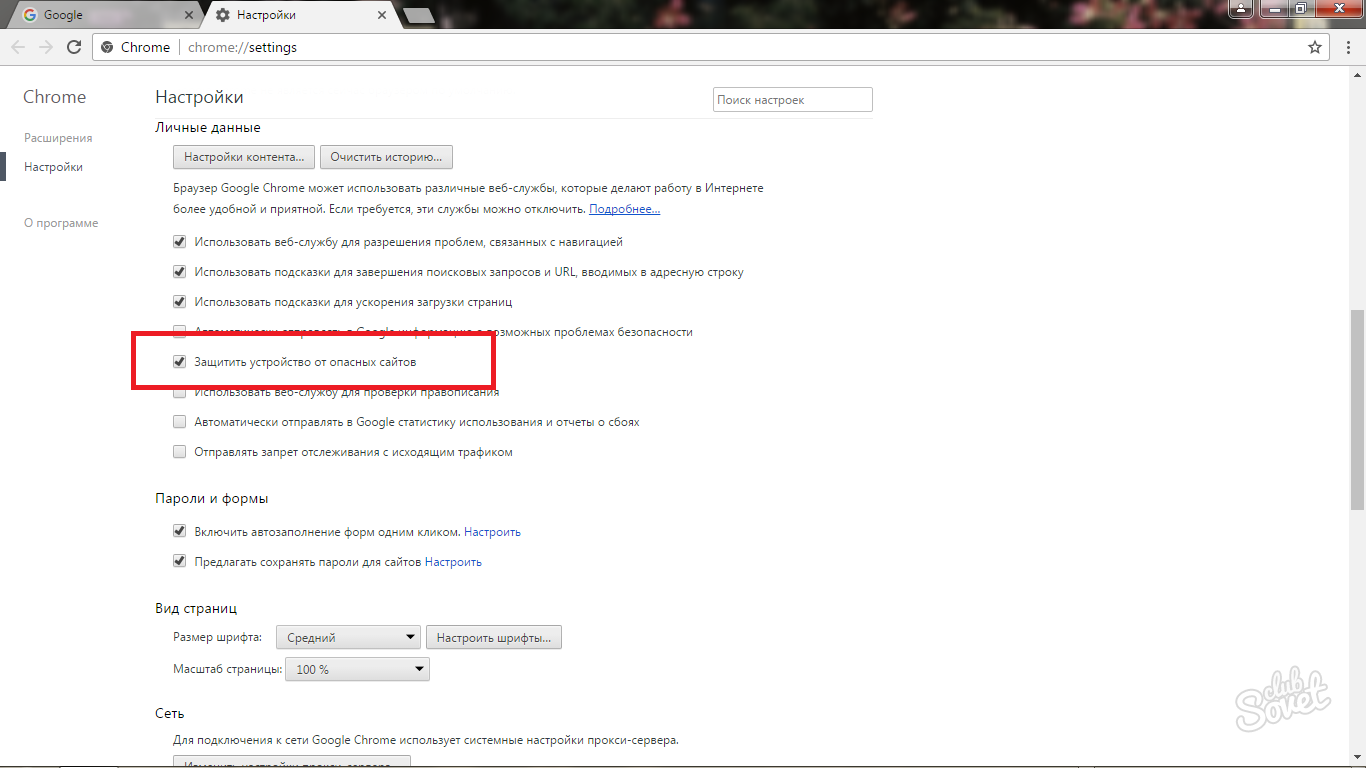
- Run down just below and find the "Configure Certificates" button.
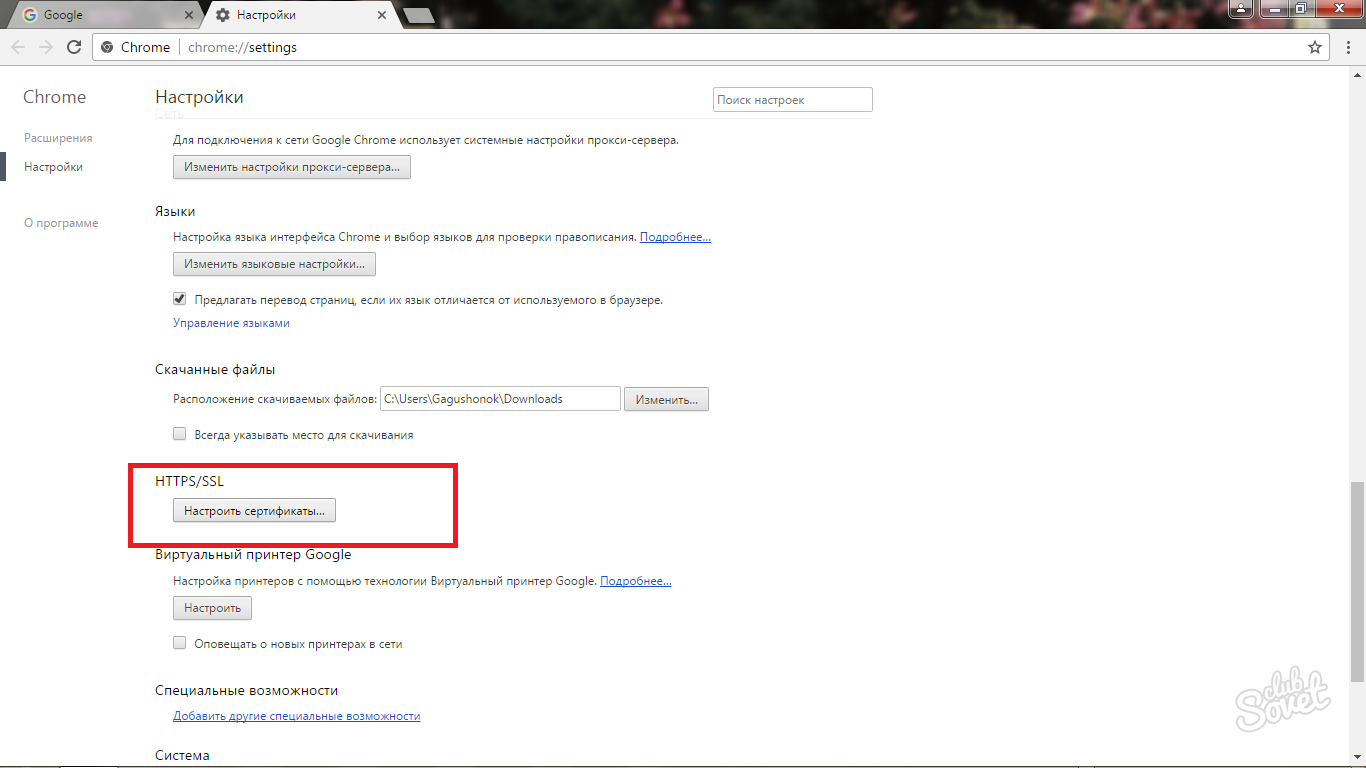
- Configure the certificate in the same way as in Opera item.
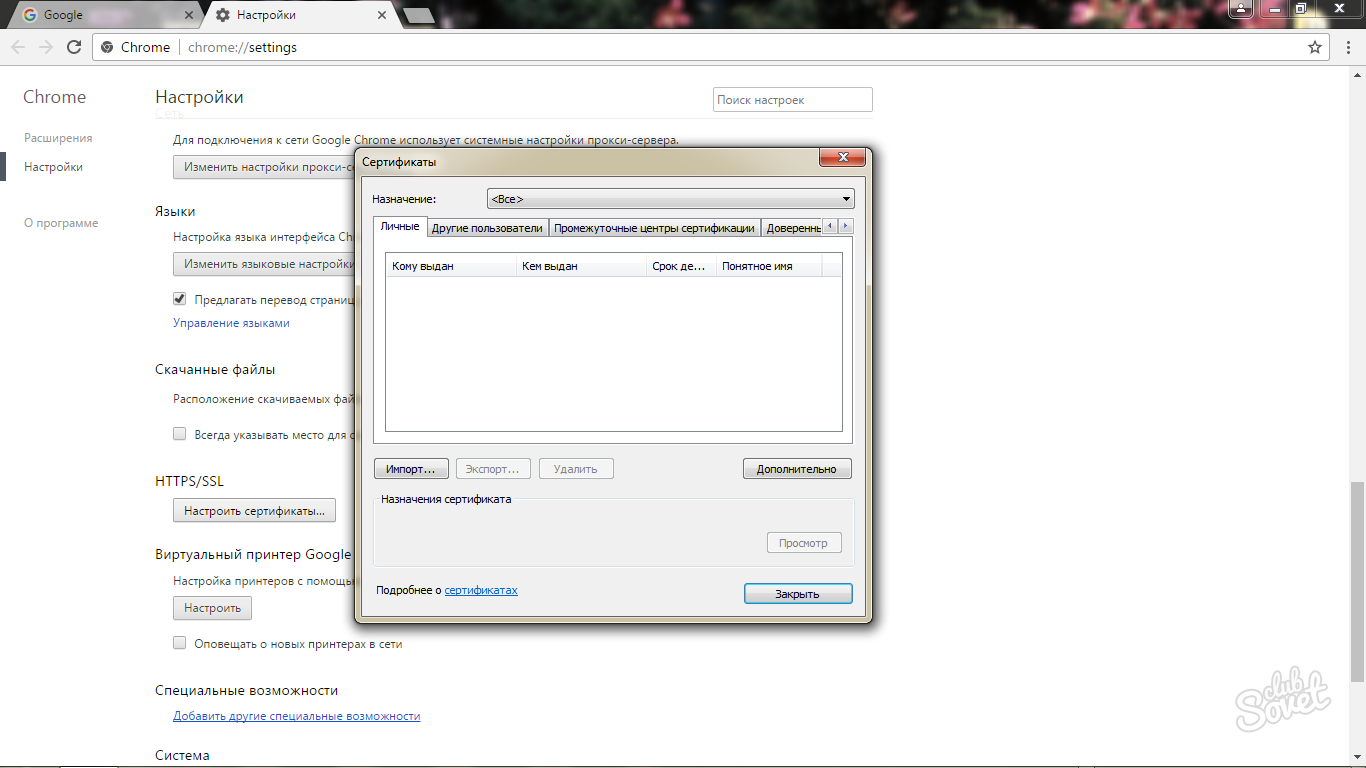
Now you can disable the certificate check in any browser, however, remember what you can do this only with verified and reliable sites.











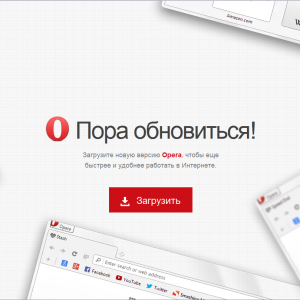



















Confirm the security exception after adding the site address in Firefox does not work, blocked. In general, it is not clear that these morons developers have done with this browser. In the new version there are constantly some shoals that annoy. You work for example with one site everything opens up normally and suddenly issues a warning. This site uses an invalid security certificate. The certificate is valid only for \u003ca ID \u003d CERT_DOMAIN_LINK
But when checking the server gives conclusion. Identification of this site is valid and verified, there is no need to add an exception. In support, the firm is silent as in the mouth of water they scored.
Yes obsolete info
Thanks for the article, although really, outdated information, by the way, it is best to simply use a proxy, for example with proxys.io, very affluent service, intelligent guys, work not the first year, you can trust)
I can say how to turn it off on the opera and chrome. Long and stubbornly searched. Found)
Go to settings - additionally. Category Privacy and Security.
Content settings. Handlers. And the logging slider fuck) I just this and
helped. Even Kaspersky now does not interfere, which is very pleased)
Do you think on these turbid pictures that are not clickable, and even with my eyesight, can you read something?