Since the Windows 8 interface, compared with the previous iterations of the system, was significantly recycled, the input to a secure mode requires additional clarification. In this article, we will consider different ways to do this, and also learn how to add Safe Mode to the download list, to speed up access.
How to go to secure mode on windows 8
For the faster launch, the eighth version of the popular OS has reduced interrupt waiting time, during which you want to press the F8 key (to open the menu with the choice of download options). On powerful modern computers, the user can simply do not have time to react to hotkes. Therefore, we will slightly simplify this action:
- on Windows 8 enabled click "Win + X";
- select from the "Command Line" list with the administrator rights;
- in the current console, write BCDEDIT / SET (DEFAULT) BootMenupolicy Legacy;
- click "Enter" by sending a command to execution.
This combination "will return" the usual input to a safe mode, familiar with Windows 7. To go back to the control panel pre-installed in Windows 8, enter BootMenupolicy Standard to the BCDEDITIT / SET (DEFAULT) command prompt.

Log in to Windows Safe Mode 8 Hot keys
If it is not difficult to get in the Windows 8 action menu, using hotkeys, feel free to use the SHIFT + F8 combination. Next, to get to Safe Mode:
- select the item "Diagnostics";
- we go to the "load parameters";
- we click on "reload";
- when a computer makes the reboot, you will see a screen with different choices;
- we find among them the string "Enable Safe Mode" (you can select "with the support of the command line" or without it).

Starting a secure mode from Windows 8
If the OS is working properly, enter into a safe mode easily from the already included "eight". For this:
- press Win + R;
- in the appeared string we write msconfig, click "OK";
- in the "System Configuration" window, select the "Load" tab (at the top);
- click on Windows 8;
- below, among the parameters of the launch, we leave the daws opposite the "Safe Mode" items -\u003e "Minimum";
- in the "Charms" panel, we go to "Parameters" -\u003e "Change parameters" -\u003e "General";
- select "Special download options" -\u003e "Reload now."

How to go to a secure mode if Windows 8 does not work
In this case, it is also actually to get into the safe mode, only a disk with a distribution kit installed OS:
- loading from it, select the language of the interface;
- on the next screen, click "Restore System";
- select the OS, hereinafter - "Command Line";
- the console in which we write bCDEDIT / SET (CURRENT) SAFEBOOT MINIMAL;
- reboot.
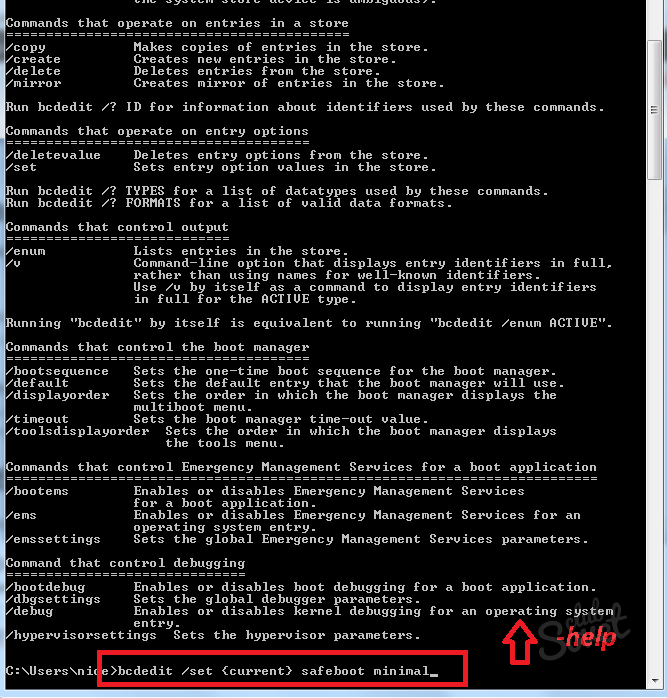
Not the safest, but from this no less work method is the input to the safe mode by emergency shutdown (relevant in cases where nothing else helps). To use it, remove the PC from the outlet, for a laptop - hold the power button until it is turned off. If Windows 8 is then enabling, it will show the menu in which the login option to the safe mode will be available.






























