If you are experiencing difficulties in working with Alice, or at the moment it is not necessary, you should remove the assistant completely. Before removing the voice assistant, you should think again, perhaps the annoying functions in your case can be safely disabled and enjoy Alice further.
How to disable the voice functions of Alice on the computer?
If you make the fact that the assistant is activated every time you start talking next to the computer, or voiced your answers out loud, you can simply disable these functions.
To do this, open Alice by simply by clicking on the search string in the tray. Lay the gear icon in the lower left corner.
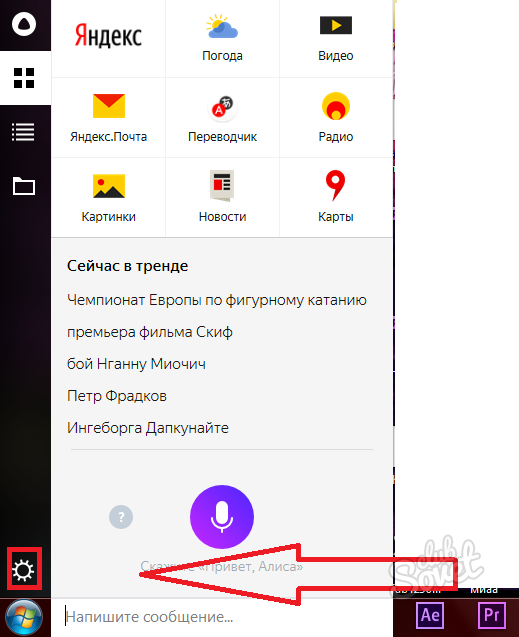
When you click on it, you will see the settings of Alice. At the very top there are two togglers that regulate voice commands. If you turn off the first, Alice will stop running from different phrases. To start talking, you will have to click on the microphone icon.
If you disconnect the second toggle switch, the assistant will stop voice out their answers, they can only be read.
If this did not solve your problems, then go to the removal of Alice.
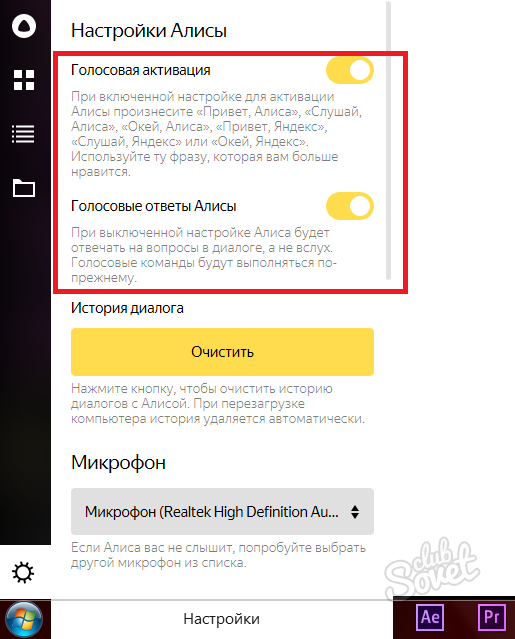
How to independently remove Alice from a computer?
You can resort to removing assistant tools with Windows, and you can use special utilities that are simple and easy to use can clean the cache. First consider the option with the removal of Alice without third-party programs.
Go to "Start" and find the "Control Panel".

In the panel you need to sort the "large" icons, and then click on the "Programs and Components" section.

You will open a new window with a list of all installed programs. Find Alice, highlight it by pressing the mouse. After that, click "Delete" in the top window cap.
The assistant will be removed in a few moments.

How to remove alice from a computer using CCleaner?
Special software to remove programs and clean the computer will help you make it faster and easier. So, you have the opportunity to immediately clean the cache.
Open your CCleaner program, go to the "Tools" section. Here are all programs that are now installed on your computer. Find Alice and click on it the cursor. From the right, find the button "Run Uninstaller" by clicking onto it Alice will be removed.

Now you need to clean the cache so that all the remnants of the program are also erased, and no longer bothered you. Go to the "Cleaner" section. First select the "Windows" tab and click "Run Cleaner", and then log in to "Applications" and do the same.
Now Alice has been removed from your computer with all the components.

How to remove alice from a smartphone?
Since Alice is a simple application, it is removed in the same way. Of course, if you have a browser from Yandex, the assistant will still remain in it, since these are two indivisible components.
Lay the Alice application on your smartphone.

Hold it for a few seconds with your finger, then you will see the menu. Select the Delete option. Please note that in some Android versions, deletion occurs otherwise - you need to drag the application on the basket icon at the top of the screen.

Now there is no separate application with Alice on your phone, however, if you want to remove it at all, then Yandex will have to be removed too. At the entrance to Yandex you will still see the assistant.
Similarly, heal the Yandex application and select the Delete option, remember that you do not need the "Delete Label" string.































