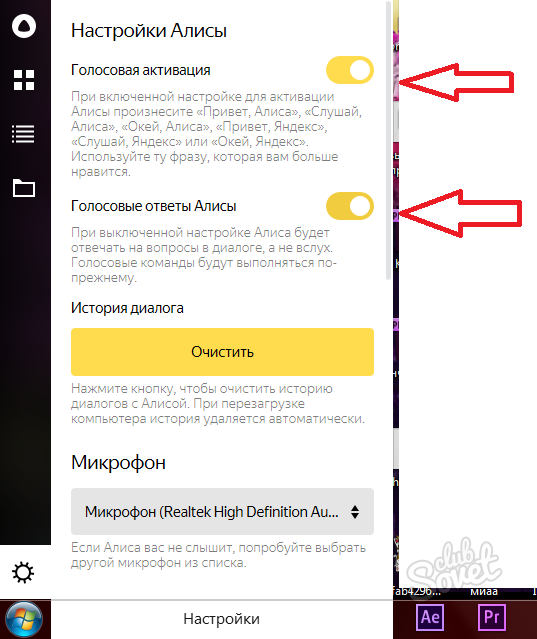Voice Assistant from the search engine Yandex received the name of Alice. You can cope with her about the weather in your area, ask about interesting places nearby and even pave the route to them, also, Alice is perfectly coping with the search engine functions. Try a new assistant by downloading it from official sources from Yandex.
How to activate Alice on a smartphone?
Of course, the assistant will not listen to your conversations always, so you need to understand when Alice is ready to listen to you and give answers.
If you go to a search engine from Yandex, you will see the purple button with the microphone below - this is Alice. To start a conversation with her, it is enough for you to click on this icon, or to say lover "listen, Alice."

As soon as the microphone icon is replaced by a white-purple circle, it will mean that Alice synthesizes your speech and is already looking for an answer. The icon is replaced back to the microphone as soon as you stop talking.

However, often there are cases when you are inconvenient to talk, or you are in a too noisy place. Especially for your convenience in Alice there is not only voice input, but also printed. In the upper left corner, you can notice the keyboard icon, click on it.

Now Alice's activation is not needed by voice, simply type your question.

If you want to go back to voice input, then simply click on the microphone. Alice will start recording your voice.

Also, you can adjust the activation of the assistant. Press the three horizontal strips in the upper left corner of the Yandex. Select the "Settings" string.

Lay out the "Voice Search" section and rotate the toggle switch to turn off or the condition. If you turn off this feature, Alice will stop activated from the phrases "Listen, Alice" or "Listen, Yandex".
If you leave the toggle switch on, the assistant will respond to your voice commands without pressing the microphone icon.

How to activate Alice on a computer?
On a personal computer, the use of Alice is also very convenient, it is embedded in the tray of the lower line. You will only see a small strip where you can write requests, or voice them out loud.
To activate the printed input, simply click on the line from the bottom and start entering your text. If you want to request a request orally, then click on the microphone icon, and not on the string.

Clicking on the line, you will see a small menu from Yandex. Here will be displayed all your requests from Alice, you can talk to her from here.
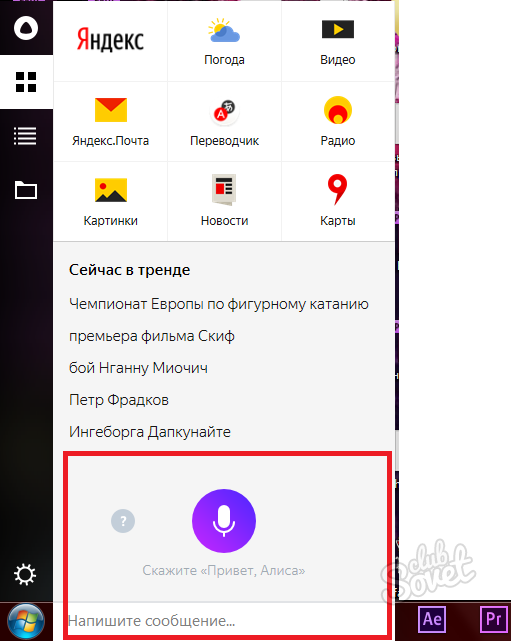
To correct any problems, you can just find the gear icon on the left below. Then just find the "Microphone" section. Most often, Alice does not hear you precisely because of the wrong selected microphone. Deploy this list and select the name of your device.
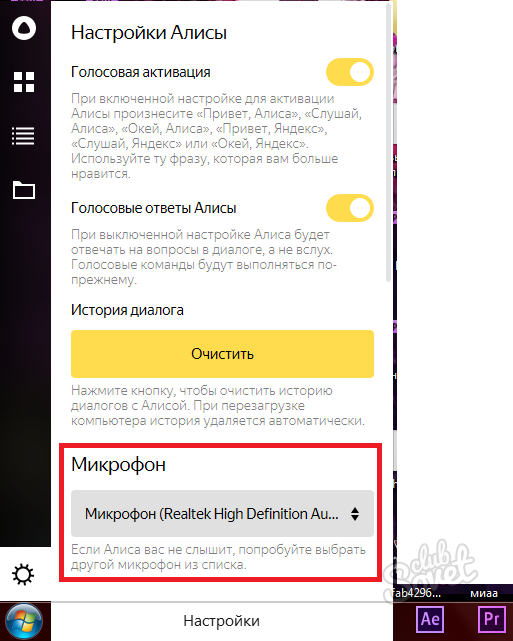
Below you will find a change in hot keys to quickly call Alice while working with other applications. You can change the combination to a more convenient for you.
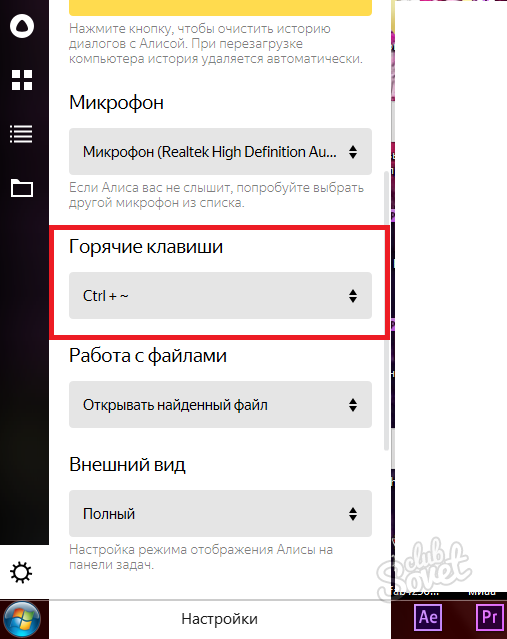
If you want to change the activation settings of Alice, then return the menu. Turning the tumblers, you change the behavior of Alice. For example, disabling the first row of voice activation, Alice will cease to respond to phrases already known to you. The second string disables the oral responses of the assistant - you can only read them.