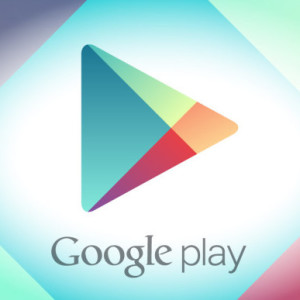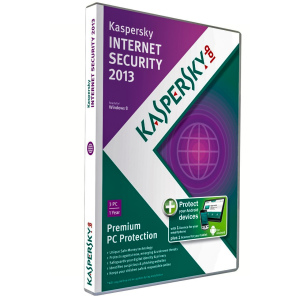Internet 4G from Yota on LTE technology is gaining popularity. Yota provides communication services over an unlimited wireless network. The user who has decided to become a Yota provider client acquires the necessary equipment for a computer or a SIM card for a mobile phone. The next step to do is connecting devices and their activation.
Would need:- computer with the Windows XP SP3 operating system and above; Mac OS; Linux with USB support; or smartphone with Android, iOS or Windows Phone;
- modem, router or antenna Yota (order on the company's website);
- installation CD (attached to equipment included).
Read more about Connecting Yota on the site in Article " How to connect Yota.».
Some special, specific actions to activate the Yota card from the user is not required - it happens automatically. Insert the card into the device, turn on the data transmission. After it is recognized, run the Yota application. It is recorded on a disk that is included with the device. Yota's proprietary application will activate the SIM card on the phone without your intervention. If the SIM card is successfully recognized by a smartphone and active, you will get the opportunity in the window that opens, select the Tariff Most Accessible for you. The following Internet and MMS setup operations are also practically performed in automatic mode. Manually, in some cases, you may need to configure the APN-Internet.YOTA. Communication with the operator is possible only if the SIM card is recognized, active. The "Yota" inscription is displayed on the screen.- open online chat on the site www.yota.ru.;
- click the Assue Question button in the mobile application chat;
- send SMS to number 0999, if you already have a Yota SIM card;
- call the number indicated on the reverse side of the Yota sim card.
You can use the mobile link on the Yota network anywhere in the Russian Federation, except those places where there is no Yota and MegaFon network. Check out cap coverage Yota. In all marked regions there are 2G / 3G Internet, 4G is not present everywhere.