Remove the password on a laptop in a few simple steps. This article provides detailed instructions.
Press the "Start" flag icon in the lower left corner.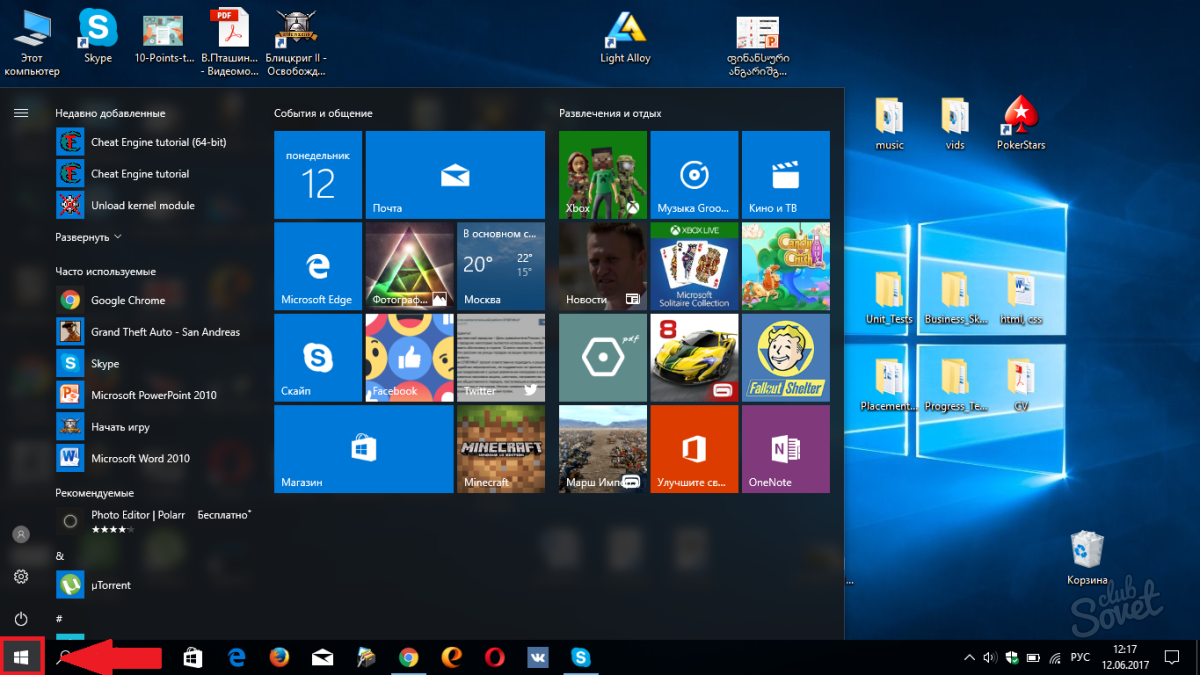 Press the gear indicating Windows settings.
Press the gear indicating Windows settings. 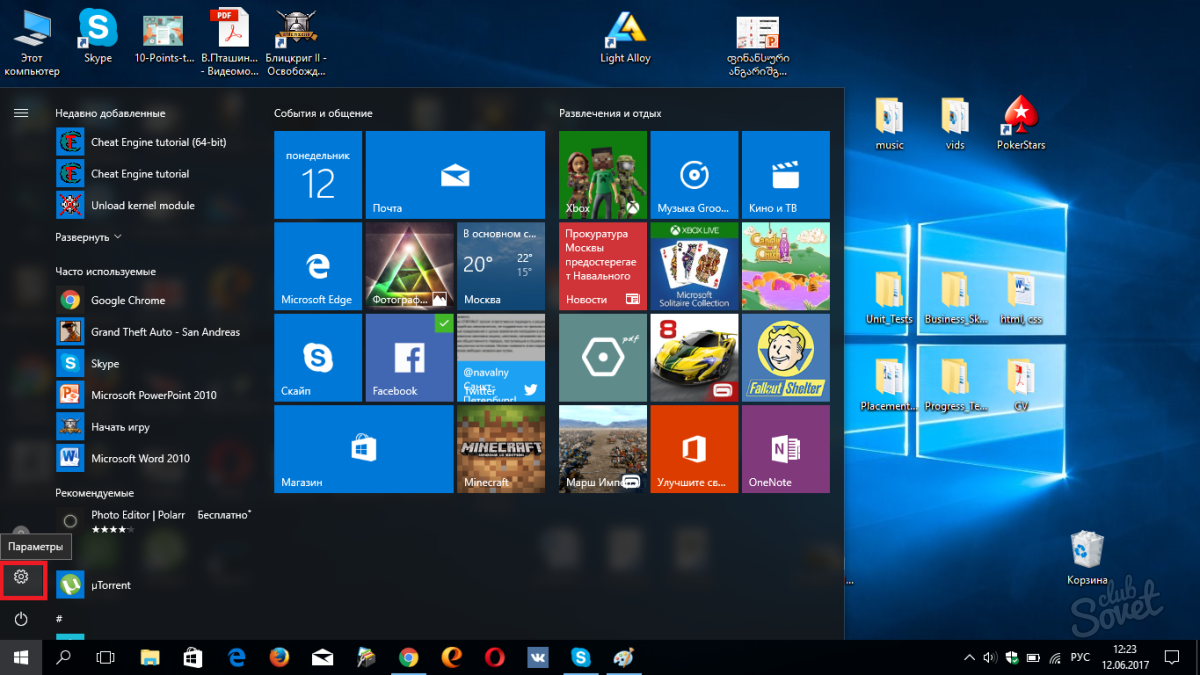 In the window that opens, click on the "Accounts" tab.
In the window that opens, click on the "Accounts" tab. 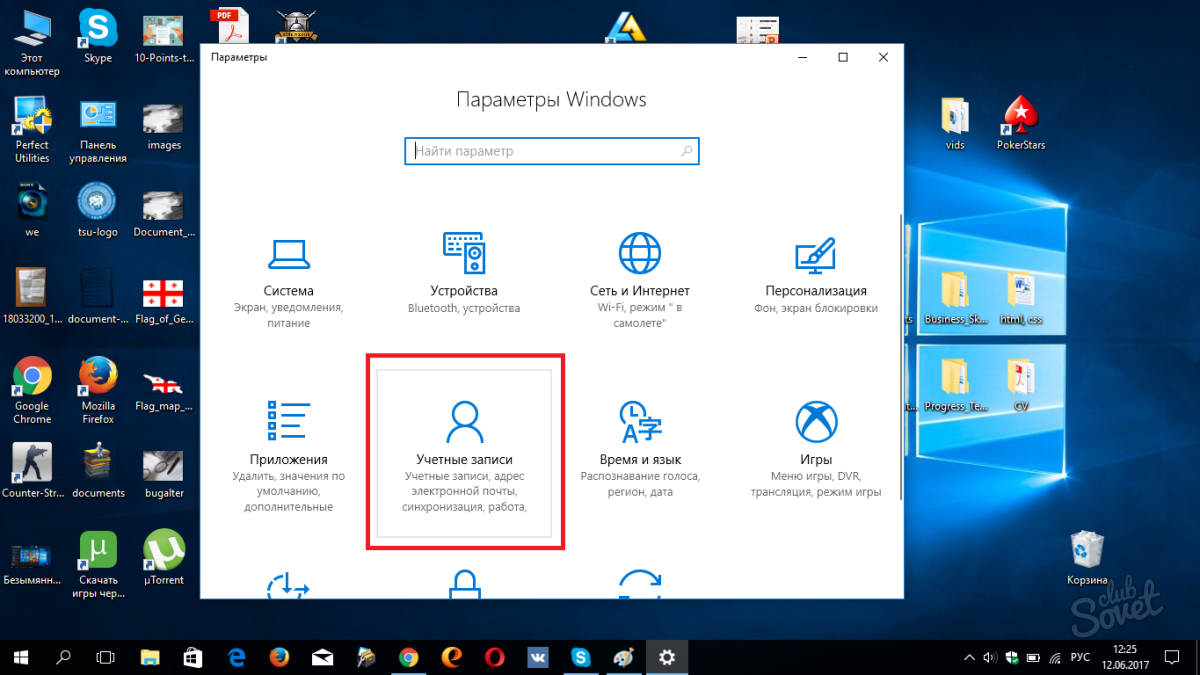
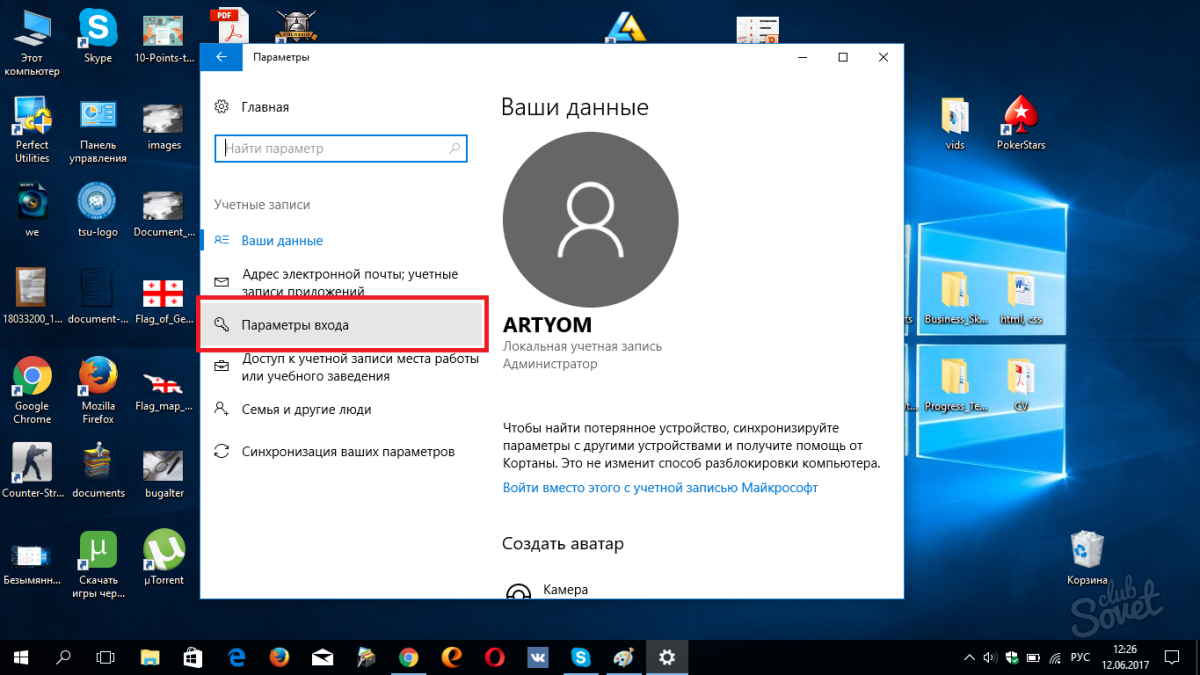 An additional menu appears on the right side of the window. We find the subtitle "Password" and click on "change".
An additional menu appears on the right side of the window. We find the subtitle "Password" and click on "change". 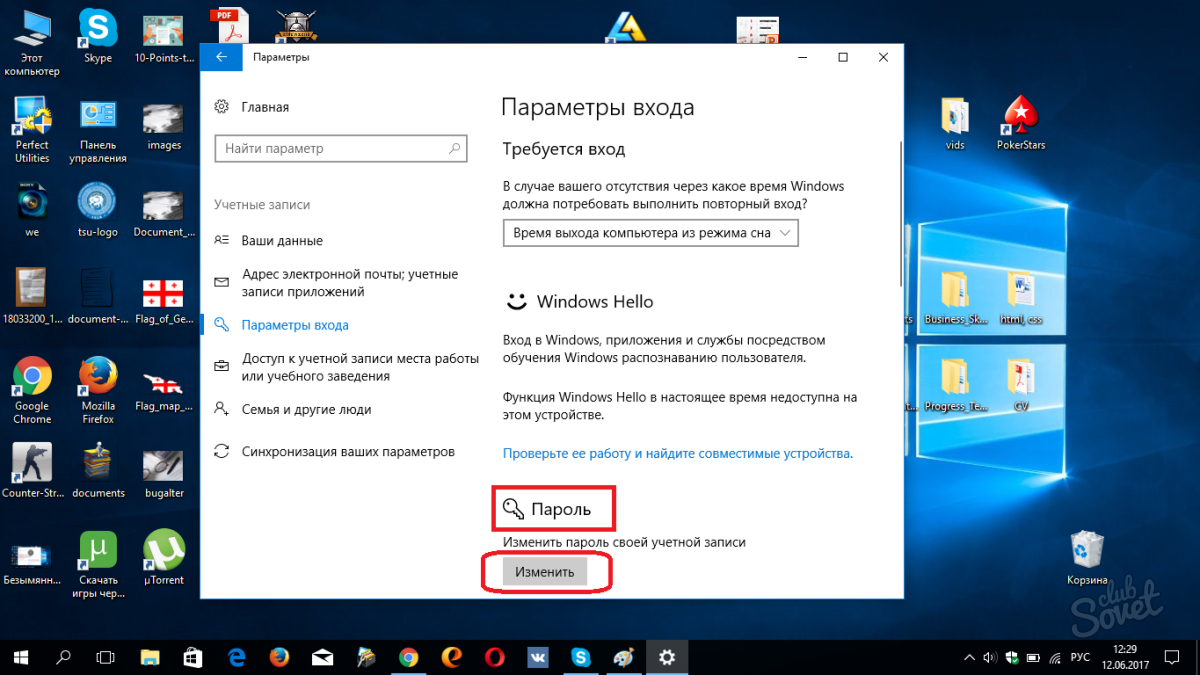
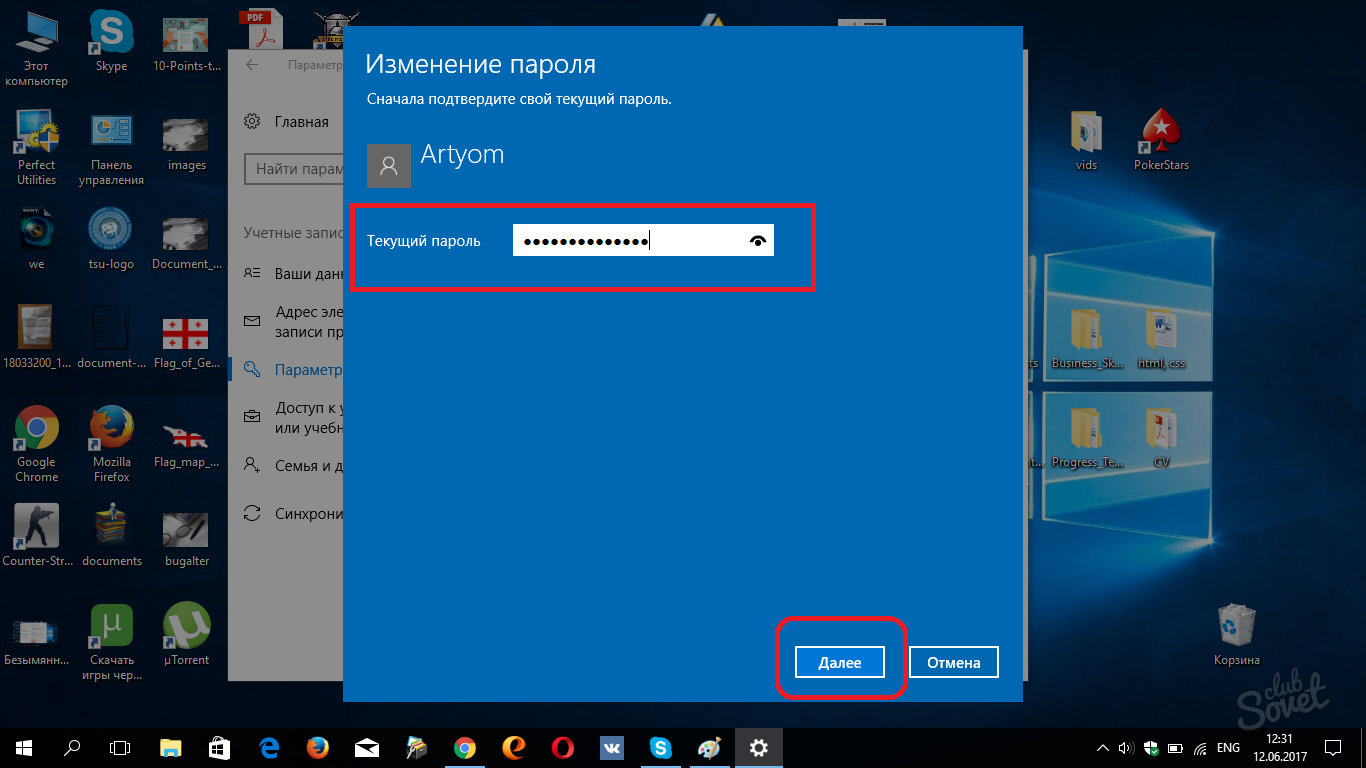 A window will open where you need to enter a new password 2 times and the hint for it. Leave these fields empty and click on "Next". Password removed.
A window will open where you need to enter a new password 2 times and the hint for it. Leave these fields empty and click on "Next". Password removed. 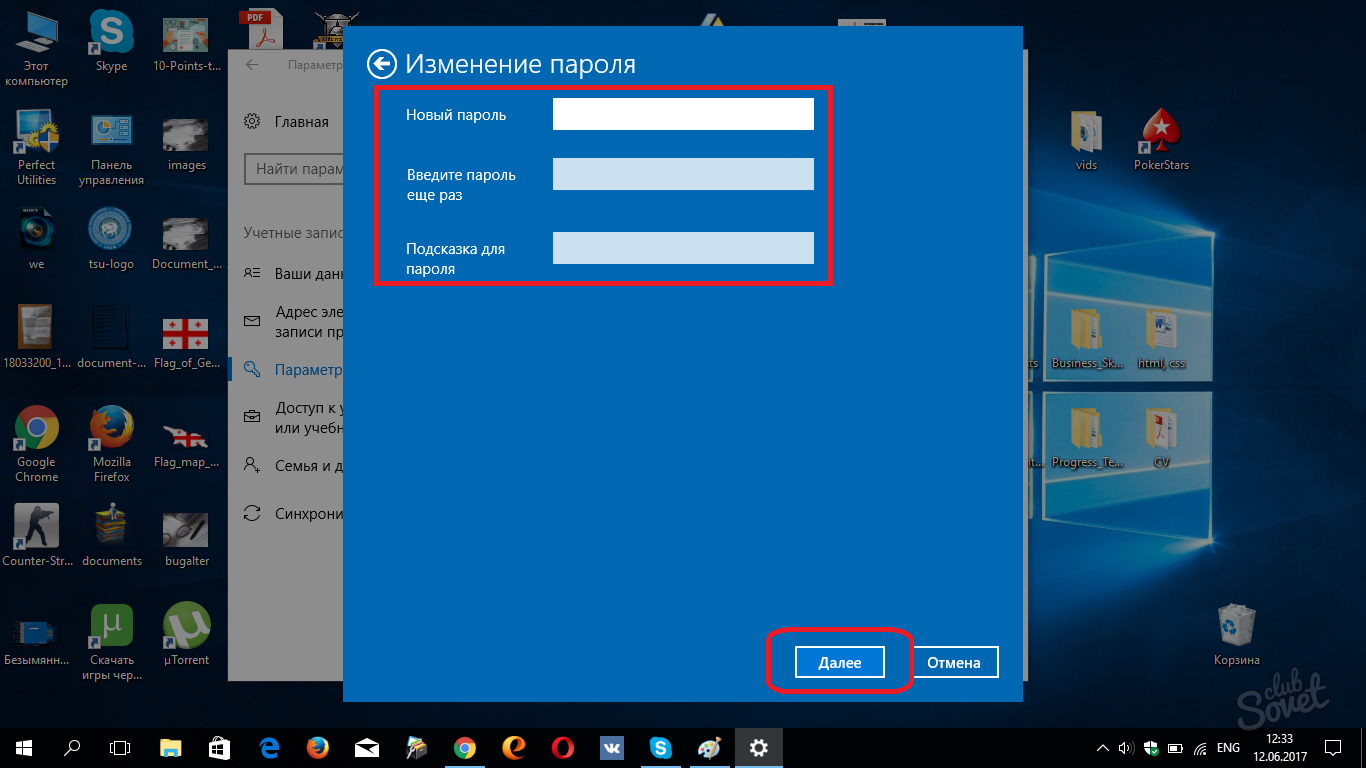
How to reset the password on windows 7 or 8 will show the following video:































Health and happiness to you! Thank you will try to declassify and then I'm tired of myself.
Thank! Very available explained!
does not work
This method does not work, because The system requires fill in the Count "New Password" and leave it empty does not work.
everything works. thanks