More and more popularity in photo processing takes presets for Lightroom CC. With their help on each photo you can save the unique style of the photographer. It also greatly simplifies the process of color correction photo and saves time. They can be used both professional photographers and newcomers.
What is asset in Lightrum?
Preset is a set of settings for the photo. When working with it, it is enough to press a pair of keys to make the color correction and apply the effect on the photo.
With the help of it, parameters such as curves, contrast, sharpness, exposure, temperature, saturation, and others are automatically adjusted.

How to save fast in the program Lightrum?
When all the photo settings are configured, you need to add to the list of Lightrum already available in the program to enjoy it.
This can be done in two ways:
- In the menu in the "Correction" tab, choose the "New Preset". In the window that appears, we celebrate the ticks that the settings that we want to save. Also introduce the name of the preset.
- In the "Presets" field in the upper right corner, click on the plus. After that, a similar window will appear with the choice of settings and the name for the file.
For example, if the preset was created on a dark photo, and it will be used on bright, then the increased exposure value is better not to save.
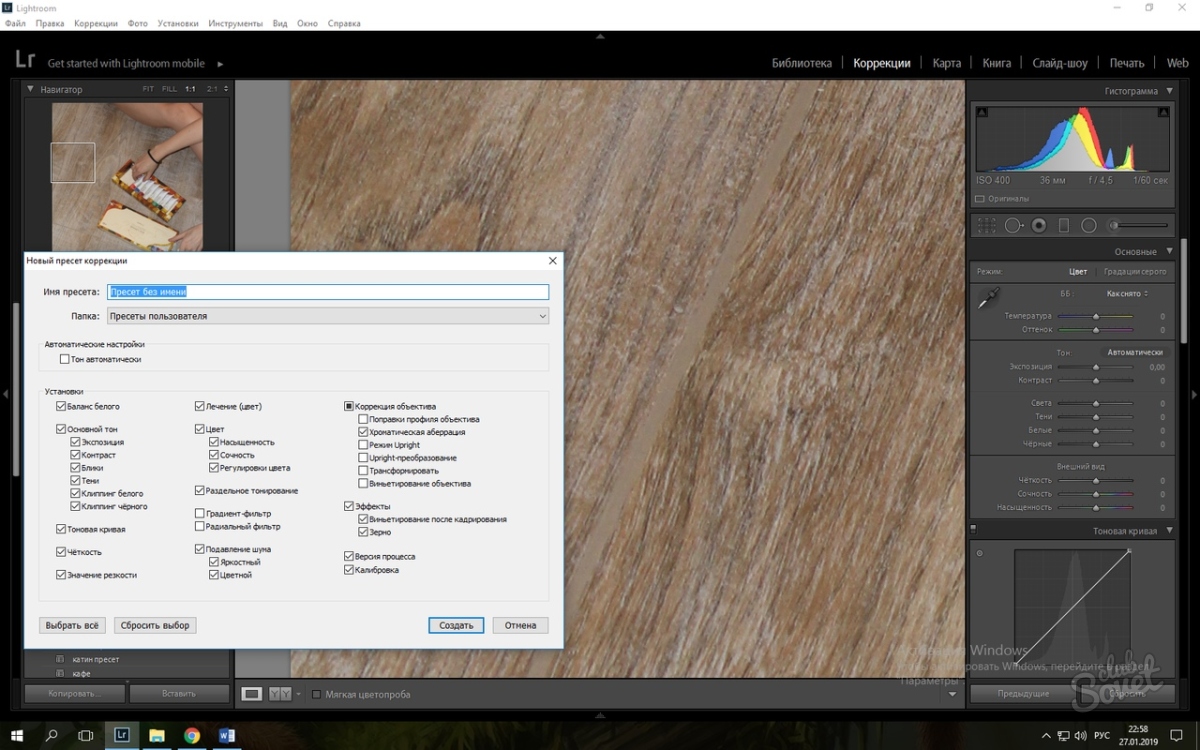
How to save preset on a computer?
To send presets to other people, you need to save the file in the DNG format.
To do this, perform the following actions:
- Go to the menu in the File tab.
- Next, select the "Export with Prese" tab.
- In this tab, click "Exports in DNG format".
- Select the folder where you want to save the file, and confirm the action.
The file in DNG format can be used for both the computer version of Lightrum and to work with the mobile application.

Lightrum presets are an indispensable tool when working with a large number of photos. With their help, you can process photos from one photo session much faster without much effort. But it should be remembered that one presets will not be able to "lie" perfectly to absolutely all photos. Therefore, sometimes you have to additionally adjust its settings, especially if the photo was done with a different light.






























