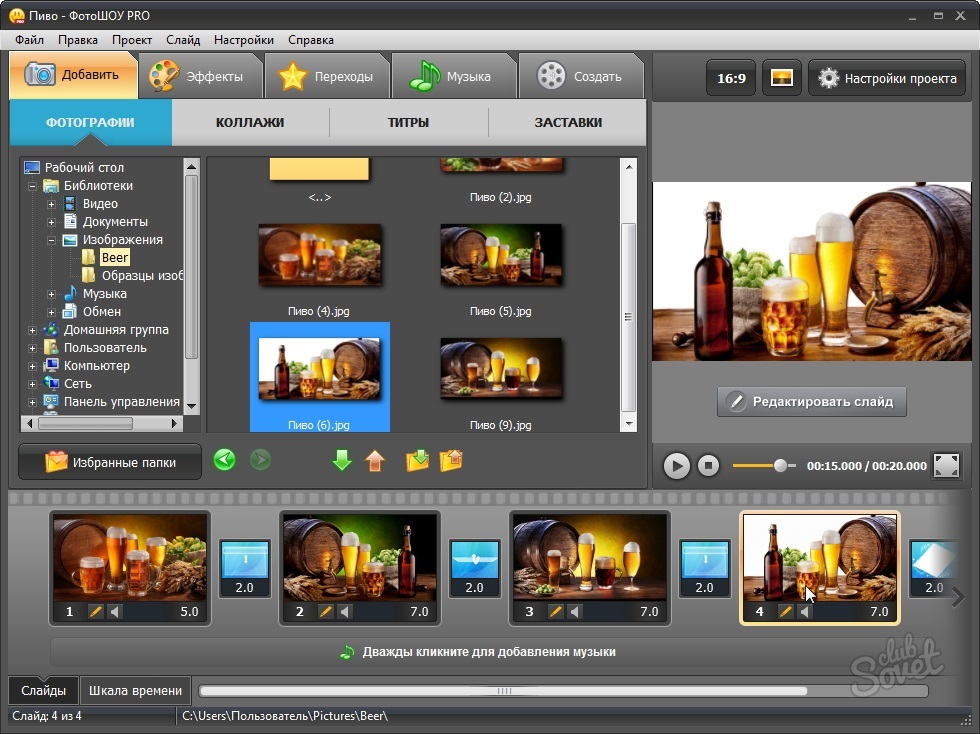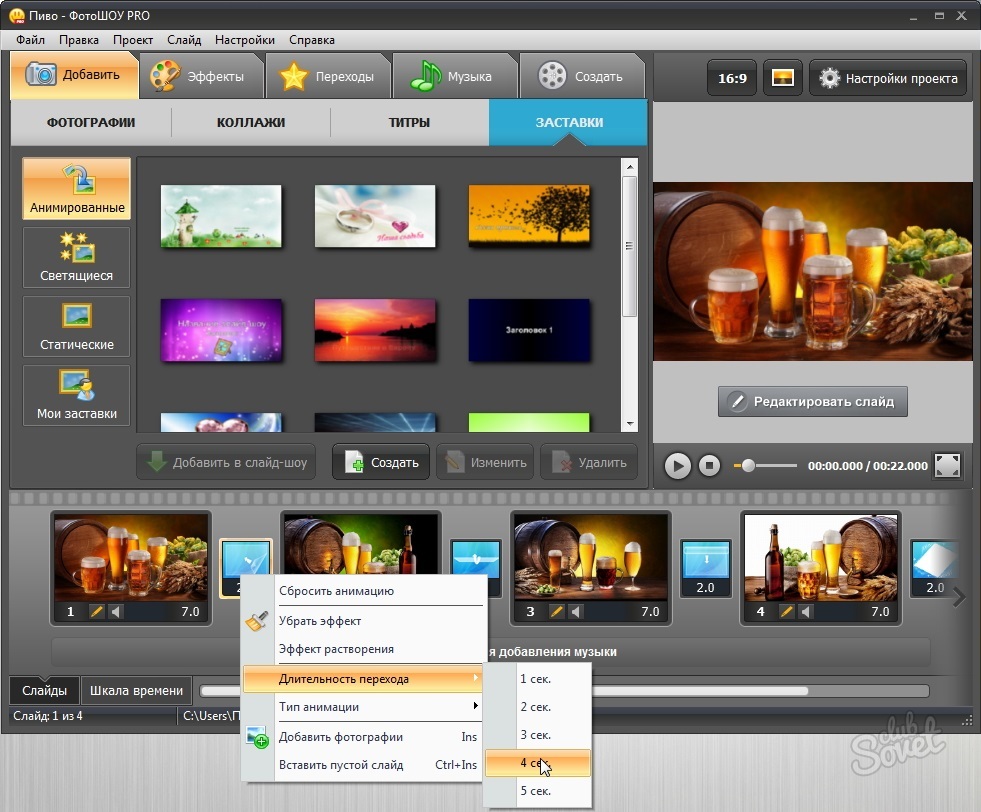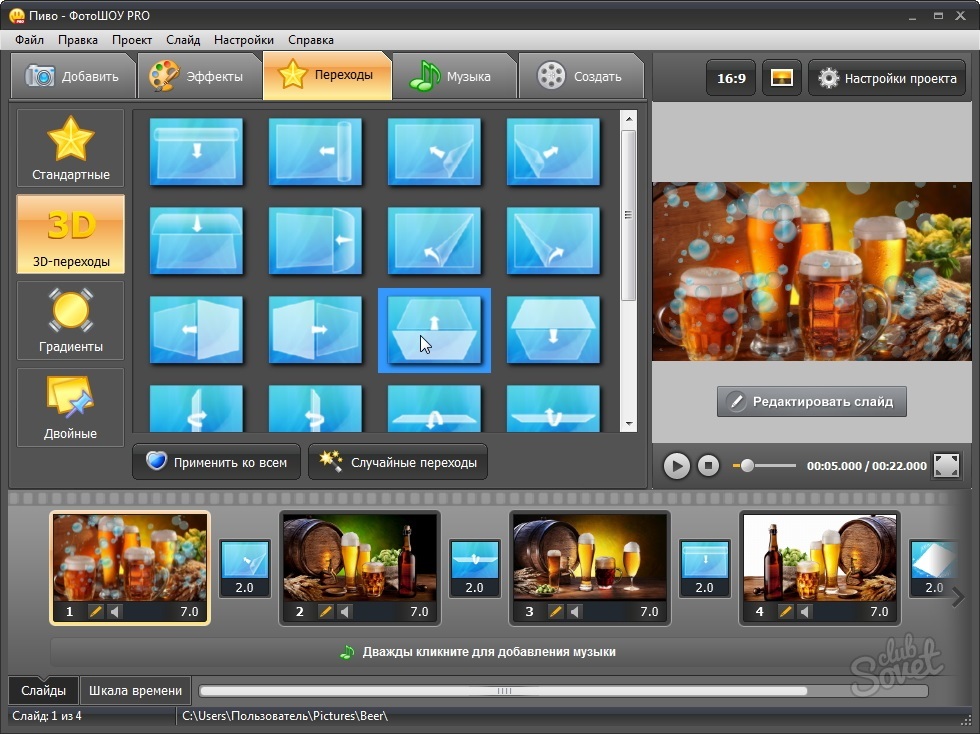Among the software intended for combining photos in videos, in its functionality, film studios are allocated (from the key of the main components of Windows) and the photo shop program. The disadvantage of the first is essential system requirements for PC. The second without problems works on weak machines, but it will have to pay for it.
Support the domestic manufacturer. We purchase, install and open the program Photoshou Pro. Click the button " Slideshow in 5 minutes"If we are satisfied with the rapid creation of a video according to one of the proposed templates, or" New project"When a non-standard result is needed. On the Master Program window, select the directory with files in one of the graphic formats. Thinking the required photos to the ruler. Select other directories and continue to add a photo. We form the necessary sequence of images, dragging them into the right places. In accordance with the default settings, for all added photos, the same display durations and transitions are installed, as well as randomly generated effects when changing the next slide. To change the general parameters, click " Project Settings"And ask comfortable durations to view slides and transitions. Here we change the background settings and other display nuances.- sounds from the collection running with the collection program;
- choosing an audio file as a source;
- taking advantage of the microphone.
- slideshow in various formats for local viewing on a computer or screen of a mobile device;
- standard DVD structure for writing to disk;
- video adapted to accommodate on the Internet.
Creating videos from a photo set over the finished template or using the default program settings is performed very quickly and does not cause any difficulties even with an unprepared user.