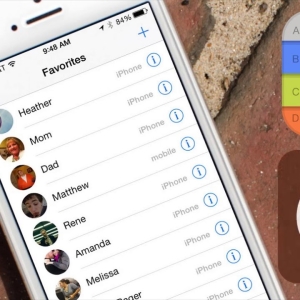Installing an individual ringtone to a particular contact - a common way to highlight a specific subscriber.
How to set a melody for contact in Android devices?
To install a personal melody, use the "Contacts" section. Next, the sequence of actions will be like this:
- Open the subscriber's card, during the call of which you want to hear different from the overall melody.
- Next, you need to find the field "Ring Melody" or "Set Ringtone". Depending on the model of the mobile device, this section may be directly at the bottom of the contact card or in the Subscriber Data Editing section (Pictogram with a Pencil Image).
- Click the ringtone "ringtone". You will open a list of all musical compositions stored on your phone. Some Android devices propose to specify the path to the ringtone installed by selecting the Multimedia Storage or "File Manager".
- Next, choose the desired ringtone and save the data.
In some Android models, the subscriber card does not contain a "ringing melody".
- Use the option to add the field. By clicking on it, the list will appear for the addition of fields.
- Choose a string with the name "Ringtone" or "Melody".
- Adjust this parameter to the contact page, and below, similarly to the algorithm described above, select the melody from the memory you need from the memory of the device and save the changes.
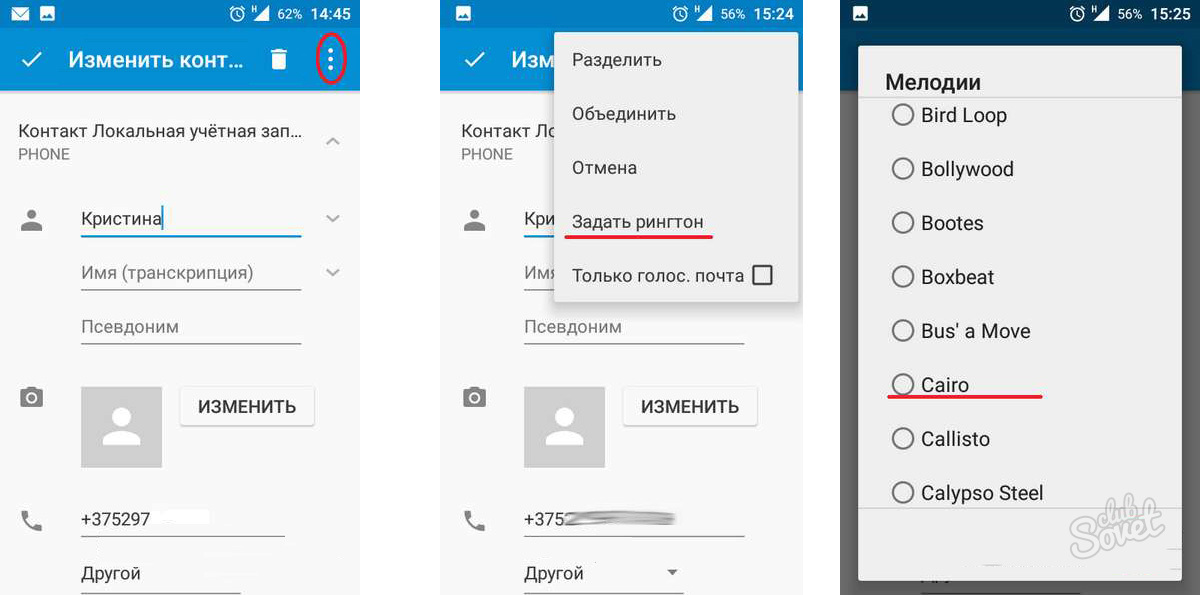
If you want to set the melody not from the preset list of tracks, follow these steps:
- Taking advantage of the PC, download the melody you like.
- Next, if desired, cut it off, highlighting the fragment that will sound during the call of the subscriber.
- Connect the Android device to the computer and copy the track on it.
- Next, you install any file manager (for example, ES conductor) through the Playmarket).
- Run it and click "Menu" - "Downloads".
- Select the downloaded ringtones (one or more) by clicking on its icon, and click "Copy."
- Go "Menu" - "Device" - «SDcard» - "Ringtones" and presses the "Insert".
- Your tracks are made available for installation.
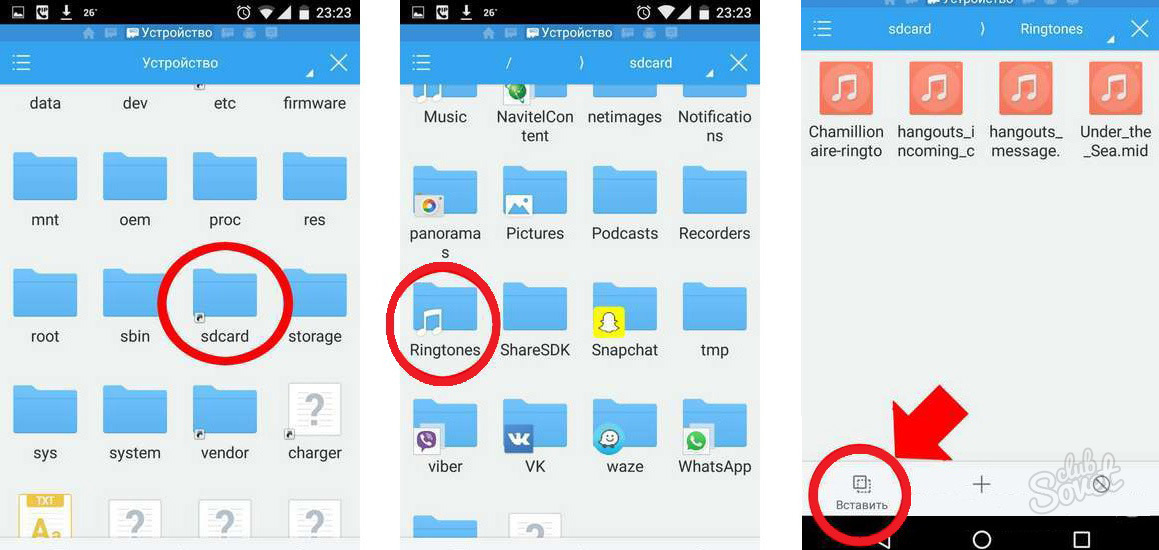
How to set a ringtone to a contact in your iPhone?
If the user wants to set one of the preset melodies, the sequence of actions is as follows:
- Take the iPhone and open the "Contacts" (or "Phone").
- You choose the required subscriber.
- Open a contact card and press a button "Change".
- select "Ringtone" among the list that appears.
- We click this line and choose any song from the list of tracks stored on the phone.
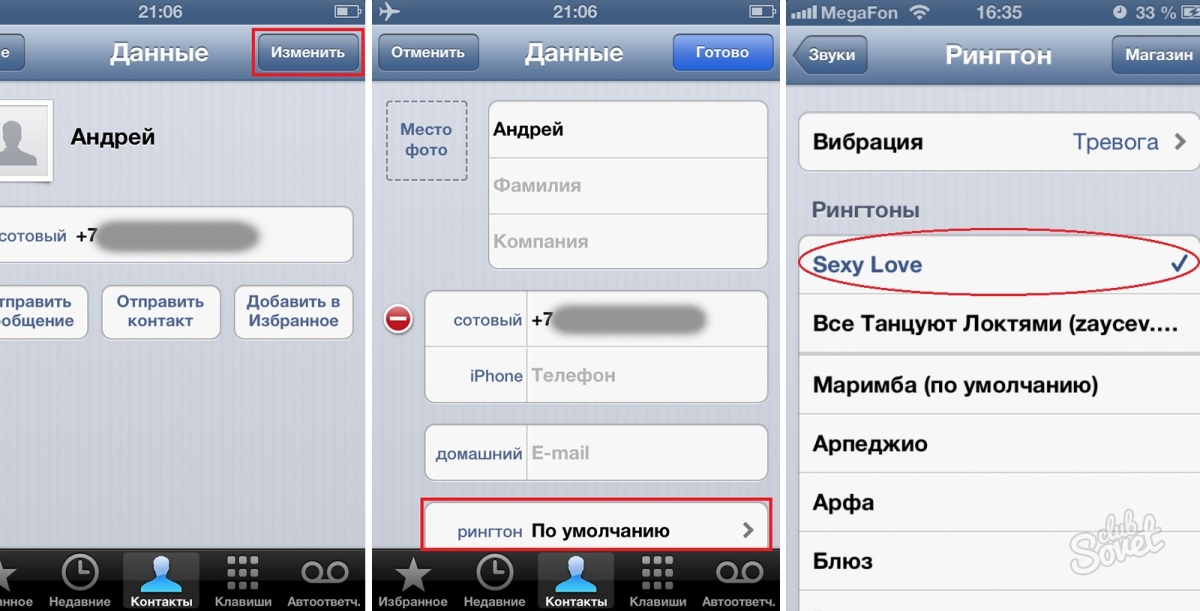
Setting the ringing tone in iOS will require not only the iPhone, but PC with iTunes.
- Launch the iTunes, click on the button "File" and then click on the button item add music files to the library.
- Mark the track, which are planning to establish a contact phone (melody, you must first download to your PC), and add it.
- Listening to the selected track and mark fragment not longer than 38 sec., Suitable for contact ringtone.
- It is necessary to accurately capture the time period start and end of the song.
- Next, go to the information section and find the tab with parameters.
- In the window that opens, set the start and end of the track, ringtone (the time that you remember two steps above). Make the data in the field "Start" and "Stop Time", respectively.
- Further presses "OK".
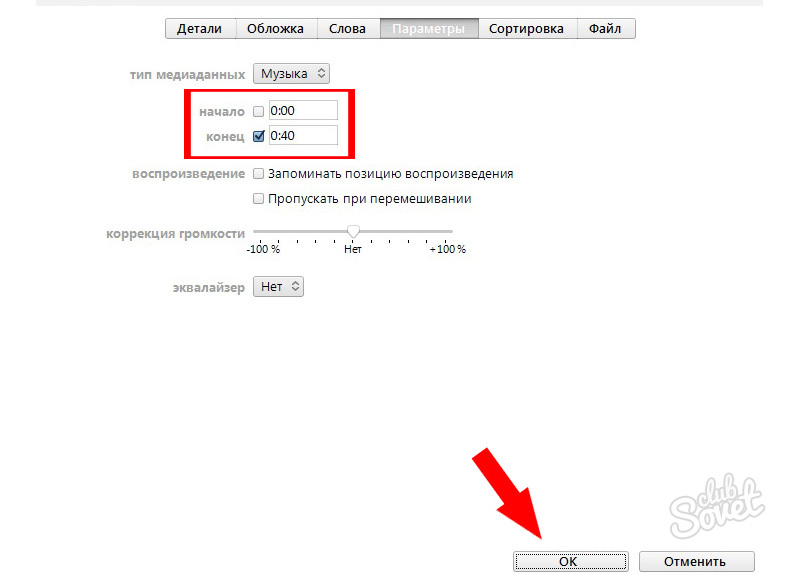
- Now in the list of program tracks appear in addition to the original version and the new, "truncated melody."
- Click on Create Ringtone right mouse button and choose the creation of versions in AAC format.
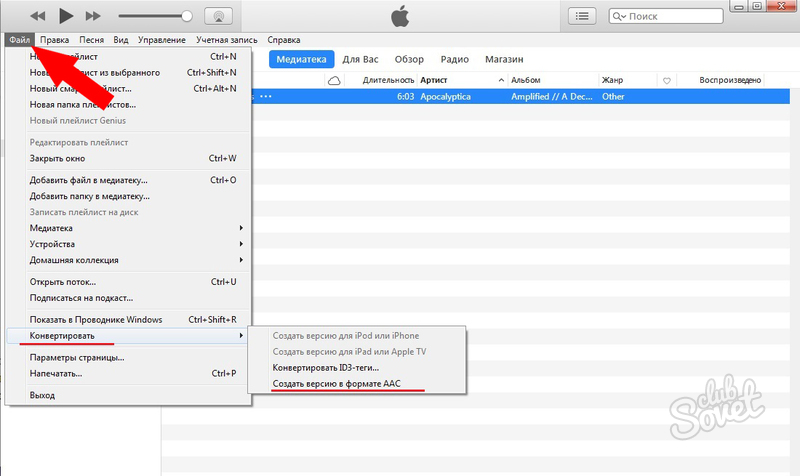
- If your PC runs Windows, go to Control Panel, and then - to the settings folders. Find the block "View" and remove the mark, offering hide extensions.
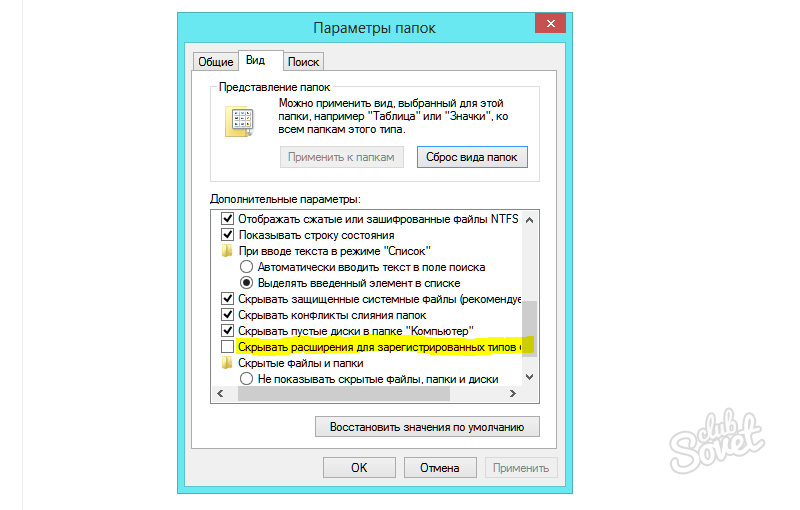
- Presses "OK".
- Next, return to iTunes. Click on new music right mouse button and asks to see the melody in Windows Explorer. Or, drag a song from iTunes to any folder.
- Change the extension of the music file with the ".m4a" to ".m4r".
- Back in iTunes, you take away the check mark next to the track-source code, remove the new tune.
- Drag here to create a song with the extension .m4r.
- You connect your iPhone to your PC and synchronize the device - for this in the iTunes panel "Sound" select "sync audio".
- Now a new track appeared on the iPhone and it can be installed on a call to a contact.