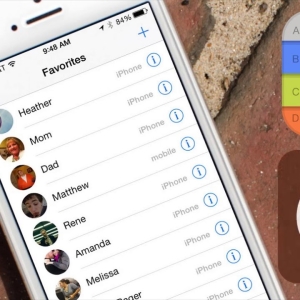Block contact in Viber is possible only from the telephone device. With the computer version block contact is not possible. There are various ways to block the user in Vaiber, which we will look at in detail.
How to block contact in Vibere - Unknown number
- You received a message from the user who is not in your contact list. The system will notify you about this additional message on the screen in which two commands will be available: "Add" or "Block". In the new versions of the application, the developers expanded the range of features, and instead of "adding" the telephone device first requests "Show Message".
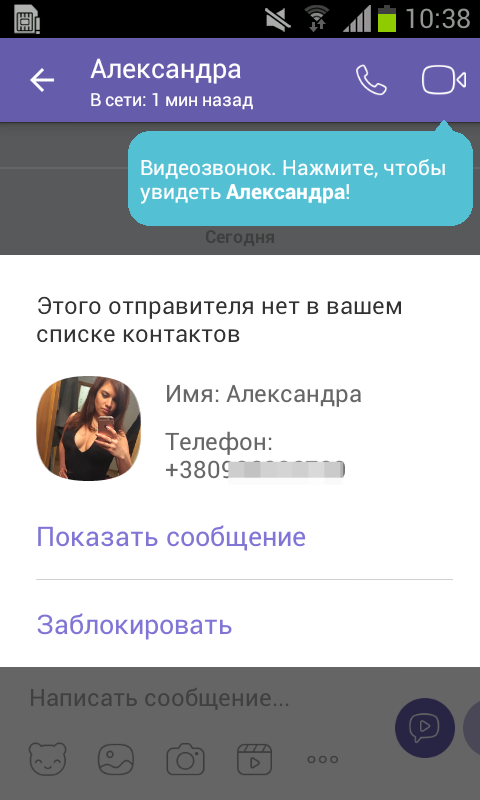
- When executing this command, the message text will appear on the screen and re-request "Add to Contacts", "Block" or "Spam". After viewing the message, select the desired option, click on it.
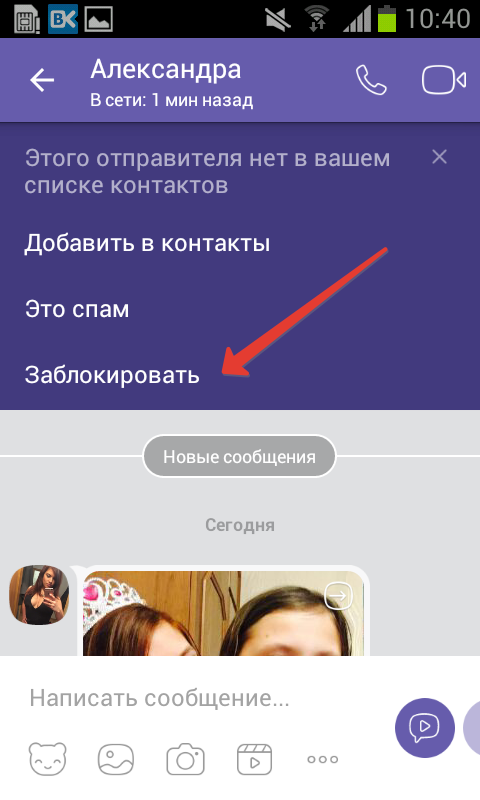
How to block contact in Vaiber through a group
To block an unwanted user through a group in Vaiber, we carry out such actions:
- Go to Viber.
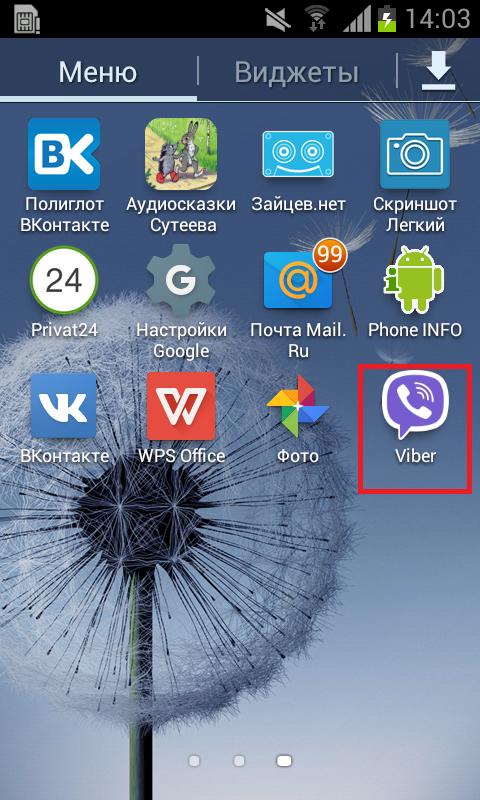
- Tab "Chats", choose the necessary group, go to it.
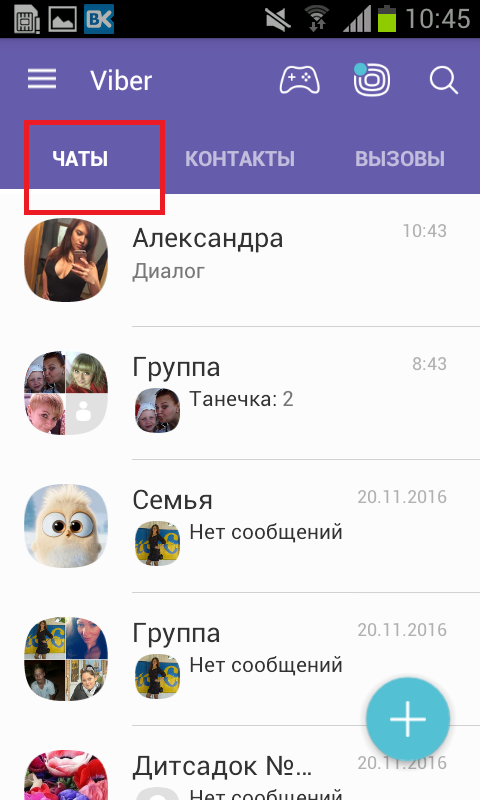
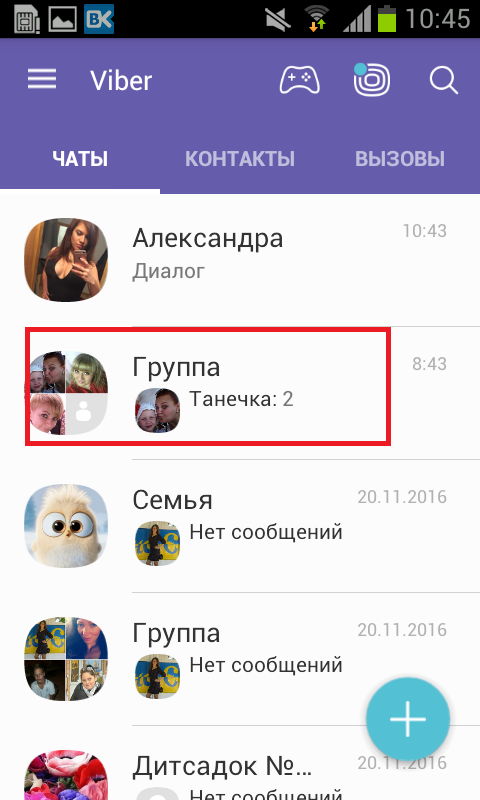
- The overall correspondence of all users in the group will open, move the left screen.
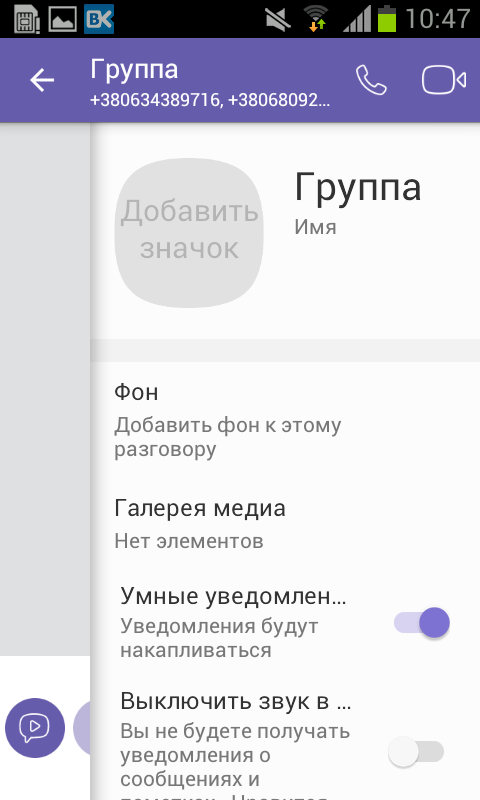
- The group menu will appear, scroll down it down, to the list of conversation participants.
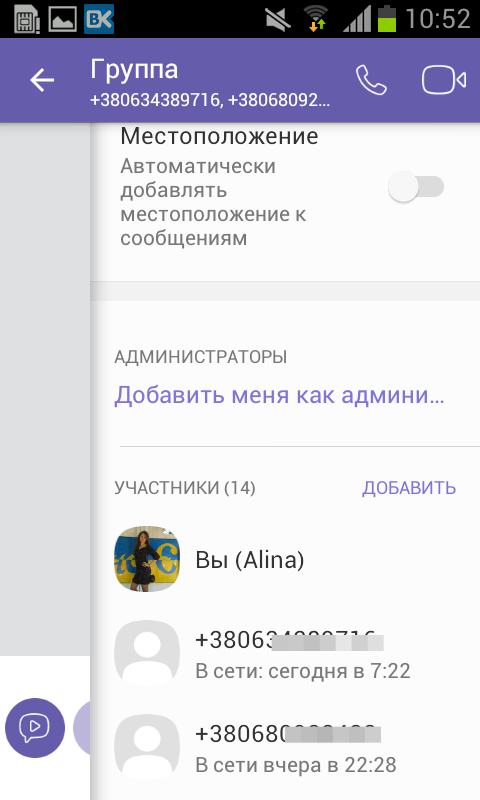
- We choose an incomplete user, click on it.
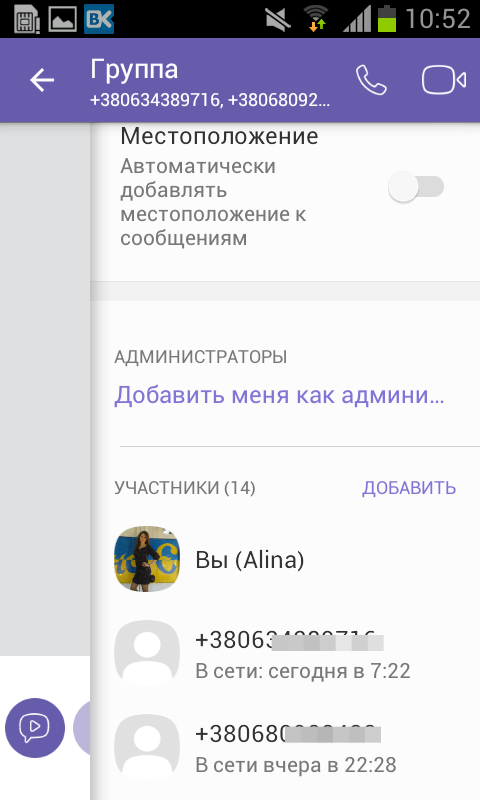
- Information about this user will seem to full screen: phone number, "free message", "free call."
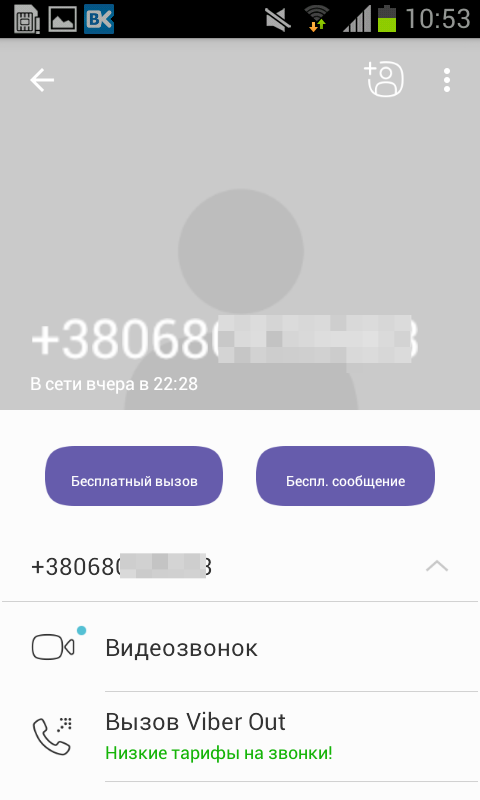
- Click the left button of the touch phone, the button "Block" will seem.
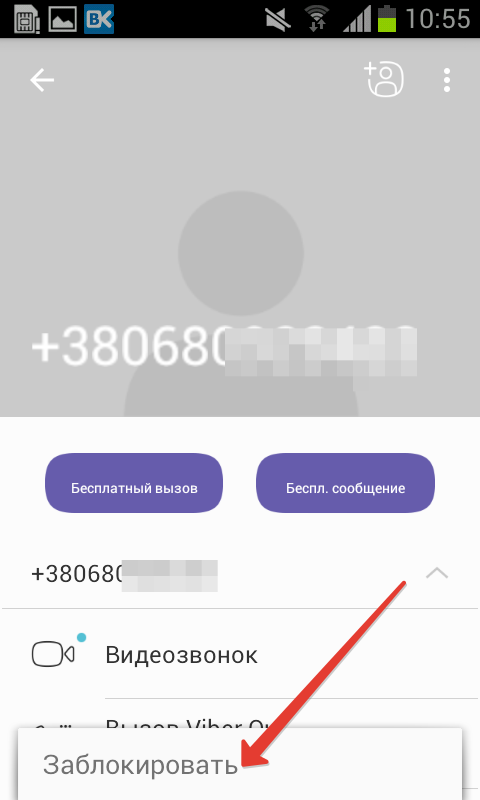
- After clicking "Block", the user number with the active key "Unlock" will be displayed.
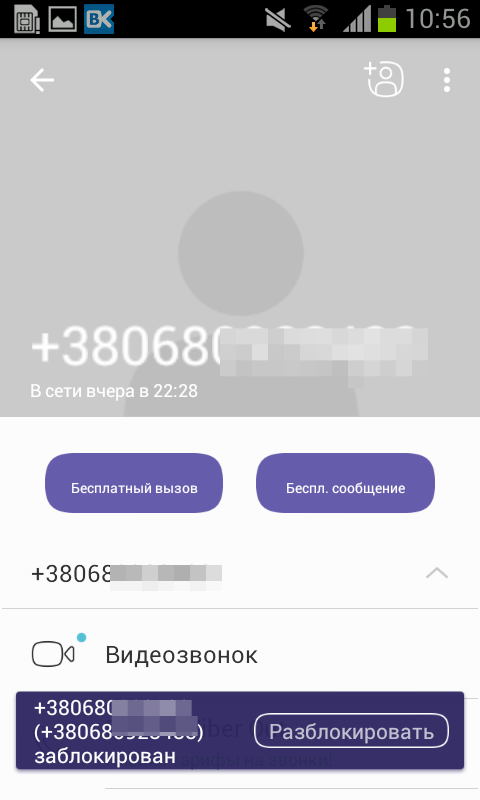
How to block contact in Vaiber, which is in your list of users
You can block contact in this way:
- We go to Viber, open the "Contacts" tab.
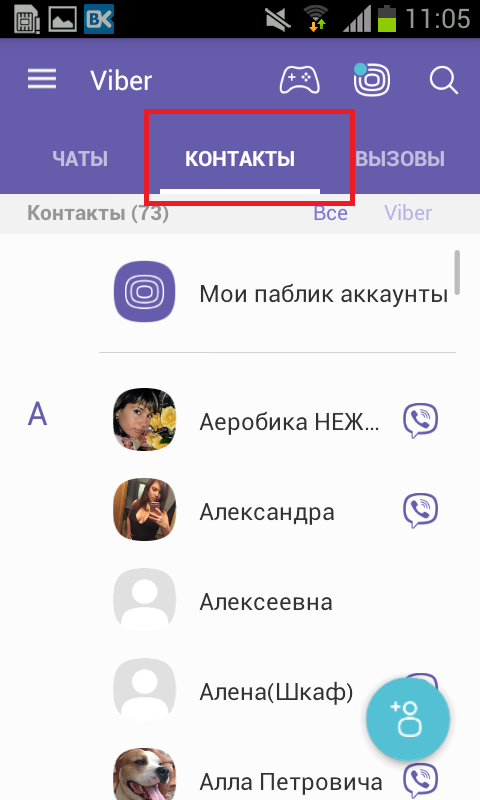
- Select the desired user, click on it.
- Full screen will seem profile photo of the user, his phone, Commands "Free Call", "Free Message".
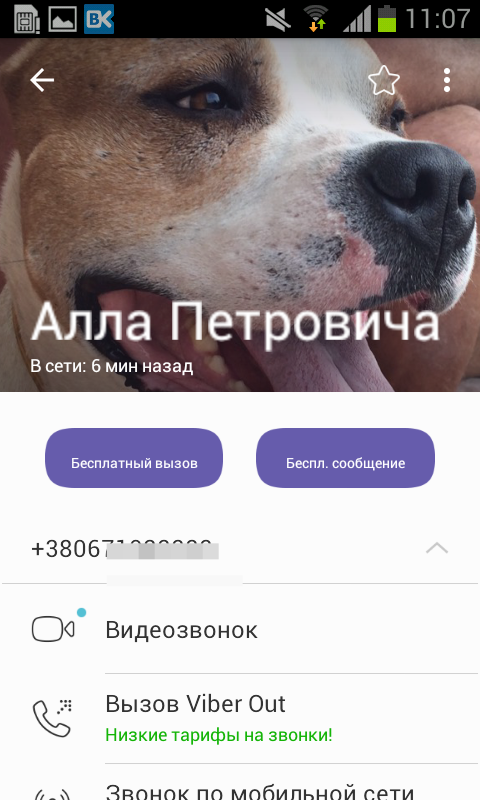
- Click the left button on the touch phone (to the left of the "Home" button).
- An additional menu will open with the "Edit" options, "send contact", "Delete", "Block".
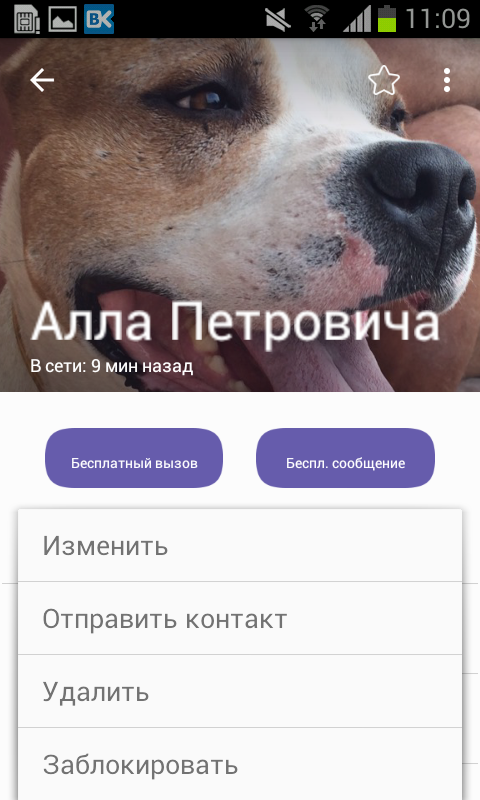
- Choose the last - the contact is blocked. The system will notify you about this temporary message with the user's telephone, and the active key to "Unlock", which will appear and disappear on the screen.

How to block a few added users at the same time in Vaiber
To block several added users at once through the Weber settings, perform such commands:
- Open Weiber on the device (usually the program opens on the tab that was opened last time).
- From above next to the name Viber program, you will see three horizontal strips - click on them.
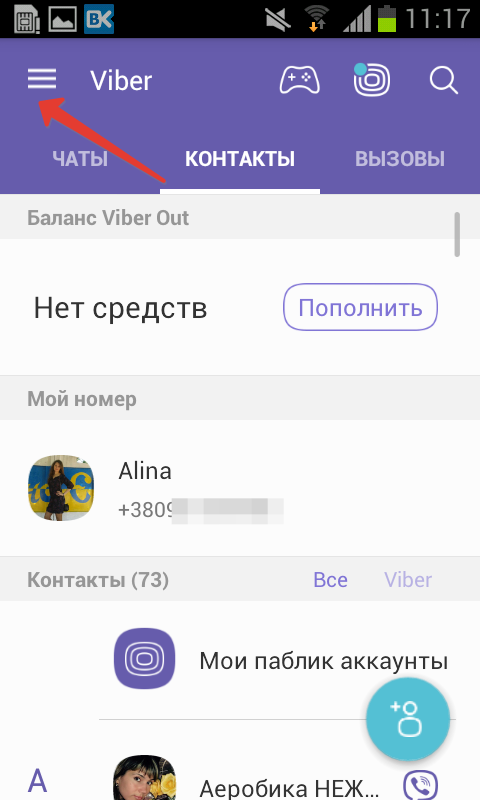
- On the left will seem the main menu of the program in the form of a column.
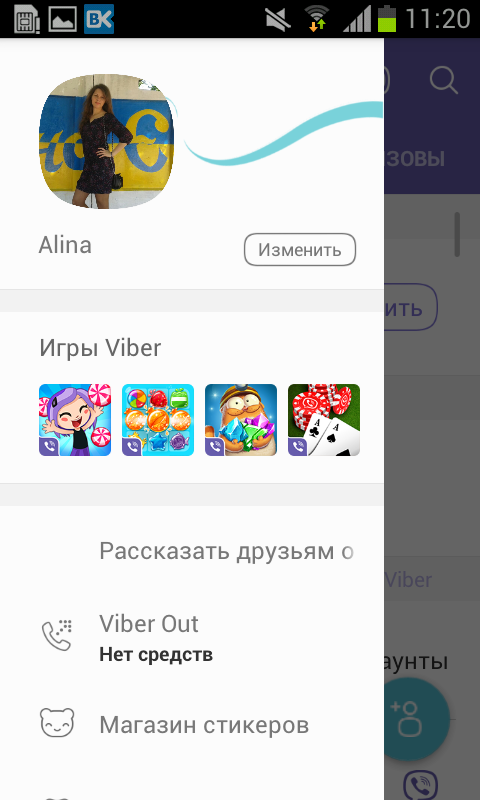
- Scroll down menu, looking for the "Settings" option, click on it.
- The "Settings" menu opens, select "Privacy".
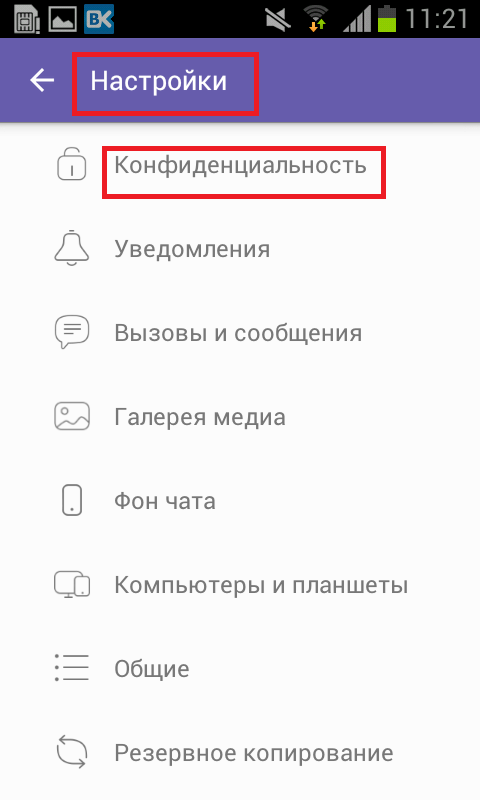
- In the list of commands, select the "List of blocked numbers".
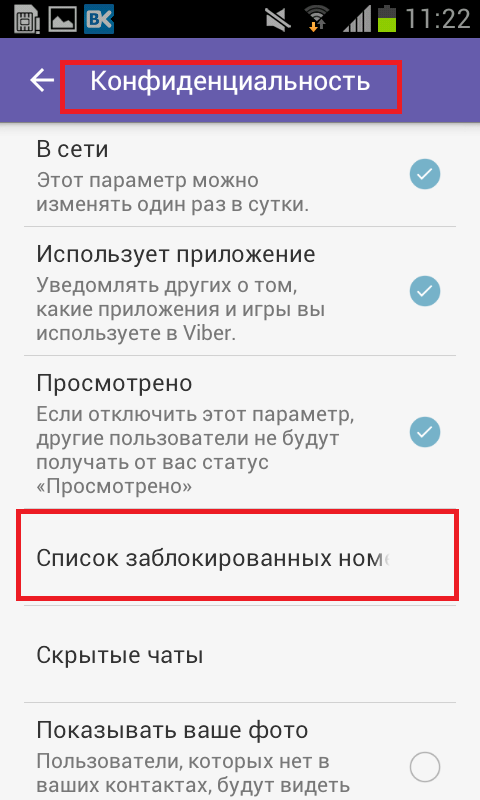
- A new menu window opens, you will see a list of locked contacts (we have this list is empty).
- From above near the title title "List of blocked contacts" is a "+" sign, which means "add to the list of blocked users."
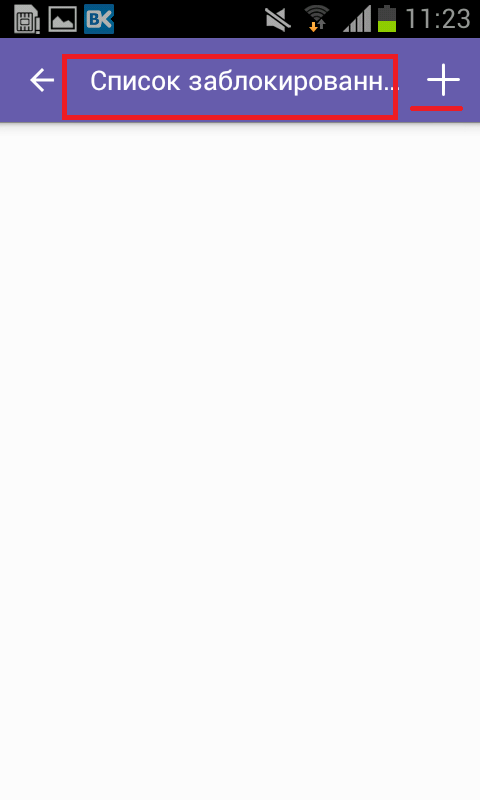
- Click on "+", the "Select Contacts" tab opens, select dismissal users for blocking, put the ticks opposite the contacts.
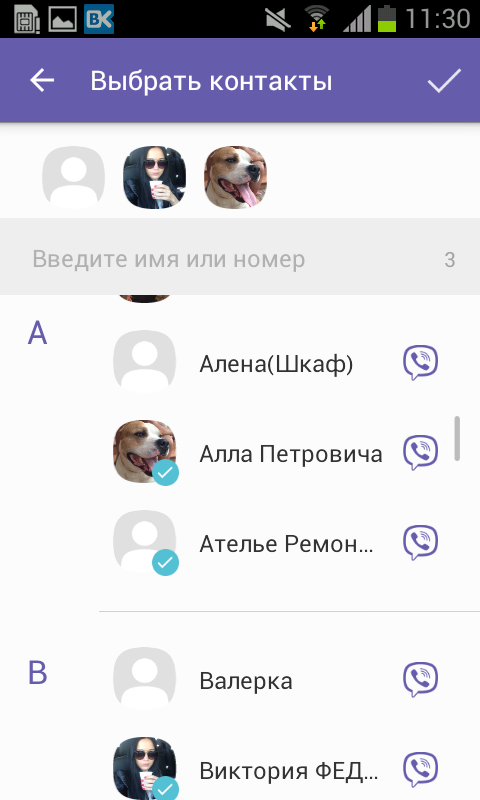
- Thus, you can select multiple contacts immediately and add to the list of blocked users.
- After selecting users, at the very top of "Choose contacts", press the tick.
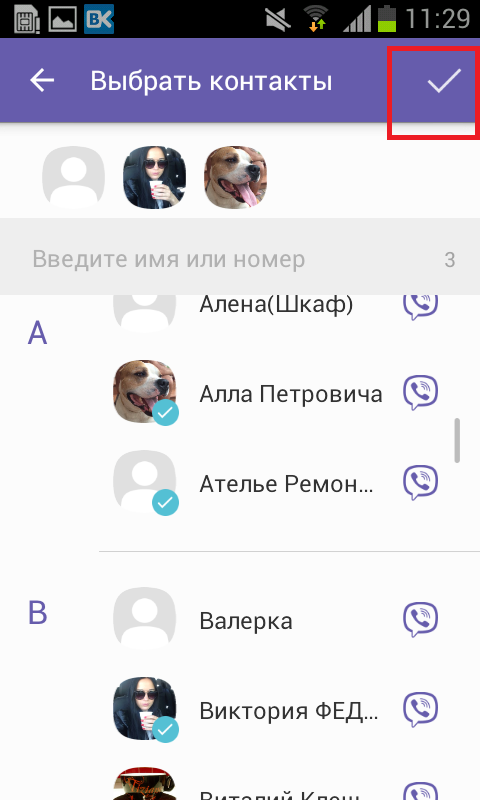
- Your list of locked contacts has been replenished with those users you have chosen. Opposite each contact there is an active key "Unlock".
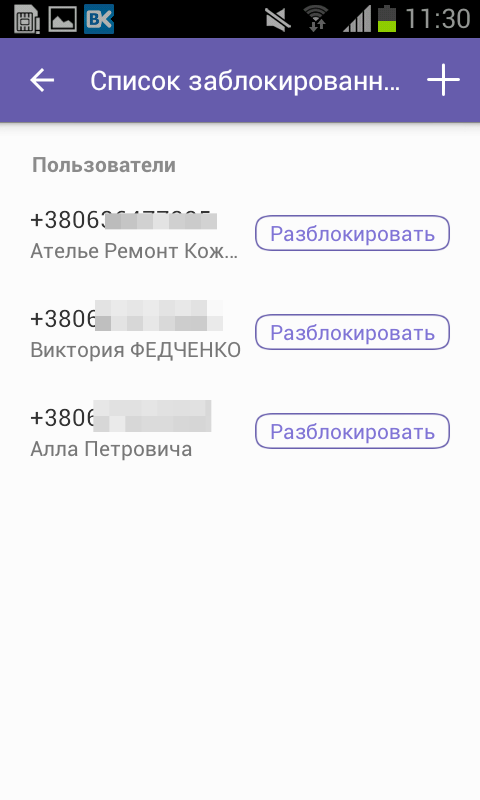
The blocked user in Vaiber will still be able to view your status, profile photo and phone number. Also, the locked user will be able to invite and add you to groups, send you messages and call your room. The blocked user will not be able to detect what you added it to your "black list", just all messages and calls from this user will not enter your number (you will not even see them). The history of messages and calls sent to blocking contact are not deleted. After blocking the contact you will not receive messages from this user, calls and video calls.